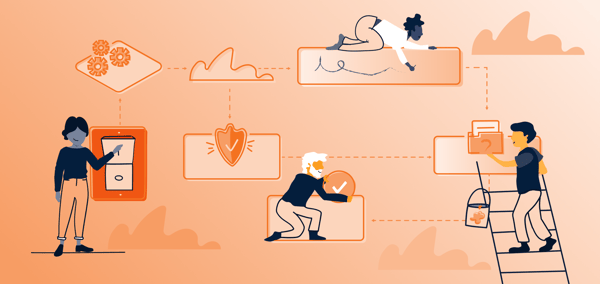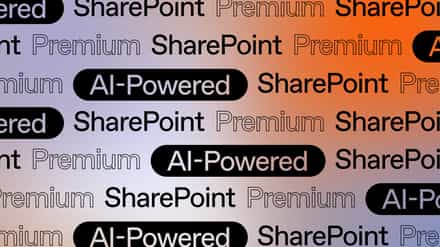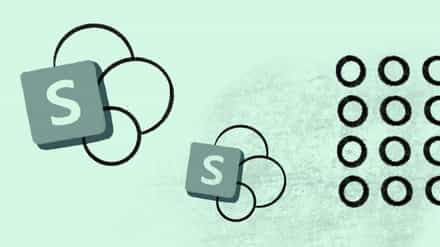Since Microsoft has retired SharePoint 2010 workflows as of August 1, 2020, the race is on to transition to Power Automate. How should organizations start planning for this transition? And what does this mean if you still have classic SharePoint sites?
We’ve been hearing a lot of questions from concerned customers about the impact this will have on their environments—especially since our SharePoint administration tool includes a built-in workflow report. So we decided to create a recap with all the important info you need to know if your organization is still using classic SharePoint workflows.
Table of contents
Microsoft ending support for classic workflows in SharePoint Online
In the past few years, Microsoft has continued to invest in Power Automate as the universal solution to workflow in Microsoft 365; on the other hand, there have been no new updates to SharePoint Designer since 2013.
SharePoint 2010 workflows will be retired in 2020
This announcement has the biggest (and most immediate) impact on organizations using SharePoint 2010 workflows in SharePoint Online.
According to Microsoft, it will be ending support for the workflows component of SharePoint 2010 Online by the end of this year:
- Starting August 1st, 2020, SharePoint 2010 workflows will be turned off for newly created tenants
- Starting November 1st, 2020, SharePoint 2010 workflows will be removed from existing tenants
In addition, SharePoint 2010 workflow creation using SharePoint Designer 2013 will be turned off for any newly created tenants starting August 2020 and existing tenants starting November 2020.
These deadlines only apply to organizations using SharePoint Online services; SharePoint Server customers can continue to use SharePoint 2010 (& 2013) workflows in their on-prem environments until 2026.
Related: 6 Power Automate examples to level up your Microsoft 365 management tasks
SharePoint 2013 workflows remain supported—for now
If your organization is using SharePoint 2013 workflows, then this announcement affects you, too. Microsoft also announced the deprecation of SharePoint 2013 workflows in SharePoint Online.
- Starting November 1, 2020, SharePoint 2013 workflows will be turned off by default for new tenants
- SharePoint 2013 workflows will remain supported
Even though SharePoint 2013 workflows don’t have an exact retirement date yet, Microsoft has confirmed they will be deprecated at some point in the future—probably sooner rather than later.
Automated workflows in SharePoint and Microsoft 365
To grasp the full impact of the improvements to authoring in Power Automate, it’s important to first understand the workflow terminologies used by Microsoft’s workflow tools.
The term “workflow” is often used to describe a series of tasks that produce a desired outcome. In the Microsoft universe, workflows are more narrowly defined as the automation of a sequence of actions or tasks related to a business process—usually with an emphasis on completing routine tasks in the fastest, most efficient way possible.
Authoring classic workflows and flows
The act of creating a workflow is called “authoring”. While there are a few different ways to create workflows, users primarily use SharePoint Designer to author classic workflows and Power Automate to author flows. If you’re a Dynamics 365 user, you might be familiar with Classic Common Data Service processes which also include workflows.
Every workflow includes at least one trigger (Power Automate) or event (SharePoint Designer), a defined condition that starts the workflow process. For example, you might create a workflow that starts to run when a new item is created in a list—in that case, the creation of the list item is the trigger/event.
An action (same term in both tools) is what you want the workflow to do once triggered; actions are the building blocks that allow users to customize workflow with business logic. To build on the example above, you could build a workflow that automatically sends an email (the action) when a new item is created in a list (the trigger/event).
Both tools also allow you to set conditions, which specify that a workflow performs one or more tasks only if the defined condition is true.
SharePoint Designer: Classic workflows
If your organization implemented SharePoint within the past ten years, then you’ve probably used SharePoint workflows to automate business processes at one point or another.
Until the release of Microsoft Flow (now Power Automate), what we now call “classic” workflows reigned supreme—enabling users to model and automate all sorts of business processes by attaching business logic to documents or items in a SharePoint list or library.
Classic workflows in SharePoint encompass two workflow systems, both of which allow users to build and publish workflows in SharePoint:
- SharePoint 2010 workflow: Released with SharePoint Server 2010, SharePoint 2010 workflows are hosted and executed in SharePoint workflow runtime
- SharePoint 2013 workflow: Released with SharePoint Server 2013, SharePoint 2013 workflows are hosted in SharePoint and executed in Workflow Manager
When it comes to automating business processes in SharePoint, approvals are the most commonly used workflow scenario. Classic SharePoint approval workflows can be used to automatically send a document or other item to one (or more) designated people for their rejection or approval, and can also be used to control content approval in a list or library.
Power Automate: Modern workflows
Part of Microsoft’s Power Platform—along with Power Apps (a custom app builder), Power BI (a data analysis tool), and Power Virtual Agents (a no-code chatbot builder)—Power Automate is a cloud-based service that helps users create automated workflows between their favorite apps and services. And thanks to hundreds of available prebuilt connectors, there’s minimal-to-no coding required.
Depending on the use case, you can create the following types of flows in Power Automate:
- Automated flows: Perform one (or more) tasks automatically when it’s triggered by an event. Mostly targeted at connectors
- Button flows: Run repetitive tasks from any location, at any time—even from your mobile device
- Scheduled flows: Perform one (or more) tasks on a schedule
- Business process flows: Define a set of steps for users to follow in order to bring them to a desired outcome. Mostly targeted at human processes
- UI flows: Record and automate the playback of manual steps on legacy software. Targeted at Desktop and Web apps that have no publicly available APIs for automation
Using the SharePoint connector, you can create SharePoint approvals—including page approvals, document approvals, and hub association approvals—that are integrated and powered by Power Automate flows.
There are several types of approvals that you can create with Power Automate flows:
- Single approvals: Workflows that require only one approver
- Sequential approvals: Workflows that require pre-approval before the final approver signs off
- Parallel approvals: Workflows that require multiple people to approve items independently of one another
SharePoint Designer vs Power Automate
The decision to go all-in on Power Automate makes sense in the context of Microsoft’s broader move towards a more flexible, “modern” workplace—with new tools like Microsoft Teams and Microsoft 365 Groups enabling a more unified experience in Microsoft 365.
Transitioning to Power Automate, you can create flows that manage the approval of documents or processes across several services, including SharePoint, Dynamics 365, Salesforce, OneDrive for Business, WordPress, or Zendesk.
SharePoint Designer workflows only work in SharePoint. Power Automate allows you to automate actions across a variety of apps and services.
Tweet this
And therein lies the biggest difference between workflows created in SharePoint Designer vs Power Automate: SharePoint Designer workflows only work in SharePoint, and then only within a single site collection. Power Automate is much more extendable, allowing you to automate actions across a variety of applications and services thanks to hundreds of available connectors.
SharePoint integration feature comparison
Within SharePoint itself, classic workflows and Power Automate flows have slightly different integration capabilities—and in the case of Power Automate, some capabilities change depending on whether a site is using the classic or modern SharePoint experience:
| SharePoint integration | Classic SharePoint workflows | Power Automate flows |
|---|---|---|
| Create custom workflows from a list or library | Yes | Only in modern experiences |
| Run/start a custom workflow for an item, file, or folder | Yes | Only in modern experiences |
| Create/respond to standard approval for an item or file | Yes | Yes |
| Create/respond to classic publishing page approvals | Yes | — |
| Create/respond to modern page approvals | — | Yes |
| Create/manage hub site association approval requests | — | Yes |
Modern experiences in SharePoint reflect Microsoft’s larger vision, integrating seamlessly with the rest of the apps in Microsoft 365. And now that Microsoft’s workflow orchestration capabilities have evolved in a similar direction, it makes sense that Power Automate flows are designed to be used with modern sites in SharePoint.
Thinking about integrating your existing SharePoint site with Microsoft Teams? Here’s our how-to guide on SharePoint Teams sites.
Prepare for your transition to Power Automate
Microsoft couldn’t be more clear: If your environment still uses classic SharePoint workflows, it’s time to start planning for the transition to Power Automate!
Not only is Power Automate going to replace SharePoint Designer workflows, it also integrates seamlessly with Microsoft 365 and Azure Services. So, whether you’re using SharePoint 2010 workflows or SharePoint 2013 workflows in your environment, you should start migrating what you can now.
Find classic SharePoint workflows in your environment
The first step to any successful migration? Take inventory of the existing resources in your source environment. In this case, that means identifying all of your SharePoint 2010 and 2013 workflows.
Microsoft recommends scanning your environment for legacy workflow usage—either with their SharePoint modernization scanner or with the help of a third-party tool. That way, you get a clear picture of the scope and required effort of your workflow migration project.
Understand potential pain points
Power Automate offers considerably more features than SharePoint Designer, and is updated with new features regularly. However, there are some gaps you should be aware of as you plan your move from classic workflows to Power Automate flows.
Microsoft has identified the following pain points (and suggested workarounds) you should consider before beginning your transition:
- 30-day run limit for flows: While SharePoint Designer workflows can run endlessly, Power Automate flows have a 30-day lifespan. You can get around this limitation by having your flow call itself in a re-entrant way to restart the time interval.
- HTTP Connector: All Microsoft 365 licenses include usage of the Power Platform for the purpose of customizing and extending Microsoft 365 applications. However, Power Automate has additional features that require a Premium license—and the HTTP connector happens to be one of them. If you use HTTP calls extensively, Microsoft suggests creating a “service account” user with a Power Automate license and running these flows with that account.
- Custom permissions on list items: Power Automate doesn’t have a designated flow action to accomplish this, but you can use an HTTP call.
- Reusable Flows: Microsoft’s suggested workaround here is to use some modular thinking and create a master flow which a flow per list or library can call to do the heavy lifting (this will also allow you to edit a flow used in multiple locations centrally). Or, you can use flow actions to discover the lists or libraries that match certain criteria, then run the flow on them all on a timer rather than based on events.
- Workflow history storage: Power Automate flows maintain a history in the context of the flow itself in the unified Power Automate dashboard. You can also create a list to store flow log information if you need tracking in your sites.
- Impersonation: SharePoint 2010 workflows allow you to add an impersonation step to act as a different user. Unfortunately, this capability is not readily available in Power Automate flows.
Modernize your SharePoint environment
If you haven’t made the move to modern yet, there’s never been a better time! To get the most out of Microsoft 365, you need to modernize your SharePoint sites and flatten your site architecture.
Modernized sites in SharePoint integrate with the rest of the Microsoft 365 apps and services, helping drive security, productivity, and collaboration. Power Automate extends automated workflow orchestration across the same system of tools, and is integrated with the modern SharePoint experience by default.
The decision to retire SharePoint 2010 workflows is only the latest confirmation that Microsoft is continuing to shift towards a more fluid, modern user experience powered by seamlessly interconnected tools.
Here’s some FAQs on SharePoint workflows vs. Power automate that you might find helpful
SharePoint Workflow and Power Automate serve similar purposes, but Power Automate provides broader capabilities. While SharePoint Workflow is specifically for automating processes within SharePoint, Power Automate can connect to and automate processes across many different services, both within and outside the Microsoft ecosystem.
Yes, Microsoft has indicated that Power Automate is the successor to SharePoint Workflow, especially with the deprecation of SharePoint 2010 Workflows.
Yes, Power Automate tends to be easier for complex tasks and tasks that involve multiple services. This is because of its rich set of connectors and more intuitive graphical interface.
Pricing can vary. SharePoint Workflow is included with SharePoint, but Power Automate can come with additional costs depending on the complexity of the flows and the number of runs.
For non-technical users, Power Automate is typically easier to use due to its intuitive, graphical interface and pre-built templates. In fact, a low-code / no-code approach is very accessible these days. Check out this blog we wrote on a Microsoft Low-Code development strategy.
Power Automate may have certain constraints when dealing with very specific SharePoint tasks that are deeply integrated into SharePoint. Also, the cost could be a limitation depending on the usage.
The transition from SharePoint Workflow to Power Automate would require recreating the workflows in Power Automate. Existing workflows in SharePoint will continue to work, but moving forward, new workflows should be created in Power Automate.
Definitely! Power Automate, formerly known as Microsoft Flow, is a service that helps you create automated workflows between your favorite apps and services to synchronize files, get notifications, collect data, and more. It’s not just a single workflow, but a tool to create many different workflows to automate tasks and processes.