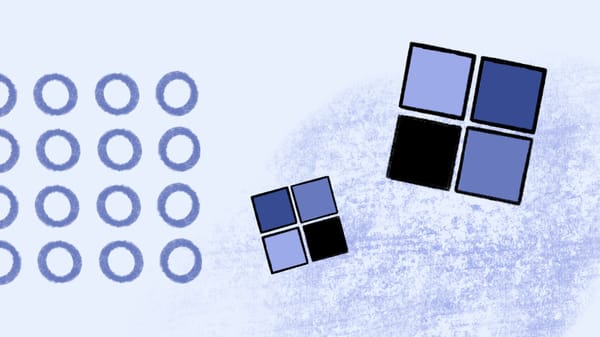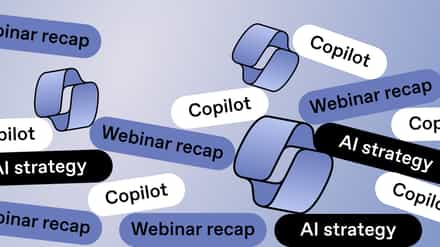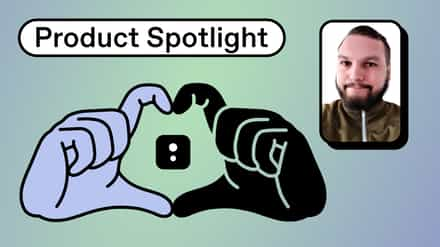In this webinar, Benjamin Niaulin explains how to leverage your Microsoft 365 subscription to keep pace with the evolving workplace.
It’s not just SharePoint that needs to go from classic to modern—the way our IT departments think about and use technology in the workplace needs to be updated, too.
Once you’ve made the move to Microsoft 365, there are still some changes you need to make.
Table of contents
Now what?
You did it: you got through the ultimate Microsoft 365 migration checklist and made the move to Microsoft 365.
But in order to take full advantage of new Microsoft 365 concepts—including Microsoft 365 Groups, Teams, and modern group-connected team sites—you need to go one step further.
After migrating from on-premises to online, you now need to make the transformation to what Microsoft has dubbed the modern workplace.
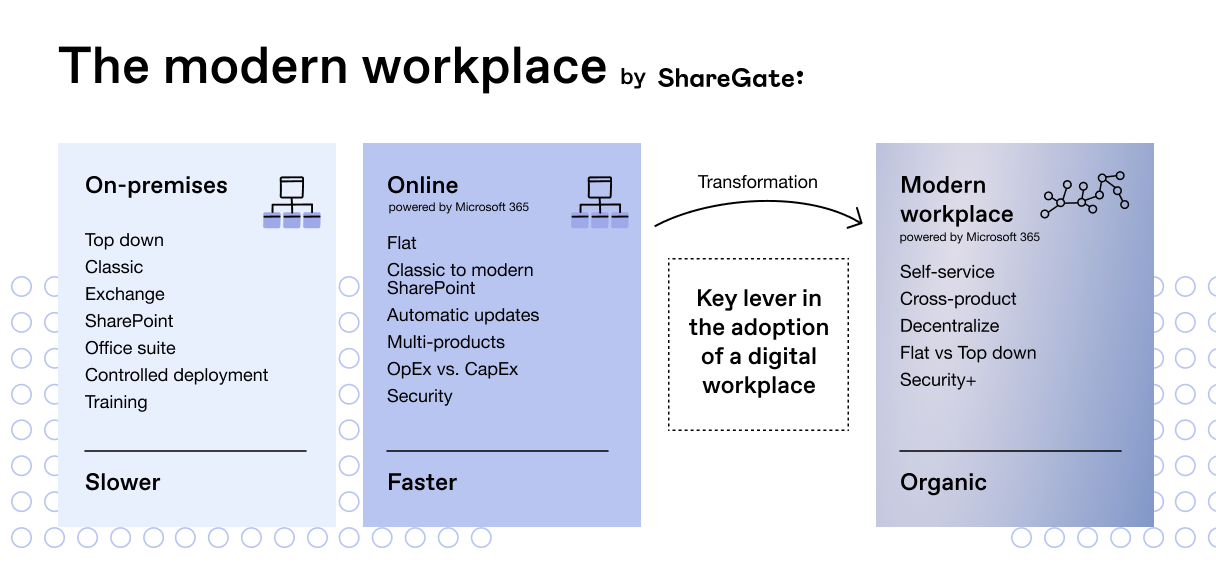
The modern workplace is a theme—it’s a new way of working that Microsoft believes will empower everyone to achieve more. And with the productivity suite in Microsoft 365, Microsoft has provided technology that enables your organization to benefit from these new ways of work.
But this new vision requires a few changes—and IT admins need to be the key lever in implementing adoption.
Classic to modern
To embrace the modern workplace, you’re going to have to go from classic to modern SharePoint.
I’m not just talking about changing the look of your SharePoint. I’m talking about changing from a classic IT mindset to a modern one.
Key characteristics of the modern workplace:
- Modern vs classic user experience
- Self-service functionality
- Cross-product governance
- Decentralized
- Flat vs top-down infrastructure
What do we mean by modern SharePoint?
Modern SharePoint has been around for a while now—since May 2016, to be exact. At this point, it’s safe to say the SharePoint modern experience is here to stay.
Still, some organizations are just starting to modernize their classic environment—in which case, you’ll notice quite a few changes when you first make the switch.
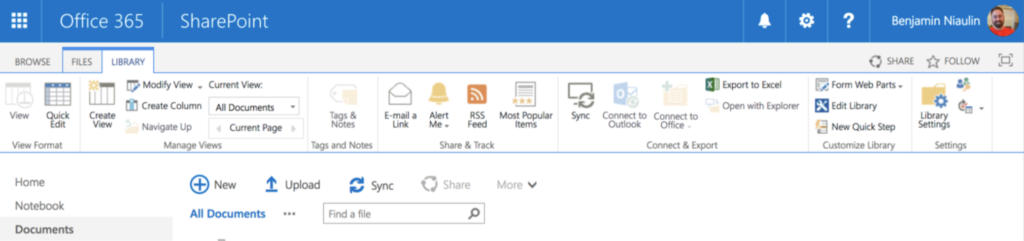
What’s gone:
- Ribbon
- “Get started with your site” web part
- RSS feed
- “Most popular items” view for lists and libraries
- Tree view
- Publishing (some features)
- Content Organizer
- Tags and notes
In terms of customizations, we’ve changed a lot of the things we customize our SharePoint sites with.
When we were in classic SharePoint, we would use the SharePoint Designer, which allowed us to build SharePoint workflows and customize some of the pages. As we move to a modern SharePoint, we try not to edit the site itself anymore.
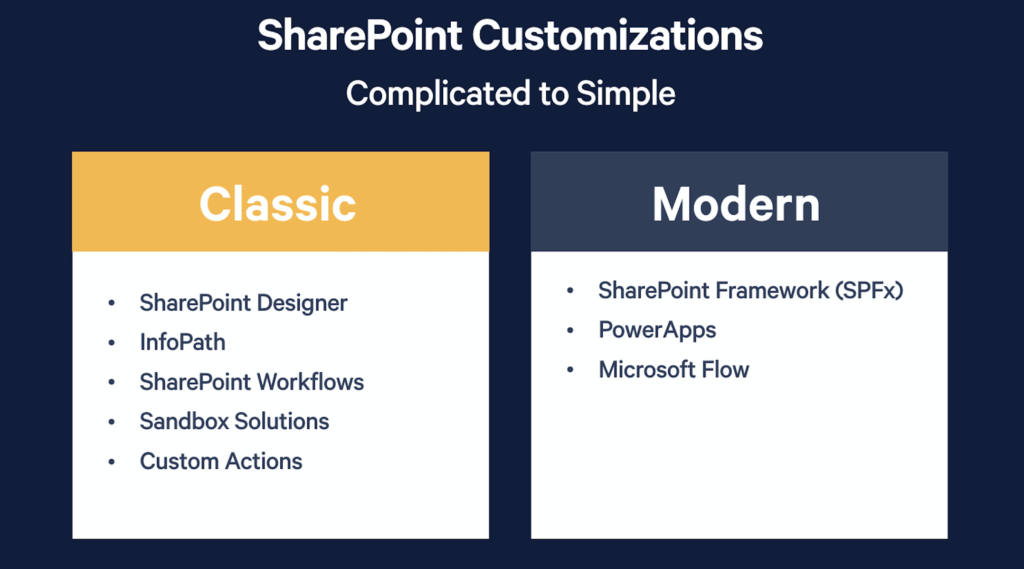
The truth is, someone at Microsoft said: We’re going to stop trying to torture SharePoint into doing everything. Instead, we’re going to help SharePoint focus on being a good content service.
You’ll see SharePoint becoming more and more focused on being the best it can be at managing content—no longer trying to do workflows, no longer trying to do forms, no longer trying to do search.
The modern workplace is flat
Microsoft’s new Microsoft 365—the modern workplace we’re talking about—is flat.
There are a few reasons why you’ll need to go flat if you want to go modern:
- Subsites can’t be modern
- Microsoft 365 Groups only work with top-level sites
- Microsoft is rethinking architecture with the introduction of hub sites
Subsites are the past
In classic SharePoint, we used to call every new top-level site a site collection. What we’re saying now is you’re going to be creating many site collections, each one next to the other physically, and no subsites below them anymore.
What does that mean? If you created a site with subsite structure, the subsites below it will never have their own Microsoft Teams chat room, or their own Planner to organize tasks.
All the new features that come with this new way of work that Microsoft 365 is presenting—which we call Microsoft 365 Groups—they’re actually made to work with one site at the top level.
Microsoft 365 Groups only work with top-level sites
All the new features that come with this new way of work that Microsoft 365 is presenting—which we call Microsoft 365 Groups—they’re actually made to work with one site at the top level.
If you’ve already created subsites, it’s not the end of the world. It’s just important to understand that every piece of technology that’s available to you—specifically, through Microsoft 365 Groups—has been targeted to function better when only working with the top-level site.
Rethink your architecture with hub sites
We used to have site collections that allowed us to have a physical structure that was top-down. Now, we can continue to have that top-down logic with Microsoft’s introduction of hub sites.
To do that, you have to separate physical structure from logical structure in your mind—to go physically flat, but logically top-down, still representing the structure you have in your organization.
You have to separate physical structure from logical structure in your mind—to go physically flat, but logically top-down.
When you register a site as a hub site, it becomes a little bit more important in your structure. From now on, every site that wants to join a hub will inherit the navigation of that communication site—as well as inherit themes and search scope.
Hub sites represent your old top-level site, and then your team sites represent the subsites you would have had below.
Technology-driven to intent-driven
When I hear people talking about the name of the products they’re using—my SharePoint, my OneDrive—I know that they haven’t adopted the modern workplace cross-product approach yet.
That’s because we’re no longer talking about individual products as much. Instead, we’re trying to figure out the intent of that team: What are they trying to achieve? What is their goal? What are the products they can use to try to achieve that goal?
When I hear people talking about the name of the products they’re using—my SharePoint, my OneDrive—I know that they haven’t adopted the modern workplace cross-product approach yet.
In Microsoft 365, you essentially have two ways of working:
- Collaboration. You’re working with your team, hustling and collaborating together to get something done. Team sites are best for collaboration.
- Communication. You want to broadcast what you’ve achieved, and inform your colleagues of any important changes. In this case, communication sites would be your best bet.
Here’s an example: At ShareGate, we build products—each with its own product team. Within each team, you have devs, product owners, and designers all working to move various projects forward. They’re collaborating—so a team site is perfect.
But I’m not going to tell the rest of the organization—the marketing or sales teams—to go directly where they’re working and figure out what’s going on. Instead, I’m going to have one main place where we share what we’ve been doing—our goals, our roadmap, any releases that are coming up—without the nitty gritty stuff. That’s where a communication site comes in handy.
There are three types of collaboration:
- Me: Everything meant for you as an individual (OneDrive for Bussiness, your mailbox in Outlook, your to-do tasks)
- We: What you need as a project-based team (SharePoint team sites, Planner task management, Microsoft Teams for chat, Yammer in some situations, PowerBI)
- Us: Grouped by an organization, a division, or a department (typically more Yammer and communication sites)
You can classify everything in Microsoft 365 under these three categories—focusing on intent and moving seamlessly between products.
Cross-product governance
If you go to your modern SharePoint admin center and look at the settings, you’ll notice there aren’t all that many settings to choose from anymore.
That’s because we’re no longer protecting, managing, or configuring individual products—we have to think about setting rules that apply to multiple products at once. With the switch from technology-driven to intent-driven, we need to protect the work that end users are doing across all the products they’re using.
The best way to do that? Governance in Microsoft 365 Groups.
Governance in Microsoft 365 Groups
What is a Microsoft 365 Group? You can think of each group as a basket of fruit.
When you create a Microsoft 365 group, there’s a little robot that says: What do these people need to get this work done?
And this little robot goes to the Exchange server and says: Hey, what can you give a group of people that need to get work done?
Well, I can give them a mailbox, and a calendar comes with it.
Then it goes to the SharePoint server and asks the same question: What can you give to a group of people that need to get work done?
Well, I’ll give them a new site collection. And while we’re at it, I’ll put it in modern.
Then we’ll go to Planner and give them task management, we’ll go to PowerBI and give them a workspace, and so on and so on—compiling a perfect little productivity package. Microsoft Teams is optional. It will only be there if you create one in Microsoft Teams or if you add Teams later on.
In the modern workplace, whenever you’re involved with we work—whenever you’re doing collaboration work with a project-based team—you’ll always get the full package of associated workloads and tools. If you delete one of them, you’re deleting all of them.
Microsoft 365 Groups is like getting a basket of fruit, but you have to eat all of it. Even if you don’t want that mango, it’s in the basket. You can’t delete it, because then the whole basket gets taken back.
Microsoft 365 Groups is like getting a basket of fruit, but you have to eat everything. Even if you don’t want that mango, it’s in the basket. You can’t delete it, because then the whole basket gets taken back.
Microsoft 365 Groups are really just a new security group.
Do you guys remember Active Directory?
Now your Active Directory is always in your Microsoft 365—it’s something that comes alongside it systematically called Azure. All your users and all your groups are always there.
If I click on Groups in my Azure Active Directory, I can see my security groups, and I can see every single Microsoft 365 Group that’s ever been created as well. So if you want to manage Microsoft 365 Groups in the long run—by applying an expiration policy, naming policy, or access reviewing policy—it’s going to be through here.
To apply classifications and labels, head over to the Microsoft 365 Security & Compliance Center.
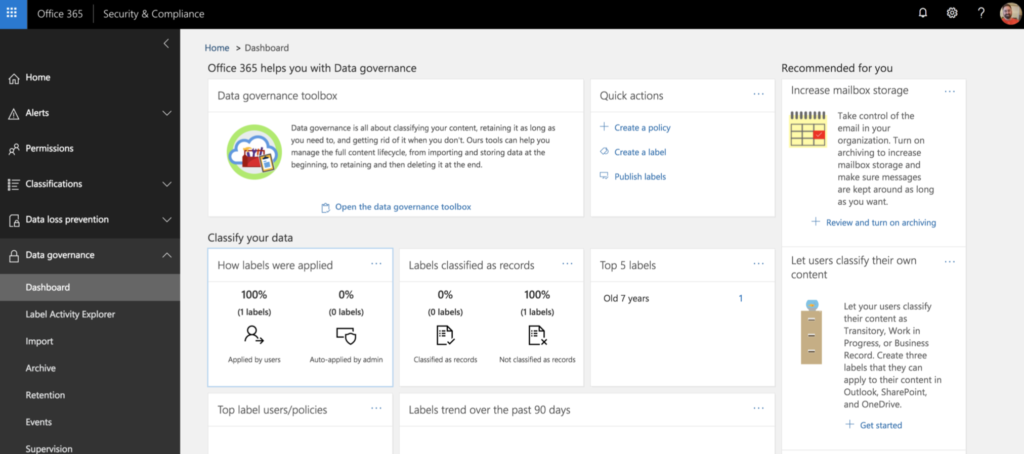
Governing through Groups is your best strategy because you want to protect all the work a team is doing—not just the work done in SharePoint. That’s why you’re seeing fewer policies, configurations, and settings for individual products, and seeing more cross-product management happening across the platform.
From IT team to product team
The other thing that needs to happen is that IT needs to start changing its mindset.
Now, IT is in charge of a service. They’re in charge of something they deliver every month: the service of productivity in the workplace.
IT has to start thinking like software and product companies. Start going to the product team meetups and user groups. Pay attention to:
- How do product teams deploy things?
- How do they learn from their experiences?
- How do they iterate and make it better, little by little?
Solutions moving forward
More and more people are adopting modern SharePoint, adopting group-connected SharePoint, and moving towards self-service. But there’s still a transition period.
I’ve grouped together the main things you need to look into to move forward:
- Naming conventions. You don’t want people creating groups that don’t mean anything. How are you going to apply your rules if you don’t know where it applies?
- Lifecycle management for Microsoft 365 Groups. If you implement self-service, how will you manage group creation? What are you okay with for the provisioning process? And what are you okay with for end of life?
- Prevention of content duplication. Does that group already exist somewhere? Do you have a plan in place to get rid of it?
- Classification. You need to know what something is used for if you want to apply policies to it. If you know something is classified as highly confidential, maybe you want to block external sharing—how are you going to do that?
- Content location for hybrid environments. Where is the content located?
- Ownership regulations/permission management. You want people to create what they need to get work done. But you want to have certain guidelines for them to work off to make sure they’re applying company policies and not putting anything at risk. How are you going to manage who’s in a group and how external sharing is used?
Watch the webinar recording for my step-by-step solutions for each of the topics above.