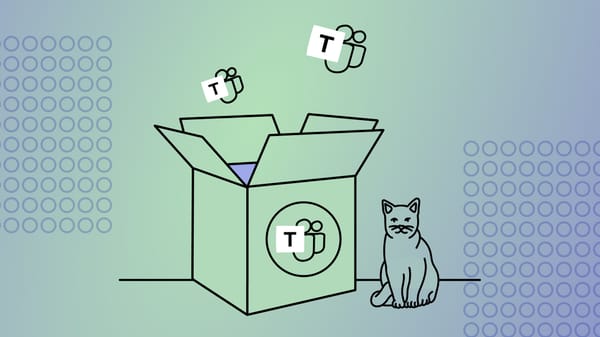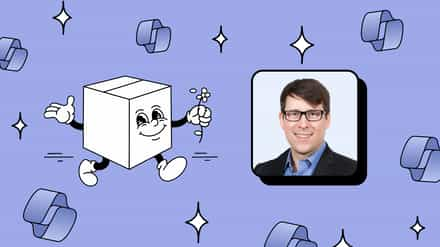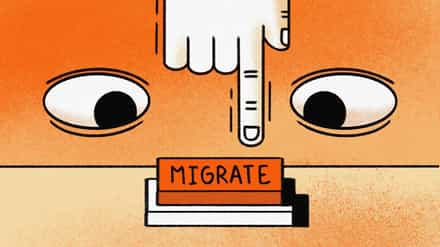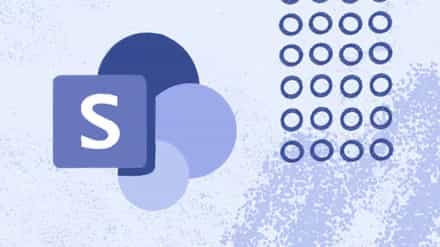Migrating your Microsoft Teams manually is a challenge. ShareGate takes care of your Microsoft Teams environment to ensure a successful migration. In this video, we’ll show you how to use ShareGate’s simple Teams migration feature. And then, you can learn it quickly and return to everything else you need to do.
In this video…
Video Transcript
With ShareGate, managing your Microsoft Teams has never been easier.
Need to reorganize your teams and channels due to an organizational change or a merger and acquisition?
ShareGate is the perfect tool to keep your users collaborating seamlessly as you bring together the right teams and channels in the right space.
With ShareGate, you get the granular migration options you need to maintain business continuity. Let’s see it in action:
Using ShareGate’s tenant migration feature
Copying Teams
The first thing you’ll want to do is click on the Copy Screen in order to see your different migration options. As we’re migrating Teams, we’ll click on Copy Teams.
Adding a connection
Now, we need to ensure we have a connection to the environments that will be involved in this migration. To add a connection, you can simply click on this arrow, then add a connection.
💾 SG Pro tip: Manage your end-users before, during, and after a Teams migration (with bonus communication templates)
Using MFA with ShareGate
Here, enter the site address of your tenant and provide the credentials of a user with the necessary permissions. If you use MFA or Multi-Factor Authentication, use the Browser authentication option instead to complete the connection. You’ll want to do this for both your source and your destination tenants.
In case you’re working with a merger or acquisition…
Perfect. Next, imagine you’re going through an acquisition, and you need to bring over the teams of this newly acquired company. You could select all of the teams and migrate them in bulk, or you can leverage the granularity of the tenant-to-tenant migration tool.
Playbook
Tenant-to-tenant migrations
How to efficiently plan and execute migrations for mergers & acquisitions or a reorganization.
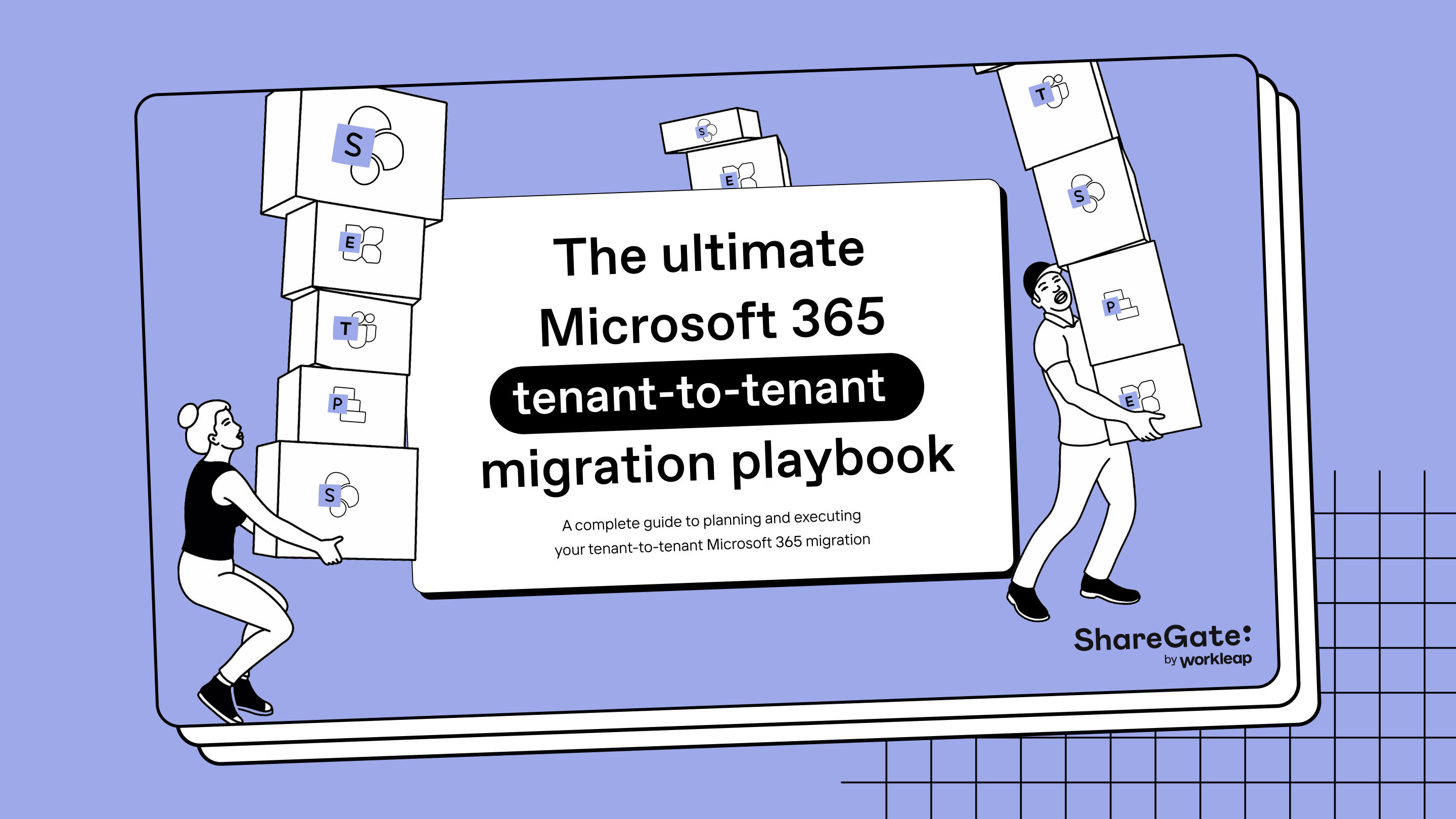
Migrate exactly what you want in Teams
Need to migrate Marketing only, with all or some of its private and standard channels? Or do you wish to migrate Accounting, HR, and Marketing in bulk? With ShareGate’s Migration Tool, the choice is yours, making it easy for you to bring over chat history, channels, membership, files, tabs, apps, Planner plans, and more. Once you have made your selection, it’s time to pick your destination. Let’s choose ShareGate Support.
Here, you can choose exactly where and how your Teams are migrated. Maybe you already have an Accounting team, and you only need to bring over the source channels. You can do that! And since there already is a channel called General at the destination, you can easily add a prefix or a suffix to the name or change it altogether to avoid problems at the destination. We make it easy for you, allowing the prefix or suffix change to be made in bulk.
Schedule your Microsoft Teams migration, or start it now
For HR and Marketing, let’s copy them as New Teams. If some users have left the organization or if you wish to map the permissions of specific users explicitly, you can do so here. Once you’re ready, you can either schedule your migration to run at the time of your choosing or start your copy now. And there we have it: our migration is underway.
Be sure to check on your Teams Migration Report
Once your migration is finished, you can head over to the Tasks screen, where you will find a detailed report for this Teams copy. You can even export this report to Excel for even more flexibility. And there you have it. With ShareGate, you can quickly and effortlessly migrate your teams the right way.
Want to learn more about ShareGate? Start your 30-day free trial now!