Microsoft 365 migration challenges and how to solve them
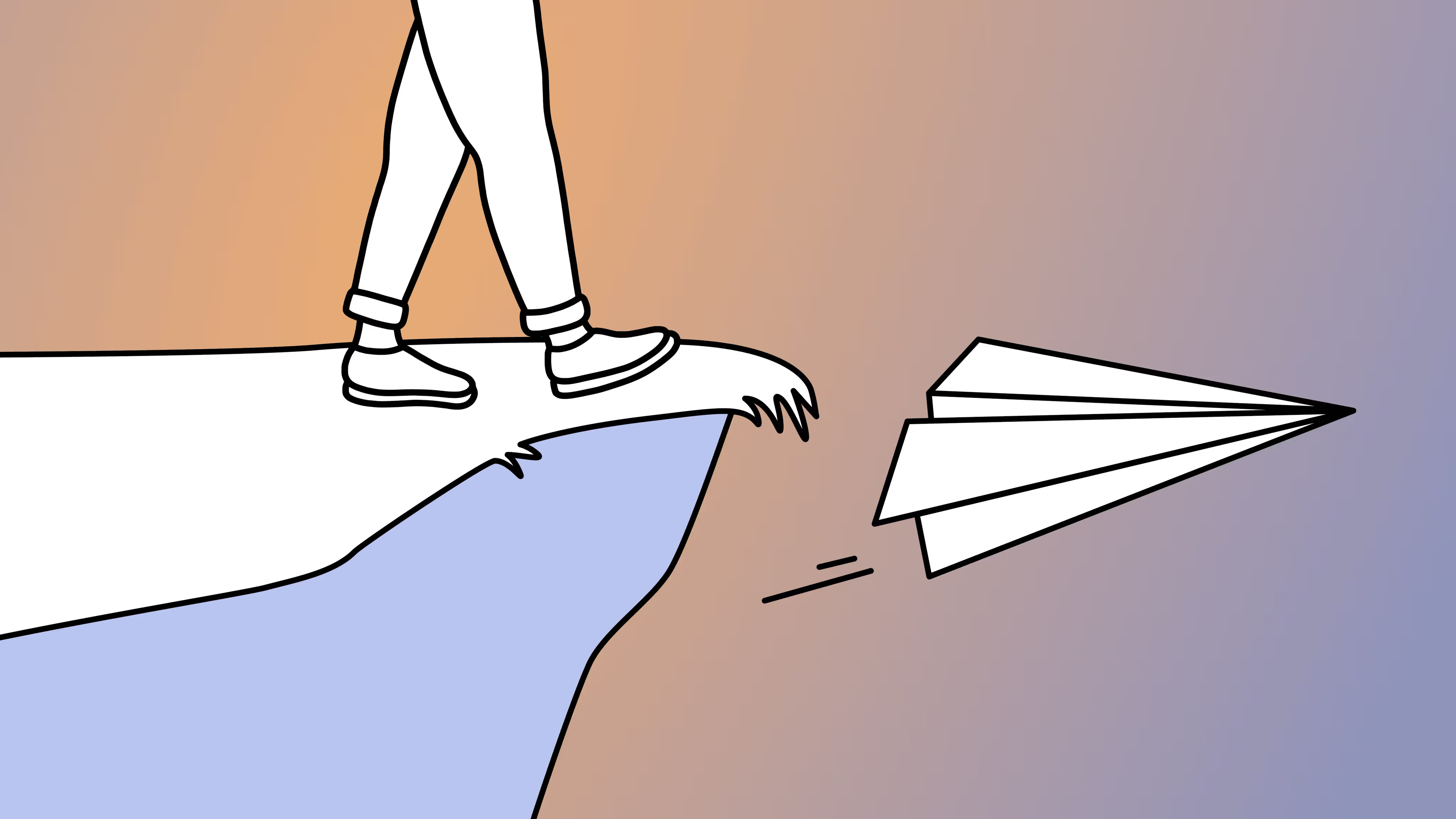
Table of contents
Microsoft 365 migrations are tough—technically and for your users. Microsoft MVP Andy Huneycutt shares how to get it right with proven strategies.
Migrating to Microsoft 365 is more than just moving data—it’s a complex process full of technical hurdles—like dealing with complex permission structures, maintaining security, aligning content architecture, and ensuring business continuity during the move, all while keeping the business running smoothly and on budget.
But it’s not just about the tech. Without proper communication, training, and expectation-setting, users can quickly become confused and frustrated. In short, it’s a high-stakes project that demands both solid technical execution and thoughtful change management.
Let’s walk through what makes Microsoft 365 migrations so challenging and explore strategies to get them right. With the right balance of tech know-how and people-first planning, you can dodge costly mistakes and set your org up for cloud success.
What makes Microsoft 365 migrations so challenging
There’s a reason Microsoft 365 migrations have a reputation for being tricky—they’re a perfect storm of technical complexity and human change. Before you dive in, it’s worth understanding the biggest hurdles you’ll face along the way. Let’s break them down.
Watch the full session on-demand: Conquer the biggest Microsoft 365 migration challenges.
Technical complexity
Migrations often involve massive data volumes, multiple workloads (like emails, SharePoint, Teams), and deeply rooted legacy systems. You might be consolidating content from file shares, older SharePoint on-premises farms, or even Google Workspace. Each system has its own data formats and limitations, which means you need to map content and features to their Microsoft 365 equivalents.
There are also intricate details to manage, like preserving version history and metadata, handling user permissions and access rights, and ensuring no critical data is left behind. Microsoft’s cloud environment introduces factors like throttling (Microsoft 365 may slow down large migration bursts to protect service health) and file path or size limits that you need to plan for. All of this makes the technical “lift and shift” more complex than it appears at first glance.
Downtime is not an option
Unlike a simple software installation, a migration is a moving target—your users still need to work while their data is being migrated. And let’s be honest, long periods of downtime or lost productivity just aren’t an option. Planning a smooth cut-over from old systems to Microsoft 365 without interrupting daily operations is tricky. If something goes wrong (like data corruption, sync errors, or network bottlenecks), you risk system outages or employees unable to access important information. That’s why maintaining data integrity (no loss or damage to files, emails, or list items) and keeping systems available during the transition is so important. It usually means scheduling migrations during off-hours or weekends, using incremental migration approaches, and having a rollback plan in case of unexpected issues.
ROT overload
Years of redundant, outdated, and trivial (ROT) content can clog up your fresh environment. Yet deciding what to migrate or leave behind can be a daunting project of its own. It’s hard to do a thorough cleanup when you have tight timelines or lack clarity on what content is important. Many migrations falter because IT teams try to migrate too much, including broken or irrelevant data, which complicates the move and leads to a cluttered target environment from day one.
People problems
New tools and workflows can throw users off if change management isn’t part of your migration plan. Without clear communication and training, people get confused, frustrated, and may fall back on old habits—like saving files locally or ignoring the new tools altogether.
Common roadblocks?
- No heads-up (“Wait, when did thischange?!”)
- No training (“How do I even usethis?”)
- No context (“Why are we doing thisagain?”)
When users don’t feel informed or supported, they resist the change. Andwhen that happens, adoption tanks, productivity dips, and trust in IT takes ahit. Many migration failures are not technical—they’re human.
Gaps in planning
A migration touches IT, security, compliance, and business units. Without clear leadership, a clear owner, and stakeholder input, important details fall through the cracks. That can mean missed data, security oversights, or a migration that goes off track. No project owner? You risk decision paralysis. No stakeholder input? You might migrate the wrong stuff or miss something critical.
Timeline slippages are common if the scope isn’t well-defined or if you underestimate the effort. It’s easy to misjudge how long it takes to move terabytes of data or to reconstruct complex SharePoint customizations. Don’t forget security and compliance—if they’re not baked into the plan, you could end up with gaps that only show up after the migration’s done.
In short, migrations are hard because they bring together two big challenges: technical hurdles like data and systems and human ones like people and processes. It’s kind of like performing open-heart surgery on your IT environment: you have to keep everything running smoothly while carefully moving critical parts. And when it’s all done, everyone has to adjust to a new brand-new beat
How to do migrations right: Your checklist for success
Despite all the migration challenges, successful transitions are absolutely achievable—with the right approach. The key is to treat the migration as both a technical project and a change management initiative. Here are the high-level strategies to do it right:
1. Thorough planning and preparation
- Don’t start without a roadmap.
- Audit your current environment: users, content, customizations.
- Set clear goals and success criteria(e.g., “Migrate 100% of needed data within 3 months with less than 2 hours ofdowntime”).
- Decide how you’ll handle user accounts, permissions, and various workloads.
- Build a realistic timeline that includes time for communication, training, and troubleshooting.
- Remember: planning and testing typically take up most of the migration effort—and that’s a good thing!
2. Content cleanup and organization
- Use the migration as a chance to clean house.
- Work with stakeholders to identify what content actually needs to move.
- Archive or delete outdated info to avoid carrying ROT (redundant, outdated, trivial content) into your newenvironment.
- Plan your target architecture—for example, organize SharePoint sites and libraries to be intuitive anduser-friendly.
- Migrate “less but better” content to deliver a faster, cleaner experience from day one.
3. Stakeholder involvement and communication
- Involve the right people early: exec sponsors, IT staff, and key business unit reps.
- Gather input from departments to avoid migrating unnecessary or missing mission-critical content.
- Communicate the migration plan clearly and early.
- Highlight benefits like improved collaboration, security, and new tools.
- Set expectations around timelines, daily work impact, and available support.
- Consider workshops or newsletters to keep everyone in the loop.
- Tip: Identify “power users” in each department to help champion the change.
4. Pilot testing and phased rollouts
- Start with a pilot migration—just a small group or department.
- Use the test to uncover technical issues or user confusion.
- Adjust your approach based on real feedback.
- Follow with a phased rollout (e.g.,team by team or workload by workload).
- Coordinate each phase carefully to stay on schedule and avoid project fatigue.
5. Migration with minimal downtime
- Aim for zero (or minimal) downtime during the cutover.
- Pre-move as much data as possible, then use delta migrations to sync changes.
- Use “read-only” mode on source systems during the switch to prevent data loss.
- Communicate timing clearly (e.g.,“Migration will run from Friday 5 PM to Monday 8 AM”).
- Have IT staff ready to monitor and respond to issues during the migration window.
- A seamless switch should feel like business as usual on Monday morning.
6. Post-migration support and training
- The job isn’t done when the data is moved.
- Set up a support team to handle questions and issues.
- Offer training through live sessions, on-demand videos, and quick reference guides.
- Encourage feedback and fix any pain points fast to build trust.
- The first few weeks post-migration are key for shaping user perception and adoption.
7. Adoption and continuous improvement
- Treat adoption as a long-term goal—nota checkbox.
- Track usage metrics (e.g., activeOneDrive or Teams users after a few months).
- Provide additional training orinternal comms to boost underused tools.
- Stay connected with champions and usergroups for ongoing feedback.
- Implement governance policies toprevent sprawl and maintain a secure, organized tenant.
- A successful migration isn’t justabout moving data—it’s about unlocking long-term value in Microsoft 365.
By giving equal weight to technical hurdles and people-focused planning, you can turn a complex Microsoft 365 migration into a smooth, successful journey. Every phase—from early planning to post-migration support—is a chance to get it right and unlock the full value of the modern workplace.
Migrations are tough because they demand IT expertise, project coordination, and change management—but with the right prep, people, and tools, you’ve got this. Up next in the series: a deeper dive into each phase—from planning and cleanup to rollout, support, and long-term adoption.
Check out the rest of our migration blog series with MVP Andy Huneycutt:
- Best practices for Microsoft 365 migration planning
- Microsoft 365 migration cleanup: How to prepare what (and what not) to migrate


.svg)
%20(1).avif)
.jpg)

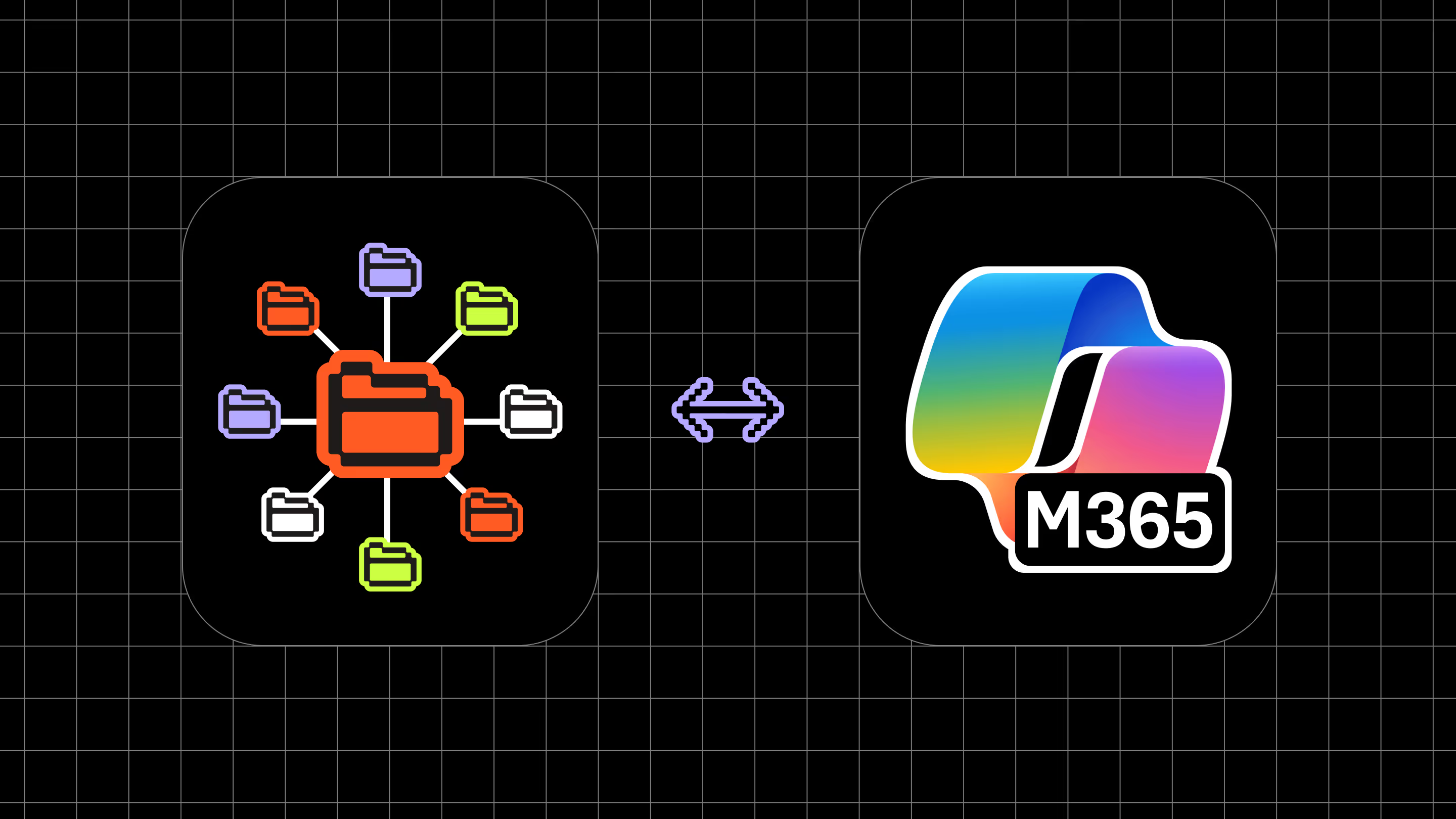

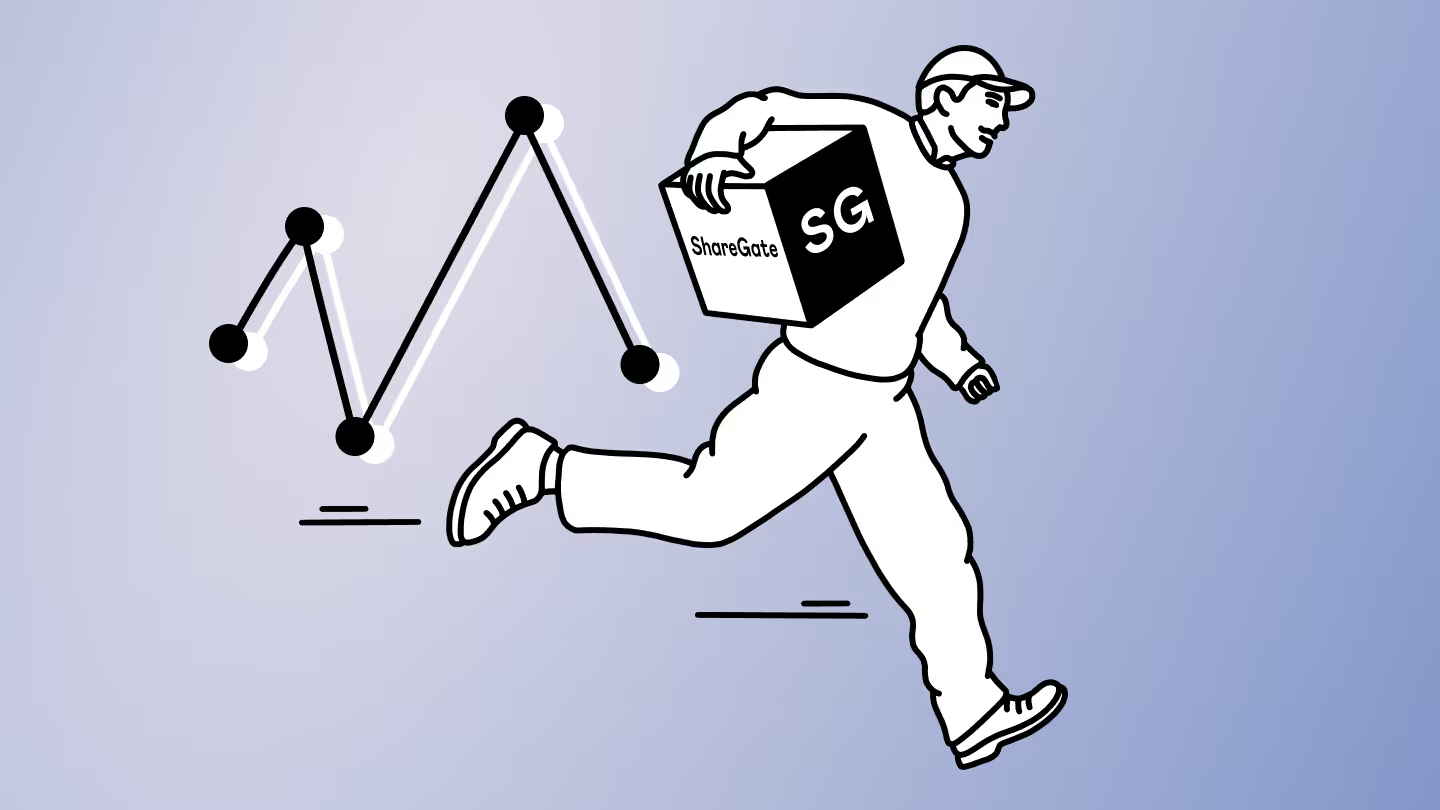
.avif)
.avif)