Microsoft 365 migration cleanup: How to prepare what (and what not) to migrate

Table of contents
Why bring digital baggage into your new Microsoft 365 environment? Microsoft MVP Andy Huneycutt shares how to clean up your content before migrating—so you stay organized and set your environment up for success.
One of the most important (and often underestimated) parts of a migration is deciding what content to bring along. Migrating to Microsoft 365 offers a strategic opportunity to optimize your cloud-based environment, ensuring efficient collaboration and data management. After all, why invest time and effort to move outdated or irrelevant data to your new environment?
A thorough content cleanup not only reduces the volume you have to migrate (making the process faster and smoother), but it also means your Microsoft 365 environment will be lean, organized, and efficient from day one.
In this article, we’ll discuss strategies for auditing and cleaning up your content before migration, effectively determining what to migrate, what to archive, and what to leave behind. By the end, you’ll know how to separate the digital treasure from the trash, ensuring you migrate only the content that truly adds value.
Watch the full session on-demand: Conquer the biggest Microsoft 365 migration challenges.
Start with a content audit
A content audit is the process of taking stock of all the data and content in your current environment. This builds on the inventory you compiled during the planning phase, but now we inspect the content with a critical eye to assess its value and relevance.
Here’s how to conduct a content audit for migration purposes:
- Catalog all content locations: List every repository that contains data in scope for migration – e.g., network file shares (organized by department or project), SharePoint sites, personal home drives, email stores, etc. For each location, gather metadata like size (how much data), number of files or items, last modified dates, and owners (who is responsible for or most uses that content).
- Identify redundant, outdated, trivial (ROT) content: ROT is a common term in information management for data that likely can be thrown away or archived. Redundant content means duplicates (multiple copies of the same file or information). Outdated content might be older versions of documents or data that is no longer accurate or used (think of a “Project Plan v1” from 5 years ago for a project that’s long finished). Trivial content could be things like personal files that snuck onto a shared drive, or old announcements that have no value now. Use a combination of automated analysis and stakeholder input to pinpoint ROT:
- Automate: Tools (or scripts) can help find duplicate files (same name or even same checksum), large files (which might be candidates for deletion if unnecessary), and files not accessed or modified in, say, over 3 years. ShareGate’s reporting tool, for example, can scan SharePoint or file shares and highlight unused or duplicate content [placeholder link to ShareGate cleanup resource].
- Get stakeholder input: Data owners and end users know their content best. As part of the audit, involve them – present them with lists of what’s in their areas and ask what can go. Sometimes, people haven’t cleaned their department shared drive in a decade and will readily identify whole folders that can be purged (“Oh, that’s from the 2016 initiative; we don’t need those files anymore”). This collaborative approach not only speeds up the cleanup, but also ensures you don’t accidentally delete something still important.
- Assess business value and compliance requirements: For content that isn’t an obvious ROT candidate, assess its value. Ask questions: Is this information still used in business processes? Is it legally or regulatory required to keep (e.g., certain records you must retain for X years)? Is it actively referenced or just kept “just in case”? This step might involve categorizing content: e.g., “Active Project Documents”, “Reference Archives”, “Legal Records”, etc., which will determine whether it should be migrated, archived, or deleted.
- Look for unsupported or problematic items: Certain content might need special attention because it won’t migrate neatly. For example, extremely large files, or files with unsupported characters in names, or custom file types. Identify these in advance. Perhaps you have very large video files that might be better off in a streaming service than in SharePoint, or databases/spreadsheets with links that won’t work after migration. Flagging these now allows you to plan solutions (such as splitting a file, renaming files with crazy long names, converting data formats, etc.) as part of cleanup.
It's a good idea to document the findings of your content audit. For each major content area, you should end up with a list of what will be kept and migrated, what can be archived or left behind, and what will be deleted. Also note any remediation needed like “File names in X library will be renamed to remove invalid characters."
Clean up redundant and obsolete content
Once you're armed with audit data, it’s time to roll up your sleeves and start cleaning things up.
- Start by eliminating duplicates. If the same file is saved in multiple places, choose a “master” copy to keep and delete or exclude the others from migration. End users often save local versions or copy files into different team folders—now’s your chance to consolidate. If you’re not sure which version is authoritative, loop in the content owner to help decide. A migration tool like ShareGate can migrate just one copy and map the references, but if the duplicates aren’t useful, it’s often better not to move them at all.
- Next, address outdated content. For anything clearly no longer needed, plan to delete it (with proper approvals) or archive it outside the migration scope. Archiving could mean storing it on an on-prem server, in an Azure blob, or even on a backup tape—somewhere accessible for record-keeping, but not actively used in Microsoft 365. When in doubt, err on the side of archiving rather than deleting, unless it’s definitely trash.
- Then, reorganize what you’re keeping. This is a great opportunity to clean up overly complex or deeply nested folder structures. Reworking them into a few logical SharePoint libraries makes content easier to find and improves user experience. You might flatten folders or tag files with metadata instead. This might mean reorganizing before the migration—or you can migrate “as is” and clean up afterward—but doing some prep now can save effort post-migration.
- Finally, deal with large or complex items. Large files, PST archives, or old databases? Make a call on where they belong—whether that’s Exchange Online, an archive solution, or another platform. These can cause hiccups during migration if left unchecked, so it’s best to handle them now rather than mid-move.
It’s worth noting that content cleanup is not purely an IT task. This is a joint effort with the business users. It can be time-consuming to get responses from every department on what to do with their content, so start early and be organized.
Develop a structured migration project plan, including clear instructions and tools for stakeholders to identify redundant content. Some organizations set up a temporary “cleanup team” or assign point people in each department specifically for this pre-migration purge exercise. While it may require chasing down a few people, the payoff is huge: you dramatically reduce clutter and potential migration headaches.
Set policies to keep your new environment clean
As you clean up for the migration, take note of how that sprawl happened in the first place. This insight is gold for establishing governance policies that will keep Microsoft 365 tidy long-term.
For example, if you discovered that a lot of content was ROT because there was no routine archiving or deletion policy, plan a policy for Microsoft 365 (e.g., “Any Teams site inactive for 1 year will be reviewed for archival”). If you found many duplicates, maybe you need to educate users or implement a policy about using single sources of truth (like SharePoint instead of personal copies).
Before migration, it’s a good idea to proactively implement some governance in the new environment. For example, set up retention labels or policies in Microsoft 365 so that certain data will auto-archive or delete after a set period, to avoid build-up of obsolete content. Or configure who can create new Teams or sites to prevent sprawl (though you want to balance this with user empowerment).
We’ll talk more about governance in another article, but the idea is: use what you learned in cleanup to inform your Microsoft 365 setup. Microsoft 365 has features (and with tools like ShareGate, additional capabilities) to manage lifecycle and prevent unchecked growth.
Final verification: What to migrate
Now that you’ve cleaned house, finalize the list of what content will actually be migrated to Microsoft 365. This should be a fraction of what you started with, ideally the most current and relevant information. Double-check that you have accounted for everything critical. It can be helpful to categorize or break down the migration in chunks, for example:
- “Active project files from Fileshare X -> will go to SharePoint Site Y”
- “Email from last 2 years for all users -> to Exchange Online mailboxes” (older email archived separately)
- “Department SharePoint sites A, B, C -> migrate all contents after cleanup”
- “User home drives -> each user will clean up and we migrate documents to their OneDrive”
By enumerating these, you also create a checklist for the migration itself to ensure each piece gets moved.
Share the final migration content scope with stakeholders one more time. It’s much easier to resolve any disputes or questions now (“Why isn’t XYZ being moved?”) than after migration. Ideally, no one should say later “Hey, where is that file?” and discover it was left behind without their knowledge. So gain consensus that “This is what’s moving, this is what’s not.”
Tools to simplify your cleanup
Manual cleanup of hundreds of thousands of files can be impractical, so leverage tools where possible:
- Scripting: Implement automation through PowerShell scripts to efficiently remove outdated files, ensuring a streamlined and compliant data migration. Always be careful and test scripts to avoid accidental data loss.
- Migration tool pre-check reports: Some migration tools like ShareGate offer pre-migration scan features. These can help identify potential issues before a migration, such as files that are too large or paths that exceed SharePoint Online limits. Run these early. They often highlight content that needs cleanup. For example, if the tool report says “150 files have paths over 400 characters and won’t migrate,” you can go rename or restructure those paths as part of your cleanup.
- Content discovery tools: If you have budget, some specialized tools can analyze data for sensitive information or categorize it automatically (e.g., classify documents as contracts, financial records, personal data, etc.). This can help in deciding what to do with certain info (maybe you find some personal data that needs special handling under GDPR, etc.).
Remember to coordinate cleanup efforts closely with users. Don’t suddenly delete things without communication. A good practice is to backup anything you delete or move, at least temporarily. Let's say you move deleted files to a secure archive that you can restore from if someone screams that a critical file is missing. After the migration and your defined retention period, make sure to securely dispose of that archived data to stay compliant and keep your storage lean.
By the end of the content cleanup phase, you should feel a sense of relief! Not only have you reduced the load for migration, but you’ve also decluttered your digital workspace. Users often appreciate this too. They'll find the new system less overwhelming without years of junk to sift through. Win-win!
In short, smart migrations start with smart preparation. Every gigabyte of data you decide not to migrate (for good reason) is time and effort saved, and contributes to a cleaner Microsoft 365 environment. It’s like moving to a new house, right? You don’t bring the garbage and old, unused items with you. You clear them out so you can enjoy your new home clutter-free.
Check out the rest of our migration blog series with MVP Andy Huneycutt:
- Microsoft 365 migration challenges and how to solve them
- Best practices for Microsoft 365 migration planning


.svg)
%20(1).avif)
.jpg)

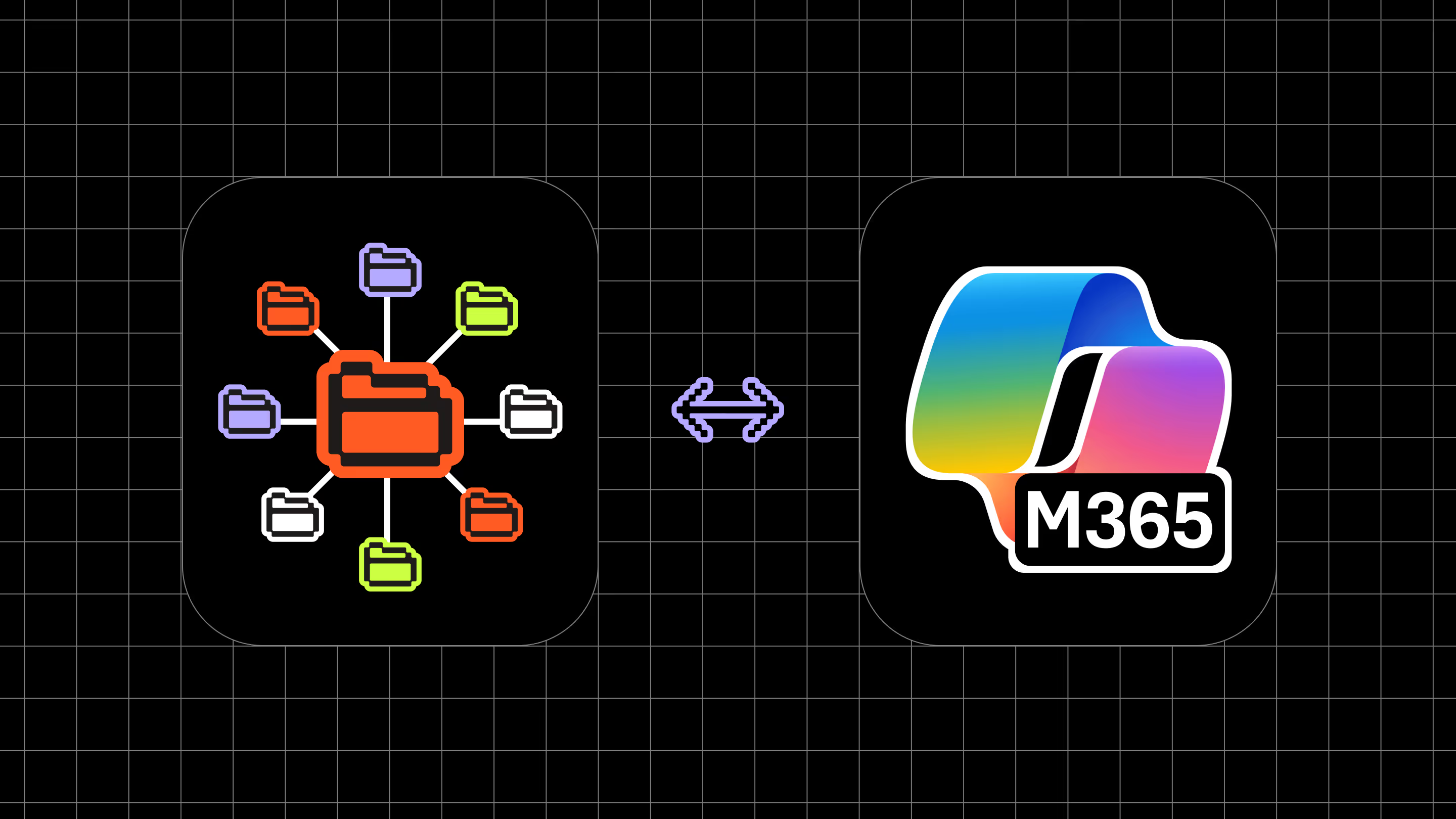

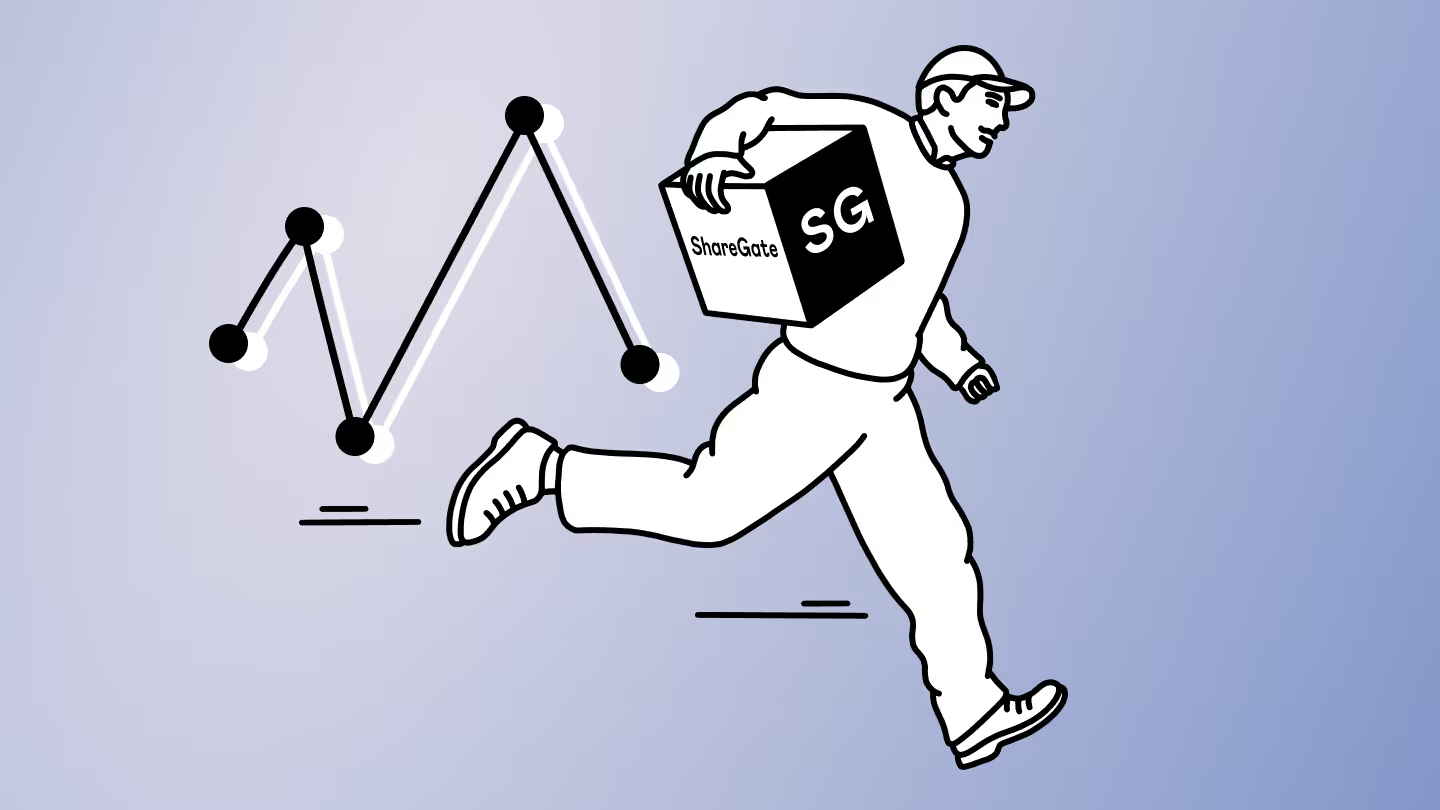
.avif)
.avif)