SharePoint management: The breakdown
With Drew Madelung, Microsoft MVP
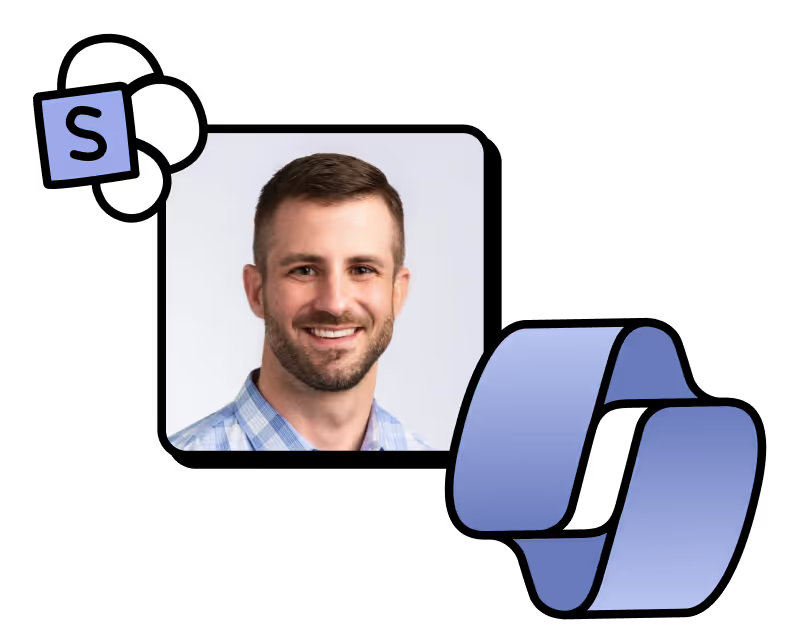
You’ve deployed SharePoint Online—now what?
Watch this webinar on SharePoint with Microsoft MVP Drew Madelung and get actionable advice on managing SharePoint in Microsoft 365 for smooth day-to-day operations.
Drew Madelung is a Solutions Architect Consultant and a Microsoft MVP for SharePoint, OneDrive, and Microsoft 365, specializing in content management and business process improvement. Drew works with clients to develop and deploy comprehensive solutions on SharePoint and Microsoft 365, from architecture and design to rollout, adoption, and governance planning.
Things you will learn:
- Important tips for administering SharePoint Online like a pro
- Best practices for SharePoint provisioning and governance
- Why you need to understand SharePoint’s structure to manage your environment successfully
- How to reorganize and restructure your content for next-level collaboration
Watch the recording
Get insights and advice from IT industry experts
Join us for Pass the Mic 🎙️, a webinar series where we bring in industry experts and Microsoft MVPs, and give them the opportunity to bring their expert advice directly to you.
Catch up on all sessions at your leisure! Learn how to empower users to do their best work in Microsoft 365. 👇
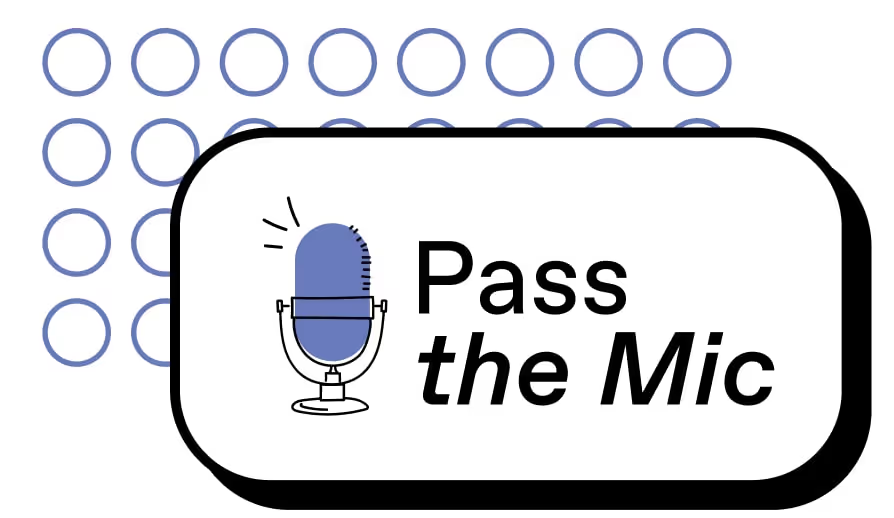
About our hosts
About ShareGate
With ShareGate , you get everything you need to assess, migrate, and govern Microsoft 365 with confidence. Our intuitive solution guides you every step of the way—from planning and optimization to AI readiness. All in one simple tool, at one fixed price.
%20(1).jpg)