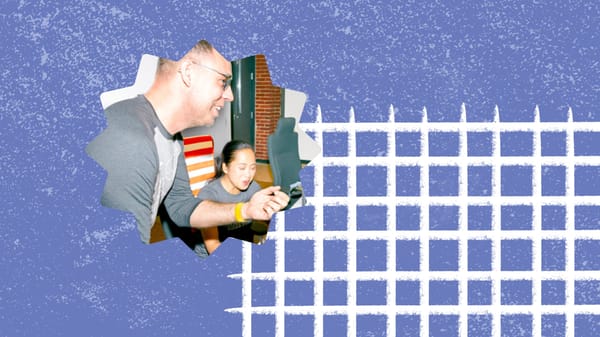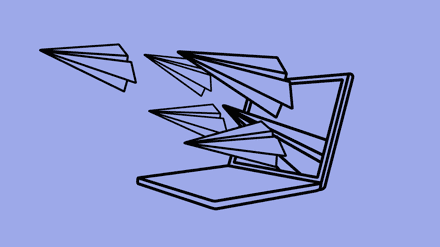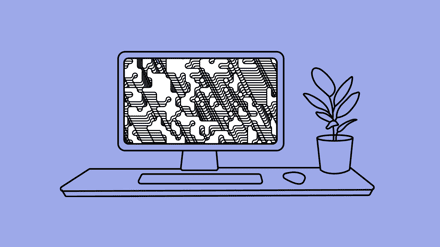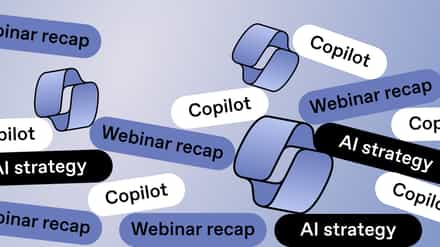Wondering where you can manage your ShareGate license activations? We walk through three features to help you get the most out of your subscription.
When you get on board ShareGate’s management solution for Microsoft 365, it’s important that you’re guided through the product. We know many of you will be looking for relevant guides, tips and tricks, and how-tos on how to use ShareGate. Our straightforward docs are there for you when you need them. Everything from migration to management to security, straight from our super helpful technical support team.
That said, take a look at how you can access your subscription and manage your licenses, clean up document versions, and how to use our check-in tool.
Jump to…
Manage your ShareGate license activations
As a ShareGate user, you can access a portal where you can manage your activation names and deactivate any unused seats.
To access your subscriptions:
- Select Settings from the sidebar in the migration tool
- Select Licenses
- Under “Active licenses”, click Manage my subscription
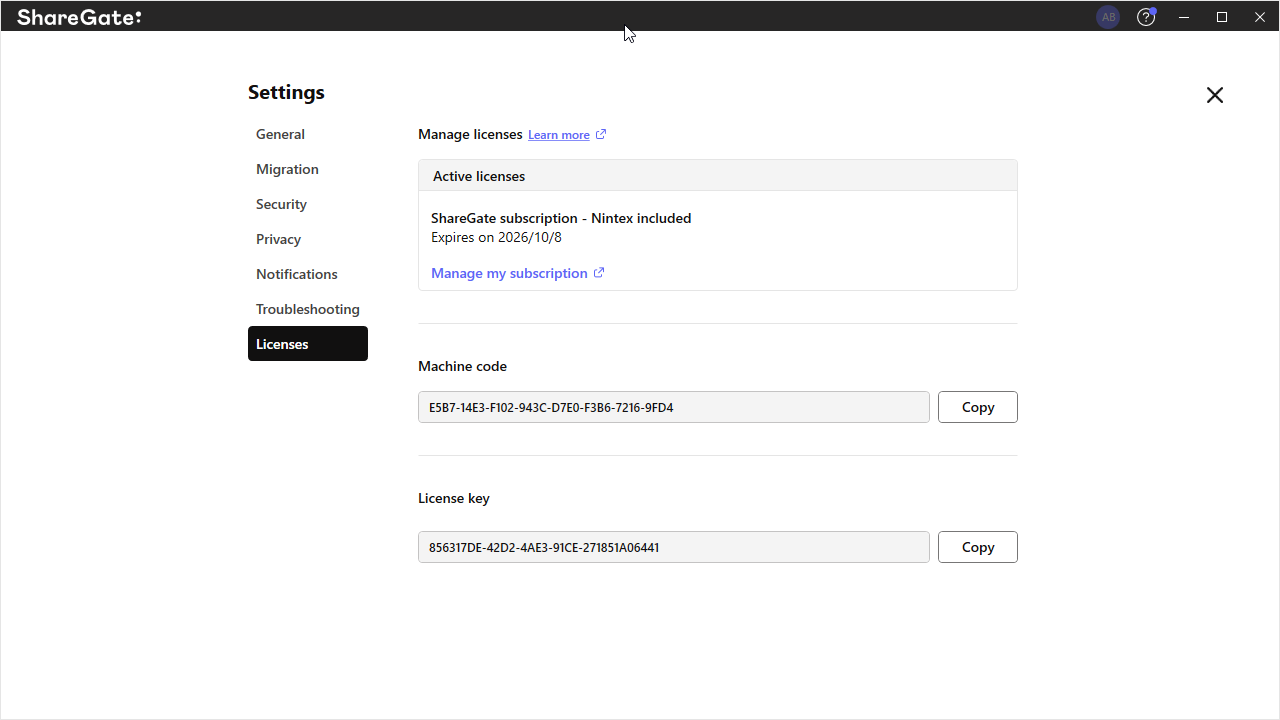
From here, you’ll be able to manage your license activations to your liking and remove a license.
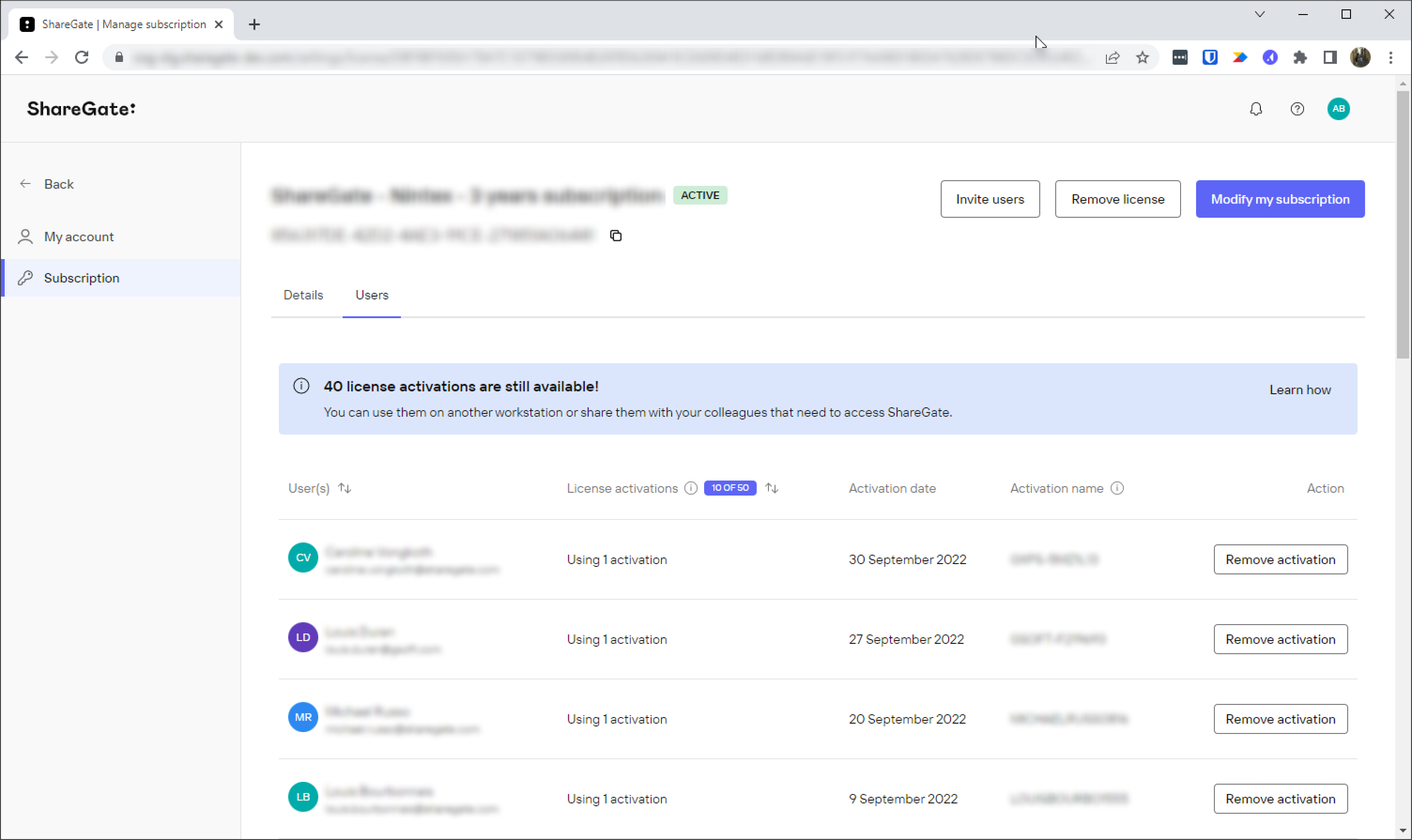
For more information, our license management guide is available here.
Cleaning document versions
We want to help our users with pre-migration clean-ups and space management. The Clean Version History is a quick action to reports that pulls up documents.
With this feature, you can delete the version history of your documents, except for the most recent major version and its last draft, in just a few clicks. You can remove all minor versions, only preserving all major and current versions.
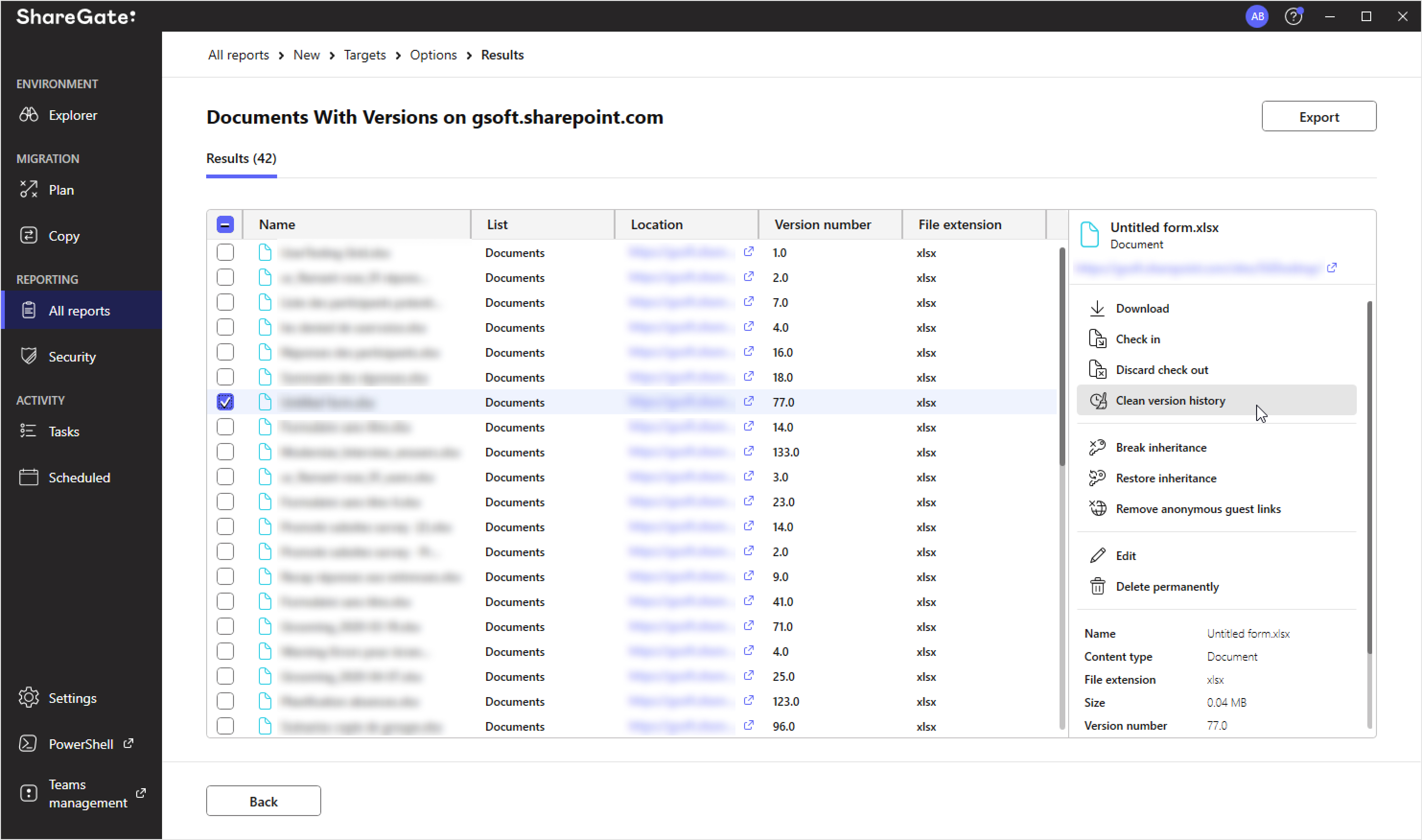
Check out our how-to documentation for the Clean Version History feature.
Check in all checked-out documents
The main issue with checking out documents is that people are forgetful about what they’ve checked out, which inevitably leads to forgetting to check it back in.
ShareGate lets you check in all of your checked-out documents directly from the results screen, saving you from having to follow up on each document individually.
You can access this feature from the Quick Actions menu. It’s quick and easy!
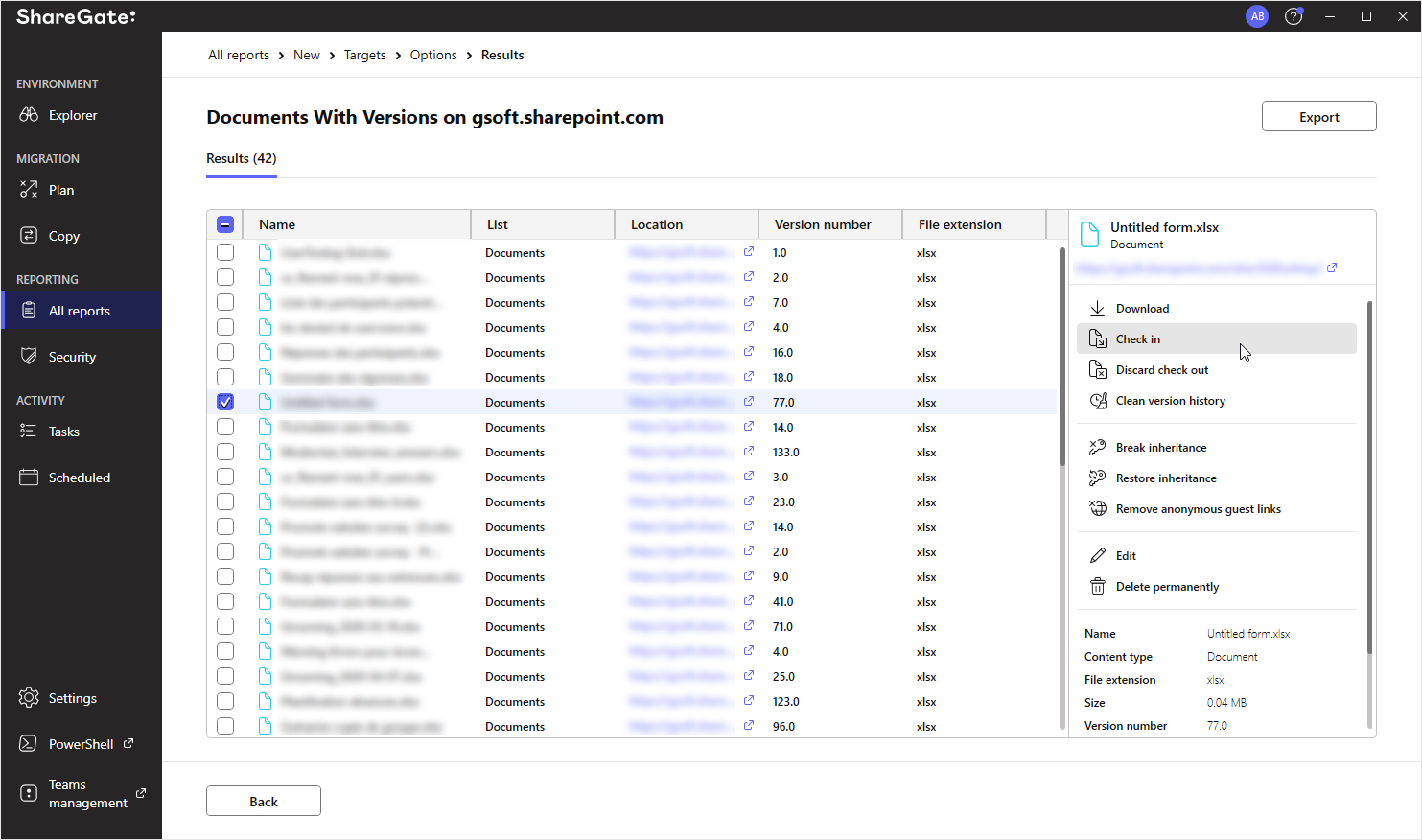
You can find the full guide for our document check-in tool here.
Most of our updates are based on feedback we get from our users, so make sure to let us know what would help make your life easier.
If there’s anything you can’t wait for us to add to our roadmap, let us know on our user feedback forum. Have a question? Don’t be shy—reach out to us!