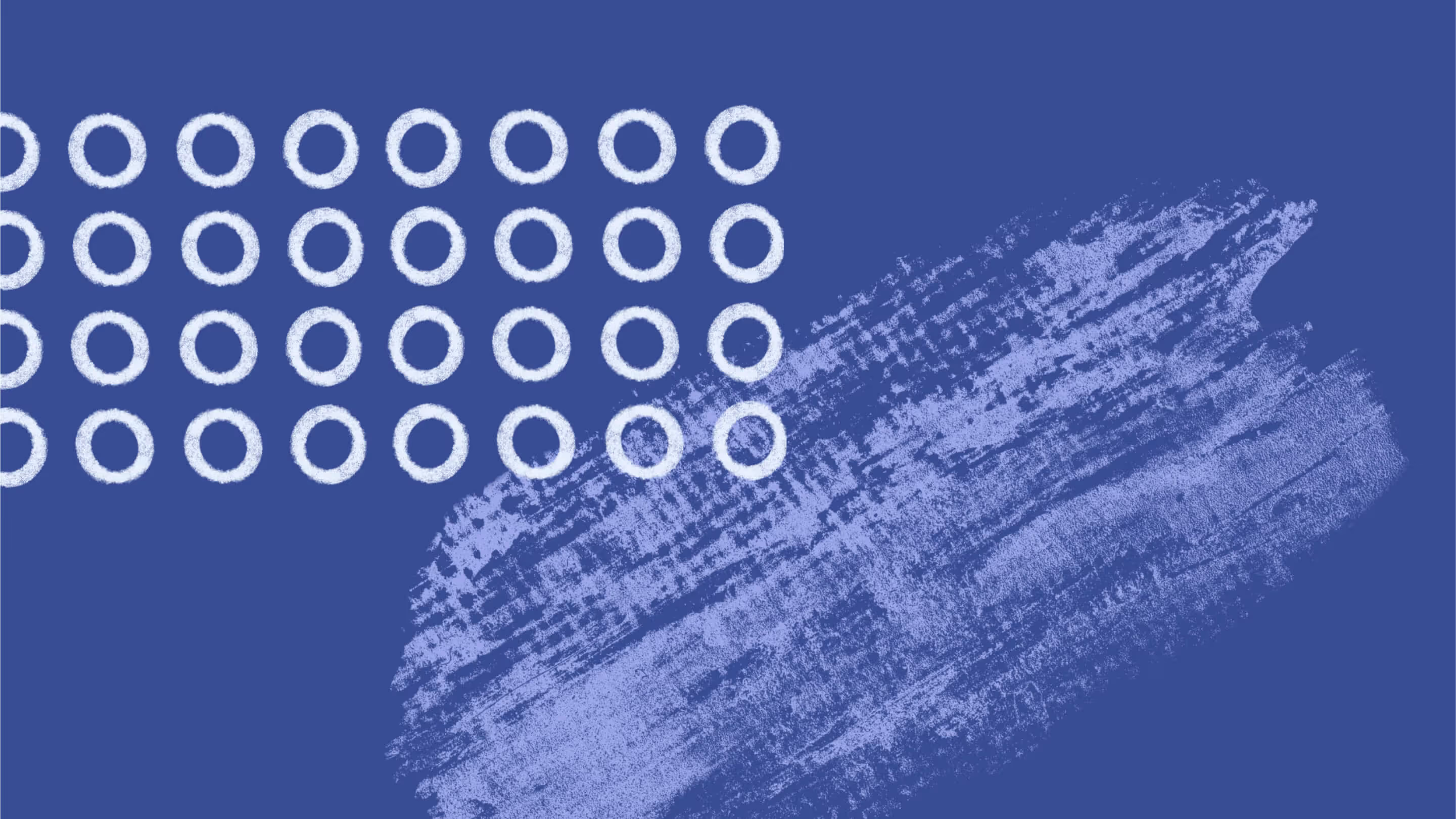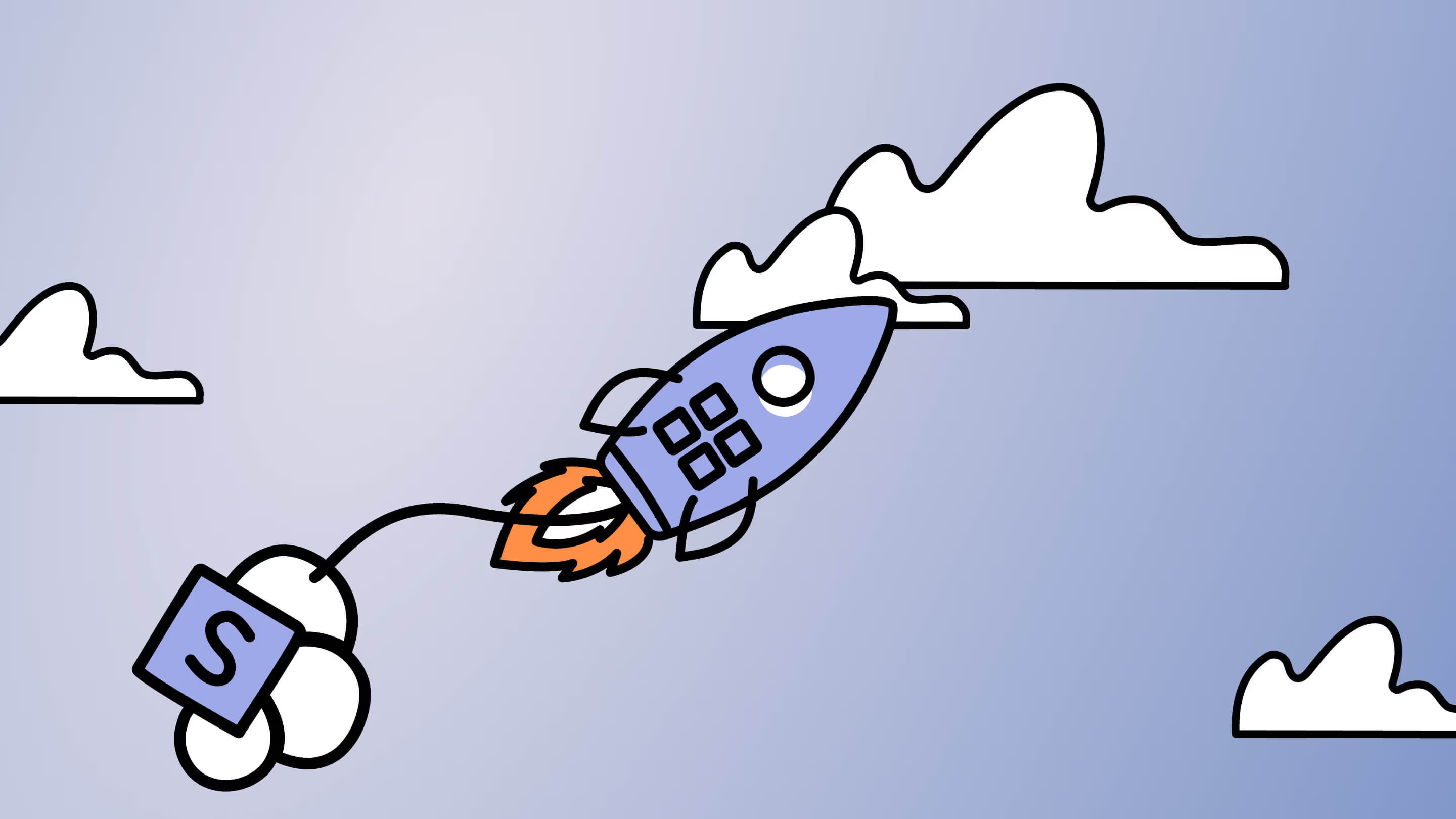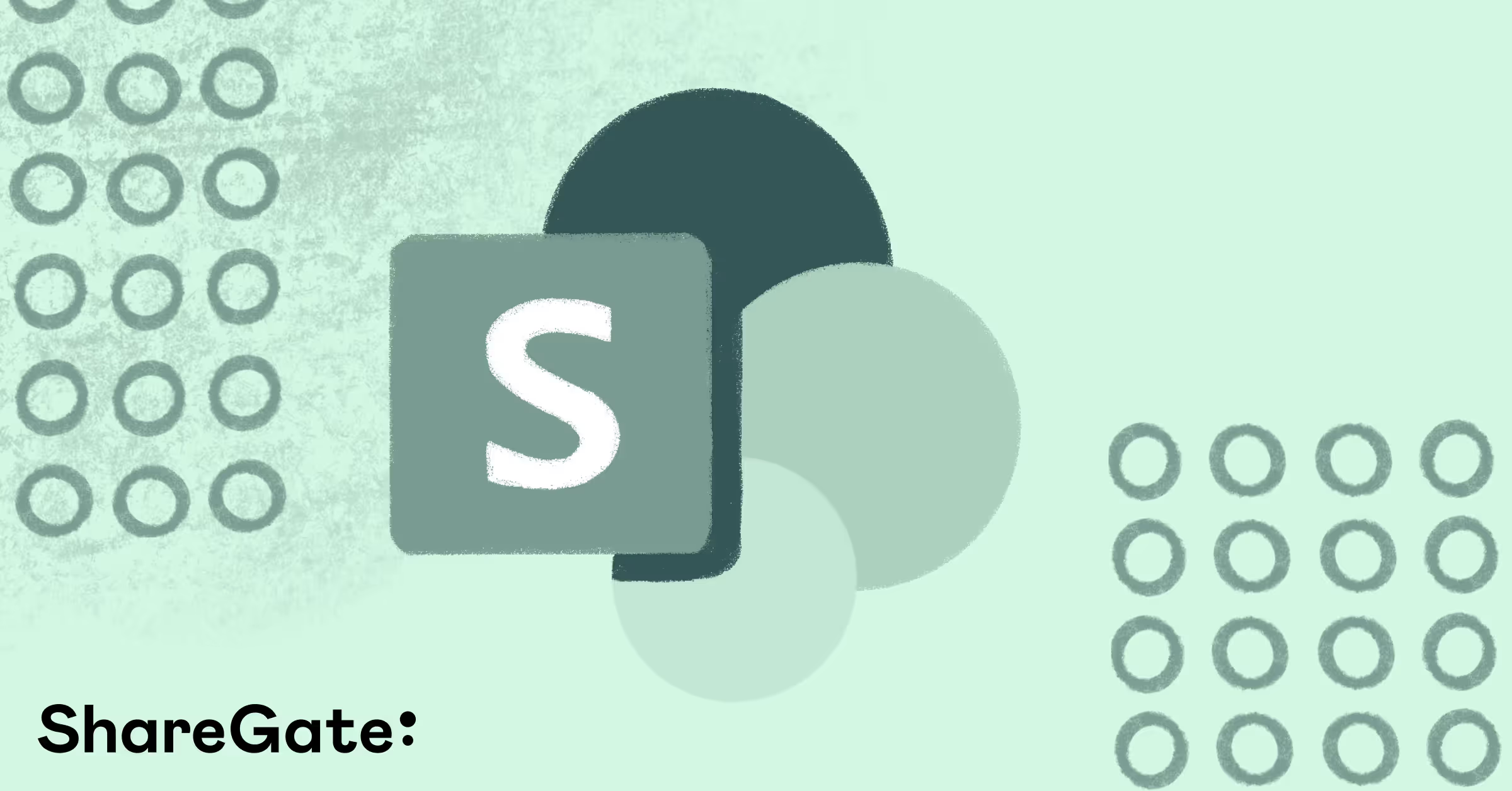6 fundamentals for stellar SharePoint content management

Table of contents
Want to get the most out of SharePoint? We suggest six key ways to tackle SharePoint content management head-on.
SharePoint has been a game-changer in the collaboration software market. For many businesses, it's also become a lifeline. With the rise of remote work, employees have become reliant on document-sharing platforms and collaboration tools.
But every document and content management system requires best practices to be followed, and SharePoint is no different.
There are lots of useful and unique features that we can discuss, but we think that these six, in particular, are important for effective SharePoint content management and to get the most out of your Microsoft investment.
1. Document library
A document library in SharePoint is a location on a SharePoint site where you can create, update, share, and collaborate on documents and files with your team.
Each library displays a list of files and useful information about the documents, such as when a document was last opened and who modified it. To add or move files, you can simply drag and drop them from one location to another.
In a document library, you can:
- Add, edit, delete a file, folder, or link from a SharePoint document library, co-author, and download documents
- Control who has access to a library, a folder within a library, or an individual file within a library
- Track the activity on a file, such as when it was last modified, and receive a notification when something has changed
- Create a custom view of a document library
- Share files or folders with others
- Add a link in a document library to something that is stored outside the library, for example, a link to a file located in a different library or even a link to an external web page
- Highlight a link, file, or folder in a document library so you and others can get to them quickly
How to enable document alerts
If you want to stay updated whenever documents or items change on your site, you can set up an automatic alert. For users working on specific projects and documents, enabling alerts makes keeping track of changes easy. Using alerts creates a better document management process, which ensures your team remains productive and efficient.
To enable document alerts in SharePoint:
- Go to the document library and select the document or folder you want to receive an alert for
- Click on the ellipsis (the three dots) next to the file, then select Alert me
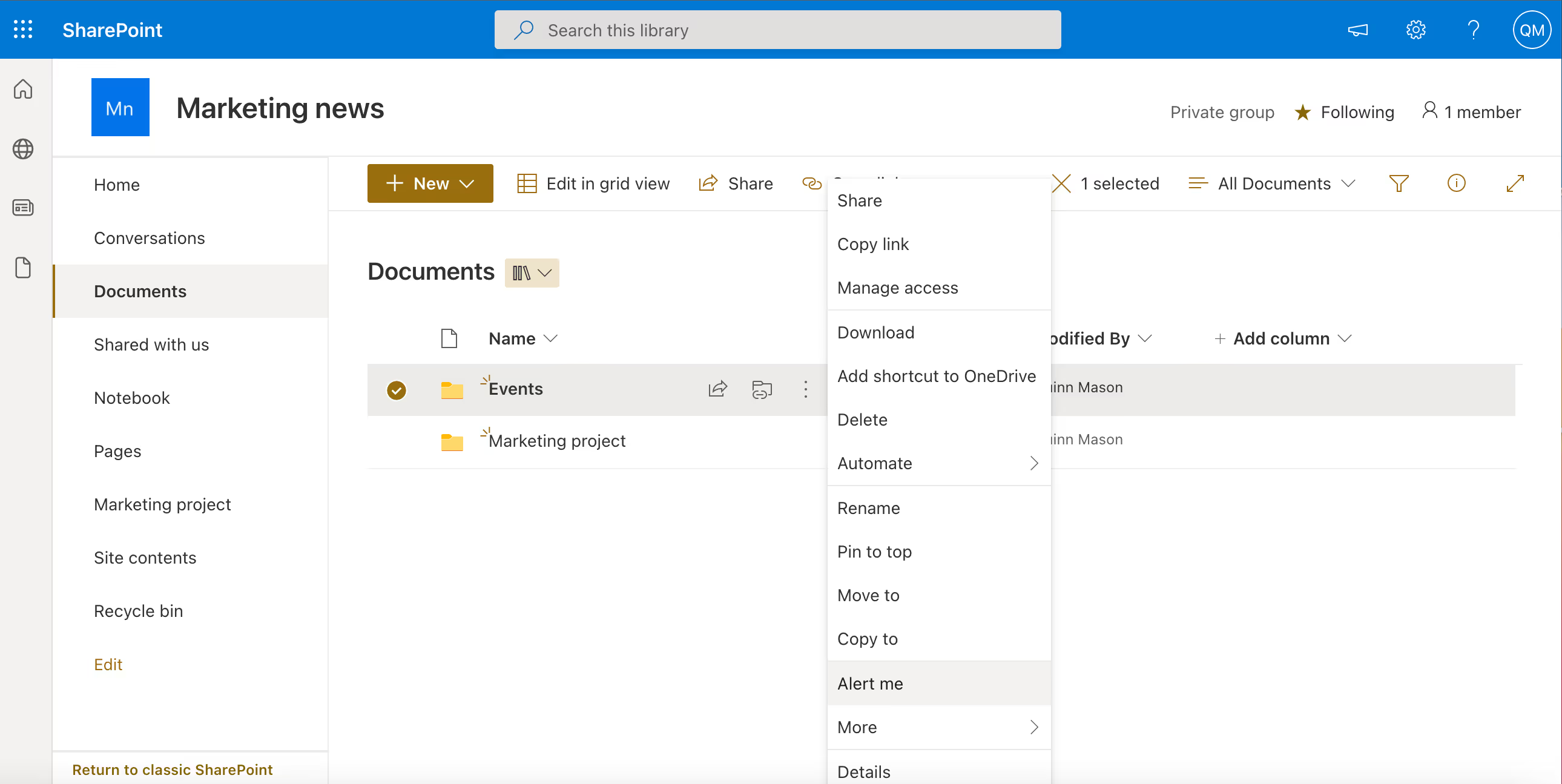
- Choose your settings, then click OK
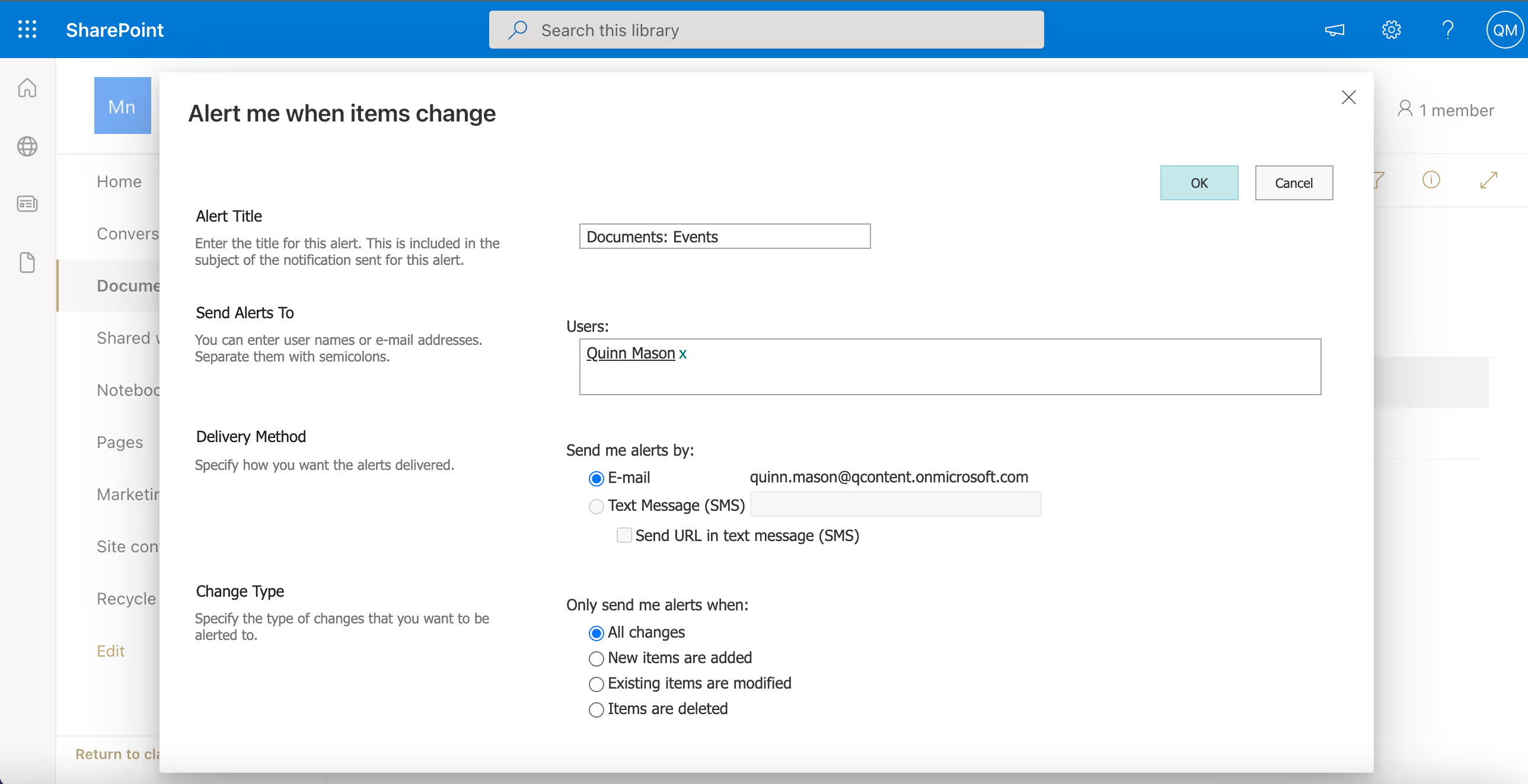
2. Content organizer
SharePoint provides a feature known as the content organizer. It allows you to automatically route content to the appropriate location with a set of routing rules and a drop-off library. The drop-off library will then apply your specified rules and move items to the correct place.
With this feature, you can manage important library tasks more efficiently:
- Route documents to different libraries: The content organizer uses rules (that you create) to determine where to house a document. It will route the document to the correct folder or library, saving you time in moving documents around.
- Manage duplicate submissions: When a document is uploaded that already exists in the library, you can set the content organizer to either use the existing SharePoint version or to add unique characters to the new file. This prevents duplicates from existing in the library and preserves new versions of a document.
- Maintain audit logs: The content organizer will keep audit logs of documents after they are routed.
3. Managed metadata service
Metadata is commonly known as “data about data.” Look at any item within SharePoint for the author and timestamps and you’ll see an example of what metadata is.
The managed metadata service allows you to define and apply both formal metadata (called taxonomy) and a more informal one. The advantage of maintaining these centrally is to allow for consistent application of terms across sites, better search experiences, and metadata-driven navigation (more on that next).
Defining a taxonomy in SharePoint
A taxonomy is a classification system, which allows you to classify and handle information. When structuring your SharePoint content management process, it’s important to define and employ a taxonomy.
If your SharePoint repository contains hundreds of thousands of documents, which stretch back over many years, users are going to struggle to find specific pieces of content. Using a taxonomy provides a shortcut for users, allowing them to navigate to the correct piece of content faster.
Dive deeper: How to create an effective naming convention for Microsoft 365 Groups
4. Metadata driven navigation
This feature can be activated on large-scale lists and libraries and helps to ease the burden of slowly, and painstakingly searching through them.
SharePoint’s managed metadata navigation allows you to build site navigation using your managed metadata taxonomy. You can design site navigation around important business concepts and create “friendly” URLs for sharing content.
Managed metadata navigation works by associating terms from a term set with a friendly URL and a page in the Pages library. When a new page is created, a new term appears in the navigation set, and a friendly URL is linked to this page.
When activated, this feature grafts a navigation tree, which is dynamically filtered according to what is selected. It's also possible to apply Key Filters, which work in combination with the navigation tree to refine the list of items that are visible.
These filters provide a useful and practical alternative to trying to search through a specific list from the main search interface or via the search web parts. These facilities provide an “in-place” search facility that should both visually and functionally appeal to end-users.
The number 1 trick to SharePoint? Have a plan! Here are 8 tips for planning your SharePoint
5. Records management
In some industries, where compliance and record retention are important, you can take advantage of SharePoint’s record management capabilities.
Typically, this is done in a record center. The SharePoint records center is a repository in which confidential documents can be stored and managed. This makes compliance processes easier for administrators and helps to streamline your SharePoint content management process.
Get organized: Build and use SharePoint the right way
An alternative that SharePoint provides is to allow “in-place” record management, which can be activated on any list or library within the platform. This allows certain SharePoint documents (or blogs, wikis, web pages, and list items) to be declared records and protected.
Both forms of record protection make Auditing, Retention, Expiration, Reporting, Records Workflows, eDiscovery, and Legal Hold options available to those with sufficient rights.
6. Using views in SharePoint
Views in SharePoint are a useful way to display information. You can choose from different views, such as a standard view (which displays content by rows), a calendar view, or a datasheet view (which displays content in a spreadsheet).
You can also create custom views of libraries and lists to organize your documents and information exactly as you prefer.

The views make displaying information more user-friendly and streamline the data management process.
Views appeal to the different natures of users, allowing employees to opt for their own preferences. They also make data management more interactive and efficient, saving time for businesses that might need to view documents in a specific format. For example, a team that relies on the timely publication of documents might benefit from the calendar view.
To create a new view:
Click on Settings, and select Library settings
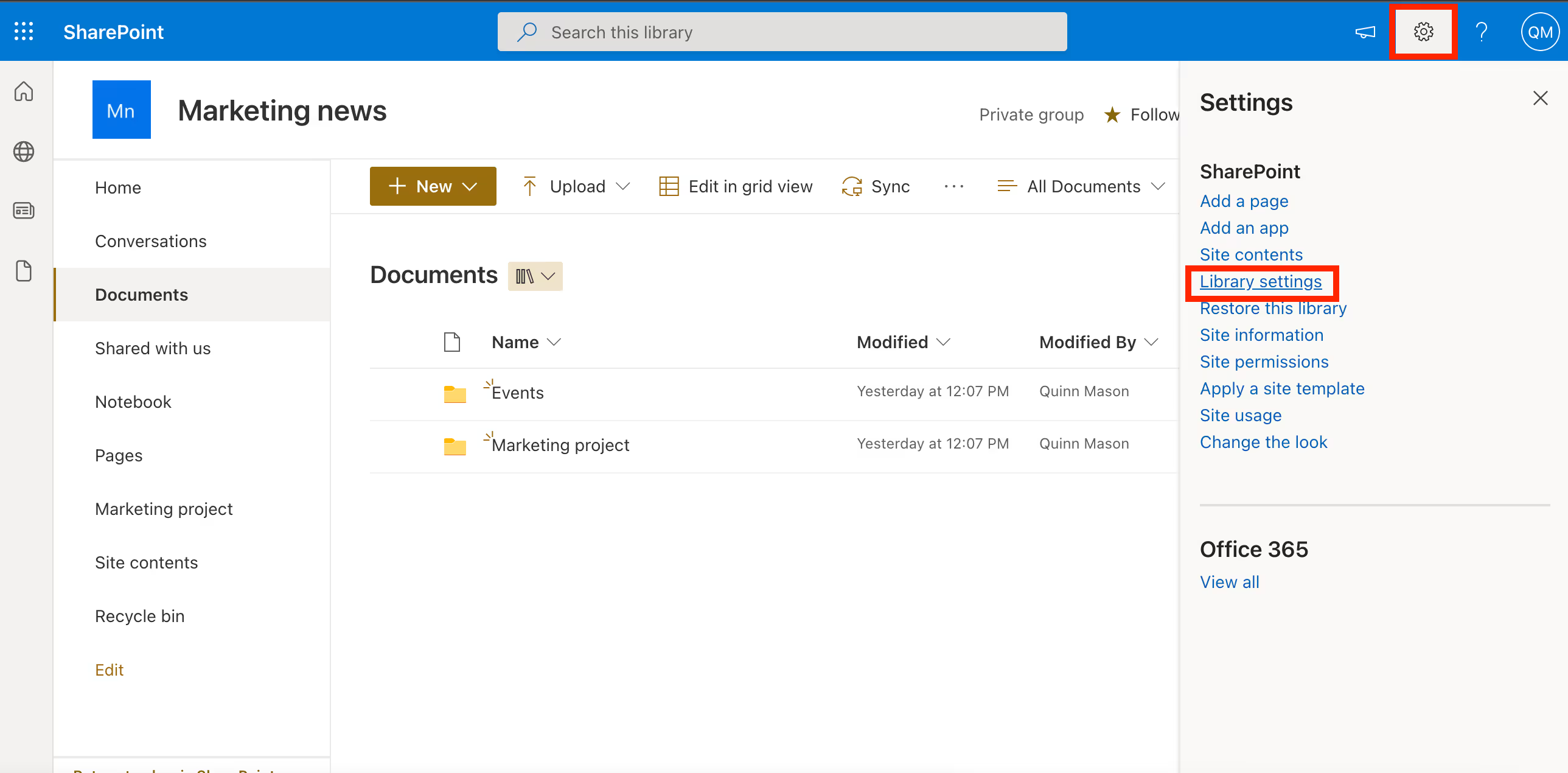
At the bottom of the Settings page, click on Create view
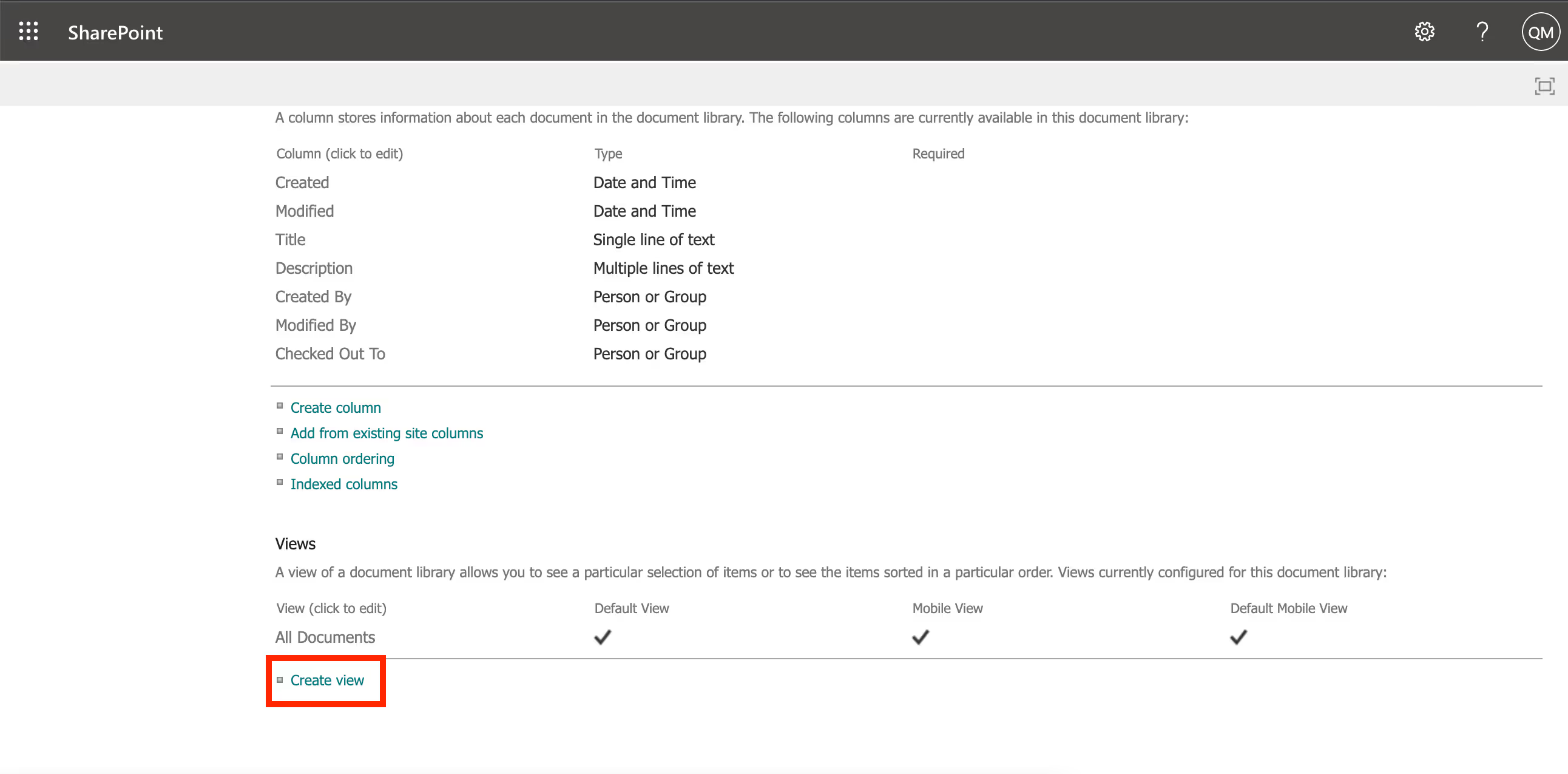
Each of these features provides a good launchpad for your content management activities. As your SharePoint grows, and use cases become more sophisticated, it’s important that you tackle the basics first.
.jpg)


.svg)
.avif)
%20(1).avif)