How to support users after your Microsoft 365 migration

Table of contents
A successful Microsoft 365 migration doesn’t end at launch. Learn how to support employees post-migration—so they adopt new tools with confidence, not confusion.
The data’s moved, the switch is flipped—and your Microsoft 365 migration is technically done. But here’s the catch: your job isn’t. Not yet.
In fact, the days and weeks immediately following migration are some of the most important for ensuring the long-term success of your project. This is when users are getting their bearings, exploring new ways of working, and—let’s be honest—potentially bumping into issues or feeling overwhelmed.
How you support users during this adjustment phase can make or break their experience. It’s the difference between confident adoption and confused frustration.
In this article, we’ll walk through practical ways to support users after a Microsoft 365 migration—helping your people not just get back to business quickly, but actually thrive with the new tools at their fingertips. The goal? Helping users feel confident, capable, and even a little excited about the change. Let’s make that post-migration experience a win for everyone.
Watch the full session on-demand: Conquer the biggest Microsoft 365 migration challenges.
1. Help users feel at home in their new Microsoft 365 environment
First impressions matter. As users log into Microsoft 365 for the first time after migration, greet them with helpful guidance. Consider creating a “Welcome Kit” that might include:
- A welcome email or intranet announcement highlighting the successful migration (“We’re officially on Microsoft 365!”) and reiterating the benefits they can look forward to (faster access from anywhere, new collaboration features like Teams, etc.).
- Quick start tips: For example, a short PDF or intranet page on “How to access your files and tools in Microsoft 365.”
- This might cover things like: how to log in to the Office 365 portal, where to find SharePoint sites or Teams, how to set up Outlook if needed, and any changes in routine (like “use OneDrive for your personal documents instead of the old H: drive”).
- Provide links to Microsoft 365 training resources, including videos, user guides, or articles that you prepared or that Microsoft offers.
- Microsoft has a lot of free training content (for apps like Teams, OneDrive, etc.). The key is to show that help is readily available and encourage them to self-serve for learning the new tools.
If possible, personalize guidance based on role or department. For instance, technical teams might need info about SharePoint or Teams structure, whereas sales staff might care more about how to get email and files on their mobile devices. Tailored support can increase relevance, but even general guidance is better than none.
2. Offer hands-on support and smart training
Not everyone adjusts to change at the same pace. That’s why solid post-migration support is so important—some users will need a little extra help to get up and running with Microsoft 365. The best support strategies offer multiple touchpoints to match different learning styles. Here’s how to make sure no one’s left behind:
Dedicated support channels
Establish clear ways for users to get help—both traditional and modern. This could include a helpdesk ticketing system, phone line, or a “Microsoft 365 Q&A” Team where users can drop questions and IT or champions respond. A Teams or forum-style approach is especially useful because answers are visible to everyone—so you don’t have to answer the same question a hundred times. Make sure to clearly communicate where to go for support (e.g., “For any questions, contact the IT helpdesk at [email] or post in the #M365Help channel in Teams”).
Floor walkers or champions
In office-based settings, it’s helpful to have IT staff or trained champions walk around and check in with colleagues after go-live. They can offer on-the-spot help (“How do I save this to OneDrive?”) and make sure everyone is settling in. For remote or hybrid teams, try scheduling virtual “office hours” via Teams where users can drop in for help, or proactively reach out via chat to check in with key users.
Training sessions and refreshers
Right after migration is a great time to hold live training sessions. Even if you did training beforehand, users now have access to their real environment—making the learning more relevant. Offer short, focused sessions on specific topics, like “Intro to Microsoft Teams” or “Managing files in SharePoint and OneDrive.” Record sessions for those who can’t attend, and encourage managers to make time for their teams to join.
One-page cheat sheets and FAQs
Create quick-reference guides or FAQs for common questions and tasks. If you noticed repeated questions during your pilot or on day one (“How do I access shared files now?” “Where’s the old calendar?”), compile those into a simple doc and share it via email or your intranet. Screenshots and step-by-step instructions go a long way for tasks like sharing a file in OneDrive or setting up a Teams meeting.
The goal is to shorten the learning curve as much as possible. Everyone learns differently—some read guides, some ask questions, some prefer live sessions. By offering a variety of support options, you’ll ensure all users have what they need to succeed.
3. Highlight quick wins and must-know features
During post-migration, it’s important to shift the narrative from “what’s different or what’s difficult” to “what’s better and exciting.” Users may initially be focused on what changed or any inconvenience (“I used to click X, now I have to click Y”). To build a positive outlook, proactively showcase some quick wins:
- Identify a few new features or improvements that weren’t available in the old system and highlight them. For example: “Now with Microsoft 365, you can co-author documents in real-time—no more emailing attachments back and forth. Try opening a Word document from SharePoint and see others typing with you!” Or “Check out Teams meetings with built-in video and screen sharing, making remote meetings easier than ever.” By calling attention to these, you help users see the value and maybe even get a bit excited to try things out, rather than just focusing on relearning old tasks.
- Share success stories or testimonials if available. Maybe someone in the pilot phase or early adopters found a great use for the new tools (“The marketing team saved a ton of time by moving their project tracker to Planner in Teams!”). Tell these stories in internal communications or at team meetings. Hearing peers talk positively can influence others to adopt.
- Encourage exploration. Let users know it’s okay to play around and discover. Microsoft 365 has a lot of apps and features (OneNote, Planner, Forms, etc.). While you don’t want to overwhelm with everything at once, fostering a bit of curiosity can turn up champions or innovative uses naturally. For instance, “Feel free to explore the Office 365 app launcher (the menu of apps)—you might find tools like Planner for task management or Forms for creating quick surveys, which can be helpful in your day-to-day work. We’ll provide more info on these soon!”
Keep in mind that user adoption often follows the ADKAR model (Awareness, Desire, Knowledge, Ability, Reinforcement). By this post-migration stage, they have Awareness (project happened) and some Desire (we hope, due to communicated benefits). Our support and quick wins provide Knowledge and Ability (how to actually use it and see value). Reinforcement comes next in the long-term adoption phase (discussed in the next article). So these quick wins and ongoing support are building their ability and confidence.
4. Tackle issues fast with proactive troubleshooting
Despite best efforts, there might be some post-migration issues that slipped through – maybe a permission on a SharePoint site is wrong, or a certain group’s OneDrive content didn’t fully migrate, or an application that integrated with SharePoint needs reconfiguration. It’s critical to troubleshoot and resolve issues quickly in the days following the migration:
- Have a triage system: Filter incoming support issues into categories: “Training/How do I?” vs “Technical glitch.” The former can be solved with guidance; the latter may need IT intervention or escalation to the migration team or even vendor support. By categorizing, you ensure true issues are not lost in a sea of minor questions.
- Prioritize business-critical problems: If, say, a VP can’t access an important file, or a shared mailbox didn’t migrate, treat those with high priority. Communicate transparently with those users on status and workaround. For example, if a file is missing, maybe restore it from backup while investigating why it missed the migration. Show the users that you’re on top of it.
- Engage Microsoft or vendors if needed: If there are any severe problems (e.g., something in Microsoft 365 not working as it should), don’t hesitate to use your support channels with Microsoft. Being on a new tenant, sometimes service settings or propagation can cause hiccups – Microsoft Support or your migration tool’s support (like ShareGate’s support team) might be able to assist if you encounter weird behavior.
- Track issues to closure: Keep a log of post-migration issues and resolutions. This not only helps ensure nothing is forgotten, but can also serve as a knowledge base for future reference. It might turn into a “lessons learned” for subsequent migrations or just for the IT team’s documentation.
Often, after 1-2 weeks, the volume of issues and questions will die down significantly as users acclimate. Aim to have the major kinks resolved within the first week if possible. That quick stabilization builds trust in the new system.
5. Keep the conversation going with regular check-ins
Don’t stop communicating after migration day. The first few weeks are key for reinforcing success and keeping users informed. Keep the momentum going with regular updates to users and stakeholders:
- Send a “Week One Update” email to the organization thanking everyone for their cooperation. Include a quick status report like, “99% of planned content was successfully migrated” or “We’ve already resolved X support tickets and are working through the remaining ones.” If there were any widespread issues, let people know they’ve been fixed: “We saw some users had trouble accessing shared files—this has now been resolved. If you were impacted, please try again.”
- Share early wins with real numbers, if available. For example: “Already, 80% of you have logged into Teams, and over 500 documents have been edited in SharePoint Online—it’s great to see collaboration taking off!”
- Ask for feedback: Include a short survey or set up an email alias where users can share how it’s going. Ask how the migration experience was for them, if they feel equipped to use the new tools, and what else they might need. This gives you valuable insight into lingering pain points—and shows users that their experience matters. Some feedback might lead to quick fixes, while other insights can shape your long-term adoption plan.
And don’t forget your champions or pilot users. Check in with them to hear how the broader rollout is going. They’ve likely been helping others and can share where users are struggling most—helpful intel you can use to target your next training or communication.
6. Foster a culture of learning and growth
Thriving in Microsoft 365 means embracing continuous change—and helping your users grow with it. After migration, support should naturally evolve into long-term adoption efforts.
Encourage users to keep exploring beyond the basics. A “Tip of the Week” email or a dedicated Teams channel for sharing new features and productivity hacks can go a long way. Microsoft 365 evolves fast (new Teams features, enhancements in SharePoint, etc.), so regular nudges help your organization grow beyond just email and file storage—and into the full power of the platform.
Recognize the early adopters who are going above and beyond. Maybe someone built an automation with Power Automate or launched a super useful team site. Spotlighting these “power users” in internal communications can inspire others and build a sense of momentum.
You can also start planting the seeds for an Adoption Committee or user group. These champions can meet occasionally to share tips, explore better ways of working, and help steer your long-term Microsoft 365 strategy. It’s early-stage governance in action—and the best time to start is right after migration, while interest and feedback are fresh.
Ultimately, success means more than just getting users into the new system—it’s about helping them thrive. That means making the shift from “the team that migrated the data” to “the team that empowers better work.”
Your migration will be judged by user adoption. If people are using the tools and working productively, you’ve nailed it. If some teams are still struggling or avoiding the change, that’s your cue for targeted support. Keep tabs on adoption metrics through the Microsoft 365 admin center—logins, Teams activity, file sharing—and use those insights to guide your next steps.
In the end, post-migration support is all about the people. It’s your chance to make sure the technology delivers real, lasting value. By staying proactive, patient, and people-focused, you’re not just completing a project—you’re building a stronger, more connected workplace.
Check out other articles in Andy's migration blog series:
- Microsoft 365 migration challenges and how to solve them
- Best practices for Microsoft 365 migration planning
- Microsoft 365 migration clean up: How to prepare what (and what not) to migrate
- How to run a pilot and migrate to Microsoft 365 without downtime
- How to get Microsoft 365 adoption and governance right
.jpg)


.svg)
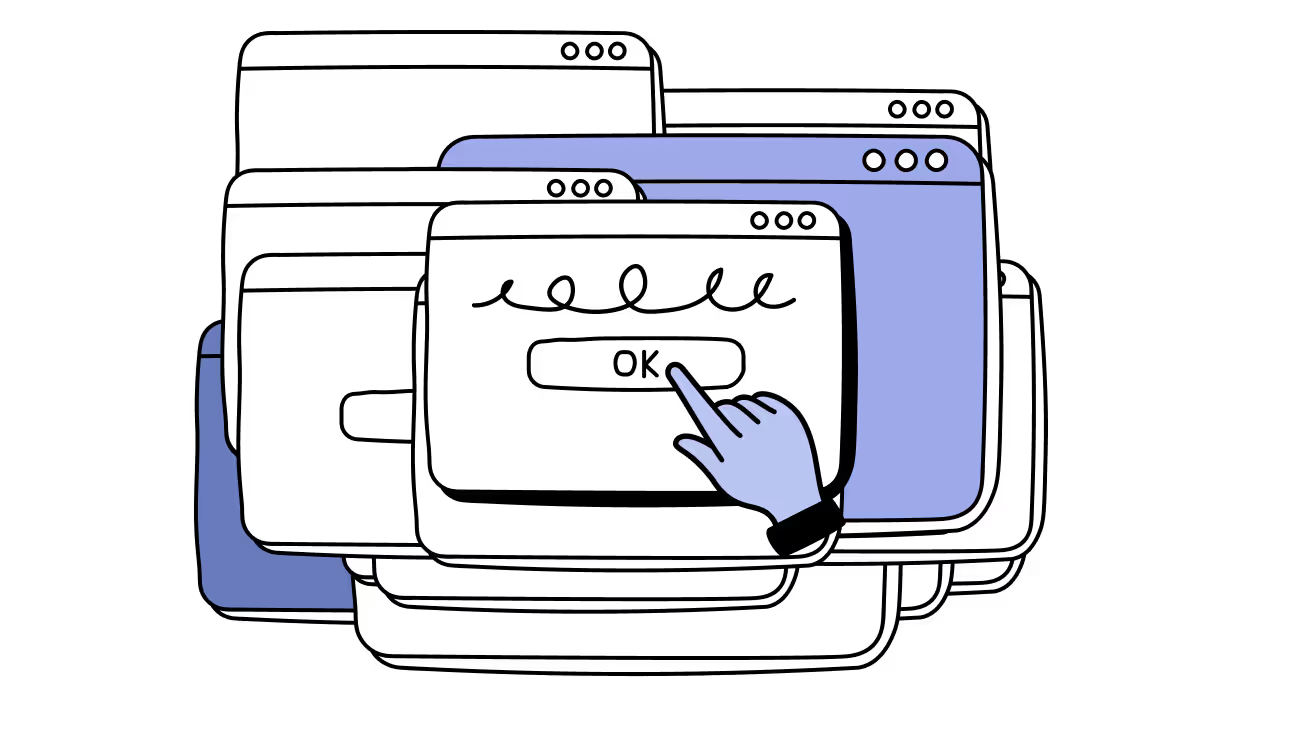
%20(1).avif)


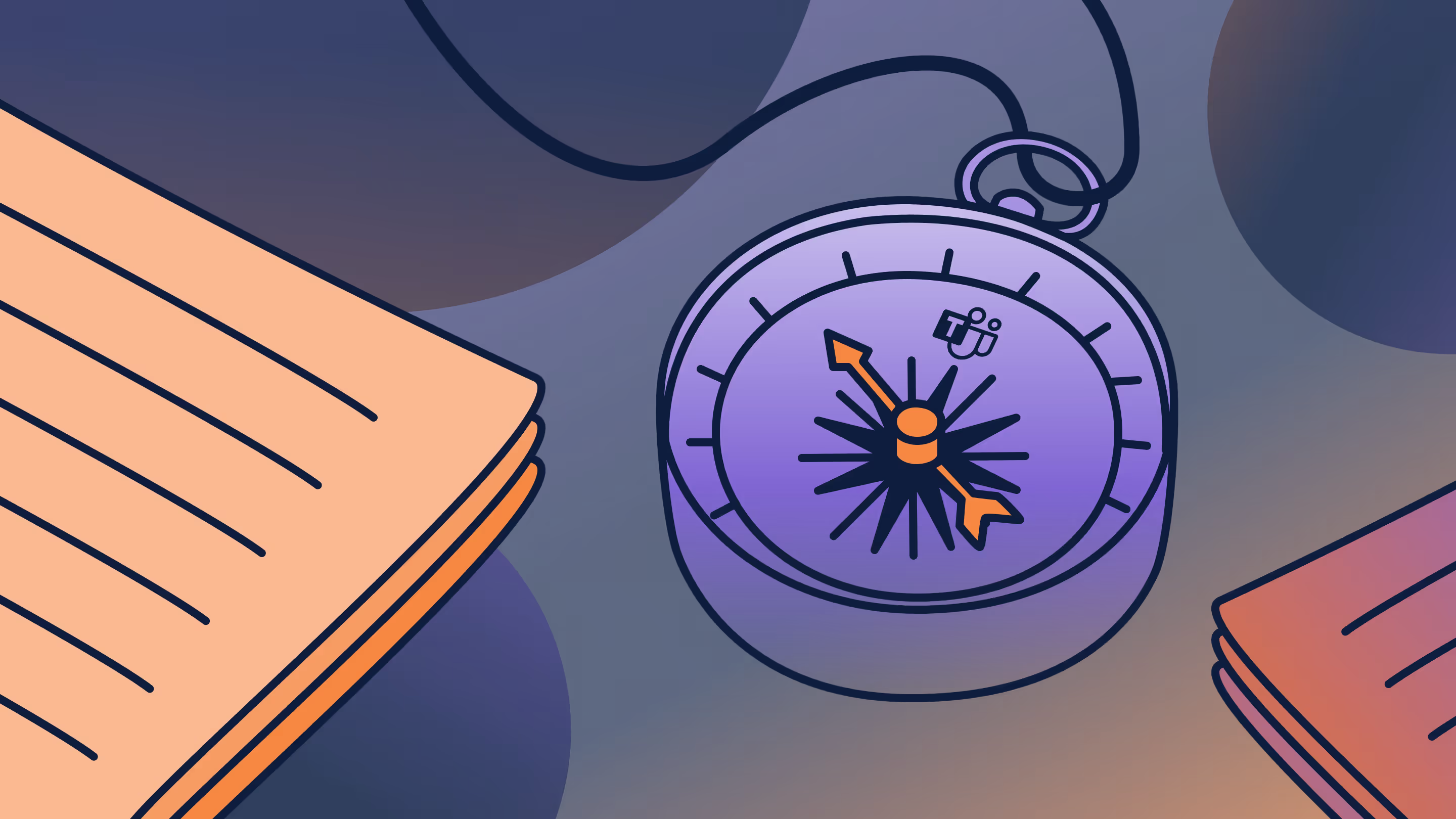

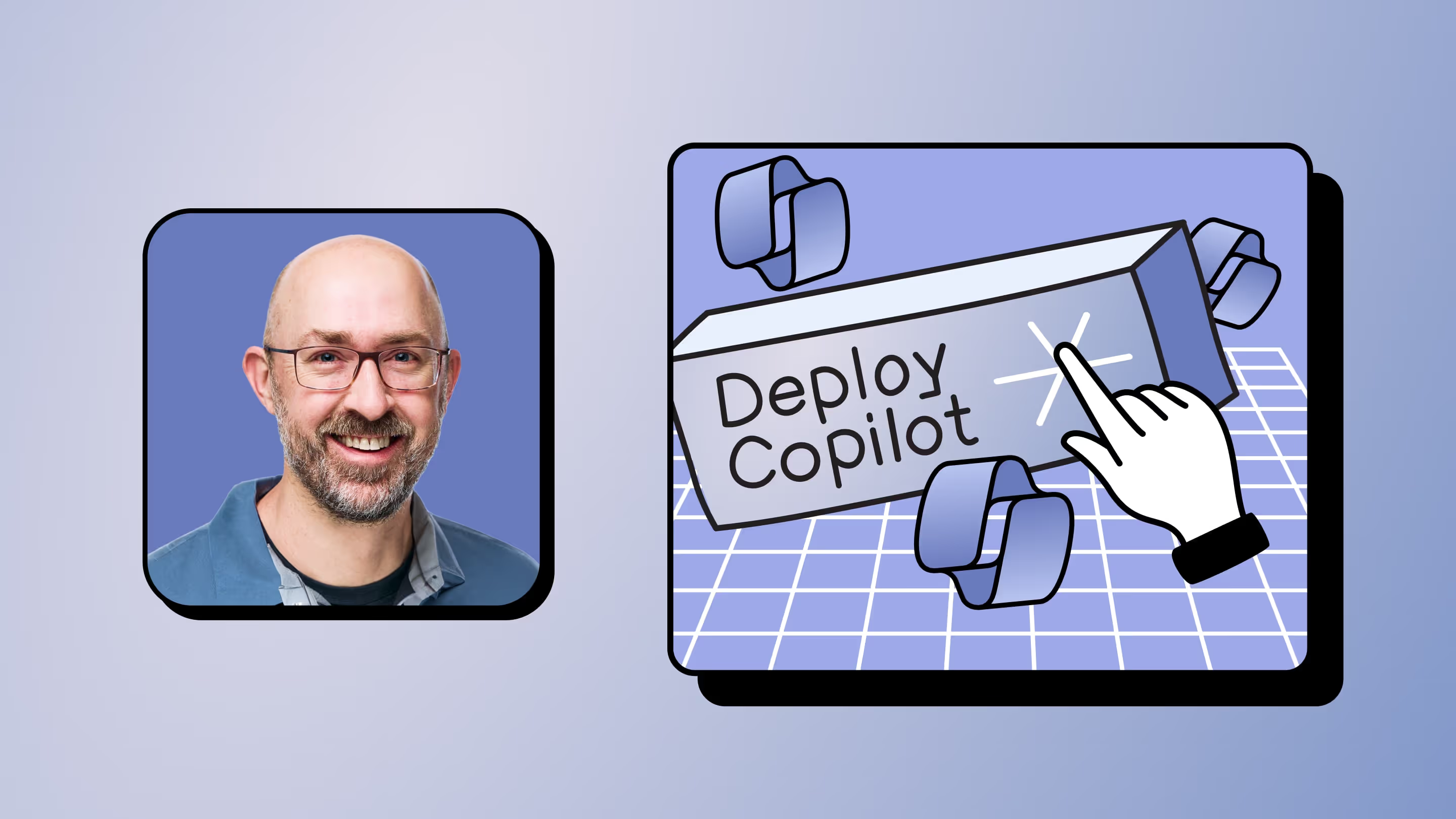
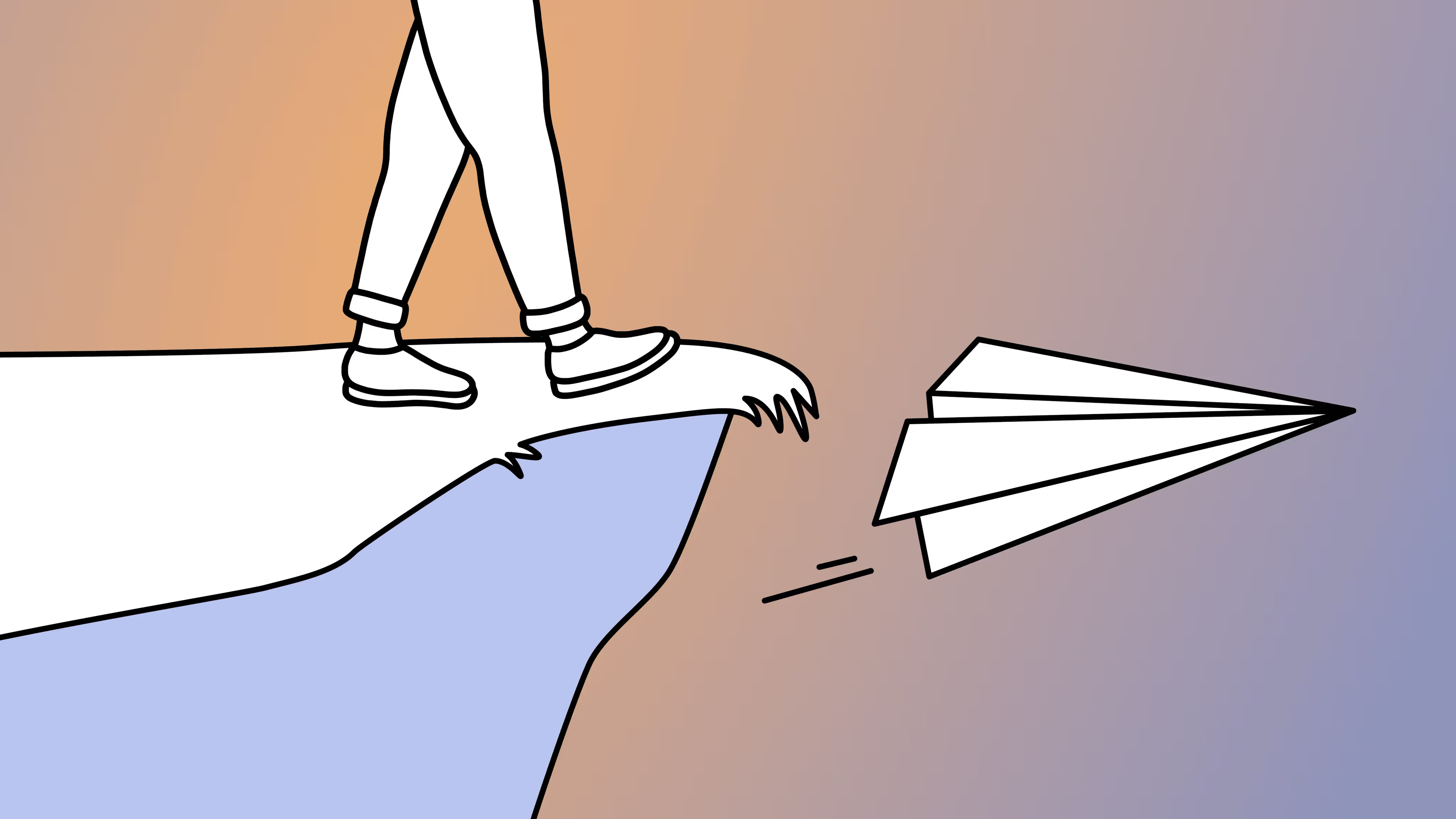
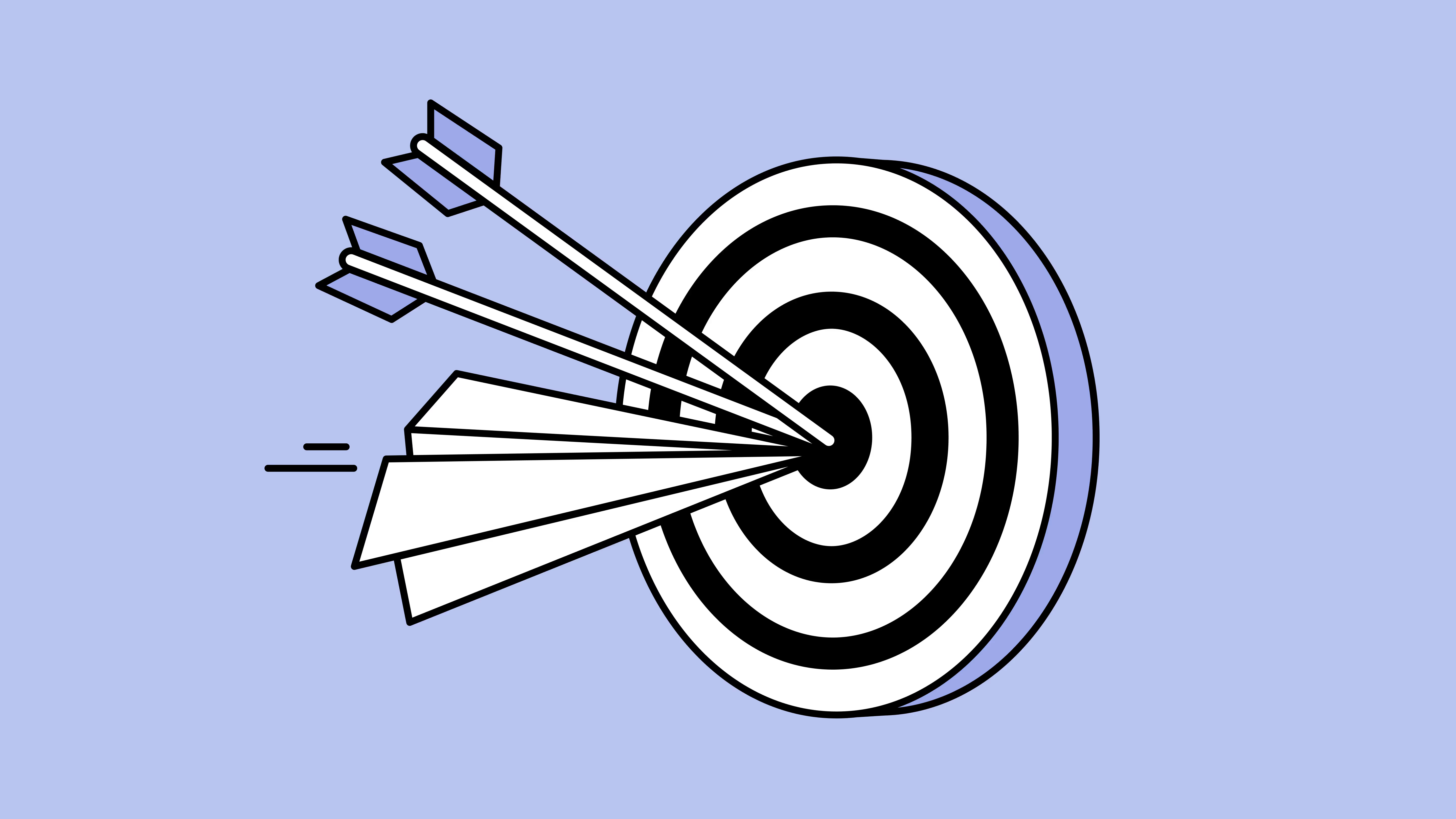

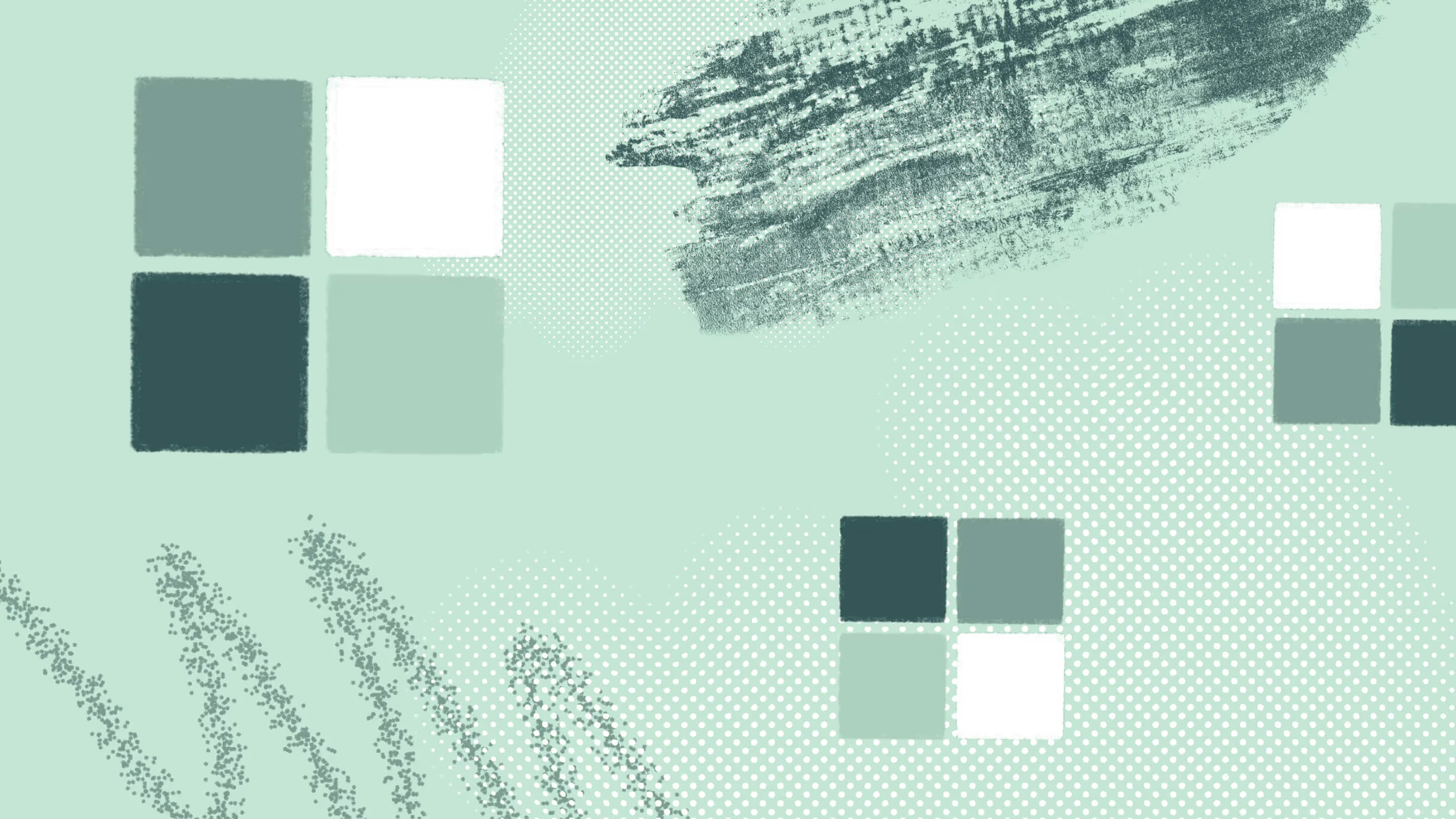
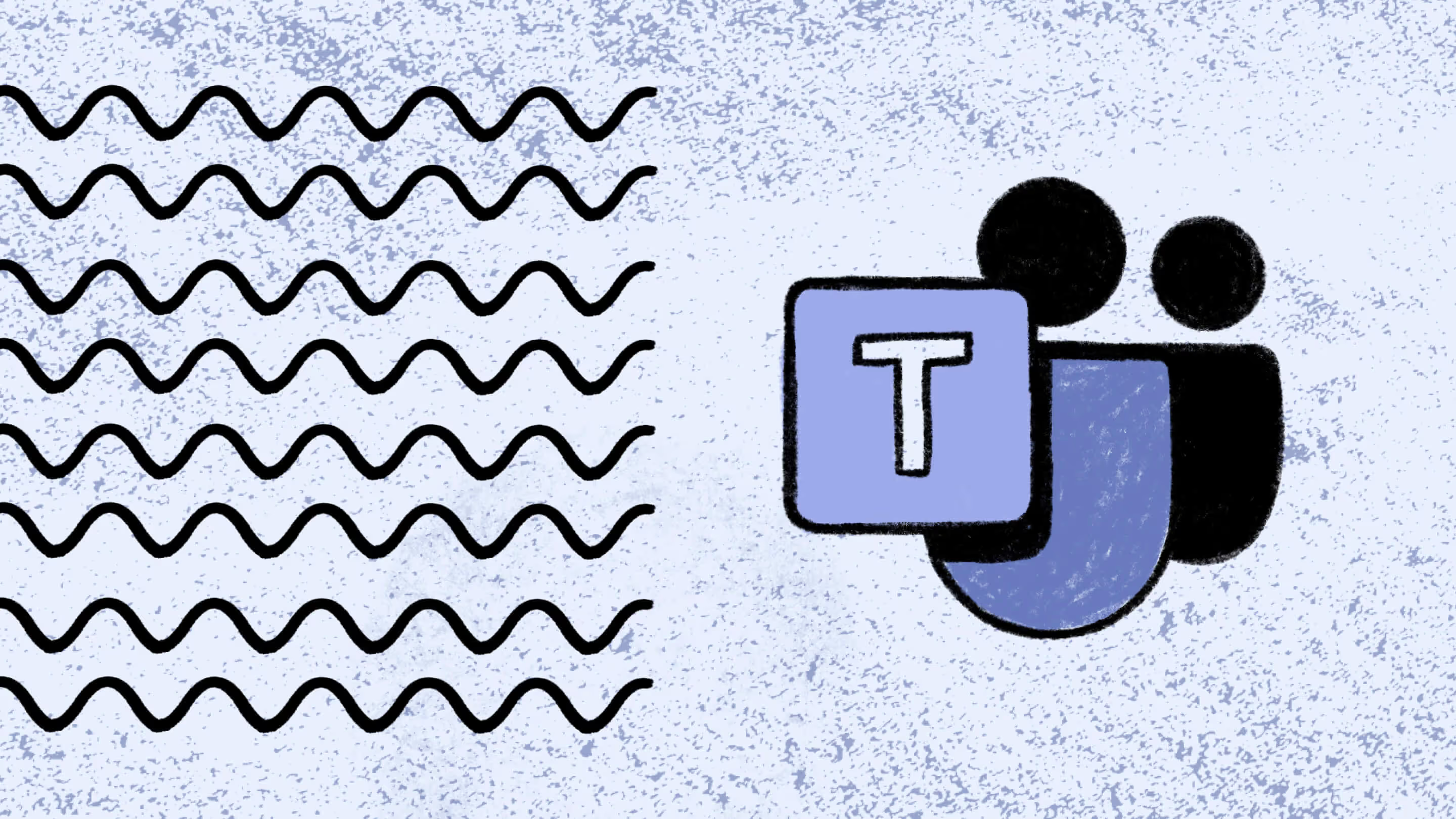


.jpg)


.png)

