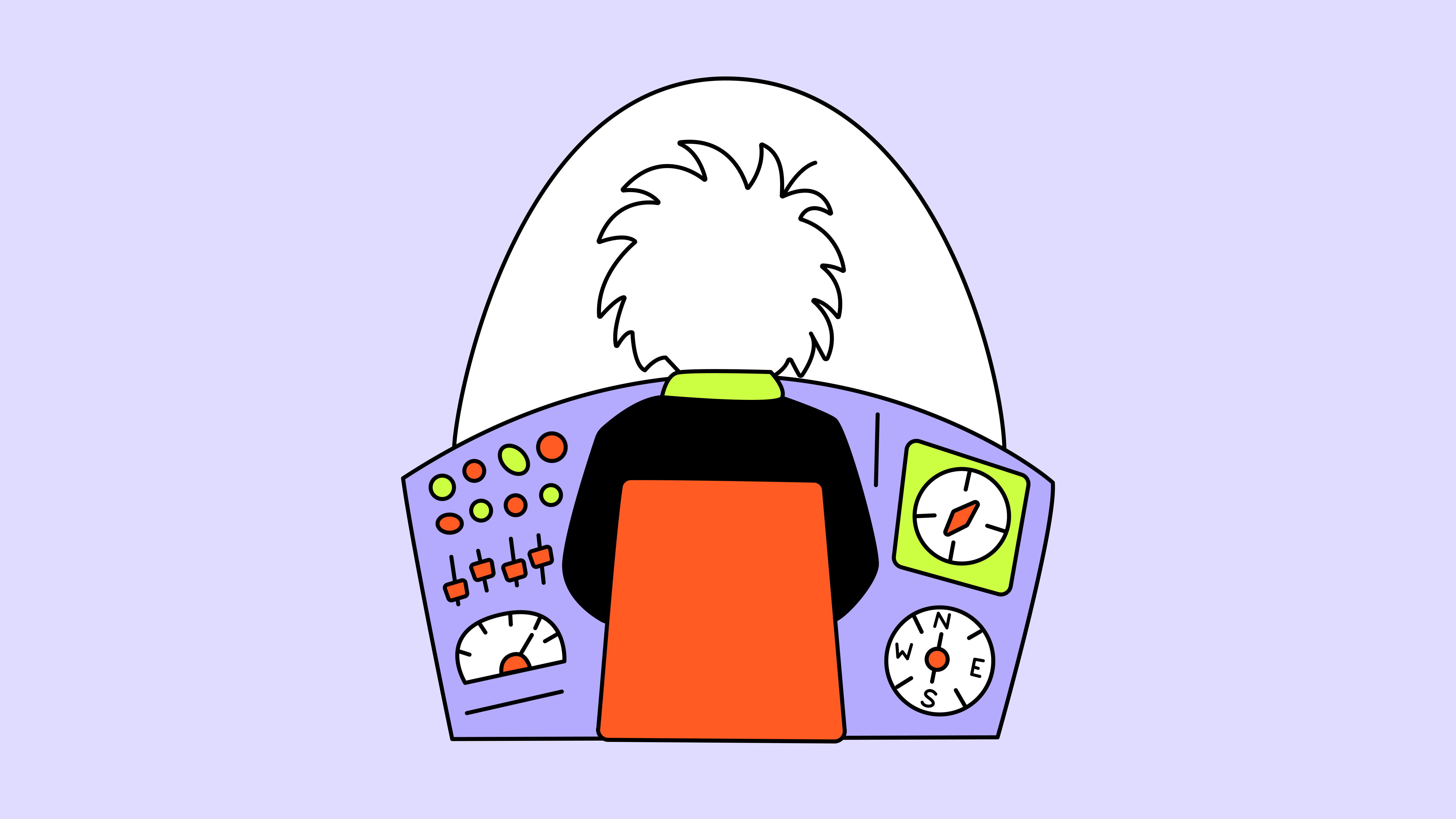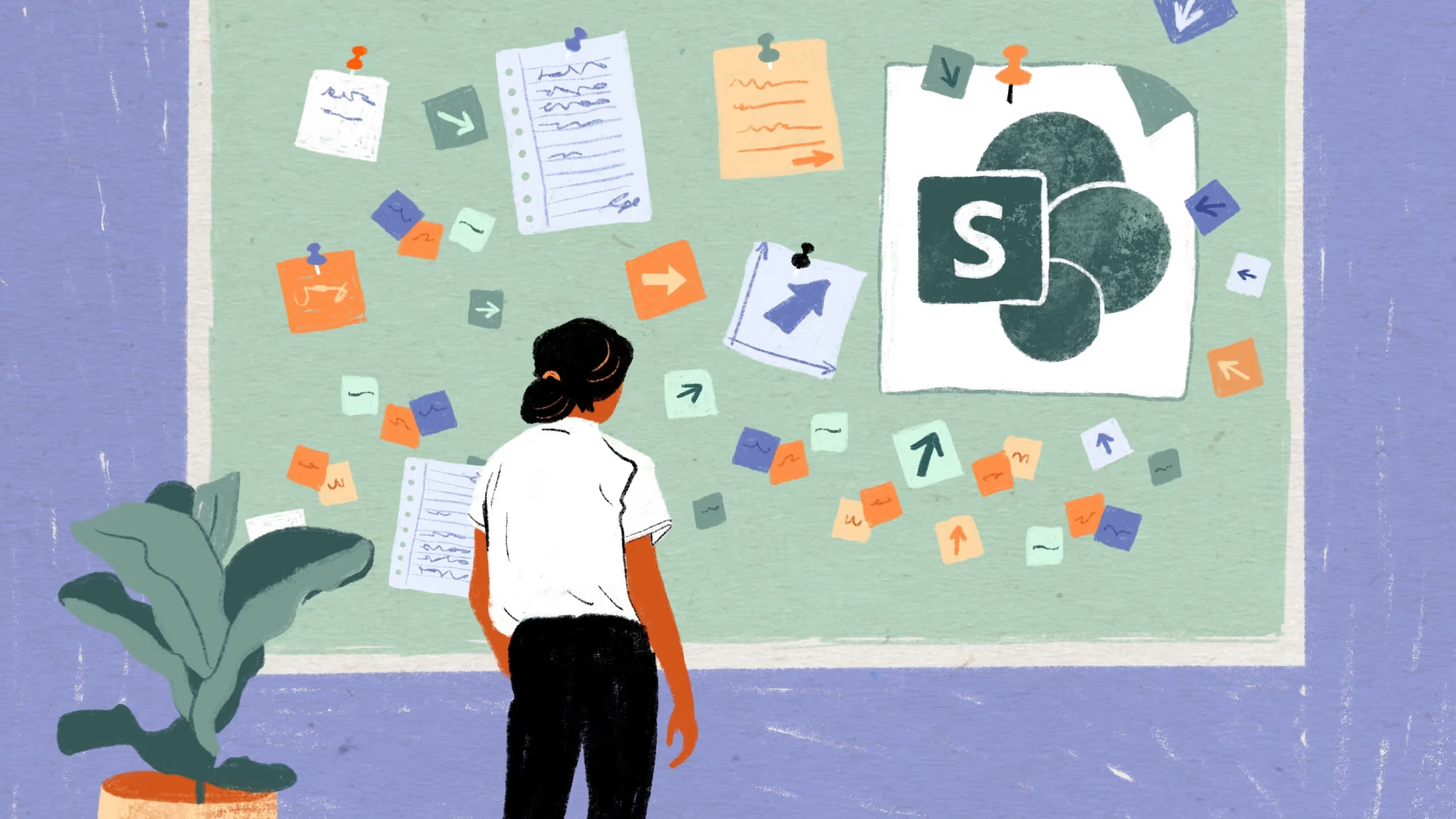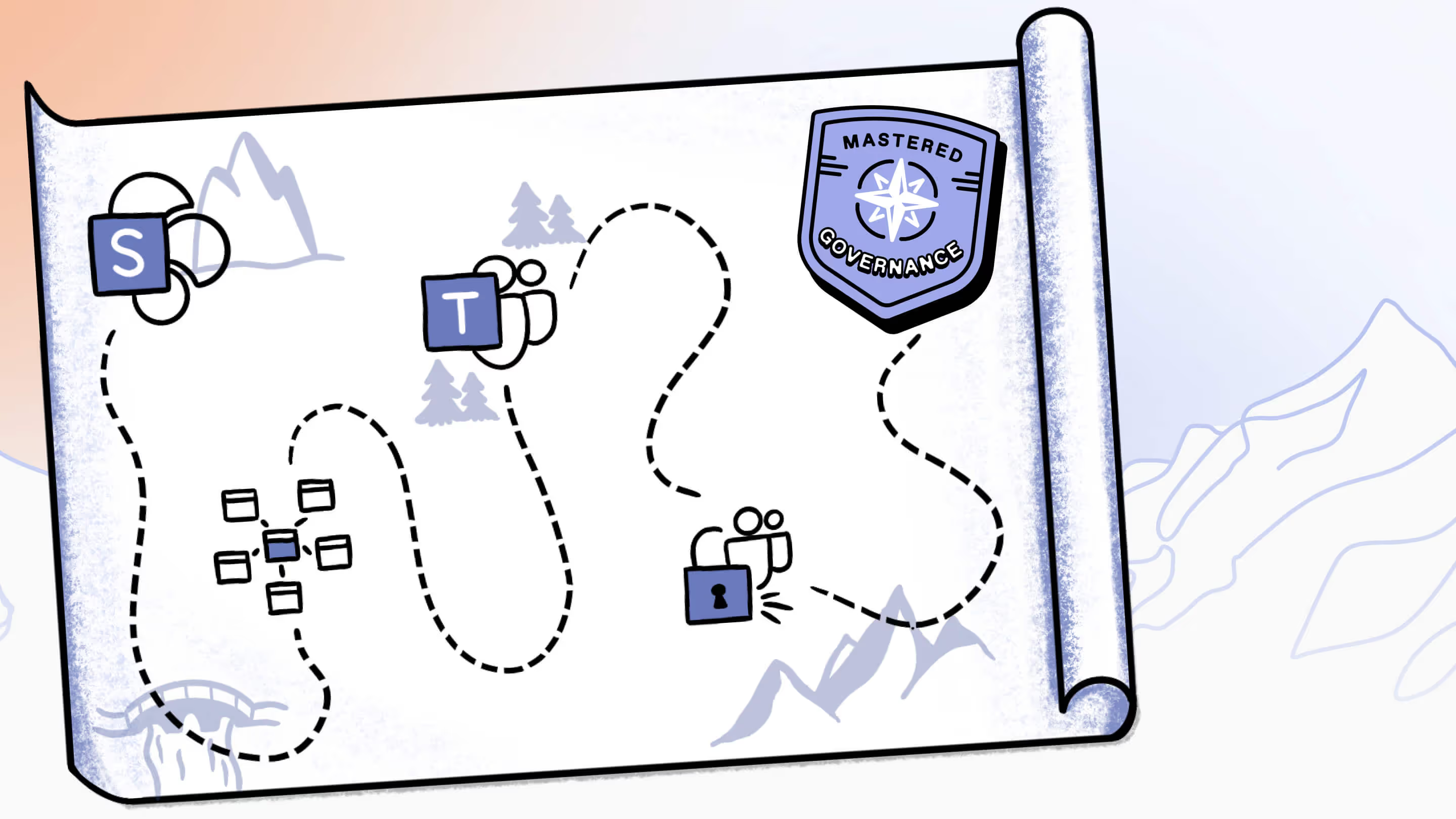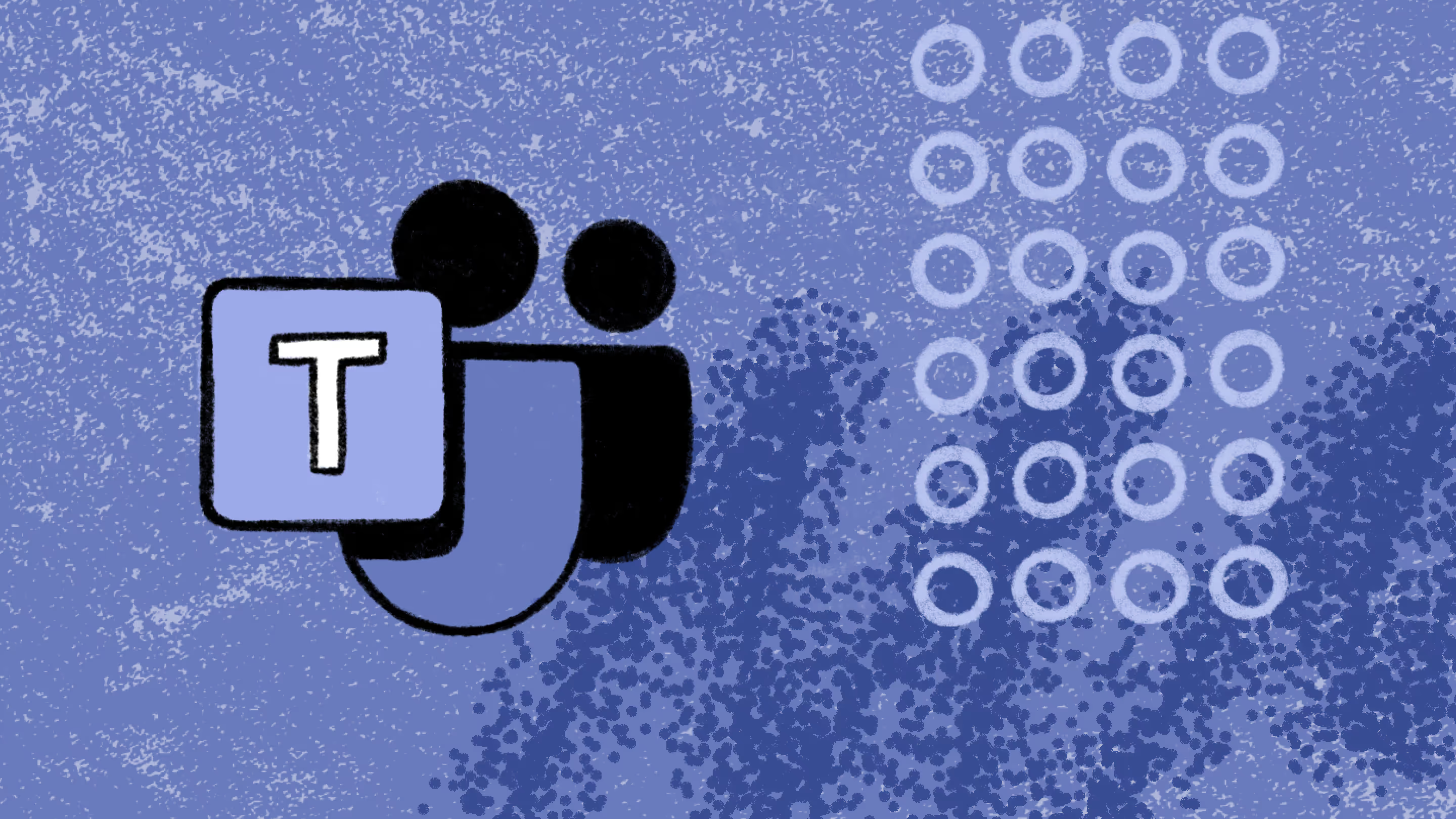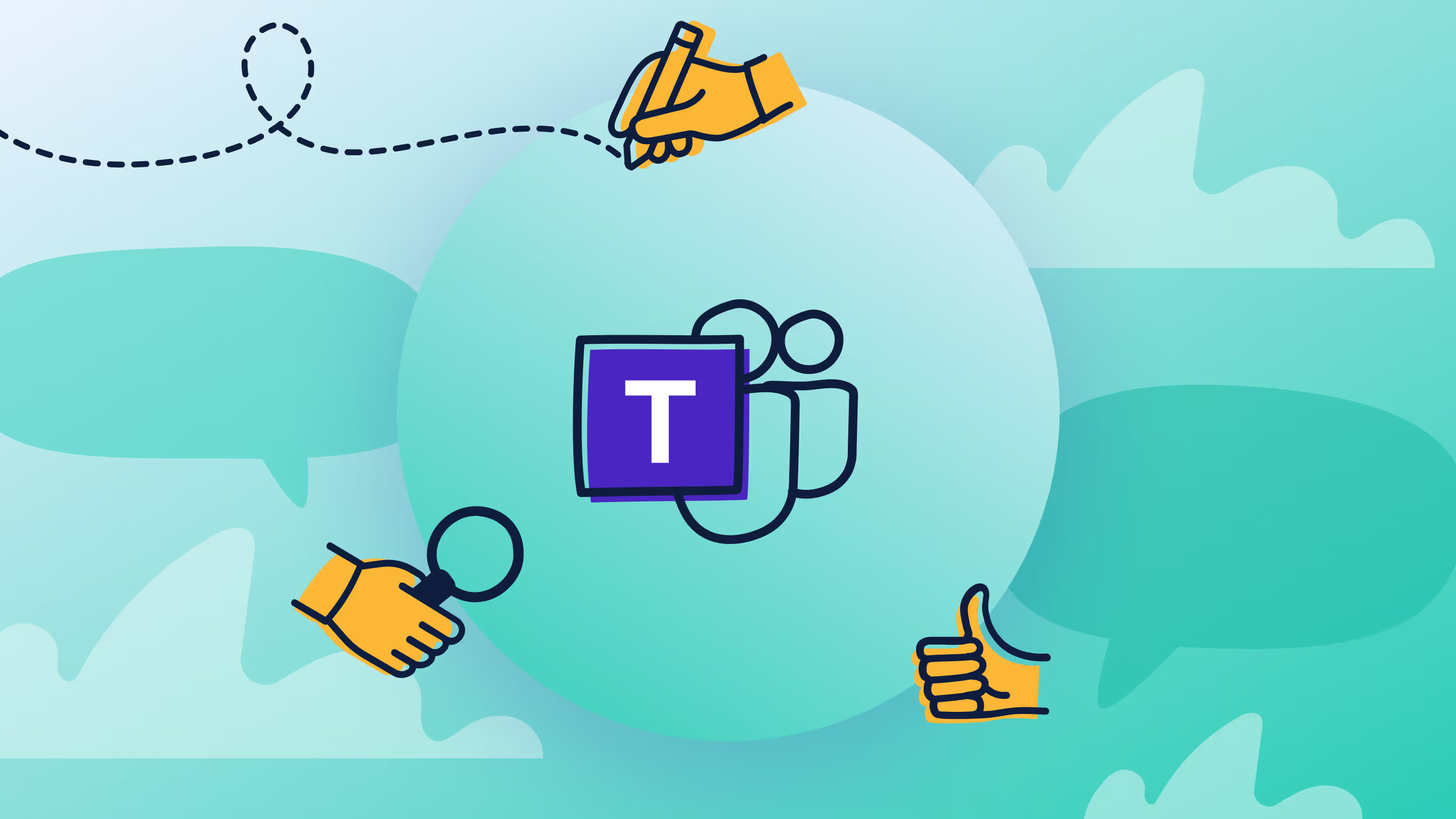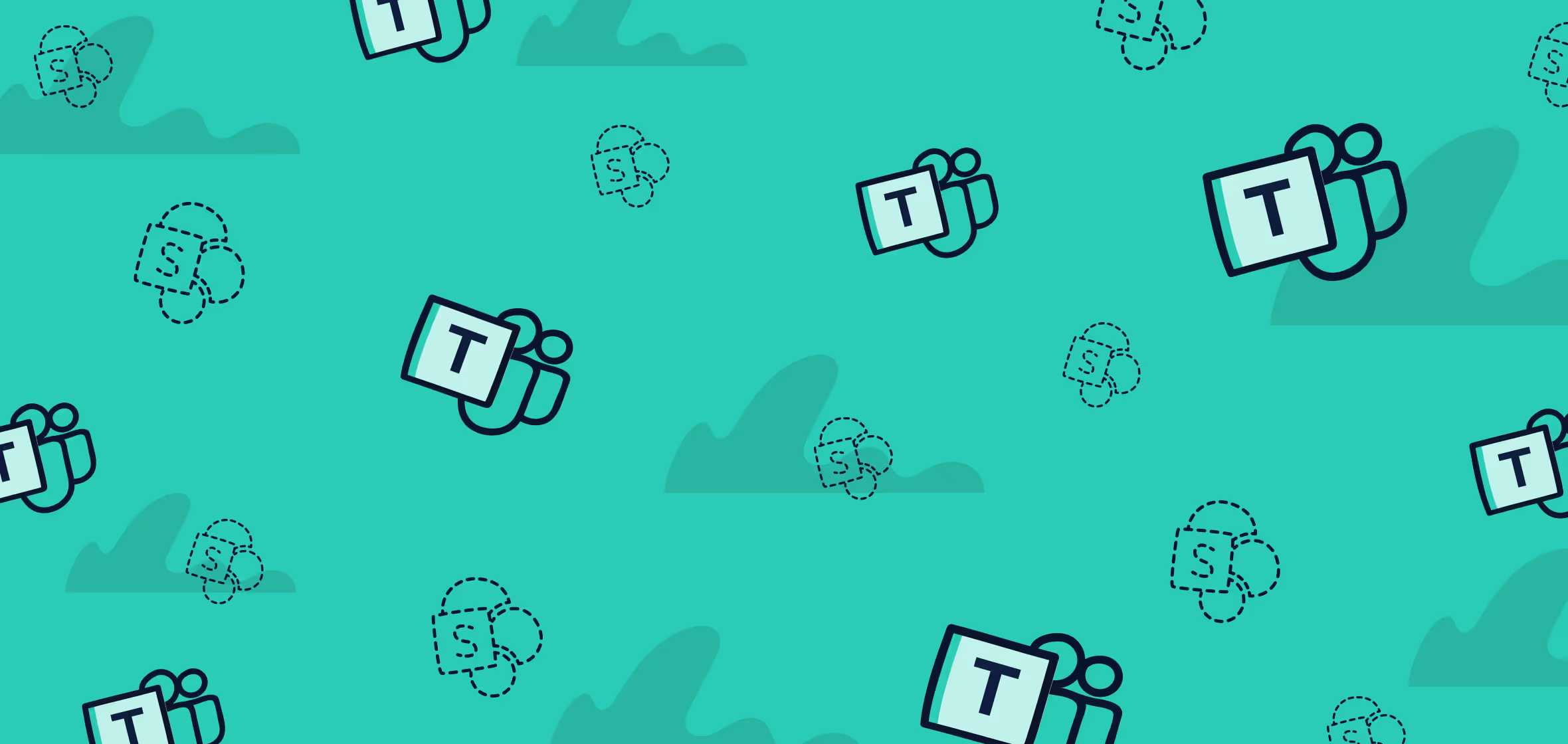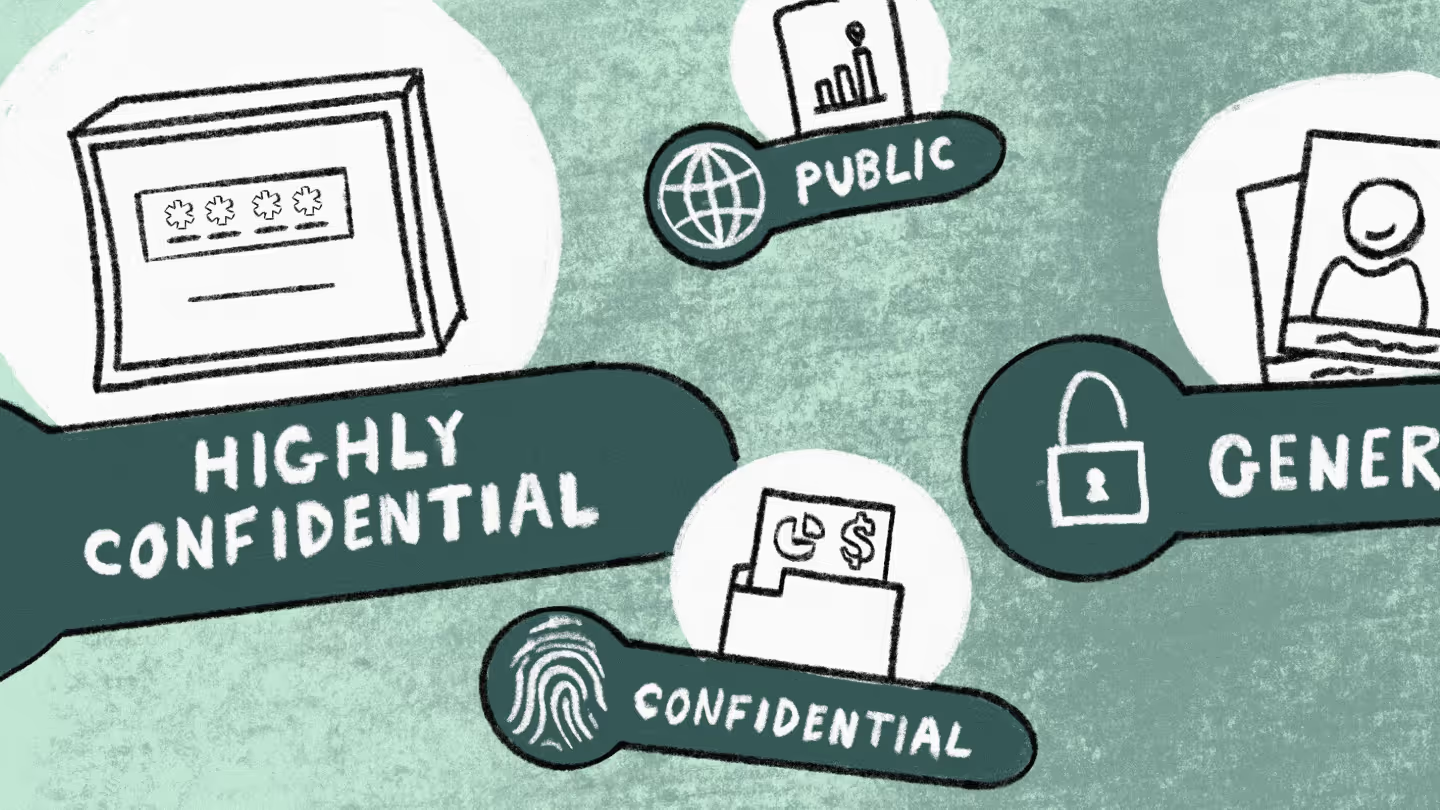How to create an effective naming convention for Microsoft Teams
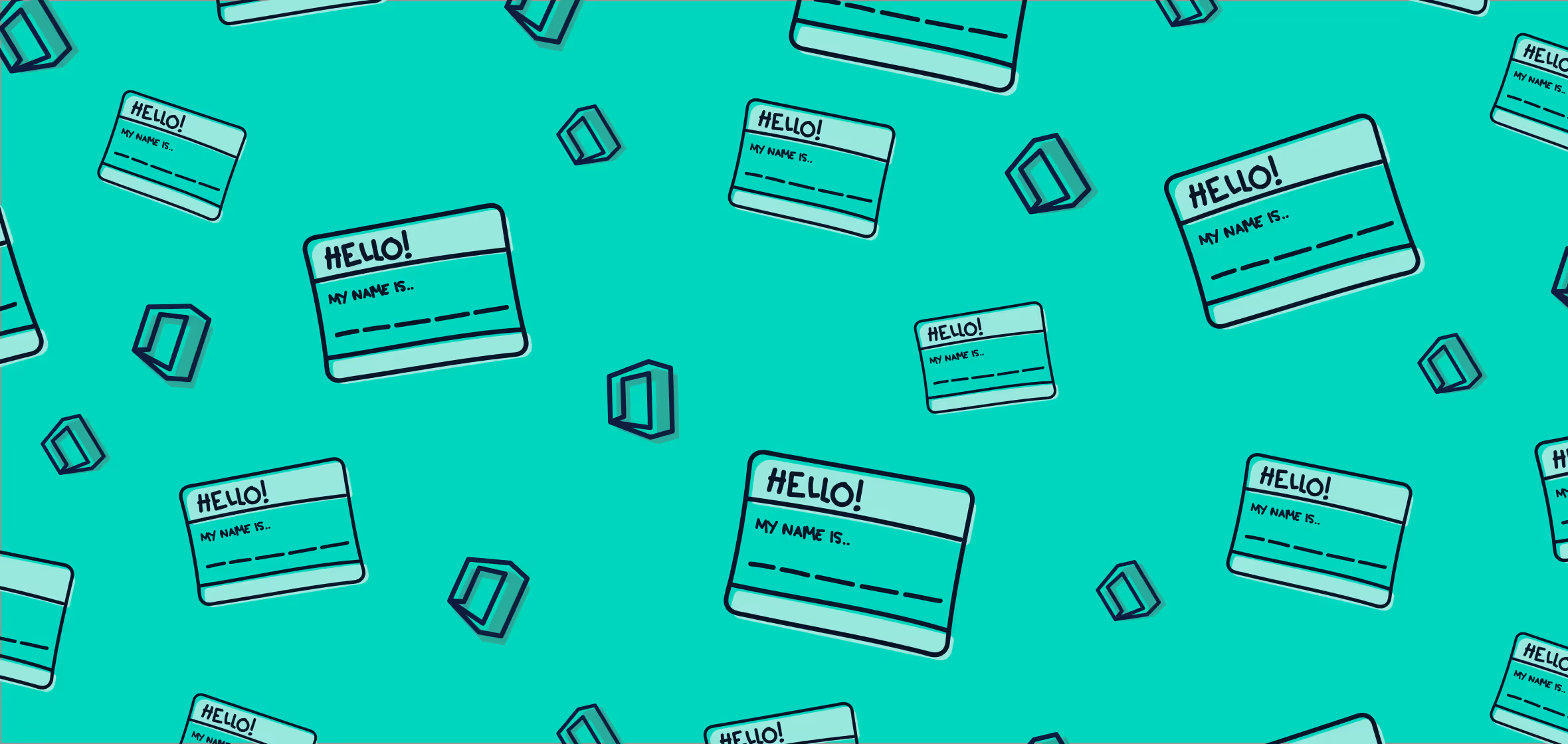
Table of contents
Naming conventions are a key part of any successful governance strategy. These best practices will help you create an effective Microsoft Teams naming policy.
If there’s one rule that all organizations moving to the cloud should remember, it’s this: Microsoft 365 isn’t a cloud-based version of a traditional IT environment.
Learning how to manage and get the most out of Microsoft 365 is as important—and often as difficult—as migration itself. And because users can, by default, create new teams without going through IT, Microsoft Teams poses its own unique set of governance challenges.
An effective cross-product governance strategy can help your tenant stay organized and secure. And a clearly defined Teams naming convention is one of the easiest ways to ease anxiety.
How to create an effective naming convention
Which team named "Sales" is actually active? And why is there a team called "pArTy123"?
With a naming convention in place, you can figure out the function of each team—ultimately, making it easier to avoid duplicates and archive what you don't need.
The good news? You can rely on good old-fashioned education and trust to implement and maintain an effective naming convention. And it will be equally effective whether you choose to enable team creation for all business users, or just a small pool of ‘power users’.
We'll walk you through the following examples:
- Avoid confusing characters
- Create formal teams
- Block specific words
- Require information within the name
- Avoid duplication of SharePoint site teams
Avoid confusing characters
A team name should clearly define its function. That way, users can identify which team to use, and whether a team they think they need has already been created.
But in order for that to work, names should avoid confusing characters like . @ / & $. These impede the reader's ability to quickly digest information, and deter duplicate names with only small variations—i.e. "Sales", "Sa!es", and "$ales".
Create formal teams
Often, the best way to avoid users creating teams is to beat them to it. If a designated team already exists and users are encouraged to use it, they're less likely to go ahead and make messy variations themselves.
This is particularly useful for departmental teams with obvious names like "HR" or "IT". Centrally create and formally designate teams by team, department, or project—then block those names from being used, preventing duplication.
Block specific words
As mentioned above, banning specific words that are already in use ensures consistency and curbs duplication.
Once you've created your formal "HR" team, ban "HR" from being used in any future team names. Blocking specific words also prevents names containing profanity or generally unsavory language.
You can block specific words by enforcing a naming policy in your Entra ID—but you'll need an Entra ID Premium P1 or Basic EDU license.
Otherwise, you can create a list of blocked words and phrases and include it your end user training and/or written governance policies.
Require pertinent information
Even if self-service provisioning is enabled, it's crucial that other users and IT admin can quickly deduce a team's function.
To do that, consider making a policy requiring certain information—such as department, company, office, country, title, or state—be included in each team name.
Consider making a policy requiring certain information—such as department, company, office, country, title, or state—be included in each team name.
This is another policy that can be set through your Entra ID if you have a premium license. If not, just make it a rule and write it down.
Avoid duplication of SharePoint site teams
Microsoft Teams may exist across the entire Microsoft 365 environment. But users will likely still understand and interact with IT based on individual apps.
Consider this example: let's say you've got a dedicated SharePoint site for the HR department. An individual in HR might still be tempted to create a team to chat with their department—not knowing that it already exists.
This comes down to user education: you need to make users aware of the dangers of team duplication, and explicitly discourage teams from duplicating existing SharePoint sites into teams in Microsoft Teams.
IT governance: a multi-step process
It can be tempting for new Microsoft 365 admins to disable user team creation entirely. But self-service functionality is part of what makes cloud computing so great in the first place!
However you decide to manage team creation, implementing a clear naming convention is an effective way to keep your Microsoft 365 environment fresh and up-to-date.
.jpg)


.svg)
%20(1).avif)