What's new in SharePoint 2016: Features overview

Table of contents
Ladies and Gentlemen: Microsoft has officially made SharePoint 2016 available for us to play with. As expected, since the last week of August 2015, we were granted the opportunity to install SharePoint 2016 to see what the first preview is all about. Since then, I’ve had the chance to play with it for a little while, and here's everything you need to know.
Download SharePoint 2016
If you're looking for the hardware and software requirements to get started, Bill Baer had previously posted everything you need to know to get started. Microsoft has also published a list of everything new with this new version if you are interested.After downloading and installing SharePoint 2016 for myself, here is what I found.
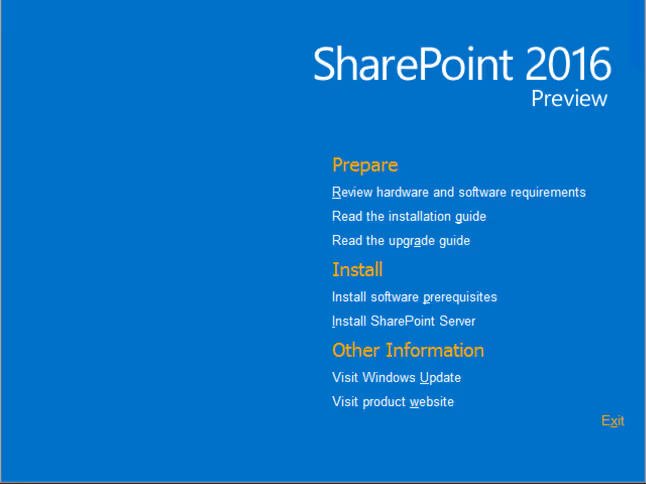
New Hybrid Possibilities with SharePoint 2016 and Office 365
No surprises here, though not the only focus of this new release, making SharePoint 2016 work with your Office 365 is a major part of it.I’ll be honest though, the word “Hybrid” is getting thrown around very easily these days, so it’s important to note that there isn’t a complete hybrid experience available just yet.
Free Bonus: Download the Ultimate Migration Checklist to better execute your move to SharePoint 2016.
Here's what you will see:
OneDrive Redirection
Though this has been available in SharePoint 2013 since SP1, with SharePoint 2016 you can redirect your My Sites to your Office 365 subscription’s OneDrive for Business host. In other words, if a user clicks on OneDrive, he'll be redirected to his Office 365 My Site and no longer to his On-Premises.
Sites you follow in one place
Now users can click on “Follow” both On-Premises and on their Office 365 and see them all in one place under the “Sites” app in the App Launcher.The wizard to configure either of the simple scenarios above work very well, as long as you follow the requirements.
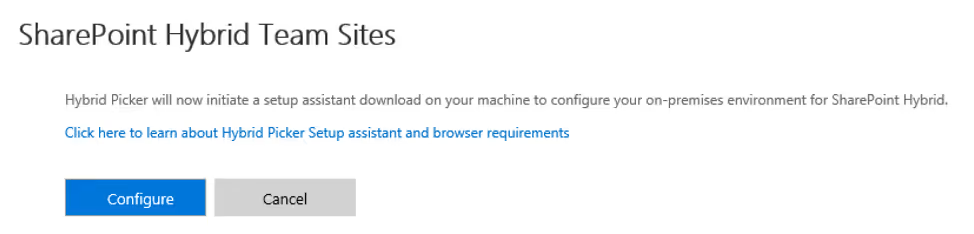
Hybrid Cloud Search
This is what a lot of us have been waiting for, a unified Search experience. Put simply, the Office 365 Search will take your On-Premises SharePoint Search Index so that it can give you results from both for the same query.You should know that you'll have to use the Office 365 Search for this to work. If SharePoint 2016 On-Premises users query against their On-Premises Search service, it'll continue to only give them local results only.However, once available, this will allow users to fully embrace Experiences like Delve in Office 365 and more to come in the future.
App Launcher and UI changes in SharePoint 2016
Our users couldn’t care less about the technology they have to use, and even less if they're in Office 365 or SharePoint 2016. That’s why it’s important to provide them with an (almost) identical interface to navigate both.SharePoint 2016 introduces the App Launcher, as well as changes to the UI, to help it match the Office 365 experience.
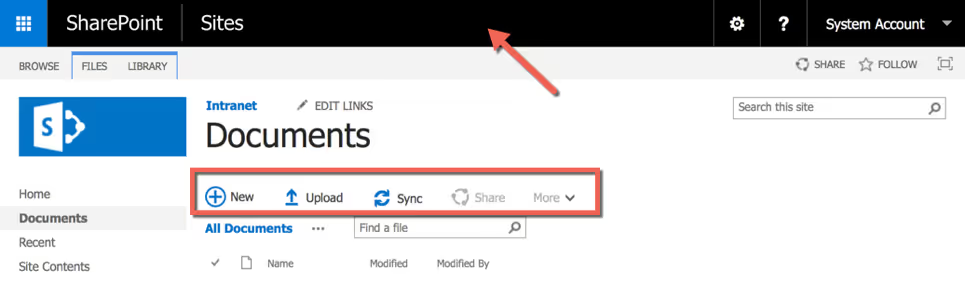
SharePoint 2016 Infrastructure and Performance Improvements
“SharePoint 2016 was built from the Cloud-Up” – Bill BaerHybrid isn’t the only thing to get attention with SharePoint 2016, a lot of polishing has been done by Microsoft after having used the platform themselves with Office 365.
MinRoles
You can now install just the role that you want on particular SharePoint 2016 servers. This will only install what’s required there, but even better, it'll make sure that all servers that belong to each role are compliant. You’ll also be able to convert servers to run new roles if needed.
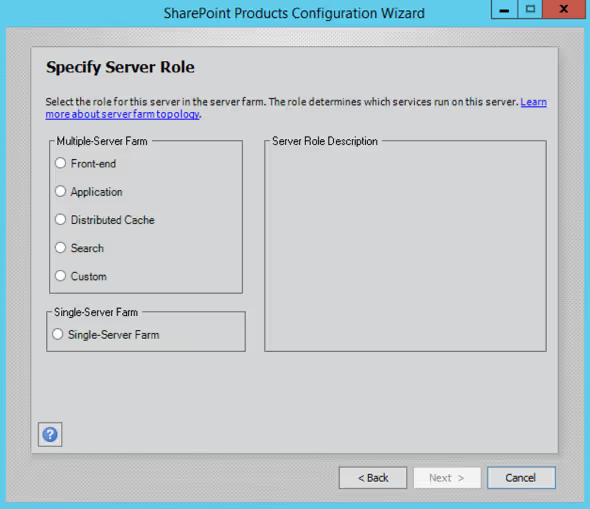
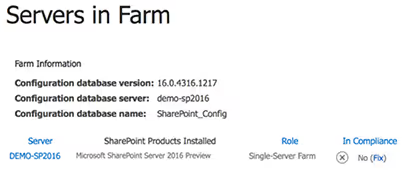
You can even look at the services running on the SharePoint 2016 server and see if they are compliant as well.
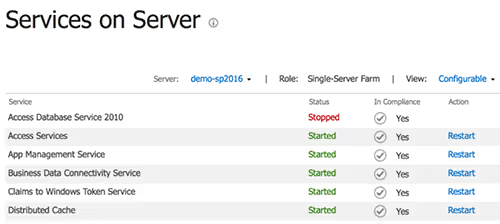
Zero Downtime Patching
Now this will surely please many of you managing the SharePoint servers, the size and number of the packages are immensely reduced. They’ve also removed the downtime previously required to update SharePoint servers.
Removed 5,000 View Threshold – sort of
A Document Library can have 30,000,000 documents, that’s never been an issue. However, many of you know that 5,000 seems to be the actual limit for many end users that don't know they had to index their columns.I'll spare you the details, but the 5,000 view threshold is actually necessary, or your entire SharePoint would be slowed down. It prevents SQL from locking the entire database, really.Instead of removing this unpopular threshold, they automated the creation of Indexed Columns. This means that, technically, the limit is still there, but you won’t have to worry about it.
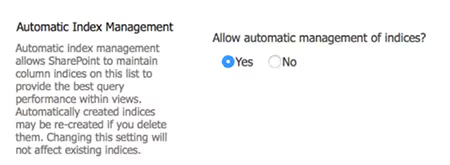
Increased File Size for uploads
Though I still wouldn’t recommend storing large files in SharePoint, you can now go way beyond the previous 2GB limit for files. Though there's no real limit, Microsoft has strongly recommended it stays at 10GB. Otherwise, end users will very likely get disconnected, or get a time out while uploading large files.
Fast Site Creation
By using a template, they're now able to create Site Collections in 1 second. This compares well to SharePoint 2013 that takes up almost over 40 seconds sometimes. This will require a level of configuration with PowerShell to set up.
New Compliance Center in SharePoint 2016
Not only can you leverage a lot of the compliance features in Office 365 with your On-Premises SharePoint 2016, new sites have been introduced to help you stay in control.The In-Place Policy Hold Center and the Compliance Center allow you to build your own policies and apply them against your environment. New basic policies allow you to delete data in OneDrive for Business sites after an x amount of years for example, not unlike “Retention Policies” if you think about it.
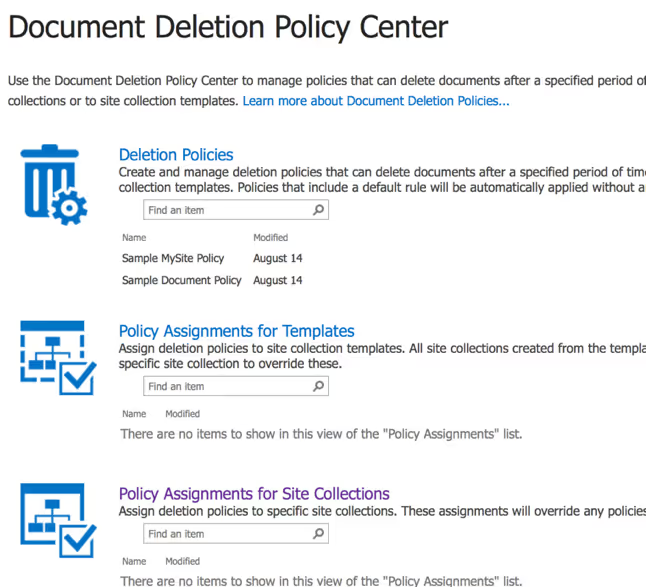
New Collaboration Experience in SharePoint 2016
Can’t really go to work without a mobile device of some kind these days and that expands to tablets as well now. For this reason, you’ll find SharePoint 2016 comes with a touch friendly interface.
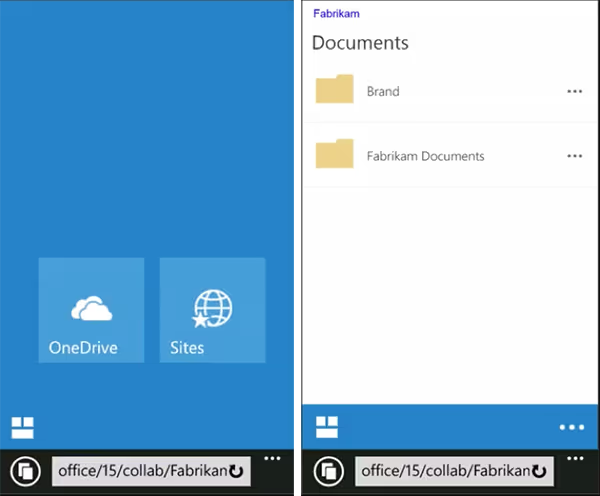
Durable Links
The concept is simple, make sure that links you sent to people to open or work on your content continues to work regardless of what happens to the document. If the file name is changed or the document moved, durable links should make it seamless to the user.Problem is, I have no idea how it actually works for a SharePoint user. I took the URL in the hover panel of a picture, changed the filename and pasted the old URL and it did not work. I am sure I am missing something, but will update this as soon as I find out more.Update: It turns out that Durable Links isn't necessarily a SharePoint 2016 new feature, you'll actually need to have Office Online Server previously known as Office Web Apps Server. Granted we typically have this when installing SharePoint On-Premises so customers should benefit from Durable Links anyway. It works as described meaning your URLs to documents will always work, great news.
Site Folders
The OneDrive for Business area is turning out to be more than just a My Site. It aims to bring users to one place to help them work with their files regardless of where they are. Now, you’ll also be able to navigate your Sites and their libraries from there.
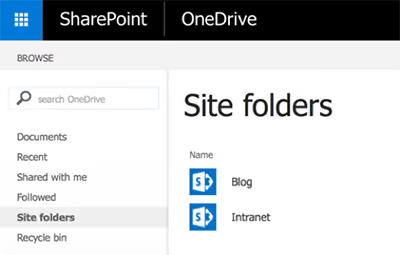
SharePoint 2016 Release
There are yet a number of things not mentioned in this article. If you wish to learn more about what's new in SharePoint 2016, discover our latest webinar: Microsoft Unveils SharePoint 2016 and find out what Bill Baer, Senior Technical Product Manager had to say about it. Some things are also no longer available and may need you to adjust. As quick examples, the Product Catalog Site Template is gone, though you can still use the Catalog Feature. One thing you can bank on though, is Sharegate being here to keep you updated, and helping with all your SharePoint migration and security management issues and concerns!What do you think of SharePoint 2016 so far?
.jpg)


.svg)
%20(1).avif)


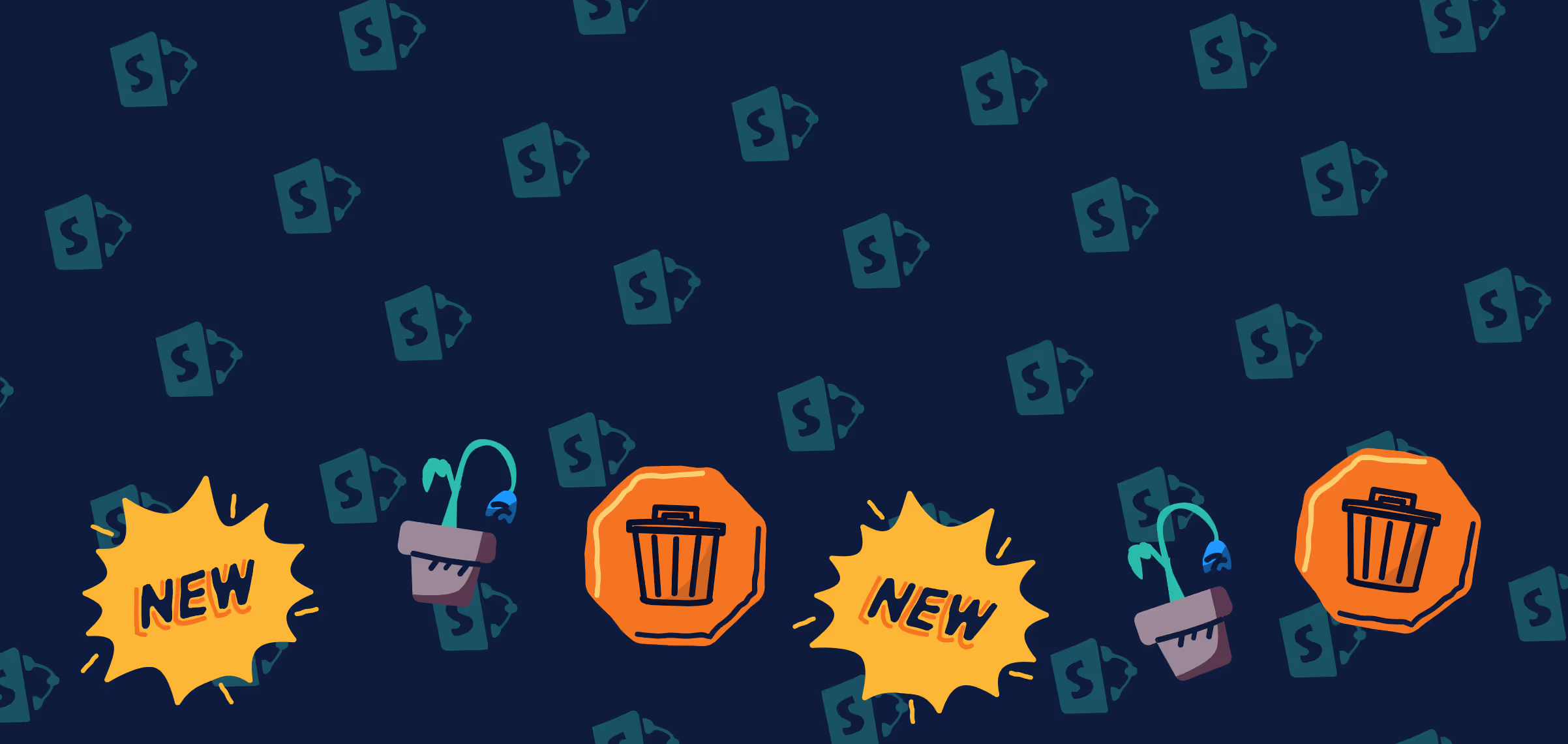

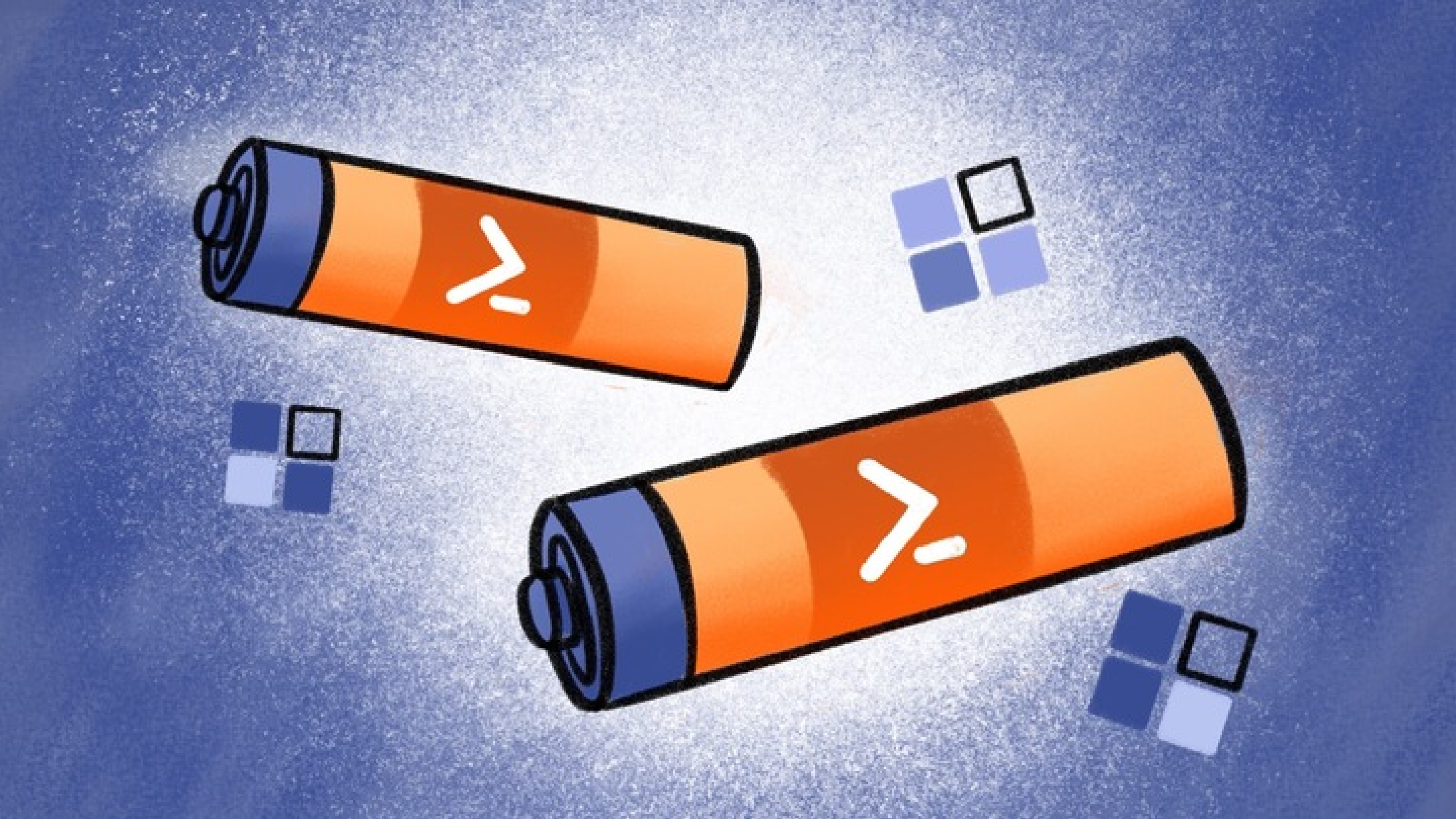
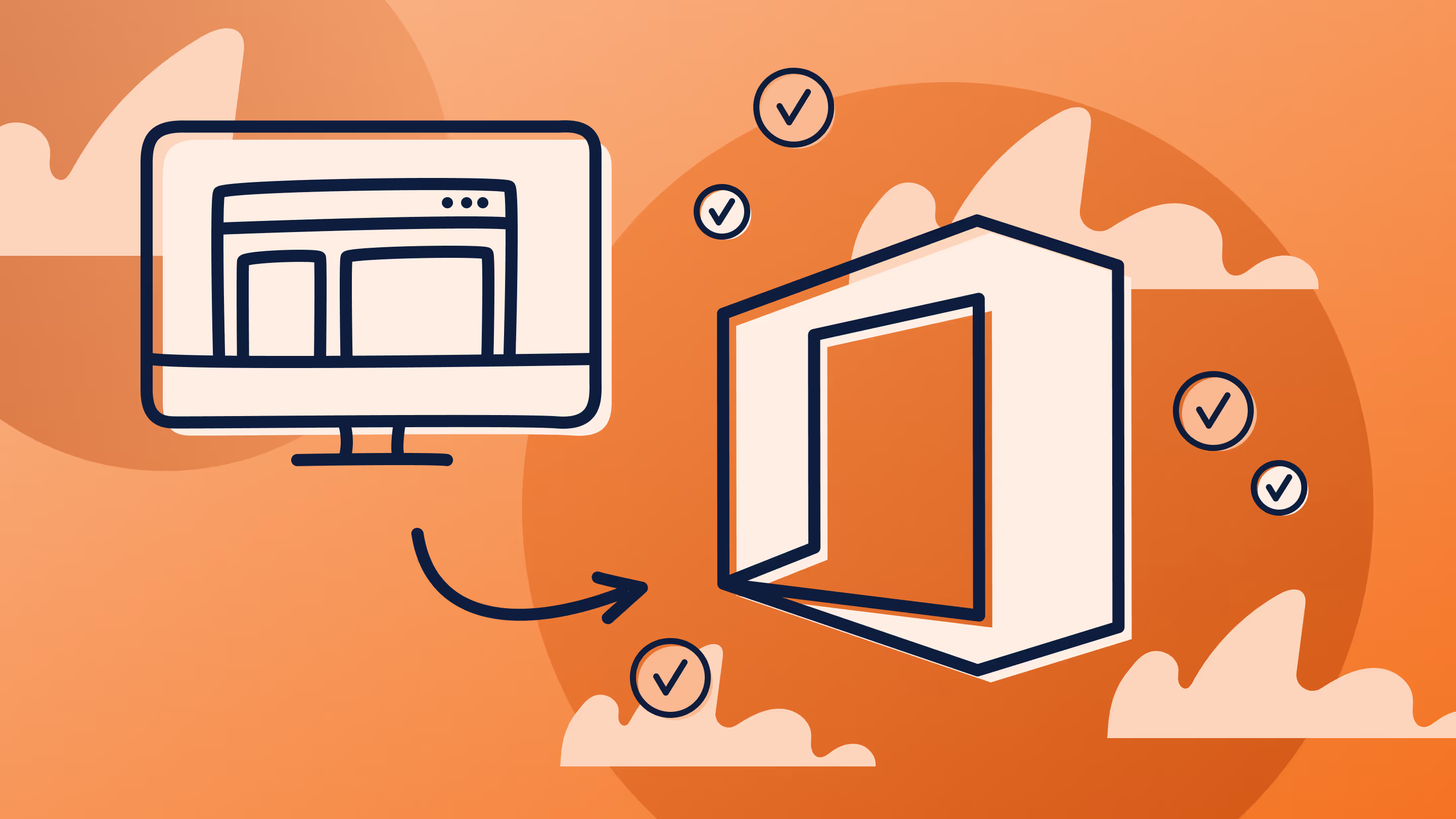

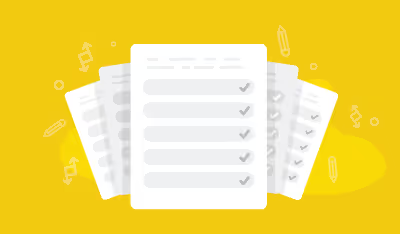

.jpg)


.png)

