What is Microsoft Delve? Pro tips & 9 key features you should know
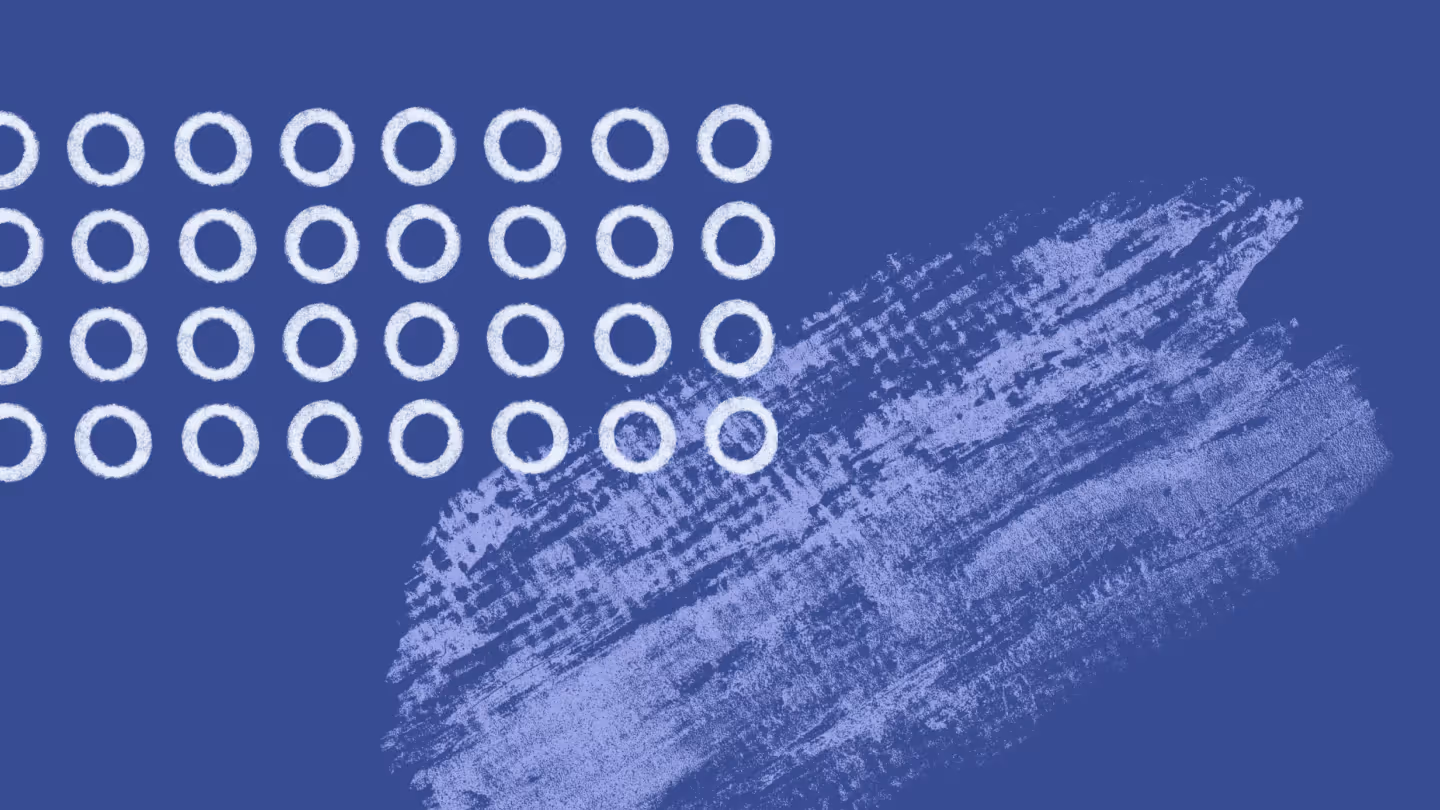
Table of contents
If your users aren't taking advantage of Microsoft Delve, also called Office Delve for Microsoft Office, it's probably because they don't know what it's for—and, more importantly, how they can benefit from it in their daily work. Let's take a deeper look now to learn more about Microsoft Delve and the advantages it can provide Microsoft 365 users.
What is Office Delve for Microsoft 365?
Delve is one of the suites of integrated Microsoft products included with Microsoft 365. The easiest way to think about what Delve does is to think of it as a turbo-charged search engine for your Microsoft 365 system.
Simply calling it a search engine doesn't do it justice because it has far more capabilities than just search. At its core, Microsoft Office Delve is a discovery tool, designed to help users find the information they need.
Delve accesses information from throughout the Microsoft 365 ecosystem, and it's smart. When you search with Delve, it uses artificial intelligence (AI) and machine learning (ML) to determine the most useful content to display.
Delve uses Office Graph technology, an intelligent "fabric" that connects billions of interactions across millions of Microsoft 365 users. By applying ML techniques to this data, Delve is able to identify patterns and relationships that help it know what types of content are relevant to different Microsoft users.
SharePoint and OneDrive are the primary places Delve gets its information from, but it can also search Microsoft Exchange for email attachments, Yammer, images and videos uploaded by users, and content from other apps and systems your Microsoft account is connected to.
Is Delve the same as SharePoint?
SharePoint users might be confused about what Office Delve is, which is understandable. On the surface, SharePoint and Delve seem to offer many of the same features, and they both function as websites within the Microsoft Office environment. However, unlike SharePoint, Delve can anticipate what you're looking for and return a broader array of results, increasing the likelihood that you'll find what you need as well as other relevant or related documents.
The key difference between Delve and SharePoint is you, the user. While Delve and SharePoint have some features in common, Delve offers an experience tailored to the individual user as opposed to a team or other group of users. In Delve, you can set up your own customized website within your organization's Microsoft 365 environment to quickly find the information you need, collaborate and share documents with colleagues, curate content and discover new, relevant documents and information, and streamline your workflows.
9 key features of Delve and how to use them
There's a lot you can do with Office Delve. Here's a rundown of the key features and how to use them to be more productive.
Advanced search
We mentioned above that Delve uses AI and ML to find the content you need when searching. While ML helps to understand the types of content you need when you search, the AI in Delve is what helps it understand the actual search terms you're using and applies them more broadly in its search.
Delve searches not only the title but the body of the document, which is very useful when you can't remember the name of the document. With Delve, you can search for a phrase you might remember or keywords relevant to the document. You can also search by people to see their profile page and anything they have shared with you.
Your Delve homepage
All Delve users receive their own, individualized homepage, which they can customize by uploading a cover photo. On this page, you'll see all your recently accessed documents, and a separate feed that serves up other content that Delve has determined as useful to your work.
Delve also provides a section that helps users find colleagues. By clicking on their names, you can see your colleagues' projects and their profiles, allowing you to quickly and easily connect with them there. You can also do a people search to find other users.
This page also serves as your personalized profile page. Your profile automatically includes some basic information, such as your name, title, department, and manager. But it also allows you several ways to enrich your profile by uploading a profile image and adding other types of information in these different profile sections:
- About Me
- Interests and Hobbies
- Skills and Expertise
- Schools and Education
- Projects
Content cards
The content displayed in Delve can include Microsoft Word documents, PowerPoint presentations, Excel Spreadsheets, OneNotes, PDFs that you've shared as email attachments, and other types of user content. Sometimes referred to as a Delve tile, a content card displays the title and a photo extracted from the content to help quickly see what it's about. At the top of the card, you can see who last modified the document or file, and if you need to open it, you can find its location along with how many times it's been viewed at the bottom of the card.
View content related to you
With its AI and ML capabilities, Delve is able to show you relevant documents before you even search for them. Delve uses Office graph data to map and analyze your interactions with different people, tools, documents, and other files within Microsoft 365 to provide content and insights tailored to your unique needs. This content will appear as content cards in your "Popular Documents" feed at the top of the main section of your Delve page.
Boards
Delve boards give you a powerful way to collect and organize documents in Delve and share them with other users. You can create boards around any topic. Boards essentially work like a tagging system. When you find relevant documents to a topic you're interested in, you can "pin" them to an existing board or create a new one.
With boards, you can add documents, organize documents, and easily access documents from anywhere in the ecosystem. You can also "Favorite" different documents you pin to a board for your own quick reference.
The biggest advantage to Boards is they allow the same documents to be accessed by other Delve users no matter where they're stored in the system. You don't upload or embed documents in Delve. Rather you store your documents and other files where ever you normally would in Microsoft Office.
My Analytics
Delve analyzes the most recent four weeks of your past activity to provide insights you can use to improve your productivity and your well-being while at work. It presents these insights in four sections:
- Focus—This section shows you how much focus time you had available to do your work, and helps you develop a focus plan by building into your calendar additional time for focused work and selectively silencing notifications.
- Wellbeing—Here, you can see how many "quiet" days you've had in the past four weeks, which are days when you didn't have significant activity in your account outside your established work hours.
- Network—It shows you who the people are in your network (including co-workers and colleagues in other organizations) that you work with most often through emails, chats, and shared documents, and how many hours you've worked with them.
- Collaboration—This section expands on the information provided in the Network section by showing you how much time you spend collaborating as a whole through email, chats, and meetings. It also provides some analytics.
Collaborative space
Delve offers individual users the ability to streamline their work by creating their own space within their accounts, curating the documents and other files they need and work with on a daily basis, and discovering new and relevant user content. With the ability for users to do a people search to easily find their colleagues and for multiple users to contribute content, present information, and create, edit, and share documents through Delve boards, Delve is a powerful tool for collaboration with other Microsoft Office users.
Privacy
Delve doesn't weaken your organization's user privacy. Users have very granular control over who can access the content they link to from within Delve. Each user gets to choose who can see the documents stored in Delve or any boards they have curated. By default, the individual file and folder permissions are based on those users have established for them.
SharePoint administrators are responsible for setting up what users can see in Delve User Profiles through the SharePoint User Profile Service. Based on those settings, individual users can then add the more personalized information described above to their profiles (interests and hobbies, skills and experience, etc.).
Security
If you're a Microsoft 365 or SharePoint administrator, you might worry about the security implications that come with Office Delve. But you don't need to. While Delve does track the data for all users, it doesn't alter the permissions you've set up for SharePoint.
Delve is designed to read those permissions and filter out any content an individual user doesn't have permission to access. Similarly, a user's private activities, including recently accessed files and emails, are not viewable by anyone that doesn't have permission to view it.
All of the data that powers Delve is stored in Microsoft's Office Graph, which is maintained in your organization's partition of the SharePoint Online and Exchange Online environments, which offers the same data protection and security as any other type of customer data stored in Microsoft cloud services.
Pro tips for using Delve
- Take advantage of the advanced search feature. Use filters to specify file type, location, or other parameters
- Check out recommended documents to see what Delve thinks might be relevant to you based on your previous searches and interactions with content
- Customize your Delve homepage to show what's relevant to you. It's easy to add or remove content sources and rearrange the layout to work the way you want.
- Using the document insights feature gives you more context and information about a document, such as who has viewed it and how it relates to other content
- Experiment with different search terms and combinations to get the best results from Delve search. Here are a couple of advanced search operators we think come in handy. You can use them separately or together to narrow down your results.
How to use Delve
You can find Delve by clicking on your Microsoft 365 app launcher. Once there, you can use the following links to explore and set up your own Delve environment:
- How to view and update your profile in Delve
- How to find people and information in Delve
- Keep track of your favorite documents and boards
- How to group and share documents in Delve (includes information on how to use boards)
In order for your organization to get the full benefits of Delve, you need to help users understand how to use it and encourage the to engage with it regularly. Microsoft provides information for Microsoft 365 and SharePoint administrators on how to introduce Delve in their organization.
Delve is a great companion to SharePoint and can help people use SharePoint more effectively by allowing them to curate all the information they need in one place so they can access it more quickly and enhance their collaboration.
Looking for other great resources that can enhance collaboration in SharePoint? ShareGate offers easy provisioning and an end-user app that allows your users the ability to easily create and manage their own Microsoft teams without compromising security. Contact ShareGate today to book your demo!
.jpg)


.svg)
%20(1).avif)


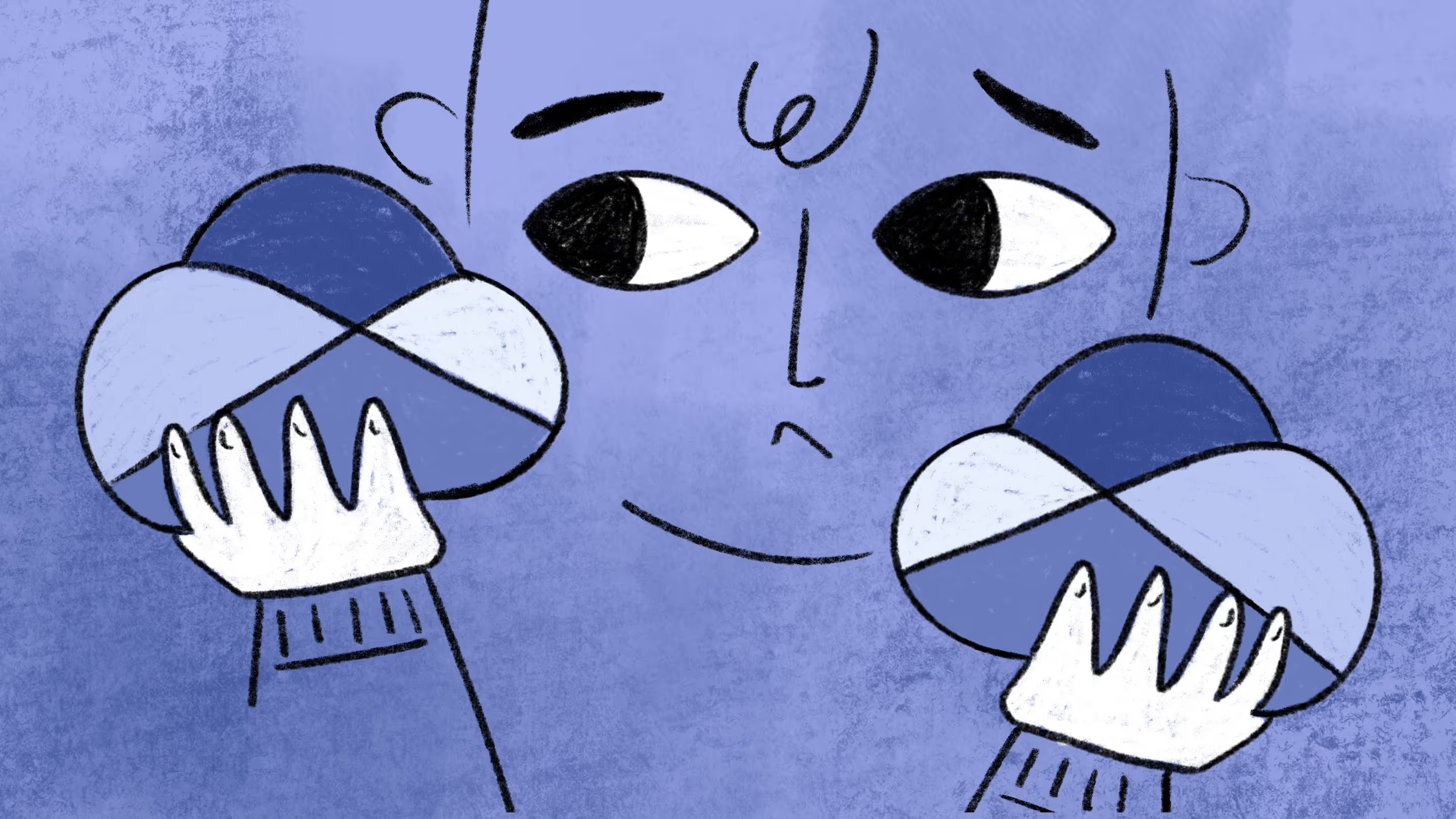
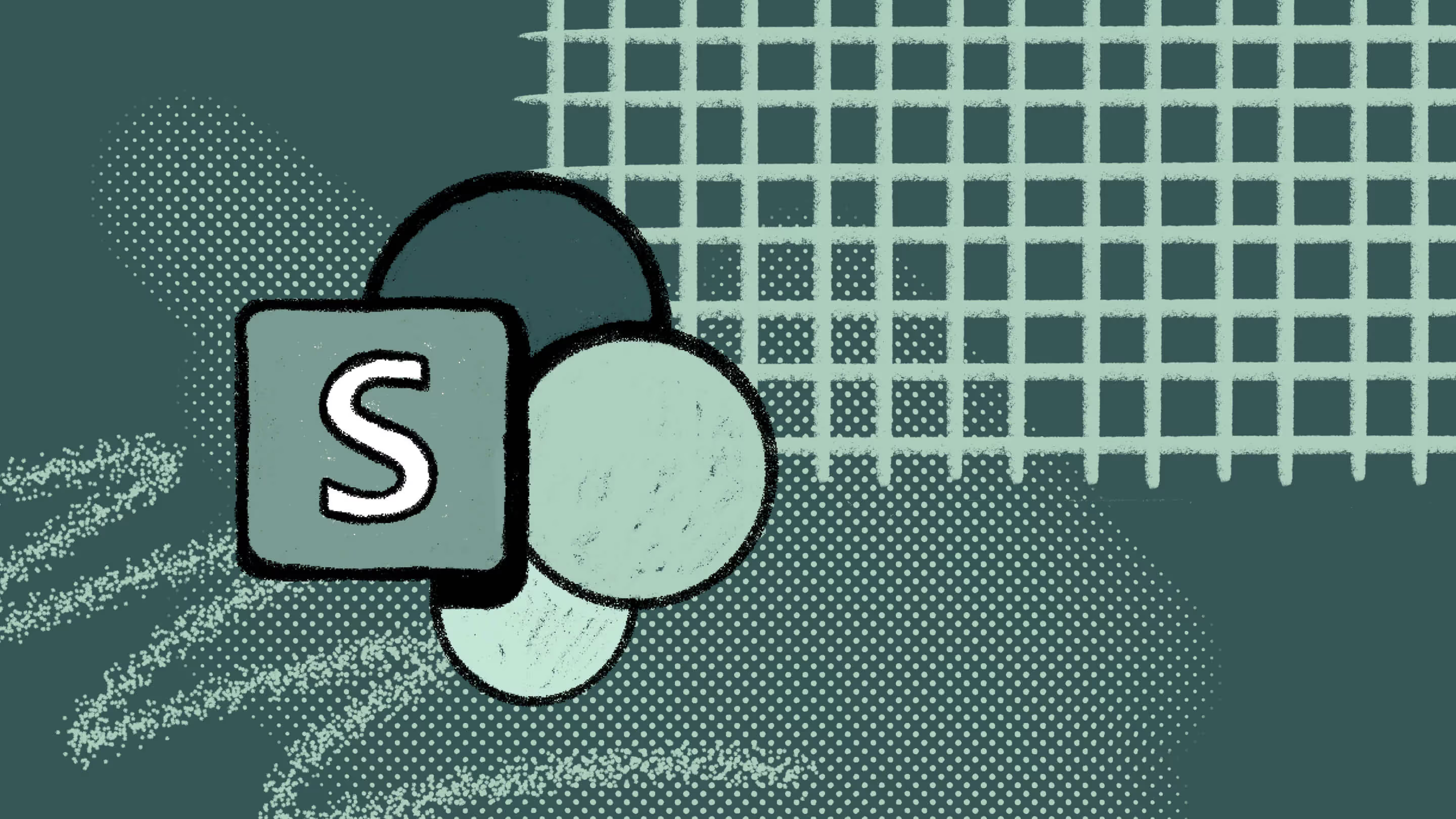

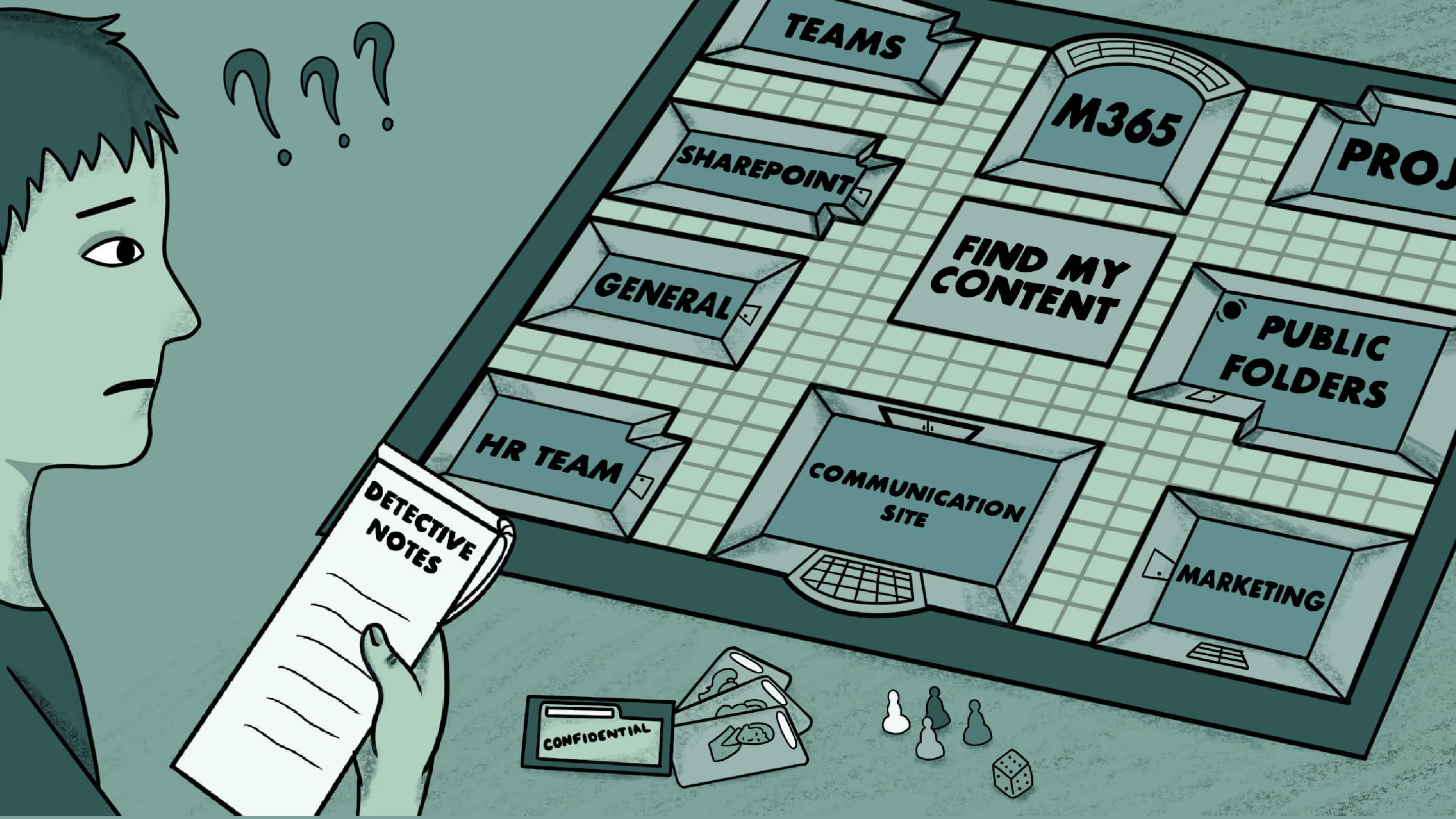


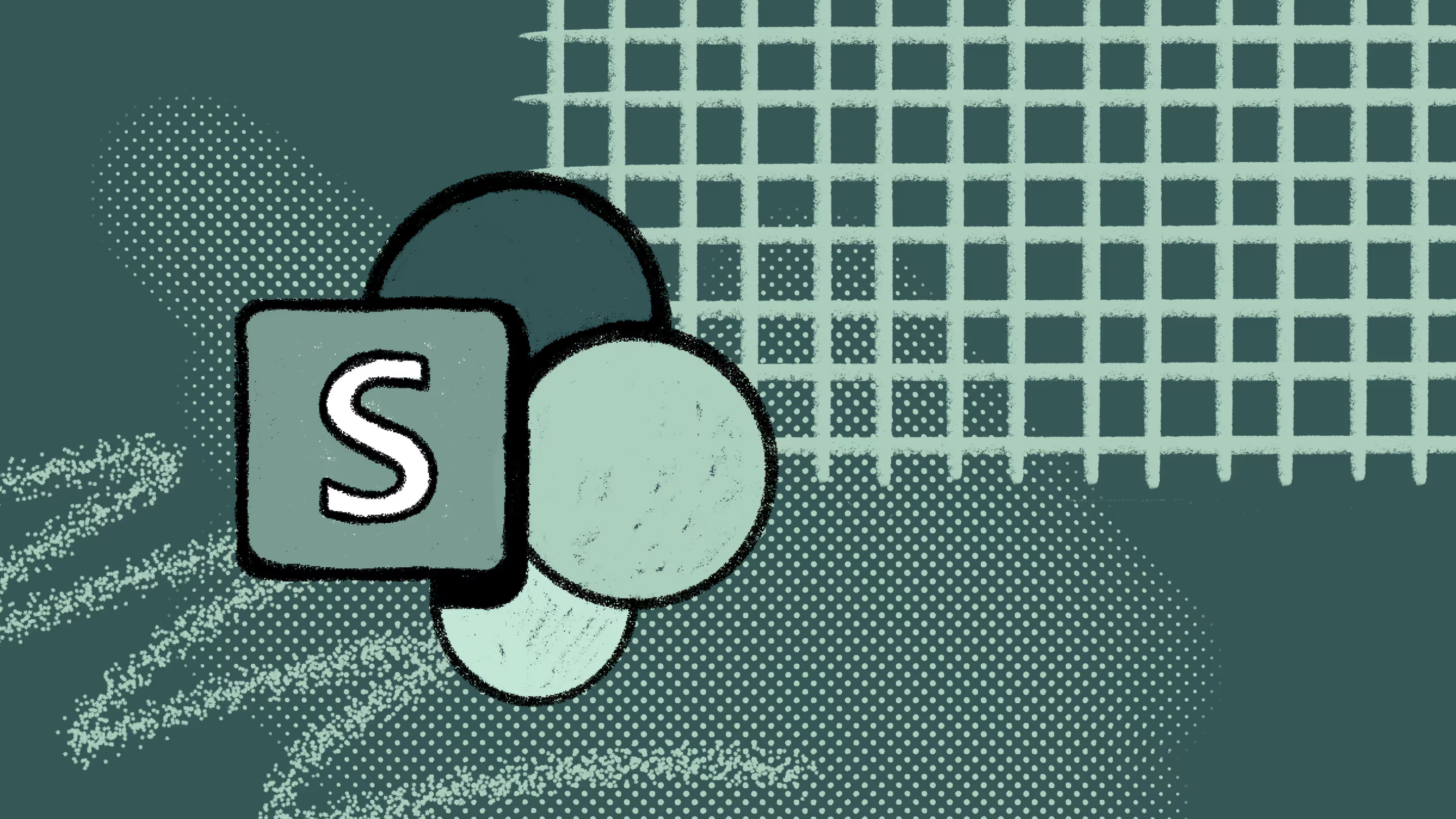


.jpg)


.png)

