How to scope a large migration project
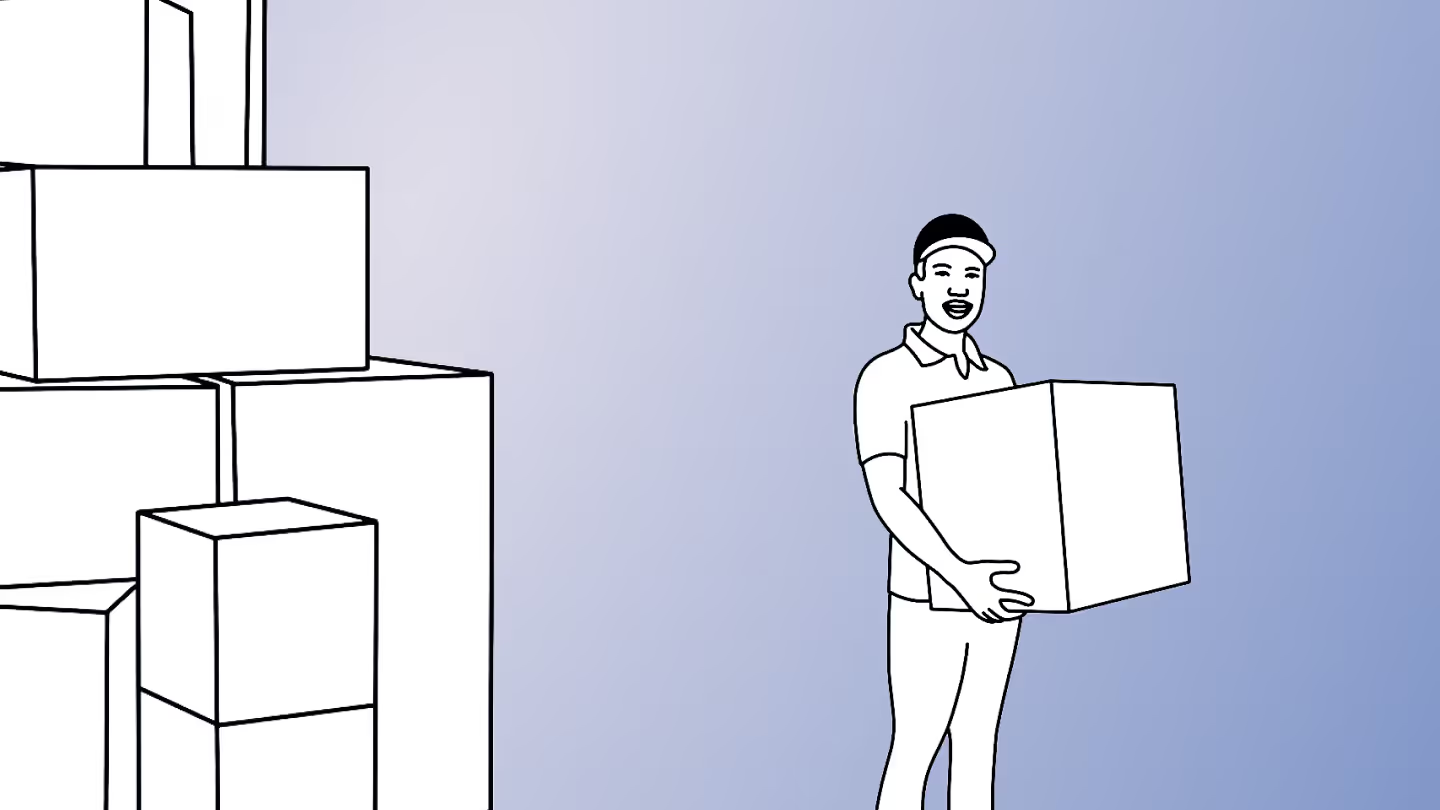
Table of contents
Large migrations come with challenges, but a solid plan can make all the difference. Use these actionable tips, real-world examples, and best practices to scope your project for success.
You’re not just moving large volumes of data. You're aligning with business goals, managing multiple tenants and complex data structures, and making sure end users get what they need—all while anticipating potential roadblocks that could slow you down. (Take a deep breath!)
Let’s break it all down—key questions to ask, smart strategies to follow, and the tools that make large-scale migrations smoother than you ever thought possible.
Pre-migration questions to ask yourself
A solid large-scale migration plan ideally answers the questions of what needs to move, how users will interact with it, and how it should be managed post-migration—among many others.
Covering these key considerations ahead of time will help you keep your migration project on track:
1. What content and data need to be migrated?
The more thoroughly you know your source environment and what you're migrating -- including the volume and type of data - the more you can prevent performance issues down the road.
Large migrations can get messy fast if you don’t take the time to assess the volume and type of data upfront. Not everything needs to come along for the ride, so it's just as important to identify the data you can leave behind.
Holding onto outdated or unnecessary data can create security risks. For example, old files may contain sensitive information which increases the risk of exposure, including in Microsoft 365 Copilot prompts. At the same time, obsolete data can clutter search results, making it harder for users (and AI tools) to find accurate information.
Cleaning up outdated or irrelevant data reduces clutter and ensures your new environment is optimized. And the cleaner your data, the more accurate and relevant your AI-driven search and recommendations will be in Microsoft 365 Copilot. Otherwise, Copilot may struggle to interpret your prompts and deliver the right answers.
2. How do my users actually want to use the migrated content?
As part of your large-scale migration plan, understand how your users work. Do they rely on Teams, SharePoint, or specific communication sites? Who needs access to what and how do they collaborate? And don’t forget mailbox migration! Users expect their emails, attachments, calendars, and contacts to be right where they left them. A smooth transition means fewer support tickets and happier users.
3. What management and governance policies do my company want to implement post-migration?
Big migrations can uncover compliance gaps if you don’t plan your policies ahead of time.
Let's say a company wants to move the files of multiple departments from a file share into a new tenant. They face significant challenges because although they understood the scope of their data and where users wanted to use it, they didn’t consider how the business wanted to manage it.
The result? Millions of documents ended up in one library, leading to significant performance problems during the migration and forcing their IT team to backtrack the migration due to security concerns.
Consider your current architecture, the policies and settings applied to your data, and any current permissions and administrative rights to avoid a similar scenario.
Strategies for scoping large migrations
Consider these essential strategies to guide your large migration project:
Run a full source analysis of your source environment
To truly understand your migration project’s scope, conducting a source analysis will give you a clear picture of your current environment. What are you migrating? Running a full assessment helps you:
- Take inventory of files, sizes, total number of sites, site collections, etc.
- Plan your move with the least possible impact on business operations
- Spot potential roadblocks before they cause issues
Test on a small scale
Conducting a pilot migration with a small subset of data (e.g.,1% of the total amount), can help you validate your process and uncover potential problems before you do the bulk of the work.
You'll be able to gauge performance with less risk, which will help troubleshoot in a controlled environment before you scale up.
Use PowerShell to automate repetitive tasks
If you find yourself doing the same migration tasks over and over (more than six instances), it’s time to automate. Instead of manually initiating each migration task, you can use PowerShell scripts to queue and schedule jobs. This is particularly useful for large-scale migrations where data needs to be moved in phases. Also, PowerShell can help with complex operations faster and more accurately than a manual approach.
Manage retention policies and compliance
Migrating data into environments with existing retention policies can lead to unexpected behaviors—preservation hold libraries being one of them.
Since retention policies prevent data from being permanently deleted, SharePoint can create these libraries to store copies of modified or deleted files, which can clutter your environment and make management trickier. So, it’s a good idea to review and adjust retention policies beforehand.
For more information, check out Microsoft’s documentation about retention for SharePoint and OneDrive.
Consider staging your large migration
Rather than moving everything all at once, you may want to break down your migration process into smaller, more manageable phases. This will allow you to have more control over the project to keep everything on track, and you'll experience fewer disruptions to your operations.
You can optimize how you stage your migration by:
- Identifying key users: Your migration should prioritize the power users who rely on Microsoft 365 the most and migrate their resources early.
- Staging by business unit: Many organizations often stage their migrations by workload (e.g., mailboxes, SharePoint, Teams). While this can be effective, staging a migration by business unit may be more strategic. You’ll want to first migrate data for departments that are most critical to your organization’s operations. For example, you can move your IT team's data first because they form the backbone of your migration.
- Following a logical migration order: Start by migrating mailboxes and OneDrive, as these come with user configurations that are crucial for a seamless experience. Plus, users typically rely on OneDrive daily, so making this a priority ensures they don't encounter any barriers to their productivity. Next, focus on migrating high-priority SharePoint sites before tackling broader repositories to maintain workflow continuity.
Migrate large volumes of data with a trusted tool
Moving tons of data without errors or downtime? That’s no small task. But with ShareGate Migrate, you can handle large-scale migrations smoothly and efficiently. Here’s how we make it easy:
- ShareGate Migrate runs migration loads on multiple machines, automatically increasing the data transfer and accelerating your migration.
- Handle everything with ease—from smaller, incremental migrations to full, large-scale transfers with unlimited data and end users.
With ShareGate Migrate, you can tap into various migration planning tools to accelerate the process:
- Source analysis report: Get a complete understanding of your environment’s inventory and usage.
- Permissions matrix report: Quickly assess who has access to what.
- Site report: Get details about the sites in your source environment
- Site collection report: Access insights about your top-level site.
- Team summary report: Uncover all your teams and get information on membership, channels, privacy, etc.
- Checked-out documents report: Find all checked-out files and files with no checked-in versions, and check them in before copying them so no data is left behind.
- Unused site report: Get a list of sites that were not modified in the last 6 months that you may want to exclude from your cloud migration, then download their content and delete them if necessary
ShareGate Migrate handles large-scale migrations without the need for scripting. But if you prefer a more hands-on approach, our PowerShell module, a powerful extension of our end-to-end cloud migration solution, has you covered.
Learn more: How to get started with ShareGate's PowerShell module for Microsoft 365 migrations
Ready to simplify your big migration project? It doesn’t have to be intimidating. Book a call with one of our experts for a personalized walkthrough of ShareGate’s features, whether you’re already a ShareGate user or not!
.jpg)


.svg)
.avif)
%20(1).avif)


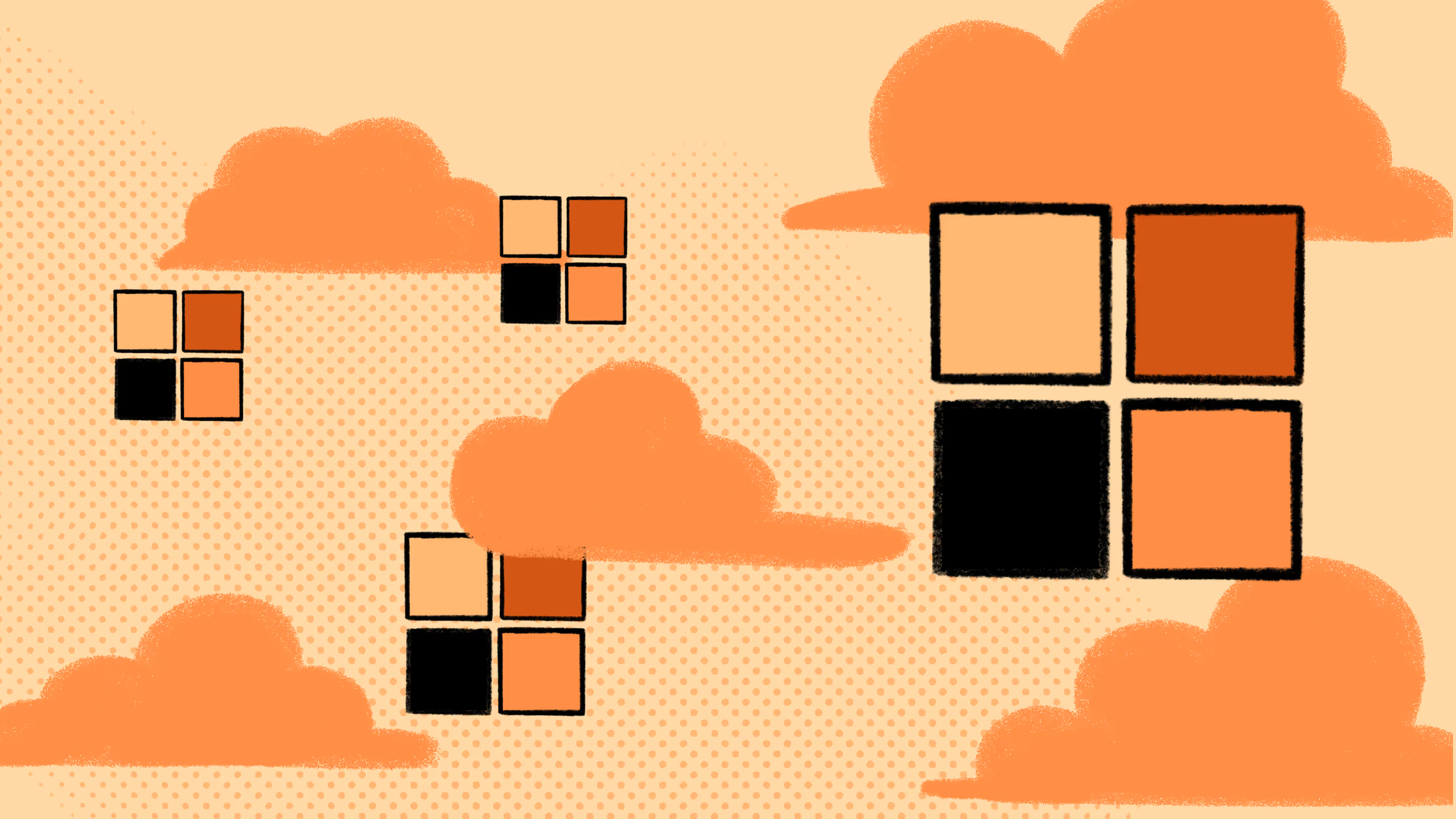
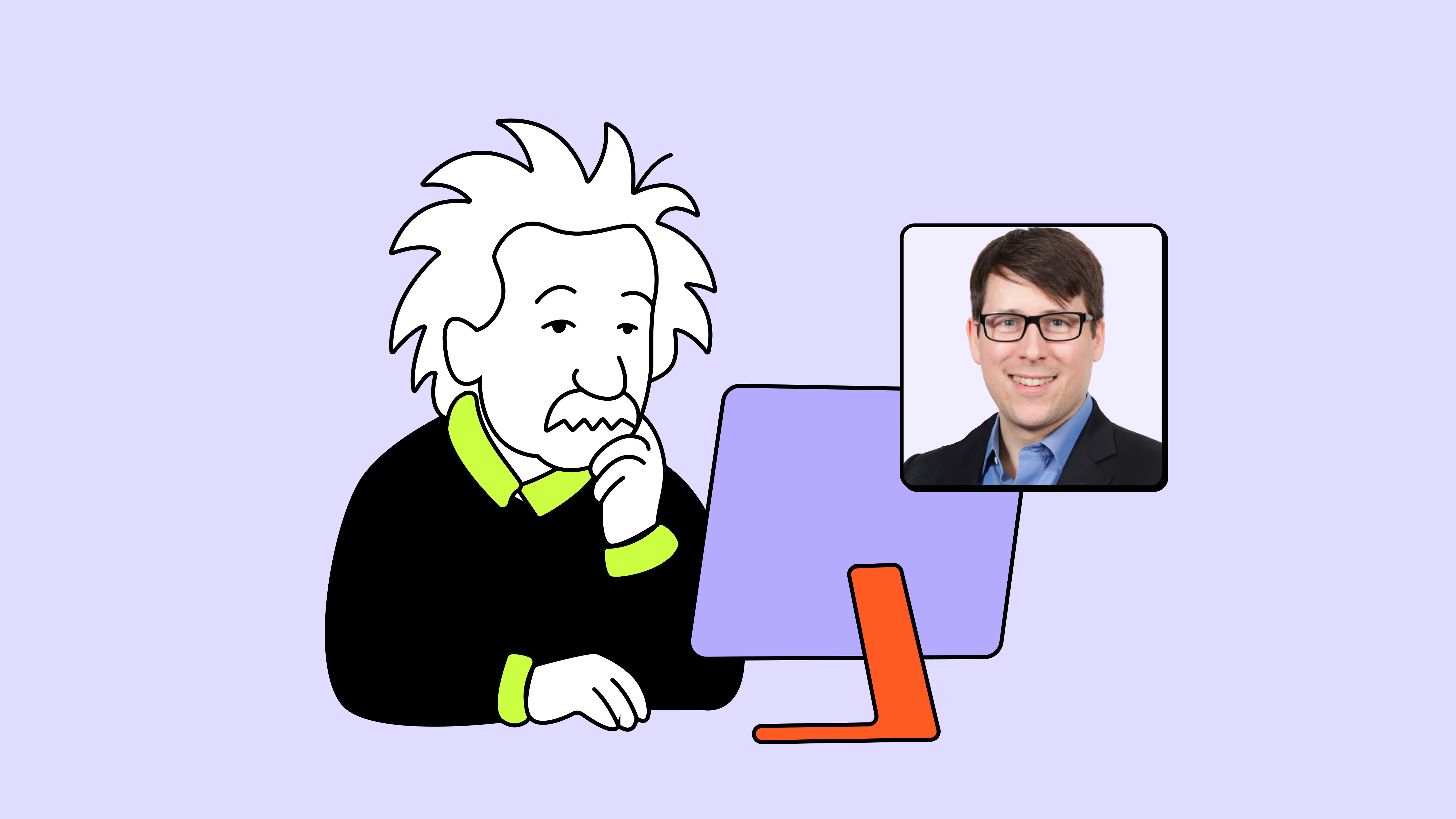
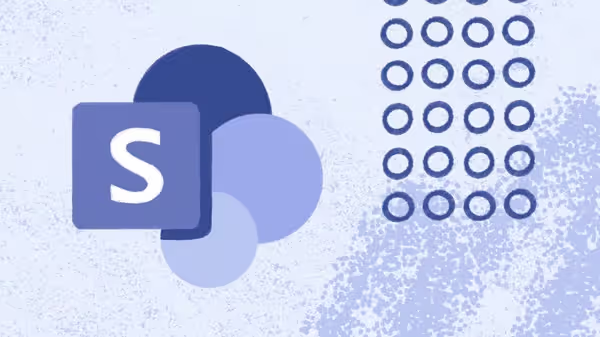

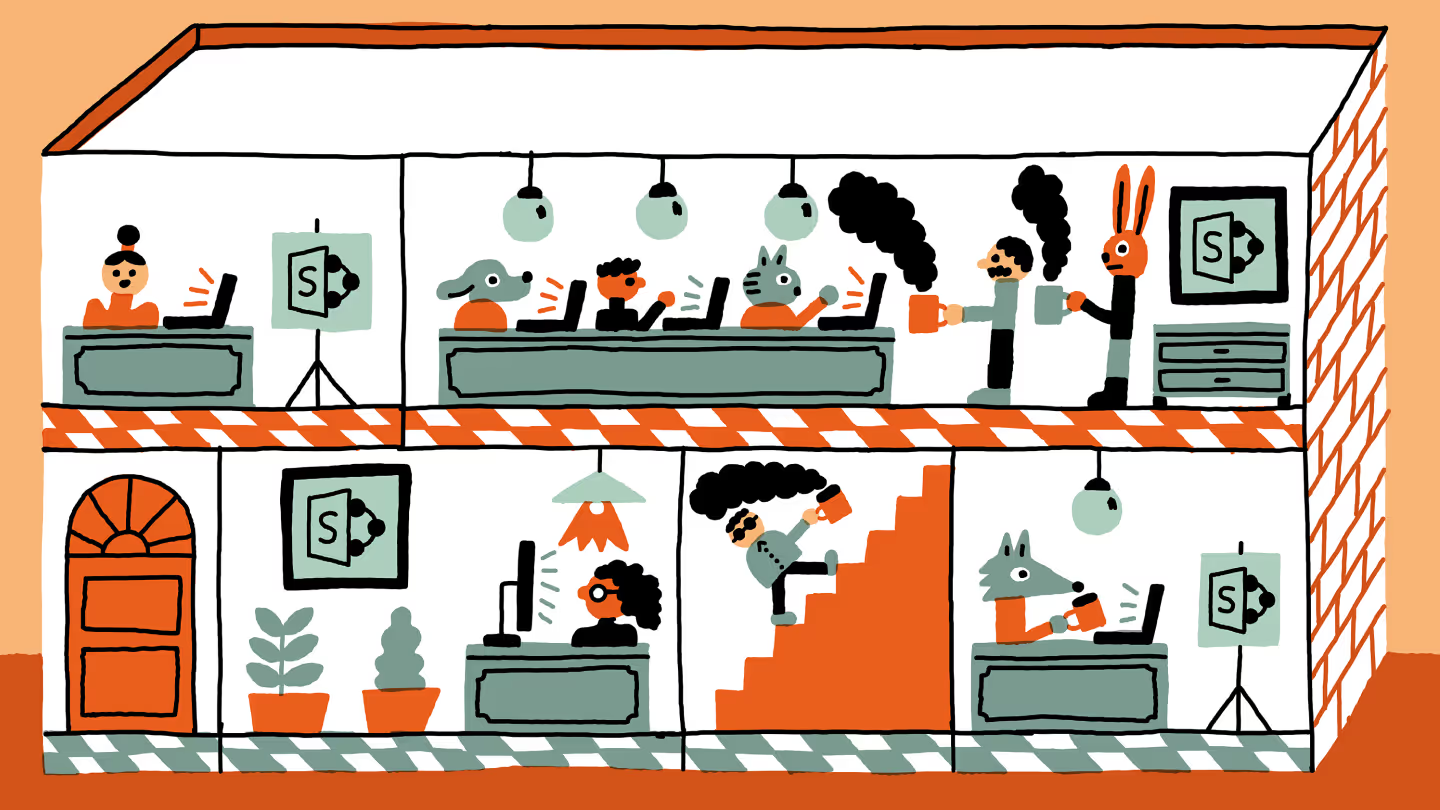
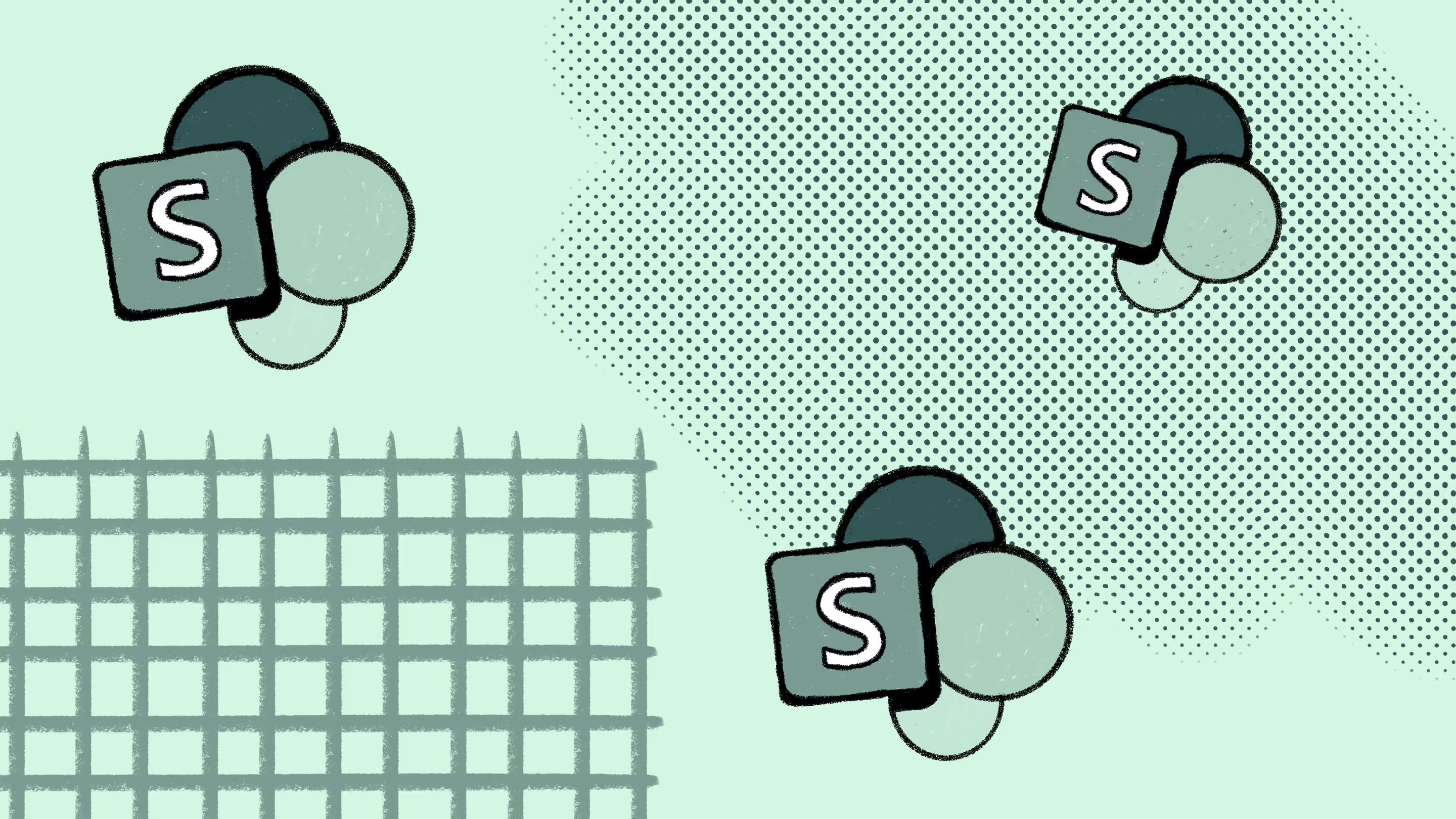
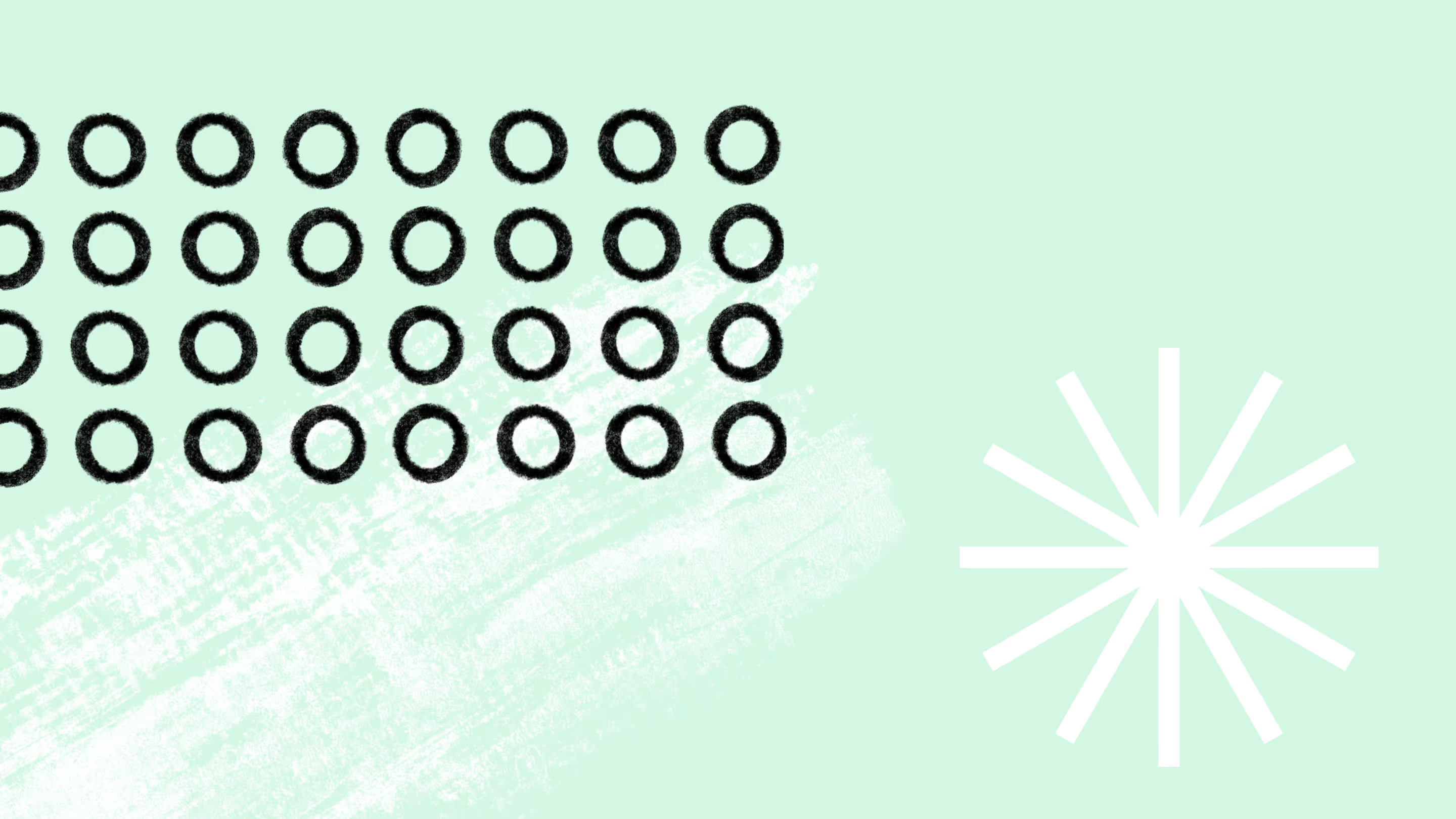



.jpg)


.png)

