Leverage the power of the cloud
Migrate to Microsoft 365
with ease
Move seamlessly from your existing on-prem SharePoint installation, file shares, Google Workspace, or other third-party cloud systems to Microsoft 365’s suite of cloud-based collaboration tools.
15-day trial. No credit card required.
More than 75,000 IT pros trust ShareGate to move over 3 petabytes of data every month
Assess before you act
Generate an inventory and take stock of your source environment to identify relevant content and estimate the effort required to migrate.
Customize your migration
Migrate incrementally, update links, configure mappings, target content to migrate by date, and flatten your folder hierarchy to be ready for your move.
Modernize as you move
Migrate your existing SharePoint sites, promote subsites to top-level site collections, and then deploy Microsoft Teams.
Streamline your move to the cloud
Simplify your Microsoft 365 migration
Move your organization to Microsoft 365 and benefit from tools and services designed to encourage productivity and support employees, wherever they are.
Tour ShareGate’s top Microsoft 365 migration features and learn how you can:
- Prepare your organization for digital transformation
- Migrate files, lists, libraries, sites, and workflows
- Migrate at insane speeds with unlimited data
- Run reports to see how everything went
- Gain unlimited access to our award-winning tech support
What you can move with ShareGate Migrate
CLOUD MIGRATION SOLUTIONS
Make the move to Microsoft’s modern workplace
Inventory your SharePoint environment
ShareGate’s source analysis report takes inventory of your environment, so you can estimate the effort required for your migration.
Identify and fix potential issues ahead of time
Run targeted reports to detect and correct potential issues before you start, then do a test-run to and ensure your migration runs as smoothly as possible.
Modernize your SharePoint
Our Promote feature lets you turn nested subsites into top-level sites in a couple of clicks to enable modern workloads like Microsoft Teams and Microsoft 365 Groups.
Get out of Google the ShareGate way
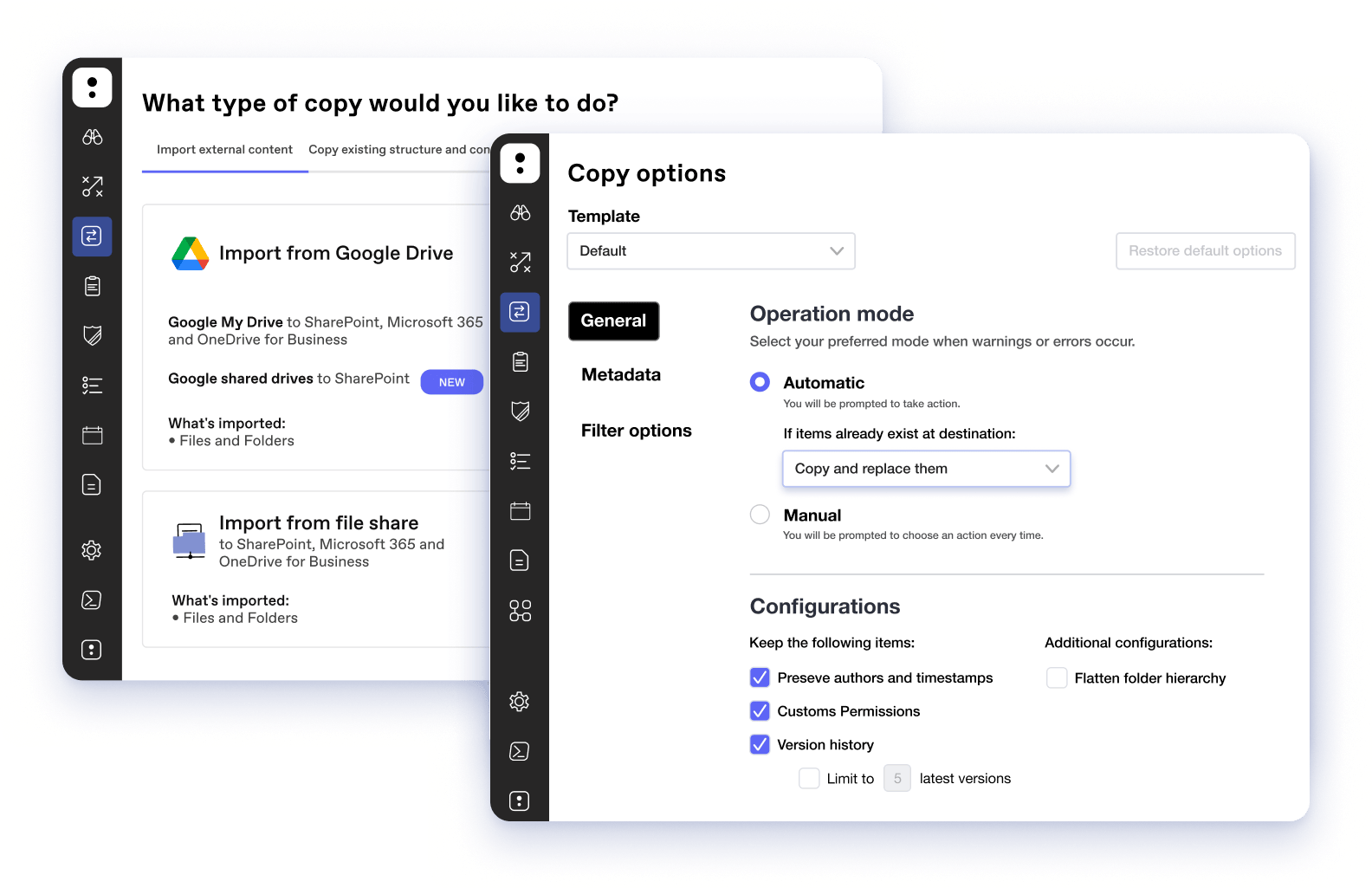
Migrate with confidence from Google Drive – My Drives and shared drives – to OneDrive for Business or SharePoint. Make an impact for your organization with turnkey training to accelerate new user productivity in Microsoft 365.
Maintain data integrity
Copy and preserve custom permissions and metadata, workflows, authors and timestamps, web parts, and more.
Migrate between Microsoft 365 tenants
Whether you're bringing teams or companies together, a ShareGate-powered tenant-to-tenant migration will start you off on the right foot.
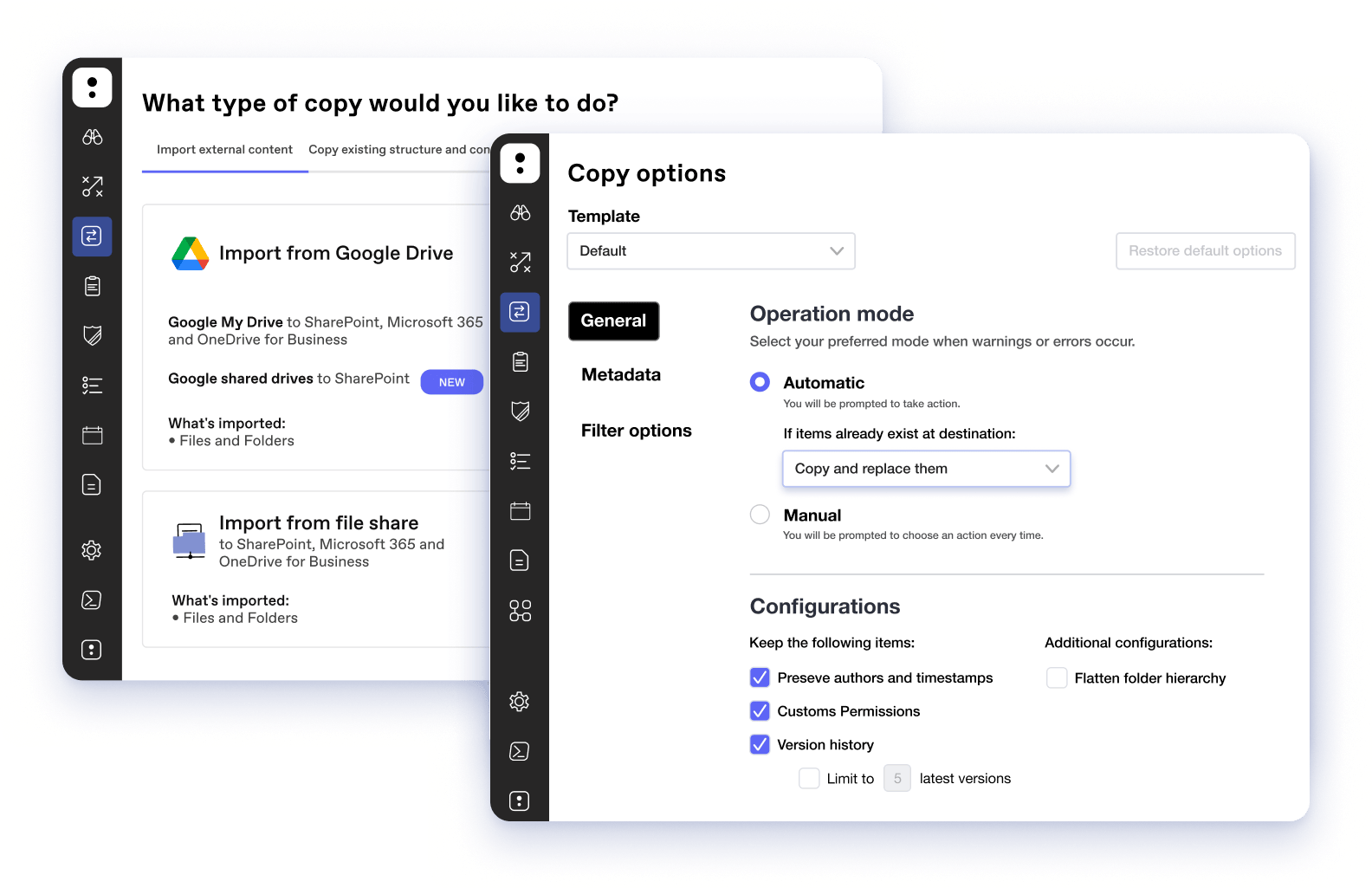
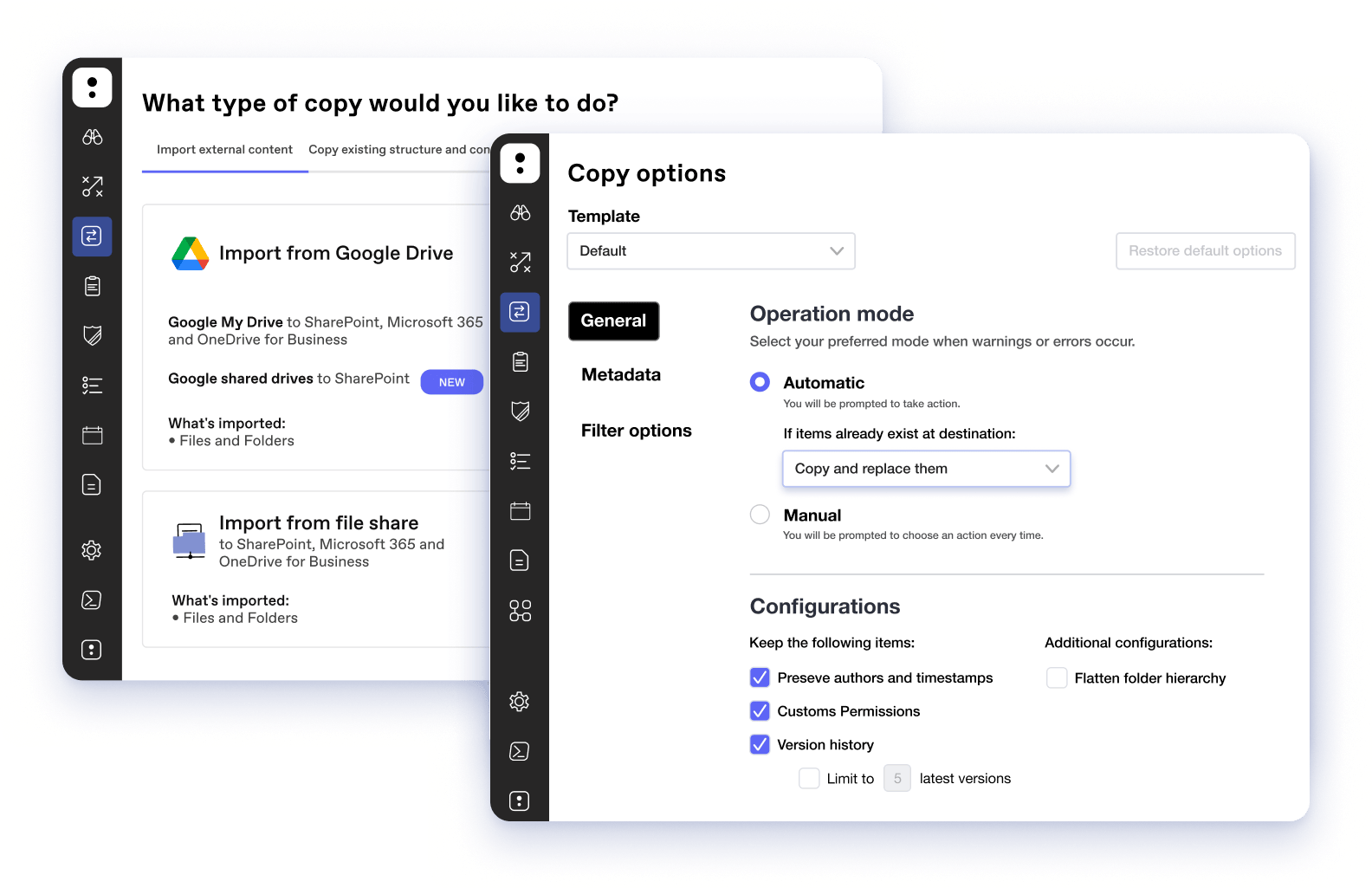
SEE SHAREGATE IN ACTION
The Microsoft 365 migration tool built for IT admins
Tour ShareGate’s Microsoft cloud migration features and learn how you can:
- Prepare your source for a snag-free migration and fix potential issues ahead of time
- Move data to the cloud at insane speeds and with minimal impact on your users
- Modernize your site architecture to enable modern workloads like Microsoft Teams
- Monitor your migration and see a summary of any warnings or errors that might have occurred
No credit card required!
Discover a simpler way to move to Microsoft’s modern workplace
We’re here to help!
Your 24/7 library. Getting started guides. FAQs. Video walkthroughs. Troubleshooting articles.
Learn how it works
See how easy it is to get up and running with ShareGate. Then get your tough questions answered by our expert team.
Microsoft 365 migration FAQ
The amount of time required to complete a Microsoft 365 migration depends on the scope of your migration. What is the size of the source tenant? What is the amount, type, and level of customization of the data that needs to be migrated? Regardless of the complexity of your migration project, one thing is for certain: planning is the key to successful data migration. Taking the time to plan ahead—including taking an inventory and assessment of your source data—is a crucial part of an effective migration strategy and will make it much easier to complete your migration efficiently and with minimal impact on your end users.
Microsoft’s free SharePoint Migration Tool (SPMT) is good for simple file migrations from file shares. It also performs well when migrating from a vanilla document library that doesn’t contain any document sets, lookups, or custom metadata.
However, it doesn’t offer much guidance through the migration, its reporting capabilities are limited and can be hard to understand, and there’s no way to bulk manage metadata or migrate customized metadata.
For more complex migrations and to obtain customized assistance, Microsoft recommends using a third-party tool such as ShareGate.
Check out our comparison of Microsoft’s SPMT vs. ShareGate’s Teams migration features.
Yes, so happy you asked! We fully support Google Drive migrations to Microsoft 365 for both My Drives and shared drives. In true ShareGate fashion, we bring all your content intact – with metadata, permissions, and versioning – while transforming files to their Microsoft equivalent. For more details and a step-by-step walkthrough to help you get started, check out our blog article on how to migrate Google Drive to Microsoft 365 with ShareGate.
If you’ve moving from SharePoint on-prem to SharePoint Online in Microsoft 365, there’s a lot that will already be familiar to you. Plus, if you migrate with a tool like ShareGate, you can copy the content and structure of the infrastructure you’ve already invested time in instead of rebuilding from scratch.
Of course, there is a variable you should be taking into consideration: you’re moving to the cloud. So, if you had SharePoint installed on your servers, upgrading to Microsoft 365 means that you may not have the same features available to you. And if you want to enable new tools like Teams and get the most out of Microsoft 365, you might need to rethink your SharePoint site structure if you have a top-down hierarchy with a lot of subsites. Luckily, ShareGate can help simplify the process and make it easy to adapt the architecture you’ve already built.
Microsoft 365 migration resources for IT admins
Migration projects made easy
A thorough SharePoint migration checklist
Reduce downtime. Deploy faster. Crucial checkpoints, practical advices, and pro tips to help you master your migration.
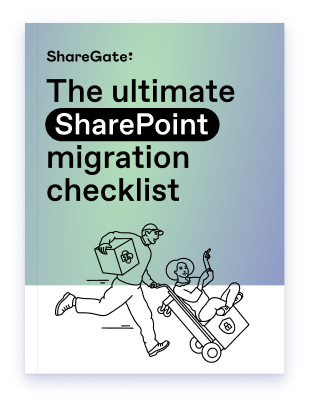
Your biggest Microsoft 365 jobs, made easy
15-day full-featured trial—no strings, no credit card.


