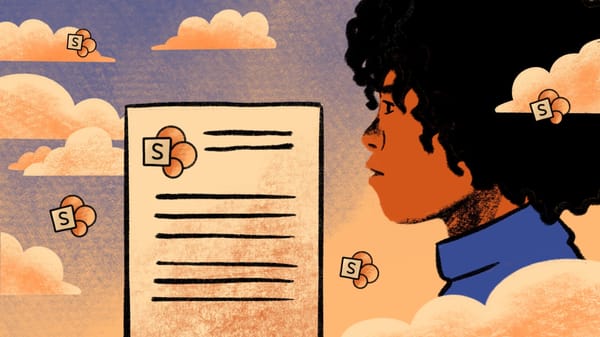Planning your SharePoint migration can be daunting, no matter what the scope. Keep up to date on the latest best practices and tips from industry experts with our top articles on the topic of SharePoint migration!
Is a migration project on your roadmap? With so many variables and moving parts involved in a SharePoint migration, creating a plan is essential to pulling off a seamless SharePoint migration.
Whether you want to migrate to a newer version of SharePoint, to the Microsoft cloud, to another tenant, or just want to reorganize content, we’re with you all the way.
We’ve created this roundup of our top articles on SharePoint migration to make migration planning easy for you. Ready to build a foolproof migration plan? The articles below are guaranteed to help you save time and minimize risk.
Top articles on SharePoint migration:
How to build a SharePoint migration plan
So, you’ve decided to go ahead with a SharePoint migration—or someone higher up decided and you’ve inherited the migration project.
Whatever kind of SharePoint migration you’re planning, if you’re here, it’s because you’re ready to get started. But where should you start? What should you do first? How should you do it?
Whether you’re moving to a newer version of SharePoint, or getting ready to move to SharePoint Online, these tips to creating a SharePoint migration plan will help you get started.
Planning your SharePoint Online migration
Everyone knows or has heard of Microsoft’s cloud solution, Microsoft 365. It’s a way for businesses to access their Microsoft products or other productivity services directly online.
The features available in your Microsoft 365 depend on the plan your business is subscribed to. In doing research to develop our Microsoft 365 migration tool, we couldn’t really find any step-by-step guides on how to upgrade from SharePoint on-premises environment to Microsoft 365—so we decided to write one!
This article aims to help you migrate to Microsoft 365 or SharePoint Online by providing all of the necessary steps and available scenarios.
Crucial questions to ask before a SharePoint Online migration
Businesses are increasingly looking in earnest to move to SharePoint Online.
But as any experienced IT professional will know, migration projects can be tricky. There is something about the combination of content and technology that often combines to create great complexity. Migrating content from existing applications to SharePoint Online is often no different.
Yet the biggest part of any migration project to SharePoint Online actually occurs before any content is moved, and is the prep and prework that goes on upfront.
This blog post covers the five questions you really need to ask yourself before you migrate to the cloud.
ShareGate’s take on the Microsoft SharePoint Migration Tool (SPMT)
Microsoft’s free SharePoint Migration Tool is good for simple file migrations from file shares. It also performs well when migrating from a vanilla document library that doesn’t contain any document sets, lookups or custom metadata.
The SPMT is available to all Microsoft 365 subscribers for free. It features a minimalist UI that lets you get up and running quickly.
In our never-ending quest to make your migration as simple as possible, we listed everything it can (and can’t) do, and assessed how well it performs—so you can make an informed decision on whether the free SPMT is enough to successfully complete your migration project.
Microsoft’s SharePoint Migration Tool and ShareGate’s Teams migration tool compared
How can I migrate my Teams resources to a new tenant in the context of a merger and acquisition? What’s the best way to reorganize teams and channels within the same tenant?
Another question we’ve been hearing a lot lately: Can the SPMT help me with my Teams migration?
Our engineers did a ton of research into Teams migration in the course of developing our latest ShareGate release where we included the ability to migrate Teams incrementally and move Planner plans. A major part of that process included looking at Microsoft’s SPMT to understand the capabilities and limitations of the tool.
Microsoft’s free SharePoint Migration Tool includes Teams functionality—but is it capable of helping you with your Microsoft Teams migration? To answer that question, we explore some of the key differences between the SPMT and ShareGate’s Teams migration tool.