Crucial questions to ask before a SharePoint Online migration

Table of contents
Preparation and planning—including inventorying and assessing your source data—will be crucial for a successful migration. We cover the five SharePoint migration questions you should ask yourself (or your specialist) before migrating to SharePoint Online.
Your business has decided to modernize your IT infrastructure and document management platform, which means you want to move your Microsoft SharePoint site to the cloud.
However, migrating to the online SharePoint server can be a seriously tricky endeavor. All that content, combined with complex technology, can lead to chaos if you aren't careful.
Before starting your migration, you must ensure your specialist (or you!) has the necessary technical proficiency with Microsoft SharePoint, as well as project management and problem-solving skills. That means working on your communication skills to ask the appropriate questions!
Whether you plan on tackling the migration or finding a SharePoint migration specialist, the SharePoint interview questions and process will hold the key to setting yourself up for success.
#1. What state is my current SharePoint content in?
Before any migration project starts, look at the state of your current content. If you haven't properly structured your current files and documents, a one-on-one migration to SharePoint Online won't really benefit anyone.
One of your critical SharePoint interview questions needs to be: do you understand my current SharePoint environment? Can you assess it and take it where it needs to be?
Migrating an existing system in a poor state is affectionately known as “garbage in, garbage out.” The results can only be as good as the current system.
Evaluating and organizing content
So, think carefully about what content to migrate and why. What can be archived in another system or left behind? You don't have to move everything in one go: you also can leave content on old systems, mark it as read-only or maintain it for a fixed period of time.
One great way to approach this type of work is to organize workshops with key stakeholders—people who understand the content and your current system's structure. Talk to them about what they have, and how they use it. Investigate how content is stored, and consider how this information architecture can be reworked.
Once you have a new structure and a set of content you actually need, you'll be in a much better position to perform some sort of automated migration.
To ensure everything goes smoothly, you might want to run a pre-migration checkup before launching the real thing. You can also dive deeper into our best practices for SharePoint organization.
Conducting a pre-migration checkup and streamlining the process
Here's why running a pre-migration checkup before the actual migration is critical to understanding your current SharePoint site's state.
By evaluating the process on a smaller scale or in a test environment, you can identify potential issues or data inconsistencies early on. As a result, you can address them proactively for a smoother transition. For example, running a pre-check report can detect the potential warnings and errors that you might encounter when running your migration.
Consider an organization planning to migrate its on-premises document management system to SharePoint Online. They've realized their current system is disorganized, with files scattered across folders and inconsistent names.
Without addressing these issues, their SharePoint Online environment will be chaotic, upsetting users. To prevent this, the company assesses its content. They archive outdated documents separately, avoiding a full migration.
#2. Am I migrating content, functionality or both?
When moving from an old system to a new one, from SharePoint ‘on premises' or file shares to SharePoint Online, are you just migrating content? Or are there features and functions that you also want to move?
Migrating content alone can be hard; migrating functionality as well requires extra care.
When you have a clear audit of the functionality you wish to move, you need to think about how it will work in SharePoint Online. Is any of the functionality custom-written? Is it app-based? What standards are used?
Rethinking custom functionality and when it's needed
At this stage, you'll want to carefully consider the unique nature of the Microsoft 365 cloud platform. Not all functionality and code are compatible with SharePoint Online.
For example, full-trust farm solutions cannot be migrated one-to-one to SharePoint Online. Microsoft only supports its new “App” development model, so changes might need to be made to how code is written and structured.
We advise looking at the Microsoft documentation: Plan customizations, solutions, and apps for SharePoint. It provides great insight into the modern SharePoint tools and solutions regarding any legacy customizations made to SharePoint on-premises.
Are you a SharePoint developer for SharePoint on-premises? If so, it's time to get familiar with the SharePoint Framework. It's the way forward for SharePoint custom development.
Outsourcing your migration
When migrating from an older SharePoint version or a different system, reconsider custom functionality. Could it be substituted with SharePoint Online's built-in features? SharePoint Online continually introduces new features, potentially rendering custom functionality obsolete.
Furthermore, the unique cloud platform of SharePoint Online may impact the migration of custom functionality and code. IT administrators may need to adjust and restructure code for compatibility and seamless infrastructure operation.
If you plan to outsource your SharePoint site migration and seek content management support, inquire if the organization or IT administrator can evaluate your existing SharePoint site collection. Determine whether the existing functionality remains relevant in the move to SharePoint Online and if they can leverage built-in features. Additionally, when preparing SharePoint interview questions, ensure they can devise a plan that relies on Microsoft's ongoing updates to enhance SharePoint server functionality.
That way, you can replace your existing custom solutions and create a more simple setup with native SharePoint Online features. Your company will shift from using a complicated file and document management system to a collaborative platform that helps you embrace the benefits of a modern SharePoint experience.
Adapting custom solutions to avoid migration challenges
To visualize this process in action, let's take the example of a company that performs an audit that identifies custom-written code and full-trust farm solutions that aren't directly compatible with SharePoint Online.
If they want to migrate this functionality, they need to carefully consider their next steps. The company will likely need to rework the code to comply with SharePoint's App development model and hardware and software requirements.
To address this challenge, the company adapts its existing code to fit the new model. As a result, they guarantee that they can smoothly migrate any essential custom features.
The company also replaces many custom solutions with native SharePoint Online features, streamlining business processes. By embracing SharePoint Online's evolving functions, the organization gets the most out of its migration. They can provide their team with an efficient environment to manage projects and site settings.
#3. Do users know how to use SharePoint Online?
There are many good reasons and business cases for moving your document library, content database, web pages, communication site, and other resources to SharePoint Online, including:
- Cutting costs for IT infrastructure,
- Improving system performance,
- Requirements for new functionality that are only available within Microsoft 365 and
- Taking advantage of new features to innovate and streamline business processes.
Don't forget that your users may initially experience some confusion and disorientation, especially when dealing with new features. Your team might need some help adjusting since they're already familiar with working in a certain way, like with an existing file structure, or a certain interface's visual appearance,
When preparing your SharePoint Online interview questions, consider whether the person leading your team understands how to guide users throughout the journey.
But don't stress! Many businesses have successfully used Microsoft Teams to leverage the entire Microsoft 365 environment, including SharePoint.
Ensuring smooth user adoption of SharePoint Online
Humans typically struggle with adapting to changing environments. This isn't just true for IT systems but for any new product that comes into their lives. Twenty years ago, numerous technology surveys asked people whether they would use a mobile phone outdoors, and almost all respondents expressed that they would never engage in such an action. That's something that feels unthinkable today! The lesson? Change takes time!
So, before you start any migration project, think about how users might react. Has your organization established any communications plan to tell them what's happening? Do they need training? Have you anticipated a brief productivity decline that might happen in the first few weeks after transitioning to the new system?
Find out how Lallemand quickly tackled a large SharePoint migration from on-premise to online using the simplified features of ShareGate.
Acknowledging the learning curve and possible challenges
You want to milk every SharePoint feature. After all, you're probably migrating to experience more effective document collaboration - because you know that organizations that use low/no-code tools to empower non-technical users are 2.6x more likely to accelerate their digital transformation.
To address any issues that might happen after you've migrated, your organization should prioritize providing post-migration support. And definitely approach your new platform with an optimization mindset!
Imagine an organization planning a move to SharePoint Online, concerned that employees might struggle with the new interface and workflows. Some may struggle to locate documents due to unfamiliar document management features. Differences in default libraries, file syncing, and task notifications add to the challenge.
To prevent productivity loss, the organization conducts workshops and training sessions, educating employees on SharePoint Online's advantages and effective feature usage. A communication plan keeps users informed about migration progress and addresses concerns, incorporating user feedback for platform optimization.
Leveraging ShareGate, a migration tool, automates tasks, reducing manual labor and harnessing cloud computing for data protection and minimal downtime.
#4. Do I have a governance strategy in place?
Governance describes the set of rules, policies, roles, processes, and procedures around using SharePoint Online for your organization.
A successful governance strategy for SharePoint Online contains the following topics:
- Governance Steering Committee
- Roles and responsibilities
- Site templates and settings
- New features and updates
- Employment process
- Back-up and restore
- Compliance
Establishing and updating your governance plan
Do you have a governance strategy for your on-premises SharePoint server? If yes, great! Focus on updating SharePoint Online-specific governance topics; no need to start from scratch.
If not, prioritize creating one. An effective governance strategy, emphasizing smart content management, establishes data security and compliance guidelines for a successful migration. Preplan document and asset storage for safeguarding sensitive information during and post-migration, simplifying risk mitigation and regulatory compliance.
Proper governance aids in identifying and prioritizing critical content for migration. A meticulous content inventory excludes irrelevant or redundant data in the new SharePoint document library, streamlining the migration process and enhancing productivity.
Not sure where to get started or how to customize your existing governance plan to the SharePoint Online environment? Follow these tips to build an effective SharePoint governance plan.
🧰 Get 7 power-packed tools: Supercharge your Microsoft 365 governance strategy with our IT toolbox.
Common challenges without a governance plan
What can a migration look like if a company doesn't implement a governance plan? Let's take the example of a medium-sized organization that wants to migrate the content of its in-house SharePoint server to SharePoint Online as part of its digital transformation.
Unfortunately, the company lacks a well-defined governance plan to navigate the migration process. And without a clearly defined roadmap, the company experiences various challenges and difficulties.
The project faces several unexpected delays since they didn't establish a set timeline. Even worse, the business experiences irretrievable data loss due to overwriting critical data during the process. They didn't have the safety net of a previously established robust backup and disaster recovery plan.
After migrating, their team experiences frustrating performance issues with their SharePoint apps. They didn't have a sufficient information architecture or an organized content database in place. So, rather than experiencing the ease that can come with a SharePoint feature, the company's users feel unsatisfied and are less productive.
To avoid the same fate, set up your SharePoint Online sites for success! Follow these five tips for creating an effective modern governance strategy.
#5. Did I check my security and compliance regulations?
Because SharePoint Online is easier to access, we highly recommend you apply the following security measures to create a productive and secure SharePoint environment:
Regarding data security, there's a good chance your organization must meet government and industry compliance standards. Security and compliance are crucial to safeguarding your SharePoint Online environment. Microsoft understands that effective security governance must be implemented consistently across an organization and hopes to allay concerns with the Compliance Center's functionality.
Recommended measures for enhancing security with SharePoint Online
Therefore, it's recommended that you use one or more of the following Microsoft 365 Compliance Services:
- Information Protection (sensitivity labels): Sensitivity labels from the Microsoft Purview Information Protection solution let you classify and protect your organization's data while making sure that user productivity and their ability to collaborate aren't hindered. Sensitivity labels in Microsoft 365 can help you take the right actions on the right content. With sensitivity labels, you can classify data across your organization, and enforce protection settings based on that classification.
- Data Loss Prevention (DLP): This is another way of preventing accidental or unwanted exposure of your sensitive info. DLP uses a content analysis engine to scan the contents of email messages and files looking for sensitive information. In Microsoft 365, DLP works across many locations and services – Teams, Exchange, SharePoint, OneDrive, Office applications, Windows 10 endpoints, on-prem file shares, on-prem SharePoint, and even non-Microsoft cloud apps.
- Information Governance (retention labels & policies): Retention policies are designed to address a specific compliance requirement by preserving or deleting data after the expiration timeline that you've set. Depending on the type of content you want to retain, you can apply retention org-wide or to specific Microsoft 365 products.
Possible compliance challenges and solutions during the migration process
We get it - data mapping for migration can feel intimidating. Proper SharePoint development takes work! But did you know that third-party tools can provide a structured approach to administer your site collection and maintain data integrity every step of the way?
These resources can help you identify and map compliance-related data in your existing system to corresponding locations in SharePoint Online. You can also set up appropriate access controls and permissions. That will help ensure you follow data privacy regulations and lock down your sensitive information so it doesn't end up in the wrong hands. (To learn more about the steps involved in meeting any regulatory requirements, check out our SharePoint compliance checklist for IT admins!)
A comparison between on-premises SharePoint and SharePoint Online
SharePoint can help organizations seamlessly organize, share, and collaborate when managing their Microsoft flow. But it's not easy to choose between an on-premises SharePoint server or moving your project site to the Online version to leverage its web services and more modern site pages.
Each solution has different infrastructures and features and can be suitable for various use cases. Although you can gain deeper insights in this detailed comparison between the on-premises SharePoint vs. SharePoint Online, below we've curated some quick facts about the differences between the two platforms:
Strategies to combat the potential challenges in Microsoft Office SharePoint Server migration
Yes, migrating to the online SharePoint server can help your business improve its performance. This web solution package comes with enhanced features and several key challenges to consider before you get there - or else, you might encounter a few roadblocks to productivity.
But never fear! For every challenge, there's a strategy you can take to overcome it.
Data mapping and structuring
Organizations want to accurately map their existing data and structures onto their new environment to keep their operations running disruption-free. But that can be very complicated, especially when moving from a poorly organized or intricate environment.
To address this, you can conduct a thorough data inventory and analysis to create a well-defined migration plan. During this process, you can leverage tools or scripts to automate data mapping and restructure content as needed. For example, SharePoint's pre-migration report can help pre-emptively solve problems before you encounter them.
Customizations and third-party solutions
Before migrating their site collection to SharePoint Online, businesses need to consider that they may experience compatibility issues when integrating their current SharePoint environment's customizations and third-party solutions. You might be using a particular web application ill-suited to the new platform!
Assessing your current custom code and solutions for compatibility is a helpful strategy to address this challenge. This information will make planning for necessary modifications or seeking alternative solutions easier.
Backup and recovery
It takes considerable planning to ensure your data remains available and intact in your new environment. Not to mention, providing the appropriate safety net to prevent business disruptions!
Organizations need to establish the right data backup and disaster recovery mechanisms for SharePoint Online, their document libraries, and any SharePoint Online sites.
To tackle this challenge, businesses implement regular data backups and disaster recovery plans that align with their data retention policies.
Performance and scalability
When entering a new SharePoint Online environment, businesses often struggle with performance bottlenecks and scalability issues. But they can leverage the platform successfully with the right strategy!
They need to intentionally optimize their SharePoint Online configurations for performance. This means monitoring how their employees use resources and adjusting as needed to accommodate growth.
The impact of migration on end users
There's no point in undergoing a digital transformation project like a migration if your end users aren't involved. Ultimately, your goal should be to ensure they use your new technology well. Both for their productivity and your business's overall data security!
To achieve that, you must carefully plan to experience a smooth transition. When asking a potential migration expert your SharePoint Online interview questions or assessing your own skills, it's critical to look ahead to see how you can prepare to set your team up for success.
Although we discuss the best practices for a SharePoint migration below, you can also learn valuable tips in our best practices for a successful Microsoft Teams migration.
User experience and interface changes
During a migration, anticipate a learning curve for end users. SharePoint Online's site collection differs significantly from the previous version, causing confusion as some features relocate or have new names. This initial disorientation may reduce productivity.
Fortunately, Microsoft designed SharePoint's end-user pages for easy navigation, making adoption exciting once understood. From team sites and picture libraries to communication sites and admin pages, this portal-based platform streamlines work. Windows SharePoint services consolidate tools and data on a single server.
To facilitate user transition, provide comprehensive training and resources. Create interactive guides and quick references highlighting key changes and improvements.
For inspiration to get you started, boost your educational materials with these game-changing tips on how to use SharePoint Online.
Access and permissions challenges
If your migration leads to inconsistent or inaccurate permissions, your team might not be able to access the content that's necessary to get their job done. Or they might accidentally access admin-level content that's inappropriate for their role at the company.
When it comes to external users, you may need to reconfigure their access and collaboration settings. If it's not done right, this may end up affecting how you interact with your clients and your critical project partnerships.
Conduct a thorough review and verify your permissions before you migrate. That way, all users will retain the appropriate levels of access to your data. You must also communicate any changes in external user access and collaboration procedures well in advance. And provide adequate support to address any questions or issues that might come up.
To simplify how you approach permissions, build a proactive strategy that incorporates these helpful SharePoint permissions best practices.
Data organization and content navigation
When trying to find content in a specific SharePoint team site or site collection, your end users might also struggle with site structure or metadata organization changes. They may feel frustrated if they can't find your migrated content in the locations they expect - especially if it slows down their work.
To avoid that fate, plan and execute a well-structured content organization strategy during migration. This should include creating a consistent metadata tagging approach and an information architecture. You can also encourage your team to use content discovery tools or search enhancements to make it easier to find content when they're looking for specific items.
SharePoint server offers options for a host-named or path-based site collection, depending on your organization's goals.
To start building your plan for the ultimate tidy and efficient platform, make sure to check out these best practices for SharePoint organization.
Workflow and process modifications
Before you migrate, you should assess whether you might need to modify or recreate your existing workflows. There may be necessary pre-work to align with SharePoint Online's capabilities and seamlessly integrate with Microsoft 365.
For example, you may need to adapt any automated tasks or scripts in the previous SharePoint version to suit your new site server. Additionally, you can use PowerShell module like the SharePoint Online management shell to create commands setting at the organizational level.
To do this effectively, collaborate with process owners and business units to identify and update workflows so they work with SharePoint Online. Also, see if you can replace any existing automated processes with third-party automation solutions that better suit SharePoint Online.
How ShareGate can help you tackle complex SharePoint migration projects
Migrating to SharePoint Online and Microsoft 365 is in part a technical exercise and in part good planning and organization.
A handy multi-tool like ShareGate can help with the physical and technical lifting. But before this stage, you really need to think about content, site structure, and functionality. And we can help with that too!
ShareGate’s Plan section was built to guide you through the planning stages of your migration project, whether you’re moving to a new version of SharePoint or reorganizing your existing environment. We believe that being proactive in identifying and fixing potential issues will help you get the job done faster and with less of an impact on your business operations.
ShareGate can also help with its SharePoint migration assessment tool. It can help make sure you migrate all the data you need in a centralized hub.
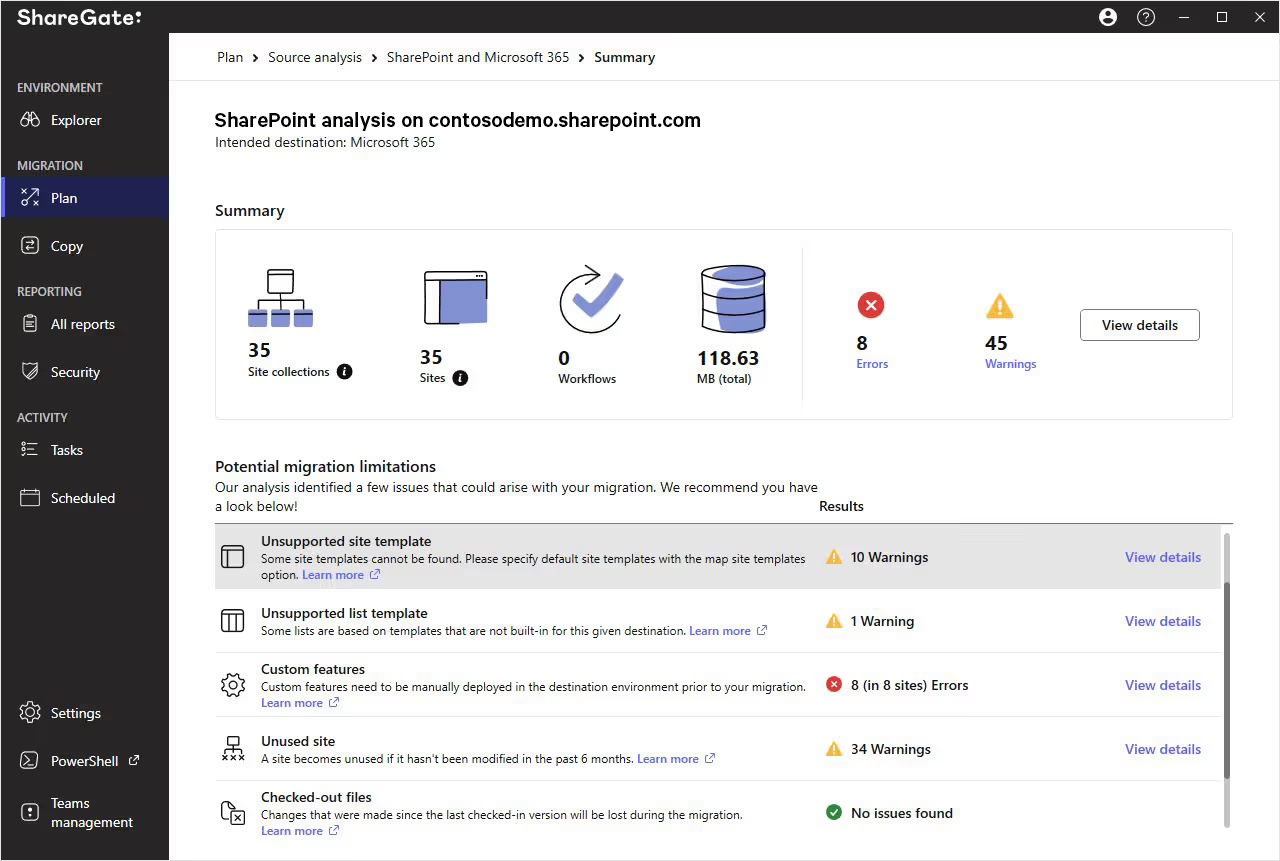
Is this a good time to sort out old documents and files no longer needed? Can you restructure the ‘Clients’ folder before moving it? Can the functionality you currently use, as part of your SharePoint ‘on-premises’ system, even be used in the cloud?
Features in the Plan section of the ShareGate software can also help you prepare for a migration:
- Use the Source analysis report to get a complete understanding of your environment’s inventory and usage. Knowing exactly what you have—and where it’s located—will help you assess what should and shouldn’t be moved.
- Our Permissions matrix report uncovers the access permissions your users and groups have for a given site—quickly telling you who has access to what and the various users who may be inside.
- Site report: View crucial information (e.g. owner, size, date created, date last modified) about the sites in your source environment to help organize and streamline your migration plan.
- Site collection report: Assess your environment with insights on your top-level site (e.g. site collection admin, size, date created, date last modified).
- Workflow report: View all your list and site workflows.
Key SharePoint interview questions to help ensure an efficient SharePoint migration
Your migration process will have a lot of complicated pieces to consider. But with enough preparation, you can make it easier to migrate with minimal hassles. Remember, you need to ask yourself or your migration specialist several critical SharePoint interview questions:
- What state is my current SharePoint content in?
- Am I migrating content, functionality, or both?
- Do users know how to use SharePoint Online?
- Do I have a governance strategy in place?
- Did I check my security and compliance regulations?
But maybe most importantly of all, you need to prepare your users. After all, your people are ultimately the most important part of any SharePoint Online or migration project.
Microsoft 365 and SharePoint Online can appear and behave slightly differently to ‘on-premises' software and file shares. Even the savviest users may require a little help to adjust more easily. But when you consider your user's needs throughout the process and provide the right education, support, and guidance, your migration can go off without a hitch.
Ready to get started with your planning? Make sure to consult our ultimate SharePoint migration checklist.
.jpg)


.svg)
.avif)
%20(1).avif)


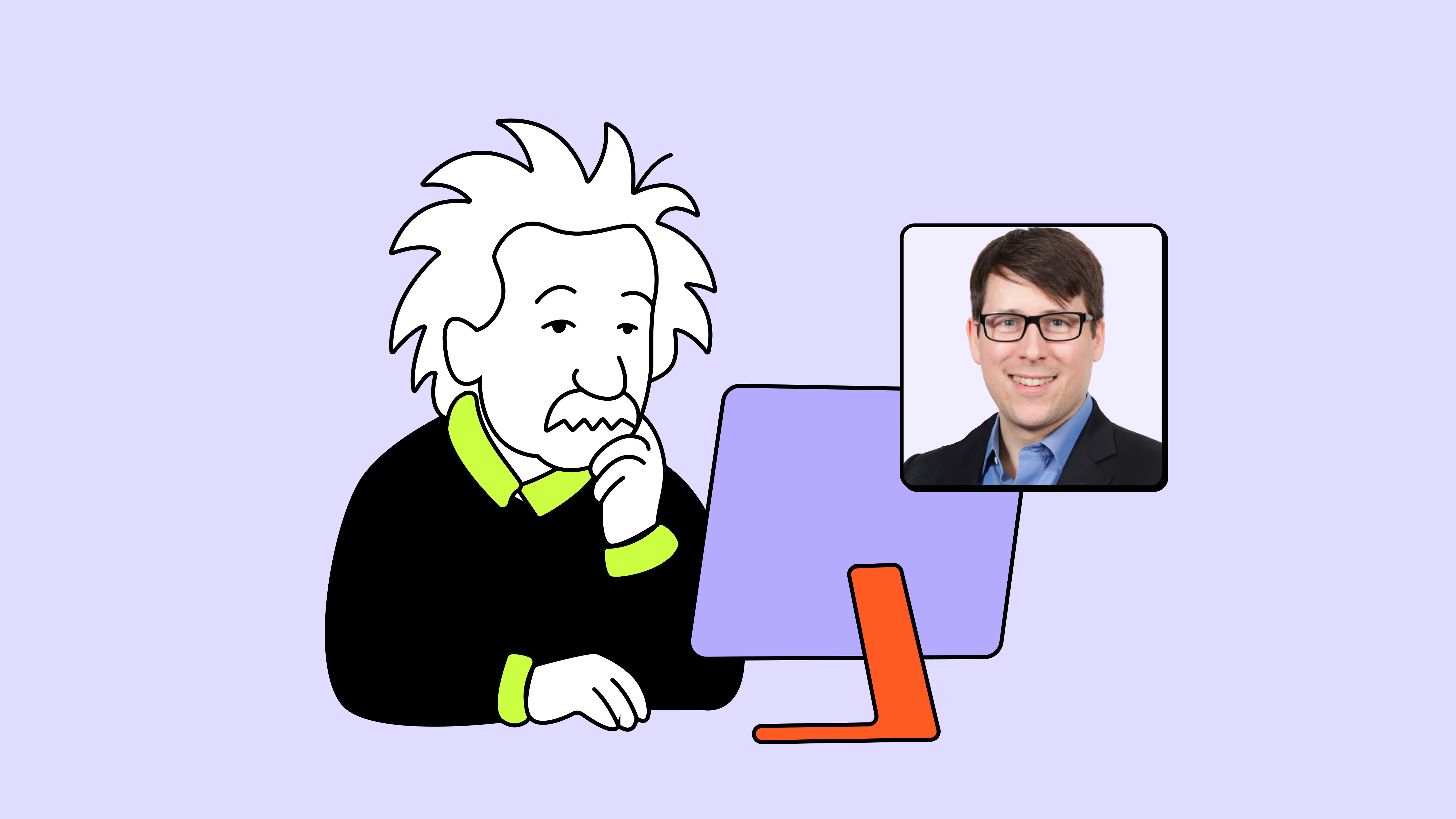
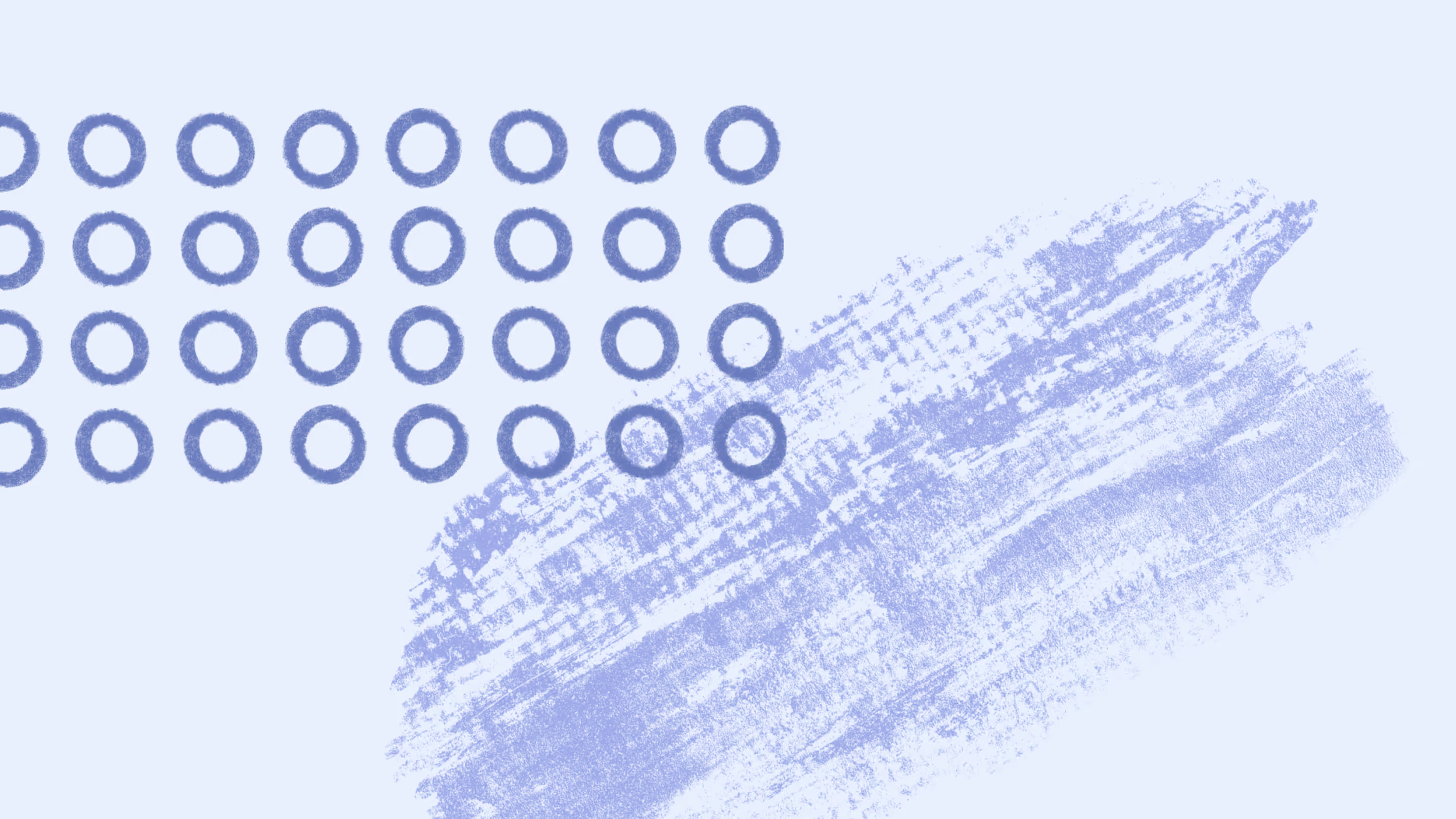

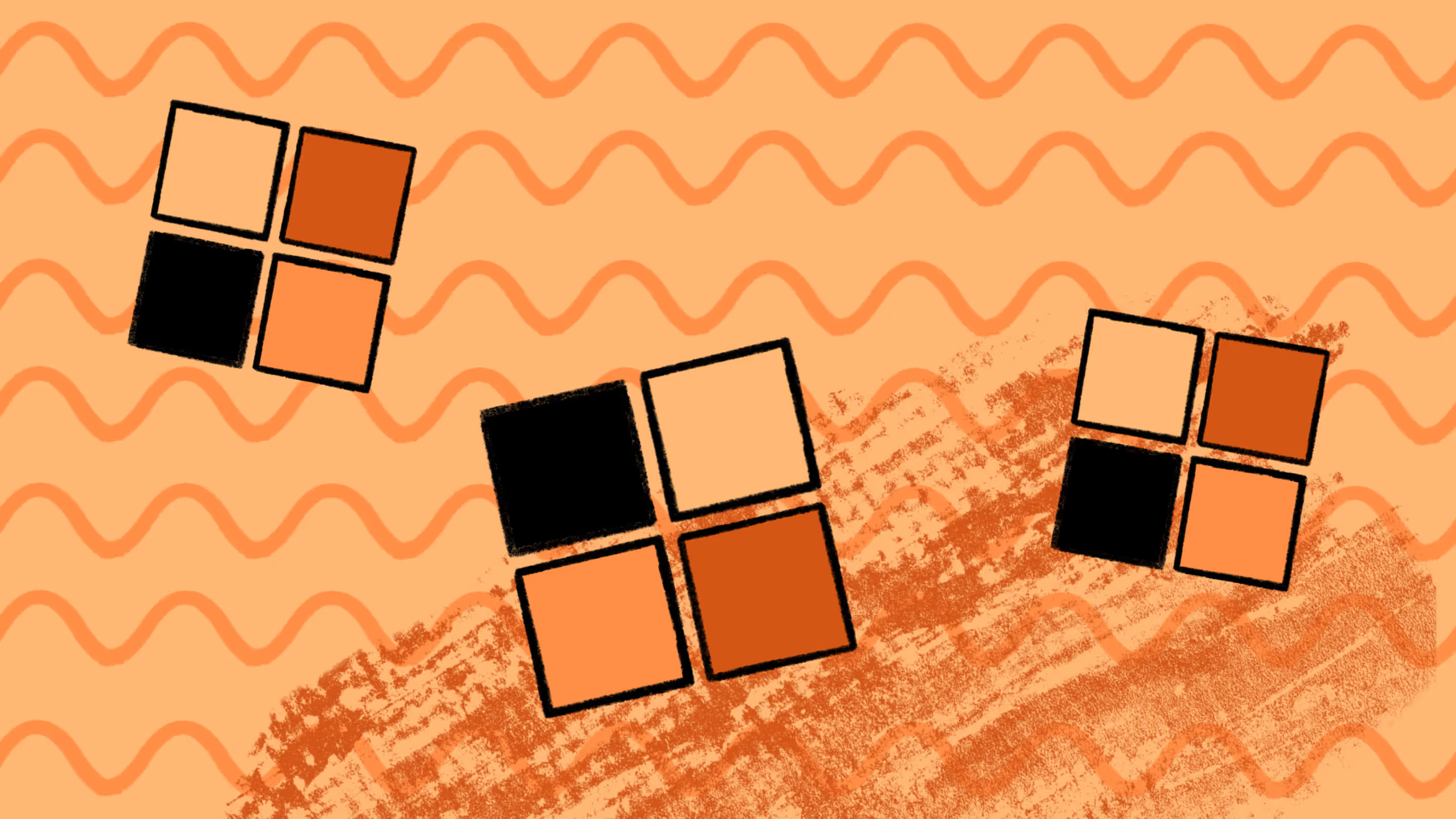


.avif)





