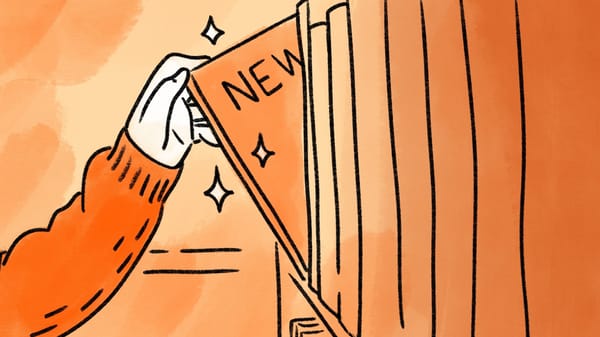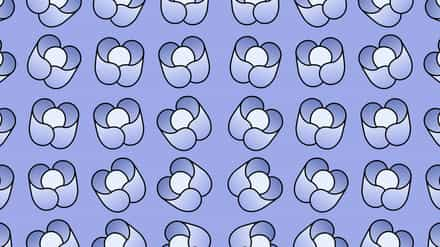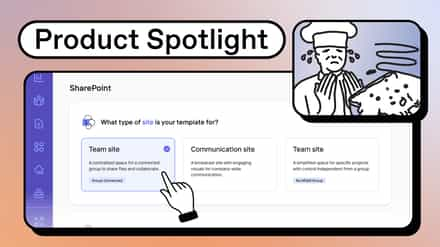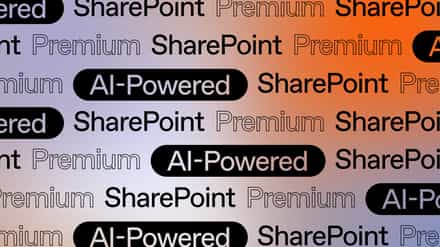If you’ve ever wondered what the SharePoint document library is, what its key features are, the best practices for using it in your organization, or what the future holds for this tool, you’ve come to the right place.
A SharePoint document library isn’t just a place to store files—it’s your secret weapon for keeping your SharePoint sites organized and making it easier to share files with your team. With the right setup and best practices, it can transform into a powerful collaboration hub.
SharePoint has come a long way—especially with the shift from classic to modern libraries. The modern SharePoint document library is more user-friendly and has even more helpful features.
Let’s take a deep dive into how this evolution benefits you and what best practices you can adopt to make the most out of your document library.
Table of contents
- What is a SharePoint document library?
- Key features of SharePoint document library
- How SharePoint’s document library helps you stay organized and work smarter than ever
- Setting permissions in SharePoint document library
- Streamline your SharePoint administration with proven best practices
- Facilitating document tagging
- SharePoint limitations
- Manage SharePoint with ShareGate
Is ShareGate right for your project?
Let’s dive in together with a live demo and explore the possibilities.
What is a SharePoint document library?
The Microsoft SharePoint document library lets users store and share documents across the organization. Let’s break it down:
- Each default SharePoint site includes a document library. When you create new SharePoint sites, a new document library is automatically generated—giving every team a dedicated space to manage and collaborate on files.
- The SharePoint document library is a built-in file manager where users can create a new file—like a Word document, Excel spreadsheet, or PowerPoint presentation—without leaving the platform. It works like any file manager, letting you add, organize, move, download, and delete files with ease.
- Admins can create user groups with specific permission levels, controlling who can access and interact with files.
Use case: How a team or department can collaborate more efficiently
We’ve covered the basics of document libraries—now let’s talk about making teamwork smoother.
Take your marketing team, for example. Instead of endless email chains and lost files, co-authoring functionality lets multiple team members collaborate in real-time on social posts, presentations, or brand guidelines. Version control keeps everyone on the same page, so no more hunting for the latest draft. Plus, workflows streamline approvals, saving time and headaches.
Key features of SharePoint document library
Check out some of the standout features of SharePoint document library:
Centralized storage
Think of it as a one-stop shop for all your documents. No more hunting through folders across different computers – everything is in one secure place, making teamwork smooth.
Document check-out/check-in
Have you ever accidentally edited the same document as a colleague simultaneously? It’s frustrating, right? Document checkout prevents that from happening. Only one person can edit a document at a time, keeping things tidy.
Metadata usage
Imagine finding the exact document you need in seconds! Metadata lets you categorize documents by author, department, or type, much like a SharePoint list organizes structured data with columns and views, making searching way smarter and more efficient.
Document approval workflow
SharePoint streamlines managing documents by automating review and approval workflows, ensuring version control, metadata tagging, and security settings are properly maintained to optimize collaboration and compliance. It’s like having an assistant ensure everything follows the rules before getting the final OK.
Security trimming
Security trimming restricts access to documents based on user permissions, ensuring data confidentiality. Also, admins can configure security trimming settings to enforce access control.
Information Rights Management (IRM)
This is a form of IT security that lets you establish extra controls for super confidential documents. Think of it like a digital padlock—you can restrict copying, printing, or modifying the document.
Mobile accessibility
It’s exactly what it sounds like—accessing and managing your stuff from anywhere using the SharePoint mobile app. This is pretty handy for work on the go.
Syncing with OneDrive
Working on a project with someone who doesn’t have SharePoint access? No worries! Syncing with OneDrive lets you work on documents offline and keep everything in sync across devices.
Bulk editing and uploading
The bulk editing and uploading feature speeds up the process of managing large document libraries in SharePoint. Admins can perform mass updates, metadata changes, and uploads efficiently using bulk operations, saving time and improving organizations’ productivity.
How SharePoint’s document library helps you stay organized and work smarter than ever
Before moving forward, let’s discuss the useful changes brought to the document library:
- Upon login, users are directed to the default library rather than the selection menu
- A drop-down list to choose between existing document libraries
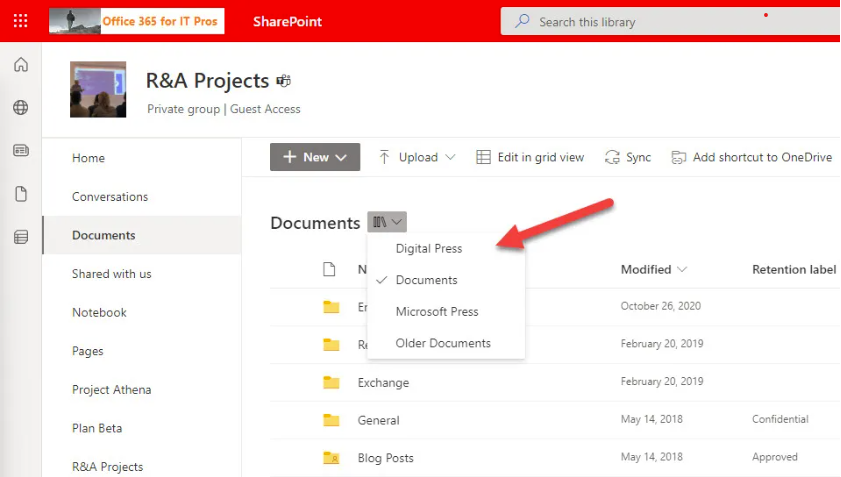
- The interface lets you move or copy files between site collections. You can also open SharePoint libraries in File Explorer to quickly transfer files between different sites by dragging and dropping them.
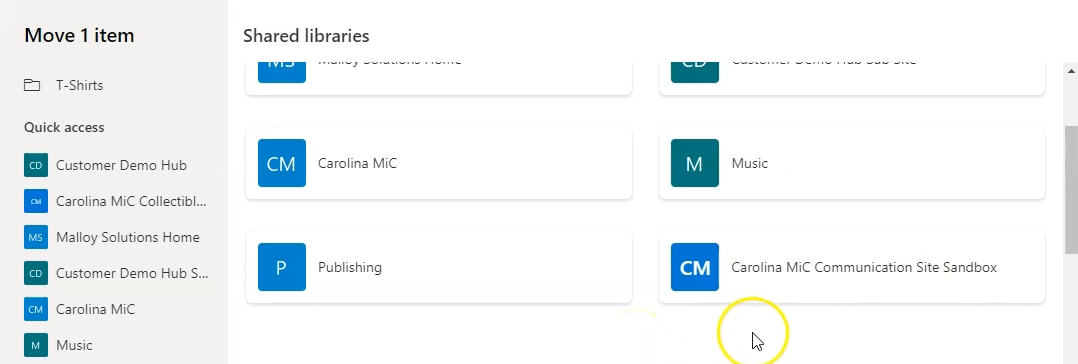
- Users with edit permissions to videos can generate closed captions in English
- The SharePoint start page and My sites panel display sites that you frequently access and follow
- You can choose to have links open in a new tab
- Site-sharing emails are sent from the user’s Exchange mailbox rather than [email protected]
- Admins can attach CA policies to a label for finer access control. For example, the Top-Secret label can have a conditional access policy that requires MFA when accessing a site
- You can view file activity from the details pane
- SharePoint offers on-the-fly translation for entire document libraries
- You can also deploy custom AI Copilots to SharePoint libraries, enabling smart automation and content suggestions within your workflows
- Say goodbye to file size limitations! You can shuffle around those massive reports and presentations (up to 500MB) within SharePoint
- SharePoint lets you create custom document library templates. These pre-defined structures make it easy for everyone to organize their stuff consistently, so finding information becomes a breeze
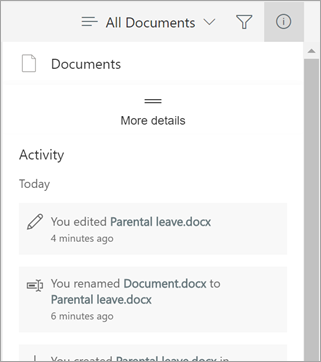
If you don’t want any other user to edit a file while you’re editing it, you can check in from the ellipsis, and once you’re finished, the file can be checked out so it is visible to everyone else.
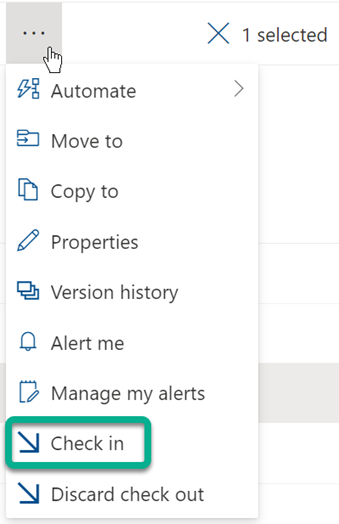
What’s on the horizon for SharePoint document library?
Every update to the document library puts more control in users’ hands. When creating a new site, they can set up document libraries, permissions, and metadata right away for a well-organized workspace. Plus, handy features like moving files across sites and switching between libraries are already making life easier.
And there’s more on the horizon! Microsoft plans to roll out playlist creation and improved search with scope control. More flexibility, more power—what’s not to love?
Setting permissions in SharePoint document library
Microsoft makes managing SharePoint document library permissions flexible and customizable. With different permission levels, you control who can do what in a SharePoint site.
So, what exactly are permission levels? They define what actions users can take. Some may have full admin control, while others are limited to read-only access. For example, someone with Contribute permission can add, edit, or delete files—helping teams collaborate while keeping things organized.
By default, site collection permissions flow from the parent site. To customize access, go to the Permissions page, select Stop Inheriting Permissions, then use Edit User Permissions to assign specific permission levels to users or groups.
Want to make permissions easier to manage? Use custom views to show files only to the right people—perfect for a team site handling sensitive docs like financial reports or HR records.
Finally, use Check Permissions to confirm everything’s set up correctly. This tool lets you see what a user can access, keeping your SharePoint site secure and organized.
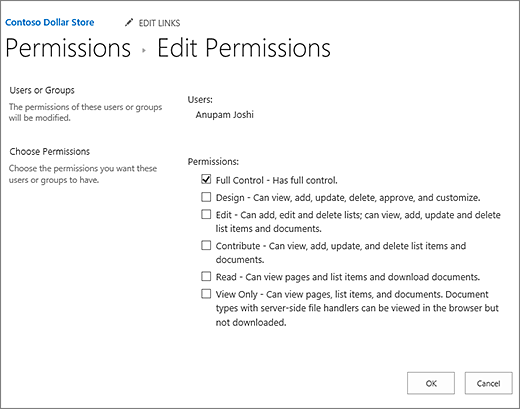
Streamline your SharePoint administration with proven best practices
To streamline SharePoint document management, consider doing the following:
- Use folders for organization
- Implement metadata for easy searchability
- Apply structured content types
- Configure SharePoint library settings for efficient workflows
- Enforce proper permission management for security
Use folders
Folders are inevitable—every Teams channel creates a new folder to store files. They help organize different file types and let admins set permissions for multiple files at once.
Tip: Think of folders like filing cabinet drawers—grouping related files makes them easier to find and manage.
Creat content types
Content types in SharePoint define item details and ensure consistency. For example, a “Client Proposal” content type can include predefined fields like client name, project details, and due date—plus a template to keep everything organized.
Identify critical data
Not all files should be visible company-wide—think credit card details or financial records. These should be tagged appropriately and locked down with strict permissions.
It’s not just about staying organized—it’s about protecting the company and everyone in it.
Don’t forget the recycle bin
Mistakes happen—but don’t worry! You can restore deleted items from the Recycle Bin, your safety net in SharePoint. A SharePoint site collection administrator has 93 days to recover them.
Before deleting, double-check for anything important—this is your last line of defense!
Tip: SharePoint Online keeps a backup for 14 more days after the retention period. Need a recovery? Request it from Microsoft support.
Enable document versioning
Enable versioning in your document settings to enhance SharePoint document management by keeping a history of every edit. Need to roll back to a previous version? If a co-worker makes unauthorized changes, you can easily restore previous versions.
Site owners can enforce versioning policies to maintain document integrity, ensuring users can revert changes when needed. You can also control how many major and minor versions to keep and require approval before publishing updates to save storage and maintain oversight.
Facilitating document tagging
Tagging is like adding stickers to your documents—keywords that tell you what’s inside or what it’s for. It makes finding files a breeze since tagged documents pop up instantly in searches. Simple, fast, and super helpful!
Enable audit logging
Track who’s accessing your files and what they’re doing—so if someone takes a peek or makes unauthorized changes, you’ll know.
Implement automation
Automation streamlines workflows by integrating SharePoint with automation tools to handle document approval, notifications, and content management. This saves time, reduces errors, and boosts efficiency.
By following best practices, you can keep your document management system robust, efficient, and secure in an ever-evolving digital workplace.
SharePoint limitations
SharePoint is great for teamwork and document management, but it has its limits. Knowing them helps you tackle issues before they arise. Here are some common SharePoint limitations:
- Complex migration process: SharePoint’s built-in migration tools can be cumbersome and time-consuming. Moving content between environments often requires manual intervention and may result in data loss or corruption.
- Overwhelming interface: SharePoint’s interface is functional but overwhelming—packed with buttons and menus that can leave even seasoned users searching.
- Limited reporting capabilities: SharePoint’s built-in reporting is limited—basic usage stats are there, but deeper insights and custom reports usually need third-party tools or heavy customization.
- Manual workflows: SharePoint’s manual workflows for content migration and governance can be inefficient and error-prone—especially at scale.
Manage SharePoint with ShareGate
The SharePoint document library makes file sharing and management easy for enterprises. It’s user-friendly, packed with great features, and gives admins control over file permissions for better security.
ShareGate takes the hassle out of SharePoint management. Easily create and update governance policies, track usage with built-in insights, and fix issues before they become problems. It’s like a power-up for your SharePoint tasks—so you can focus on what really matters.
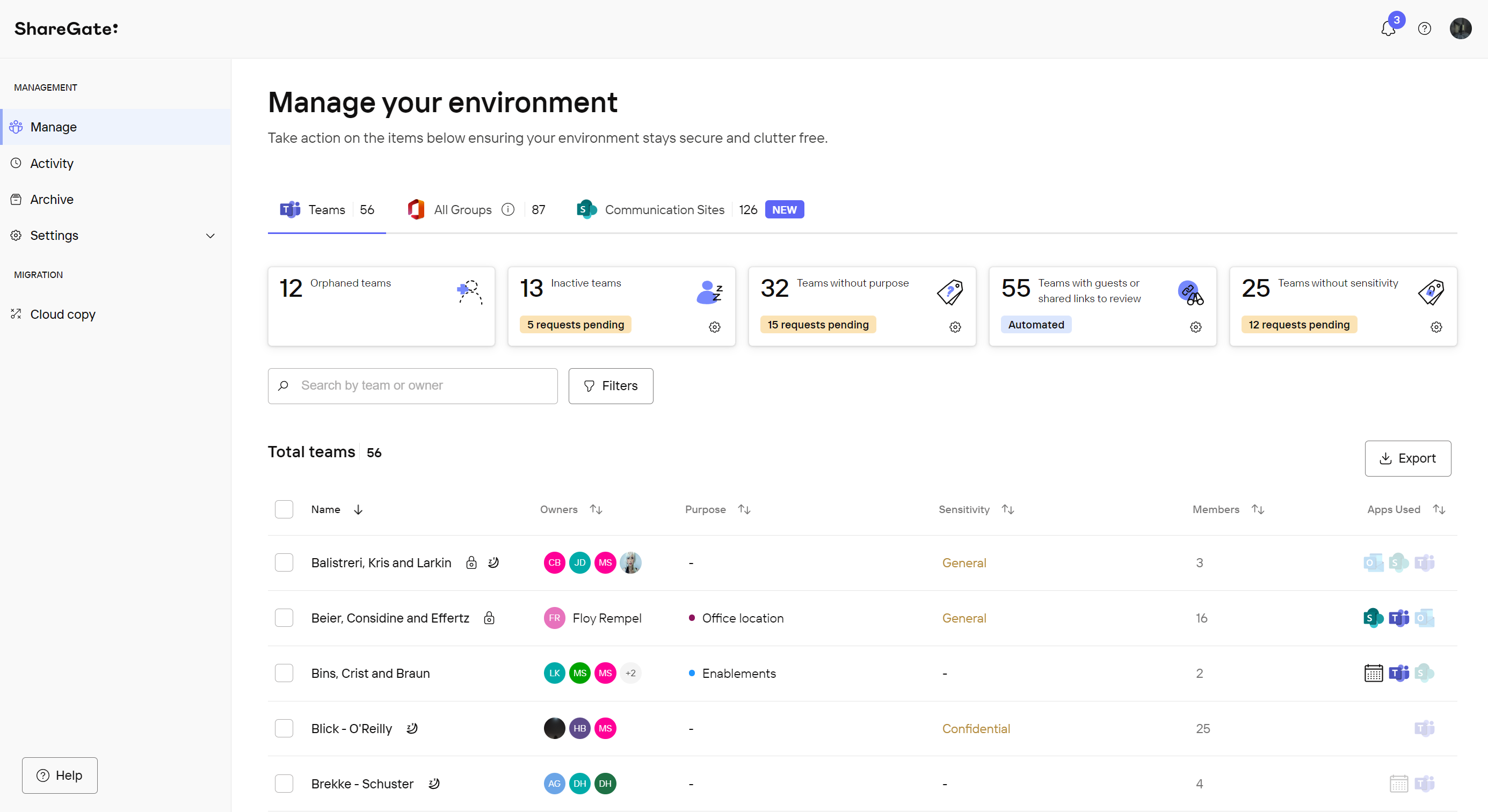
Got questions? Whether you’re new to SharePoint or fine-tuning your setup, check out our FAQs for expert tips!
What is a document library in SharePoint?
A document library is your team’s secure hub for files—Word docs, spreadsheets, images, and more. It enables real-time collaboration and tracks version history, so you can see changes and revert if needed.
How do I create a document library in SharePoint?
- Go to your SharePoint site content
- Click “New,” and then “Document Library.”
- Give it a name, set any permissions, and you’re ready to upload files and folders!
You can customize it to fit your needs, adding things like folders or metadata to keep everything organized just the way you like it.
How do I find a document library in SharePoint?
You can usually find it listed on the left-hand navigation pane of your SharePoint site. If not, the search bar is your friend! Just type in the name of your library and hit enter.
How do I organize a SharePoint document library?
A well-organized document library keeps everything running smoothly. Here’s how:
- Use folders to categorize files by project, department, or whatever makes sense for your team.
- Use metadata like tags and keywords to make searching a breeze.
- Set clear, consistent naming conventions—so no one wastes time searching for specific documents.
How do I back up my SharePoint document library?
Backing up your document library ensures you have a safety net for important files. SharePoint lets you export copies, while third-party tools automate backups for added security.
How do I delete a document library in SharePoint?
- Go to the library settings
- Find “Delete this document library,” and follow the on-screen instructions.
Remember that deleting a document library is permanent, so ensure you have backups, if needed.