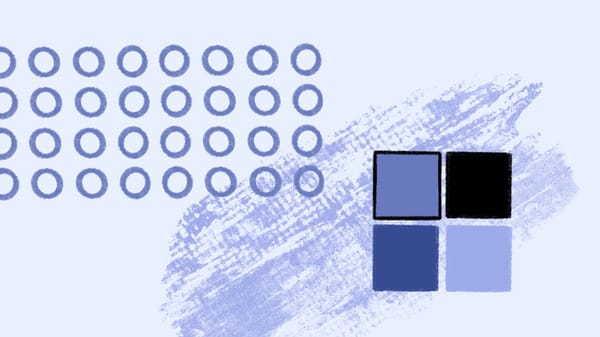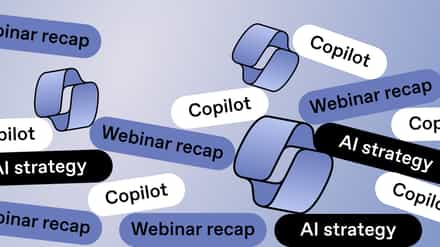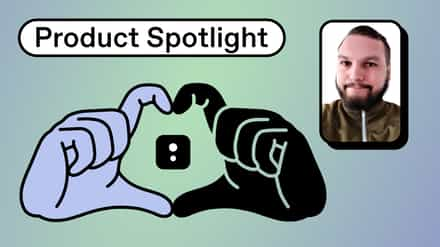Losing sleep over Microsoft 365 user account management? Let’s fix that. Follow these pointers to make sure you’re being as efficient as possible.
A stitch in time saves nine. The same logic (without the snappy proverb) applies to your organization’s user account management.
Most sensible administrators responsible for maintaining Microsoft 365 systems will likely have been kept awake at night pondering the best, most efficient way to do their job. Because, if you don’t stay on top of maintenance, things can quickly spiral out of control.
Let’s look at what you should do to ensure best practices are followed when managing Microsoft 365 user accounts.
Jump to…
Microsoft 365 user account management pitfalls
keeping track of who has access to what, who’s still employed at the company, and the workflow structure might seem like a relatively easy task.
But if you apply the same need for control and monitoring to a company with hundreds, or even thousands, of employees, you can appreciate how things might get out of hand quite quickly, and why admins could be forgiven for having the odd sleepless night.
When user account management is poor, certain issues can quickly arise:
Microsoft 365 security risks
When newcomers join a company, they’re usually given access to information about the company, its clients, and how business is conducted. Sometimes, this can include sensitive information.
When an employee leaves their place of work, it should stand to reason that their access to company information is restricted. If there isn’t a procedure to keep control of user profiles, then you risk sensitive information falling into the wrong hands. And that could potentially affect you in myriad unappealing ways – including from a compliance or legal point of view.
Are you wondering about hybrid or remote work environments? Improving end-user management in the Microsoft hybrid workplace is essential to controlling security risks and improving communication and engagement.
Dormant Microsoft 365 accounts
There are likely a lot of accounts that aren’t being used but are still taking up space on your company’s system. These might be profiles of former employees that haven’t been deleted, old accounts of current workers, or those left over from a previous system. Their presence can crowd your database, cause confusion (even mistaken identity!), and generally be a nuisance.
SharePoint reporting: Top 5 types of data to monitor
Lost profits
Simply put, poor user account management can cost you money. Typically, when a new employee joins, they’re given access to the company’s in-house enterprise suite – Microsoft 365 – costing the employer the price of a license. Licenses are transferrable, but if one of your employees leaves and a second license is bought for the replacement employee, that comes out of the company’s coffers.
While a single license for one worker won’t put you “in the red,” it’s an expense that can quickly add up in larger businesses. This is before even mentioning workflow inefficiencies (although leads us nicely onto our next section…)
Workflow inefficiencies
Without proper user account management, it’s difficult to run an efficient workflow template. That means it’s difficult to organize and maintain a great system for getting work done.
Good user management comes from staying on top of the system you implement. As a Microsoft 365 admin, you must perform many tasks to keep your organization running efficiently. Don’t lose control! Be organized, efficient, and secure. These are the keywords for managing Microsoft 365 user accounts.
Your user account management checklist
A lot of effort has been put into the management interface for Microsoft 365. It’s designed for the regular user, so managing the service doesn’t require fluency in IT. Being aware of these options will help you choose the best path to take for organizing the functionality of your business—from migration, to getting the very best out of the product.
1. Setup
- Overview page – Use this to find information on setting up your Microsoft 365 world. Here, you’ll find a good overview of configuration settings and services.
- Setup wizard – Guides you step-by-step through adopting and migrating to Microsoft 365.
2. Management
- Users – Create, edit and delete Microsoft 365 profiles and users. If you’re using local Active Directory synchronization, accounts should be deleted from the local Active Directory, not Microsoft 365.
- Security – This can be configured in SharePoint Online to control site access. Protect content: control who can open, edit, copy, print, forward, etc.
- Domains – Use your company’s domain name in your Microsoft 365 account.
3. Subscriptions
- Manage – Take care of the subscriptions and billing for your Microsoft 365 rollout.
- Licenses – Take the hassle out of keeping track of your licenses. Microsoft 365 does it for you. Simply view the number assigned or expired across the board.
- Purchase – Need to expand? Use the Purchase page to add additional plans or licensing.
4. Support
- Overview page – Contains information about community forums, diagnostics, service requests, common issues, etc.
- Service requests – Open and monitor service requests.
- Service health – Here, you can view a dashboard of the health of your Microsoft 365 services. See daily outlines for normal service, service degradation, interruption, service restored, and additional information.
- Planned maintenance – Provides an overview of maintenance history and service scheduled for the future.
With ShareGate, you’ve got an extensive, quick-start management solution for transforming Microsoft 365 into the collaborative and secure environment it should be. Start cleaning your tenant in minutes, build your management strategy focusing on best practices, and automate self-service with your governance policies built right in.
We make it easy with simple actions. See for yourself with a free 15-day trial.