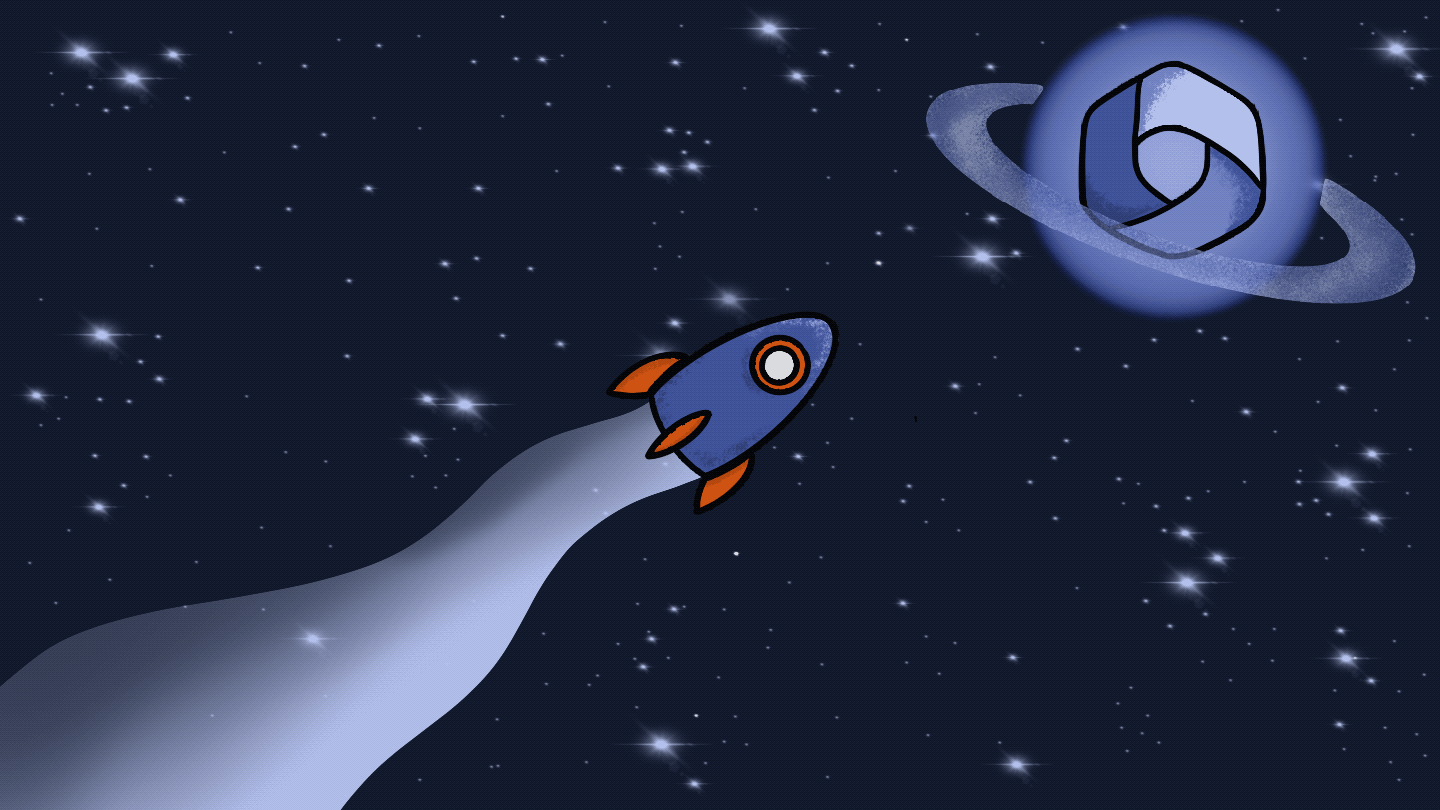What is the SharePoint product catalog and do I need it?

Table of contents
When migrating to SharePoint 2013 there is something we keep hearing about, Cross Site Publishing and this famous Product Catalog. I’ll be the first to admit it, I did not understand the purpose of this Product Catalog site template after I migrated to 2013. I mean I understood what was being sold but if SharePoint 2013 Search was so great, why did I need to set a list as a catalog? So I decided to research it a little.
SharePoint Cross-Site Publishing
I am assuming that you have already learned some of the new features in SharePoint 2013 and understand how Search works at a high level. The first question I had was, “What is Cross-Site Publishing”. I mean I have heard the word before and I understand what it means but is it a specific feature, do I need to enable the product catalog for this?Well, Cross-Site Publishing is very simple at its’ core. You write content in one place and have it publish somewhere else. It has always been possible, even in SharePoint 2010. However, we couldn’t simply rely on the previous search engine results to build full solutions like an Intranet or a Public Facing Website.This famous picture introduced by Microsoft shows the concept of Cross-Site Publishing:
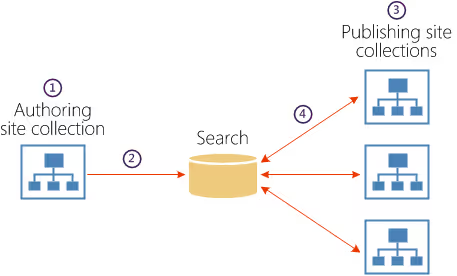
We don’t actually need the Product Catalog, which I will explain shortly; it’s just a matter of architecture. After migrating to SharePoint 2013, there is a good chance you will want to completely re-architecture a lot of your SharePoint.Building Intranets, Extranets and Public sites: Unfortunately, the SharePoint 2010 mentality is still being used to architect these solutions by many. This is to build a solution, say an Intranet, and have the Content Managers access the exact same Site Collection under a different URL or even on the same URL sometimes to Edit or Add content. Of course, this is a matter of opinion but with my experience, in SharePoint 2013, this is not the best scenario. The concept of having Power Users login and edit or add content directly on the page being viewed by hundreds just does not sit with me.You know what I am talking about: Having intranet.share-gate.com and authoring.share-gate.com being exactly the same Site Collection (an extended Web Application) having authors login through authoring and visitors coming in through intranet. But it is still the exact same content database, the same Site Collection.That’s why I am a big fan of Cross-Site Publishing in SharePoint 2013. And I recommend it to everyone I have ever moved to SharePoint 2013. I simply have one Intranet Site Collection and maintain the content authorship somewhere else, somewhere easy to manage and edit. This allows me to isolate traffic and lower my margin of human error. An Intranet that people visit and visit only, not author.
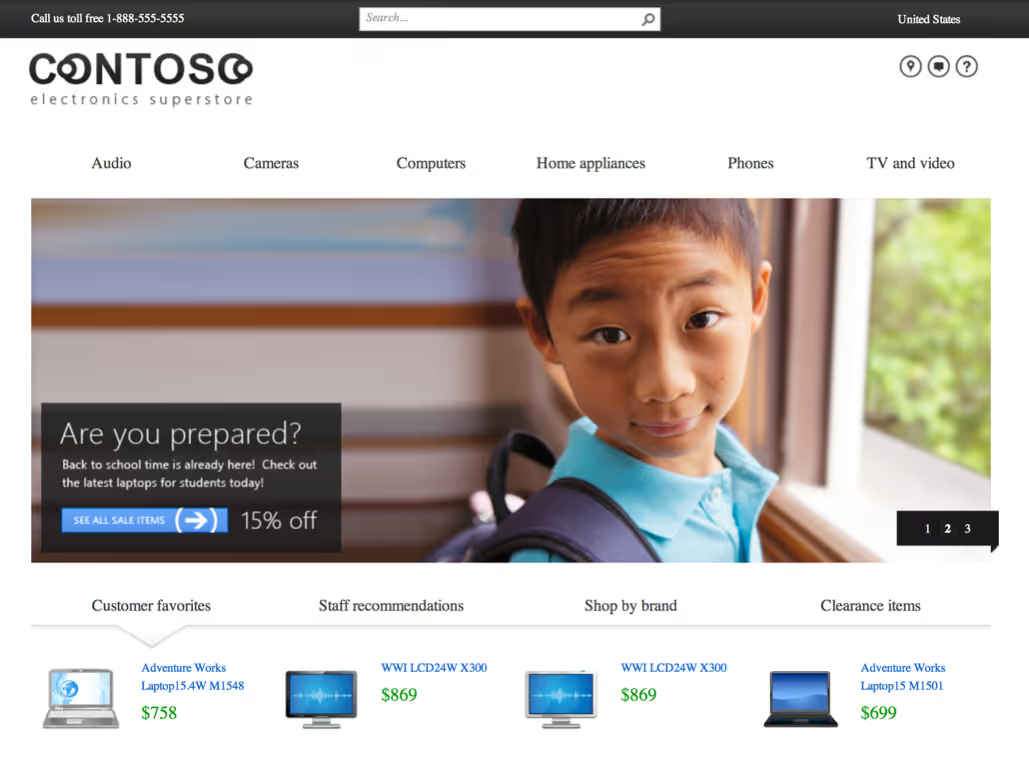
Migrating to SharePoint 2013 – Why do I need the Product Catalog?
The picture you saw above is the Contoso Electronics Superstore and uses a combination of Cross-Site Publishing and the Product Catalog to make it happen.My first instinct after upgrading my SharePoint was, “What is it?”. But before I dive into the Product Catalog feature, let me give you my side of the story, and see why I was confused as to the purpose of this feature.We already covered what Cross-Site Publishing is, that we author content in one place and show it in another, but how?Here are some tools that make Cross-Site Publishing happen.Content Search Web Part:This Web Part is currently only available On-Premises and in the Enterprise license of SharePoint. It allows to build your own query using a wizard, this means fetching the content you want to see, and then allows you to display them using predefined display templates. It uses Search to query, which therefore allows us to show content from another Site.There are already many articles that explain and show ways to use this Web Part.Overview of SharePoint SearchSearch Results Web Part:This Web Part is available for all versions of SharePoint, which is awesome. The Search Results Web Part has been rebuilt in SharePoint 2013 and is a lot easier to manage. It can either show the results of a typed query in the Search Box, which is the traditional Search Results we know. But, and this is key, the Search Results also allows you to build a Query using the same Query Builder in the Content Search. In fact, I have found the Search Results to offer 95% of the same functionality as the Content Search. Therefore, it can also be used in Cross-Site Publishing Scenarios.Managed Metadata Service or “Term Store”:This may seem weird but it’s actually a big part of the Product Catalog feature and Cross-Site Publishing. It’s not just about creating Terms and tagging documents, but about Managed Metadata Navigation and Faceted Navigation.Knowing these tools really is what brought me to question the purpose of the Product Catalog. At first, I thought the Product Catalog was a place for me to store SharePoint Content and then use one of these tools, especially the Search Web Parts, to show the content in my publishing site. I thought, well what’s the point? Why can’t I just create the content anywhere I want and use these Web Parts to configure my Query to show only what I need, why create a Product Catalog Site?
Understand the SharePoint Product Catalog
Let me clear something up right away, it is not solely for displaying products on a page. I cannot stress that enough, I have come to appreciate the Product Catalog a lot more since I migrated to SharePoint 2013. Remember that everything I cover below about this feature can also easily be applied for an Intranet, Extranet as well as many other scenarios.
It’s a SharePoint Site Template
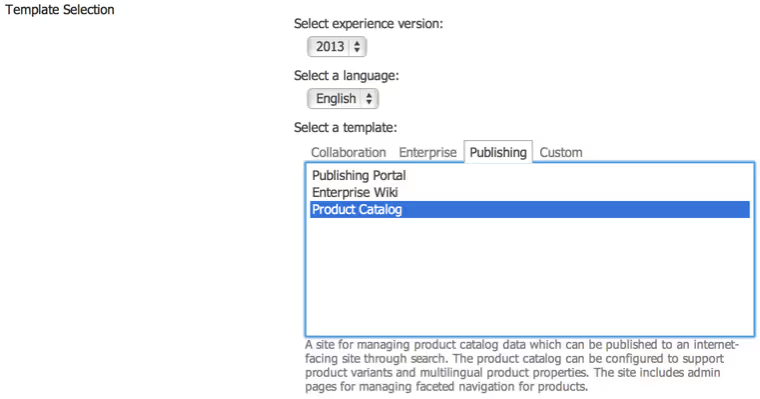
As you noticed from the picture above, the SharePoint Product Catalog is a site template. It’s a site where Content Manager will author or create content that will later on be published on a different site, using Search. However, you do not need to create this site template, you can also activate the feature Cross-Site Collection Publishing on any site you want to use Lists and Libraries as Catalogs. I would still recommend using the Site Template as it does pre-configure quite a few things for us, especially in the Term Store of the Site Collection.
No wait, it’s really about lists and libraries
Turns out it’s not really about the site we created itself, as we mentioned we can enable the feature anywhere we want. Product Catalogs are actually Lists and Libraries with content you want to publish to other sites. So this doesn’t have to be Products, it can be News announcements, Customers or anything else you want. You simply enable the list as a Catalog.
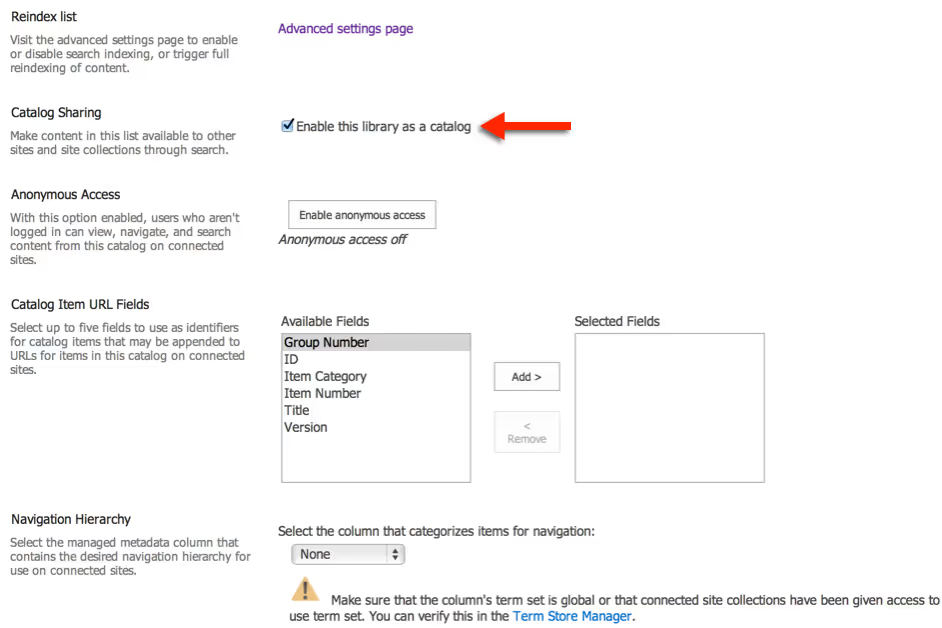
The beauty of the “Product Catalog” in SharePoint 2013 is all the pre-configured options to make the Cross-Site Publishing smoother. As you noticed above, you can choose which terms and fields will be used for the Navigation and to build easy URLs. This of course can be done manually but would take a lot more configuration. This will also make everything dynamic, as you create new products or news announcements depending on how you are using the Product Catalog, the URLs will change based on a property you would like to use. Also, once it’s enabled as a catalog, you’ll see this list/library as a “Source” for you to connect to via the Search Results or Content Search Web Parts. That really helps ease the whole “build a query”, just connect to the source.
The difference is in the security and the access to content
One thing we have touched yet in this article, what about security? If the content is in Site Collection A and we are showing it in Site Collection B then wouldn’t the user need access to the list or library in Site Collection A? Yes, this is how Cross-Site Publishing works and is another big differentiator for the Product Catalog.Turns out once you enable the list or library as a Catalog, the use visiting the site when it is published (Site Collection B) DOES NOT need access to it in Site Collection A. Wow! That is awesome! The Publishing Site will only need to talk to the Search Index that will show the content to the viewer.This has already convinced me to build any future Intranets, Extranets and Public facing sites this way.
Managed Metadata and the Product Catalog
One of the better benefits of using the Product Catalog in SharePoint 2013 is how well it works with the Term Store, the Managed Navigation and Faceted Navigation. When you create your “Products” which is the lists or libraries you decide to enable and share as a catalog, you can have a Managed Metadata Column that you will use as a “Category” for your items. This is important, as it will then be used to build your Managed Navigation automatically.
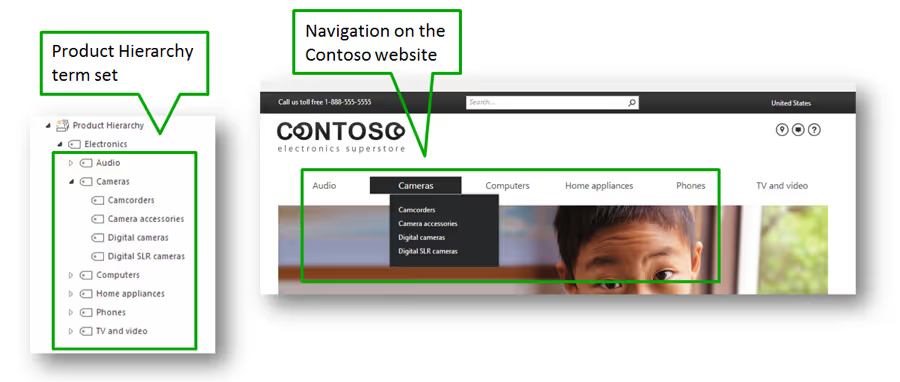
What’s fun when we are using this feature is that you actually only have to maintain two pages. Instead of having tons of pages and having to find them, edit page, make our modifications etc… we can work with only two pages.First, a category page which will show all the “Items” under a selected “Category”.Then an item page that will show a single item you selected from the Category Page earlier. Since this is all built on Search, your “Category” and “Item” page simply have a Content Search Web Part on them using the URL to fine tune the Search Query it has to do to show you results. Therefore, you only have two pages to maintain that will have different content depending on what you choose to see.Another way to see it, pretend the Navigation menu is the “Search Box” sending a query to the Content Search Web Part on a page, thus changing the results based on your navigation.
Make sure to use it when migrating to SharePoint 2013
Unfortunately, it is not yet available in Office 365 and I have not seen anything about it coming in the future so far. However, it is ideal in many scenarios and not just for building a “Product” website. There are many more granular options that give you the flexibility to pull from more than one catalog for example. It’s no wonder many redesign their SharePoint architecture when going moving to SharePoint 2013 because Search literally changes everything.*Update* Don't forget that the Product Catalog is only available On-Premises Enterprise SharePoint. Also I will mention that if you are working with a multilingual site, you will have your work cut out for you.
.jpg)


.svg)
%20(1).avif)