3 recommended updates: 'Meeting recap' feature in Microsoft Teams
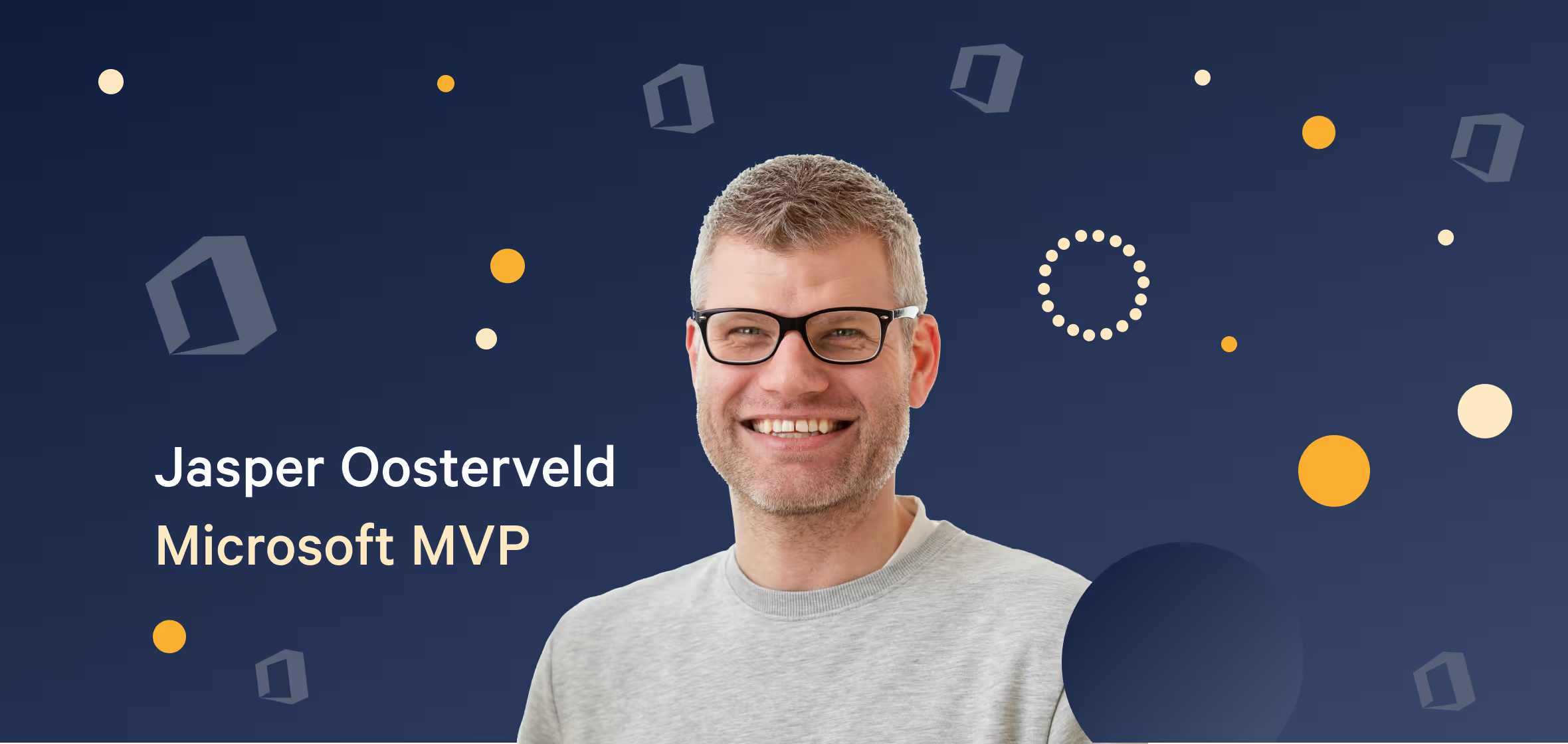
Table of contents
Version 21.01.21
Microsoft MVP Jasper Oosterveld (@jasoosterveld) on the new "Meeting recap" feature in Microsoft Teams, the introduction of suggested communities and collapsed pinned posts in Yammer, and two exciting new updates for Microsoft Lists.
ShareGate’s easy-to-use SaaS tools enable organizations to achieve more than ever before with Microsoft cloud technologies. In our ongoing series, Jasper Oosterveld brings you up to speed on the latest and greatest from the world of Microsoft 365.
I hope you enjoyed my last update—where I discussed the new Approvals app for Microsoft Teams, an audience targeting capability for the Quick links web part in SharePoint, and the ability to block downloads for recordings of Teams meetings on OneDrive and SharePoint.
Let’s move on to the latest installment!
In this release, you’ll find my opinion on the new "Meeting recap" feature in Microsoft Teams, the introduction of suggested communities and collapsed pinned posts in Yammer, and two exciting new updates for Microsoft Lists.
Without further ado, let’s take a closer look at three Microsoft 365 updates you need to know about now.
New "Meeting recap" feature in Microsoft Teams
Meetings with Microsoft Teams have become, especially since the COVID-19 pandemic, a daily part of our lives. Personally, I have at least two online meetings per day.
In response, Microsoft has put a lot of time and effort into updating the meeting experience in Microsoft Teams. Last year, new features such as custom backgrounds, noise suppression, and together mode were introduced. It's clear that Microsoft is trying to make our online meetings more efficient while working to reduce meeting fatigue.
However, one of my continuing struggles is in maintaining an overview of all the related content (chat, recordings, and content) of recurring meetings. Currently, all this content is scattered.
Microsoft to the rescue!
Meeting recap will help teams stay on track and keep their work moving forward after the meeting is over. Coming this year, a recap with the meeting recording, transcript, chat, shared files and more will be shared with participants in the meeting Chat tab and viewable in the Details tab for each meeting.
Microsoft 365 Roadmap, Feature ID: 68729
The new "Meeting recap" feature in Microsoft Teams helps meeting attendees (and those unable to attend a meeting) stay up to date by providing the meeting recording, transcript, and chat all in one place. These are automatically shared in the Chat tab and viewable in the Details tab.
Below, you can see an example of this new feature:
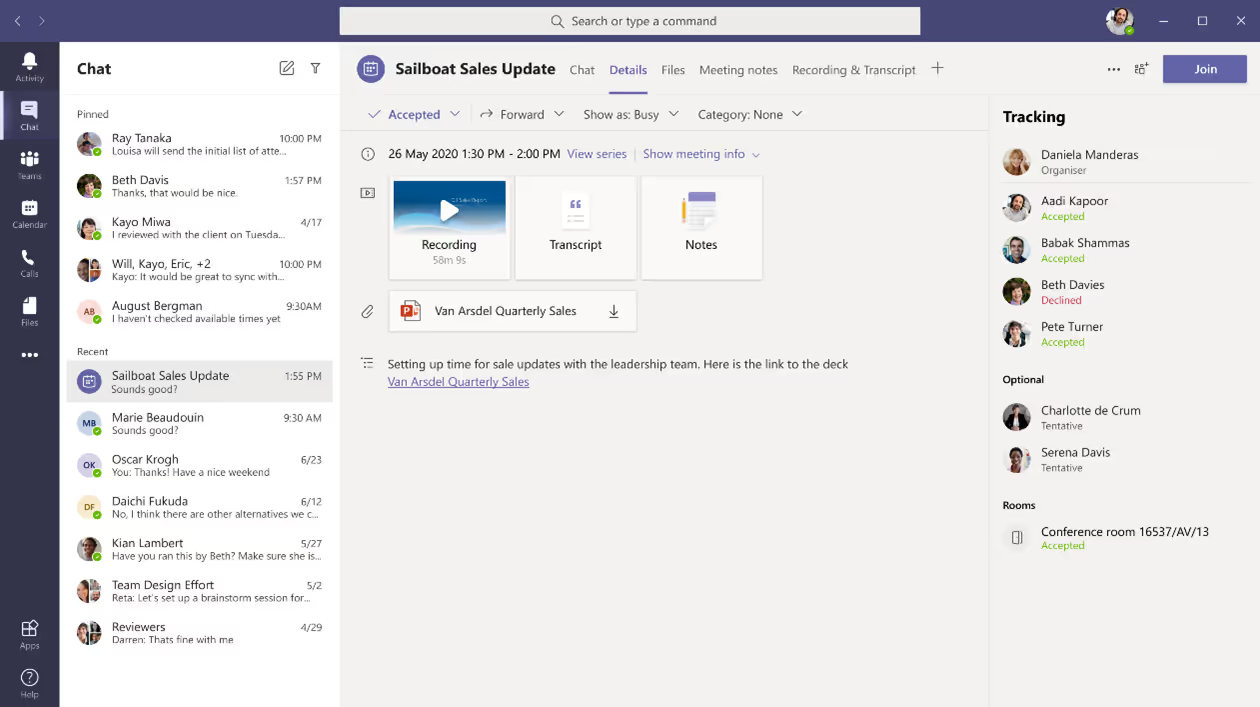
Many of our customers have been asking for this feature, so I can't wait to show them and see their online faces light up with joy!
Good to know:
- For each scheduled meeting, users will see an updated view in the Details tab that utilizes existing meeting data.
- There is no impact on administrative settings or policy, nor how data is shared or handled.
- This update will not be enabled on channel meetings.
- Start updating your user training and documentation, and prepare your employees by sending out a news post announcing this update and its benefits.
Microsoft will start rolling out this update at the end of January 2021 and expects to be completed by mid-February 2021.
Yammer: Suggested communities and collapsed pinned posts
Yammer truly stepped up their game in the last year and provided us with a new look and feel, new features, and, overall, a more modern experience.
I am seeing an increased interest in the modern Yammer from our customers, and I am excited to show them the power of Yammer. Currently, my favorite features are the interactive Outlook notifications and the communities app for Microsoft Teams.
At the core of Yammer are communities (formerly known as "Yammer groups"). Communities are a great way to connect people around a topic of interest or expertise.
At InSpark, we use Yammer for informal and non-work-related information. For example, I created a community for technology and another for entertainment. These have become very popular, and I'm happy to see an increase in visitors and posts from colleagues.
Below you can view our entertainment community:
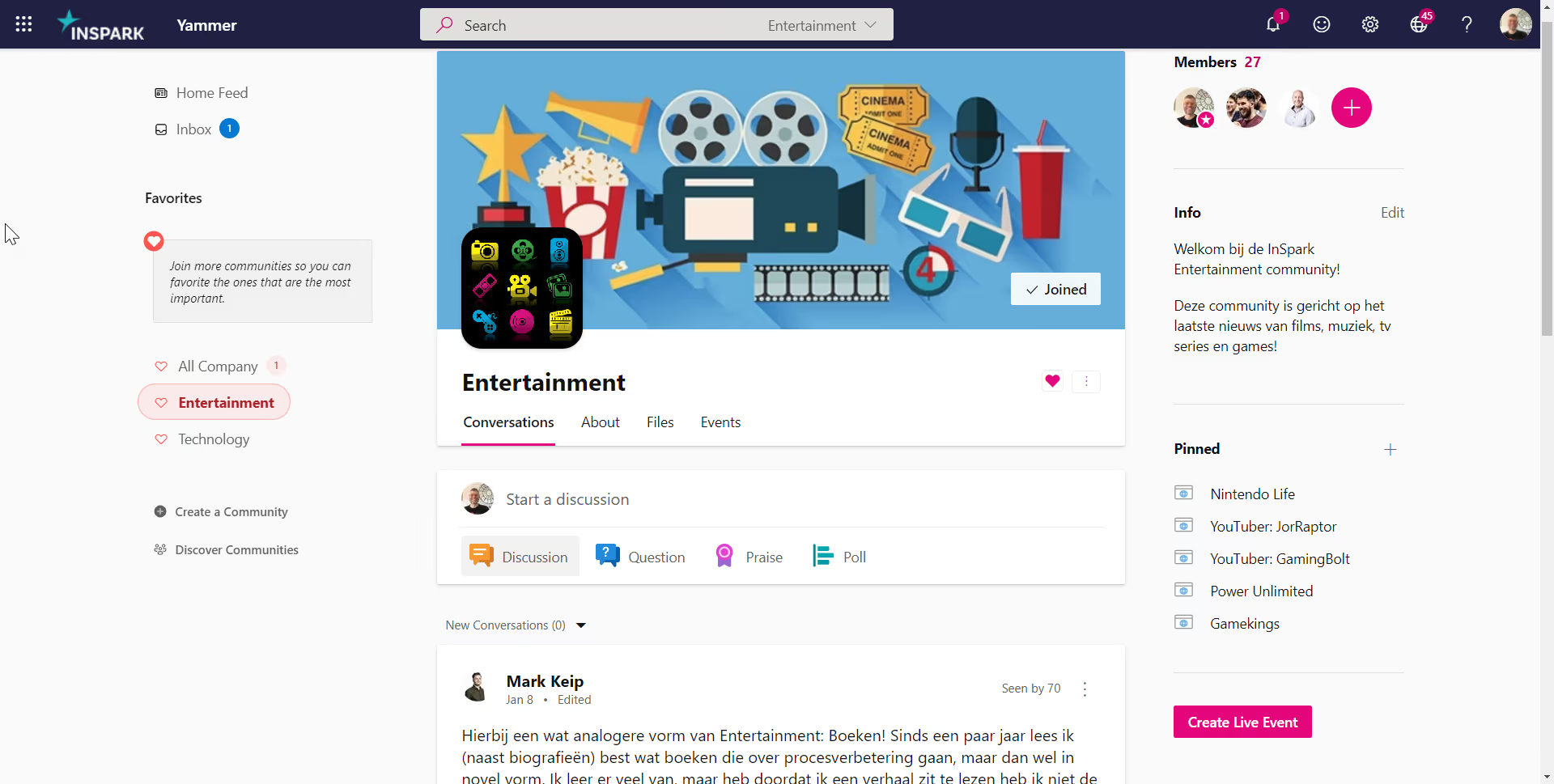
Now, Microsoft is introducing two new Yammer updates: suggested communities and the ability to collapse pinned posts!
Suggested communities
First up, we have an update that will introduce suggested Yammer communities on the homepage:
This new section on the Yammer homepage will suggest relevant communities for people discover and join.
Microsoft 365 Roadmap, Feature ID: 71474
With suggested communities, you will now have an easier time discovering and joining communities on Yammer. Upon every visit to the home page, you’ll see 3 personalized community suggestions for you to join.
- Want to learn more about the community? Visit it by clicking on the community shown.
- Want to join the community suggested? Join it by clicking the Join Community button below the community you’d like to join.
- Don’t like the suggestion? Dismiss it by clicking the X button in the upper right corner of the community displayed.
Collapsed pinned posts
Microsoft is also introducing an improved pinned conversation experience with the ability to collapse pinned posts:
Adding the ability to collapse pinned posts in Yammer. Users can expand the conversations at any time. When viewing a pinned post in a community, the conversation will be collapsed after the newest activity on it has been seen. Users can expand the conversations at any time. When viewing a pinned post in an event page, the conversation will be collapsed by default to all for new comments in the event feed to be displayed.
Microsoft 365 Roadmap, Feature ID: 66151
For community feeds, pinned conversations will be seen in a view optimized for vertical height (less text, attachments, and comments shown) if the latest activity on the conversation has been seen. For event feeds, pinned conversations will always start off in a view optimized for vertical height (less text, attachments, and comments shown).
- Want to see more of the pinned conversation? Expand the conversation by clicking the chevron in the upper left-hand corner of the conversation card.
- To view less of the conversation, simply click the chevron again.
Good to know:
- Start updating your user training and documentation, and prepare your employees by sending out a news post announcing this update and its benefits.
Microsoft will start rolling out these updates at the end of January 2021 and expects to be completed by the end of February 2021.
2 updates for Microsoft Lists: Column settings in "Grid" view and support for thousands separator in Number column
Last year, Microsoft introduced Microsoft Lists, a new information tracking service for Microsoft 365 and an evolution of SharePoint's longtime list making capabilities. You can now create lists in Microsoft SharePoint, the Lists app in Microsoft 365, or the Lists app in Microsoft Teams.
Since its release, multiple updates and new features have been introduced—and Microsoft isn't slowing down. So, with that excitement in mind, I decided to combine two Lists micro-updates into one bigger recommendation for this blog article.
Column settings in "Grid" view
The capabilities when in Lists "Grid" view (previously Quick Edit) will now allow people to pin a column to the filter's pane, format the column, show/hide columns, and hide their column(s). You used to have to exit out of Grid edit to accomplish these common tasks.
Microsoft 365 Roadmap, Feature ID: 68714
The Lists "Grid" view will allow users to pin a column to the filter pane, format the column, show/hide columns, and hide their column(s):
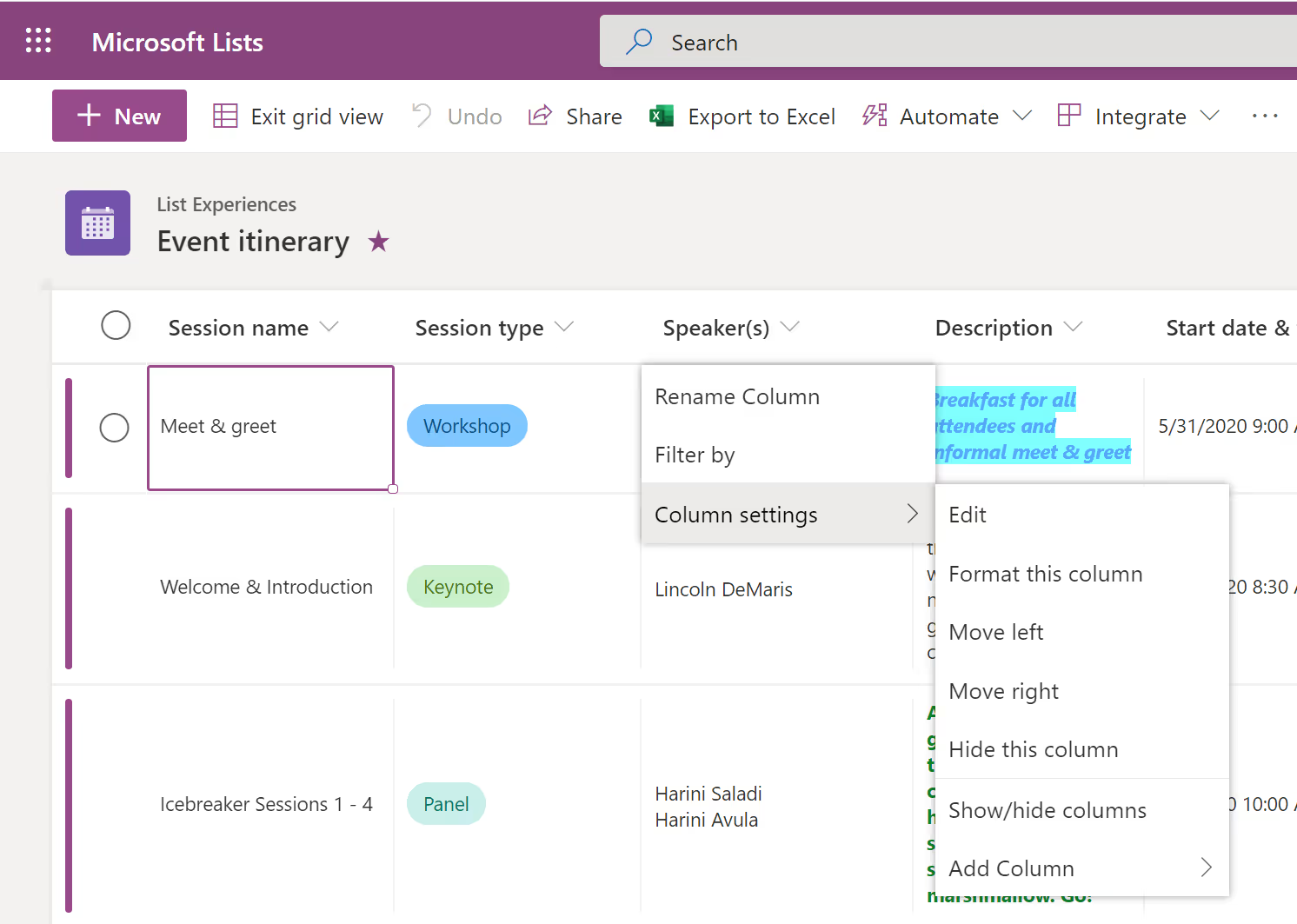
Support for thousands separator in Number column
When Lists owners and members leverage the Number column, they can now choose if the comma should appear or not.
Microsoft 365 Roadmap, Feature ID: 68716
Microsoft is providing Microsoft Lists and SharePoint lists owners and members with the ability to add a thousand separator to numbers.
When Lists owners and members use the Number column, they can now choose whether or not to add a thousand separator (comma) to any number larger than 999.
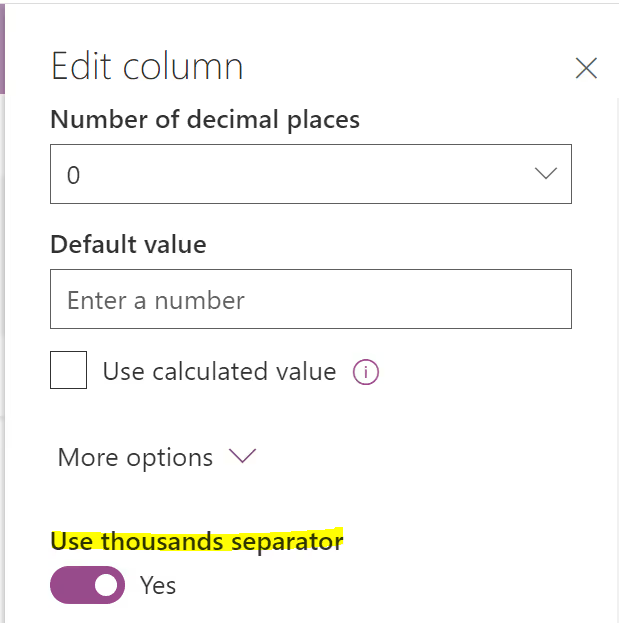
Good to know:
- Start updating your user training and documentation, and prepare your employees by sending out a news post announcing this update and its benefits.
Both updates are rolling out in Targeted Release from mid-January 2021 through early February 2021. The update for Standard Release will start rolling out in early February 2021 through March 2021.
Reminder: Upcoming change to default configuration for guest access in Teams
I want to conclude this article with an important reminder for all organizations using Microsoft Teams: Microsoft is changing the default configuration for guest access in Microsoft Teams.
Beginning on February 8th, 2021, Microsoft will be turning on guest access capabilities in Microsoft Teams by default for any customers who have not configured this setting.
This will bring the Teams guest access capability into alignment with the rest of the suite, where the setting is already on by default.
If you want guest access to remain disabled for your organization, you will need to confirm that the guest access setting is set to "Off" instead of "Service default" prior to this change taking effect on February 8th, 2021.
You can find further instructions for how to configure the Teams guest access settings in the official Microsoft documentation.
.jpg)


.svg)
%20(1).avif)



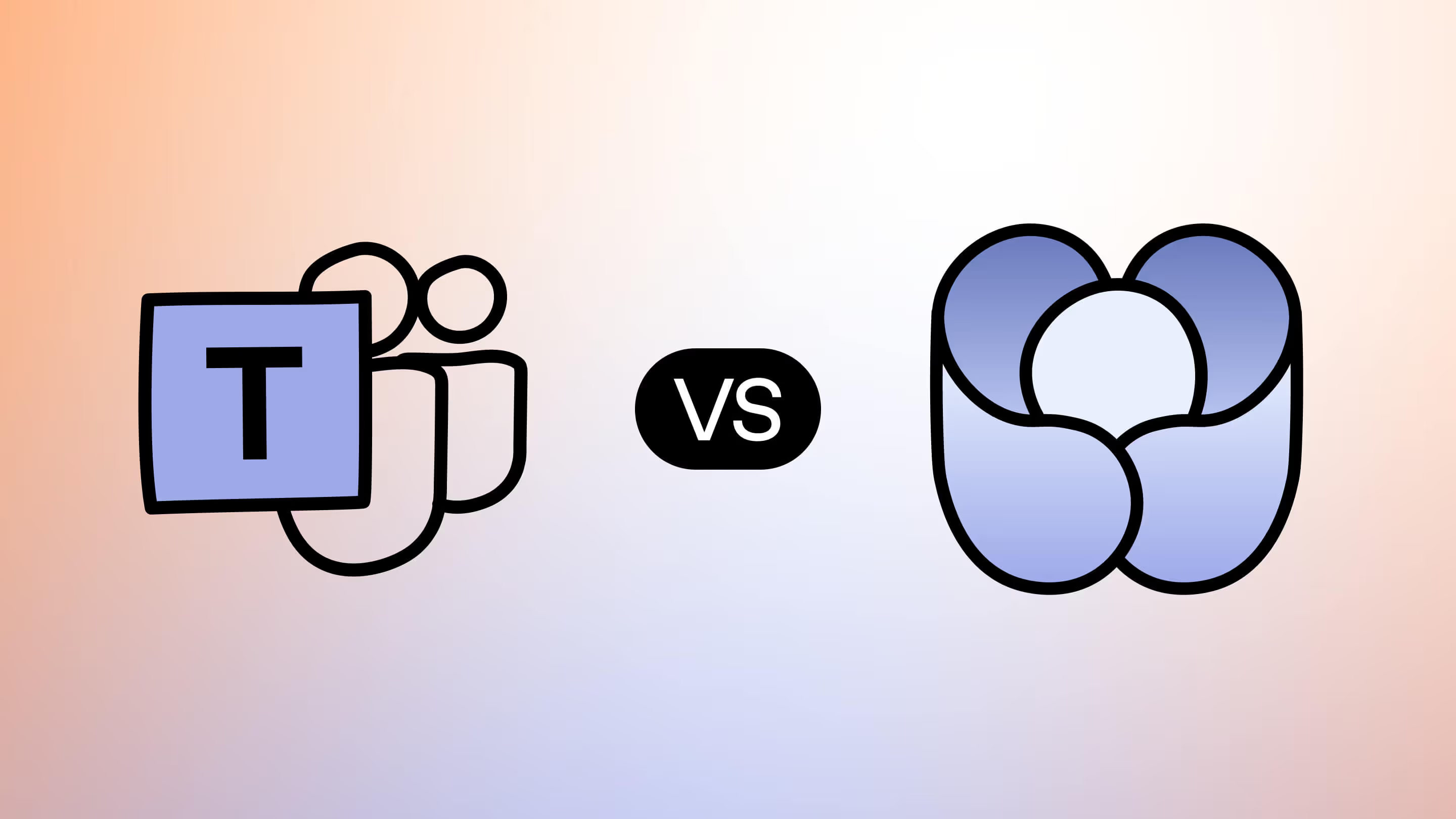
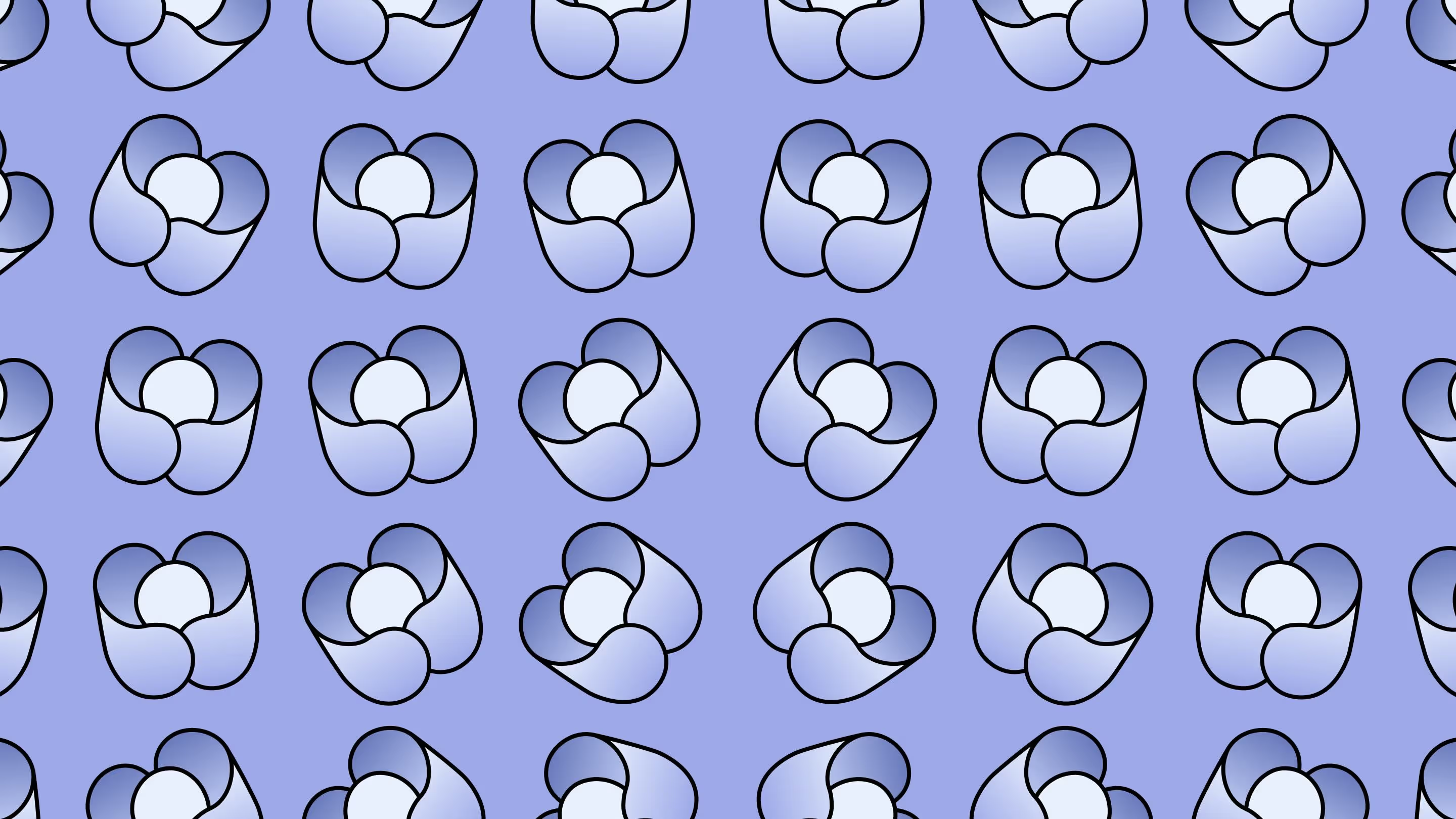

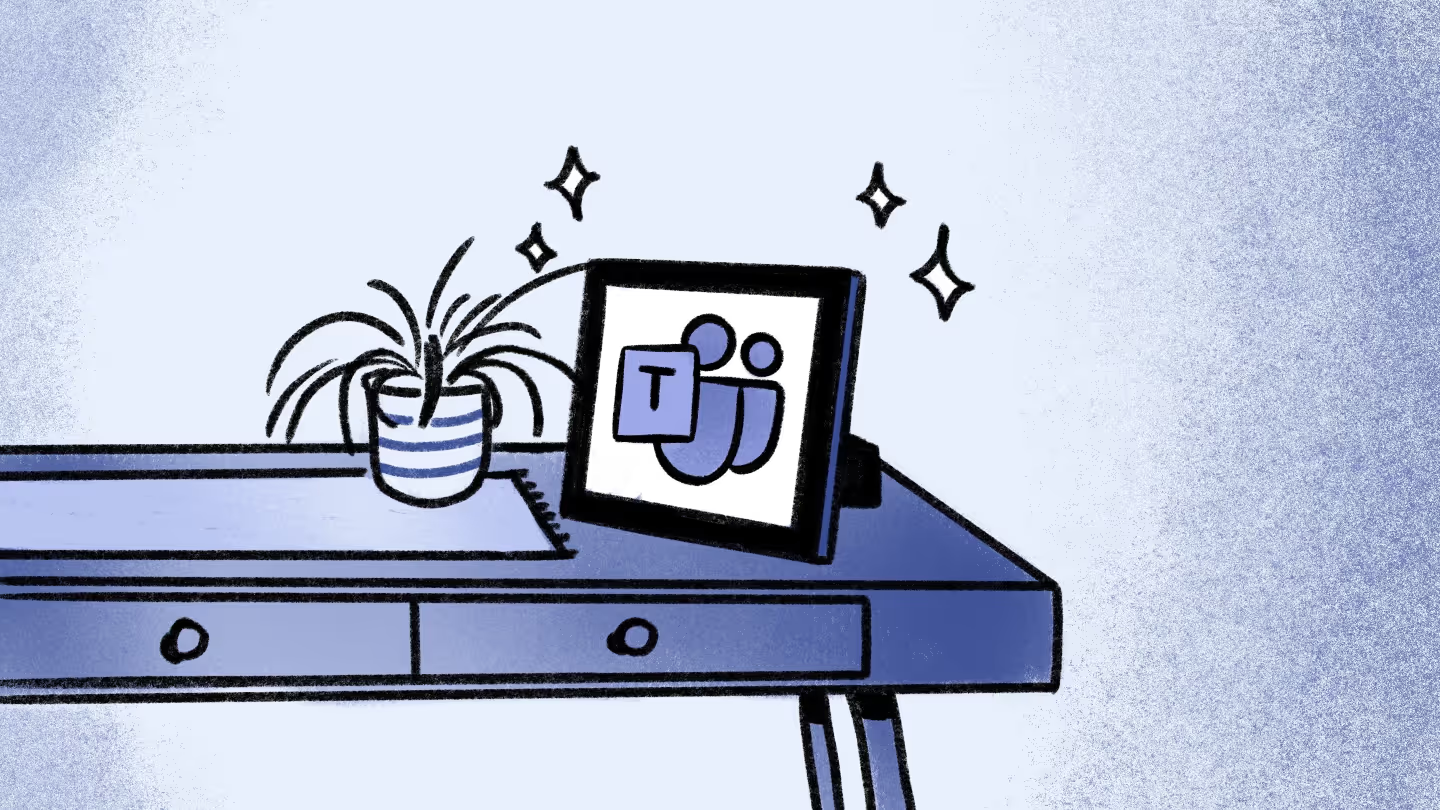
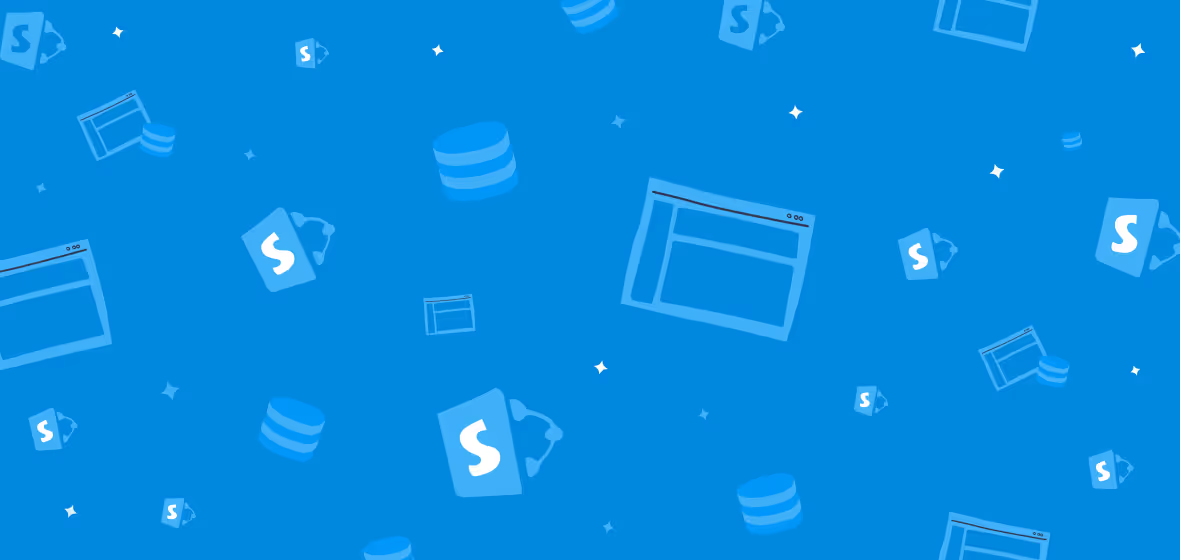
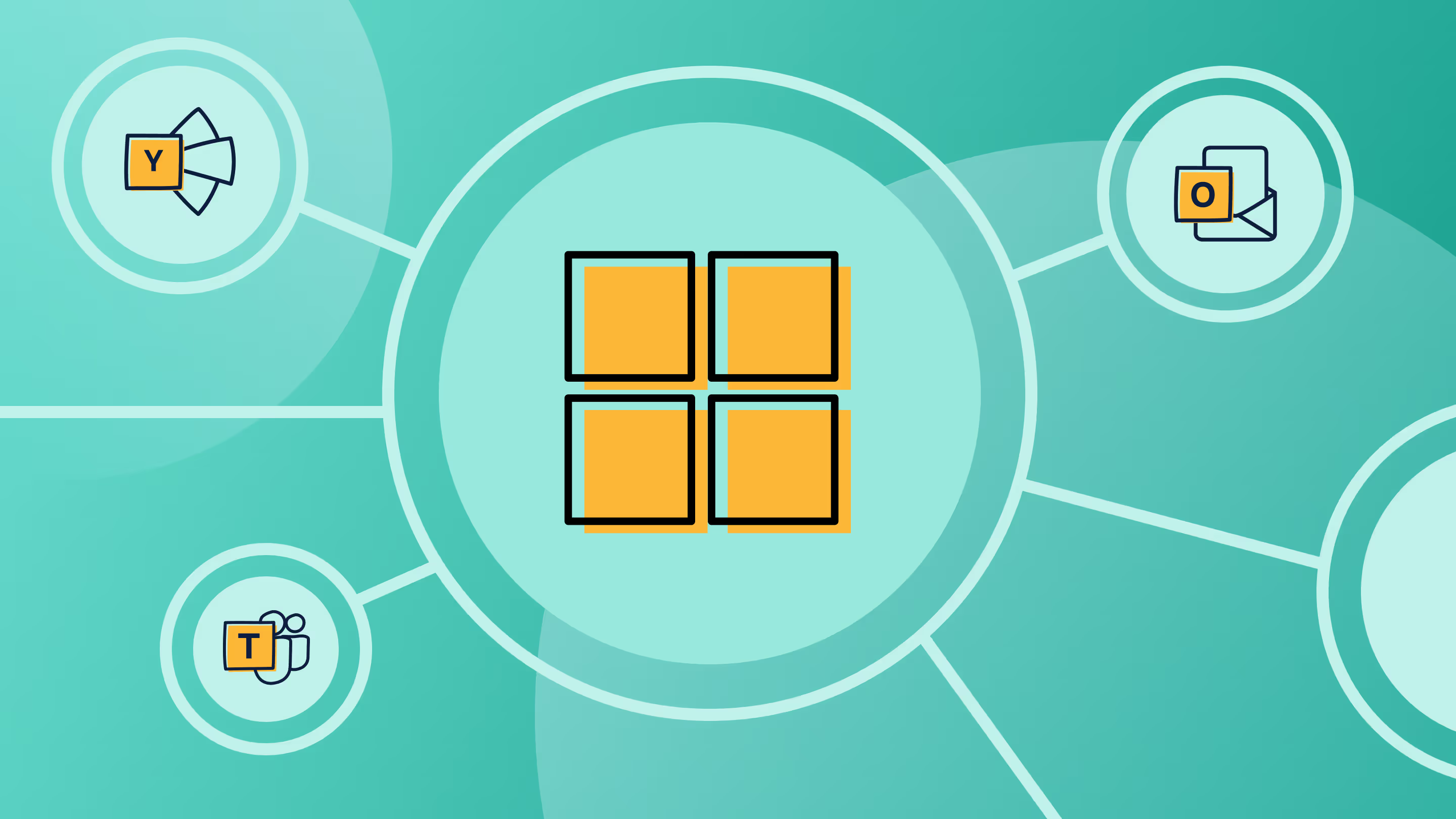
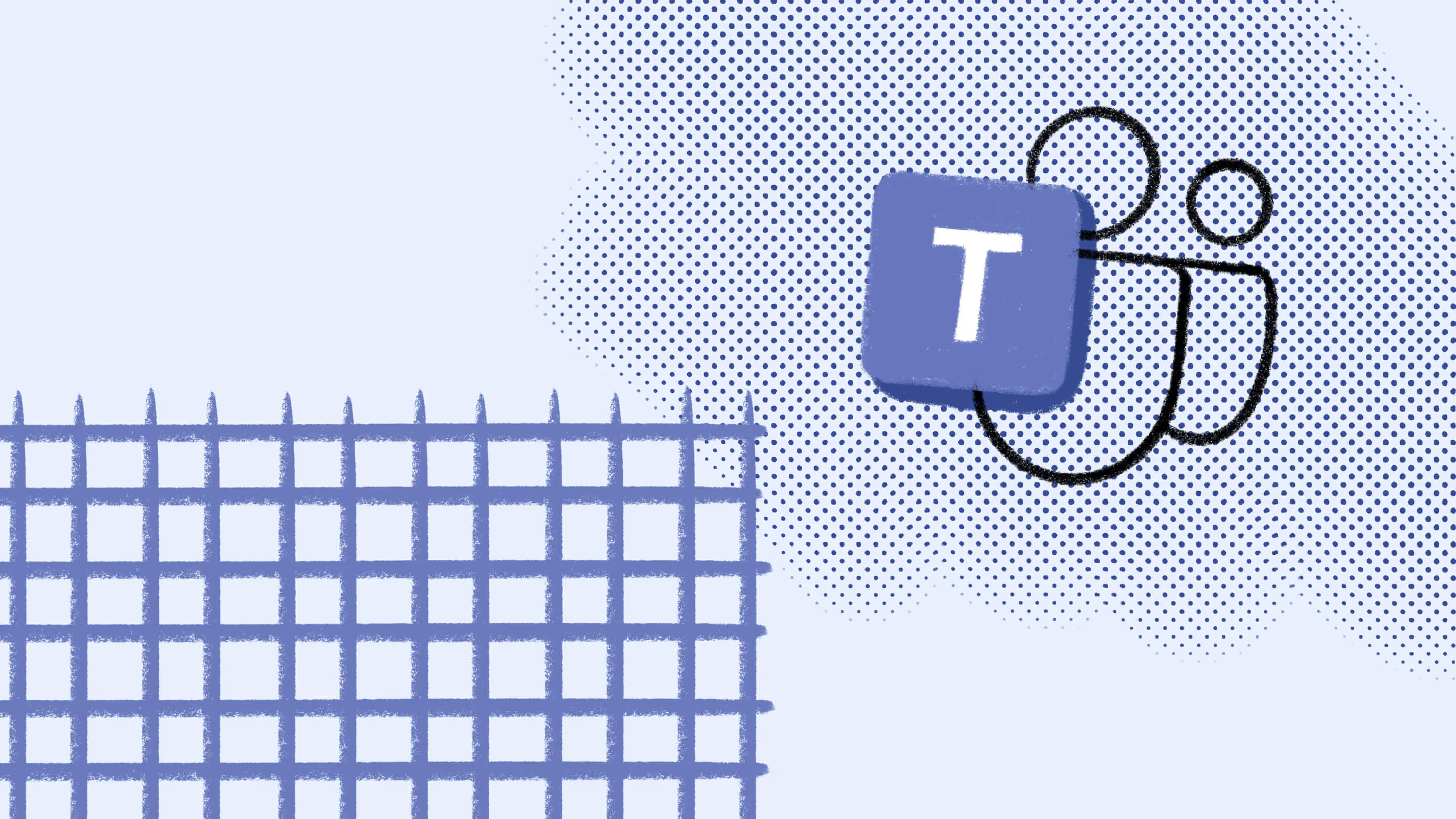


.jpg)


.png)

