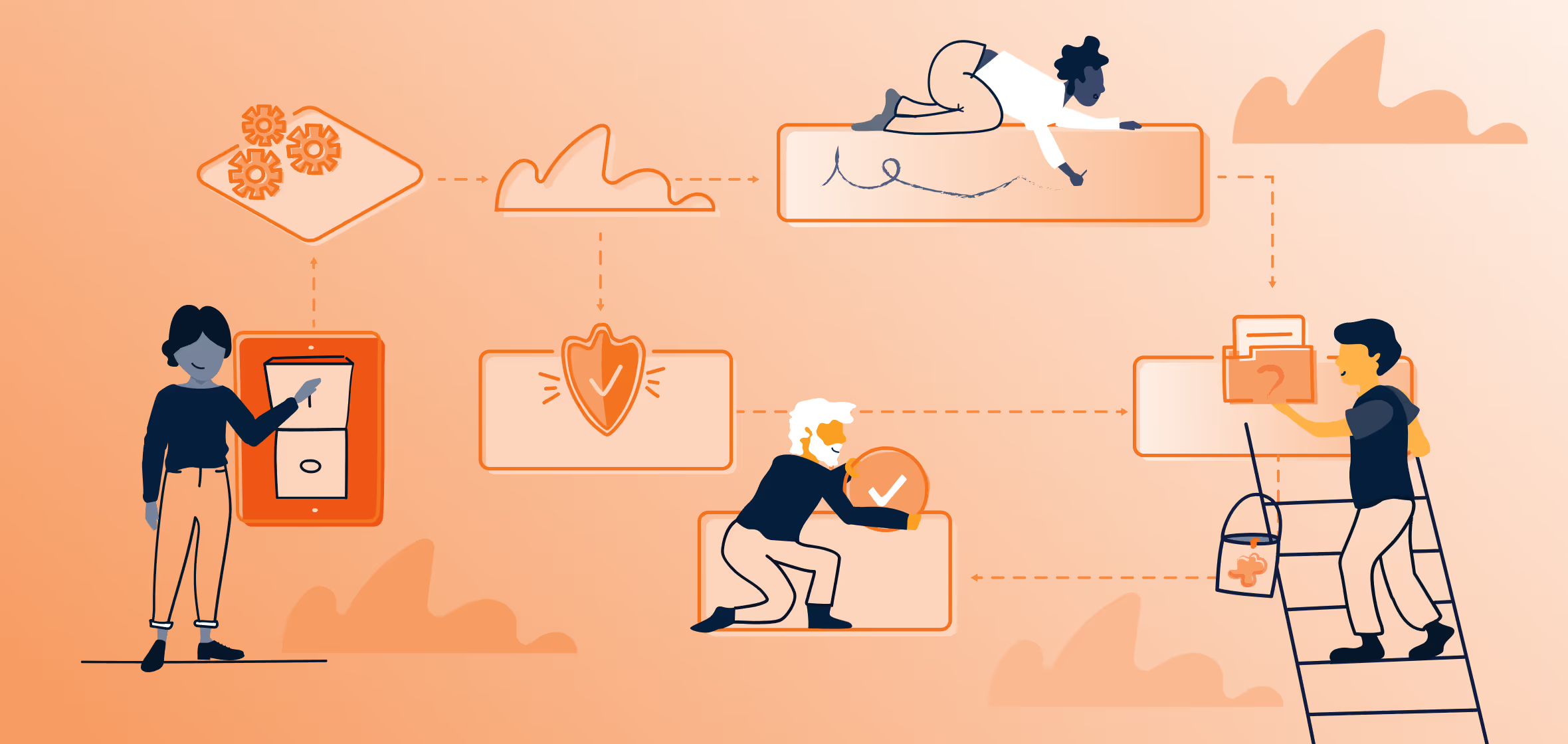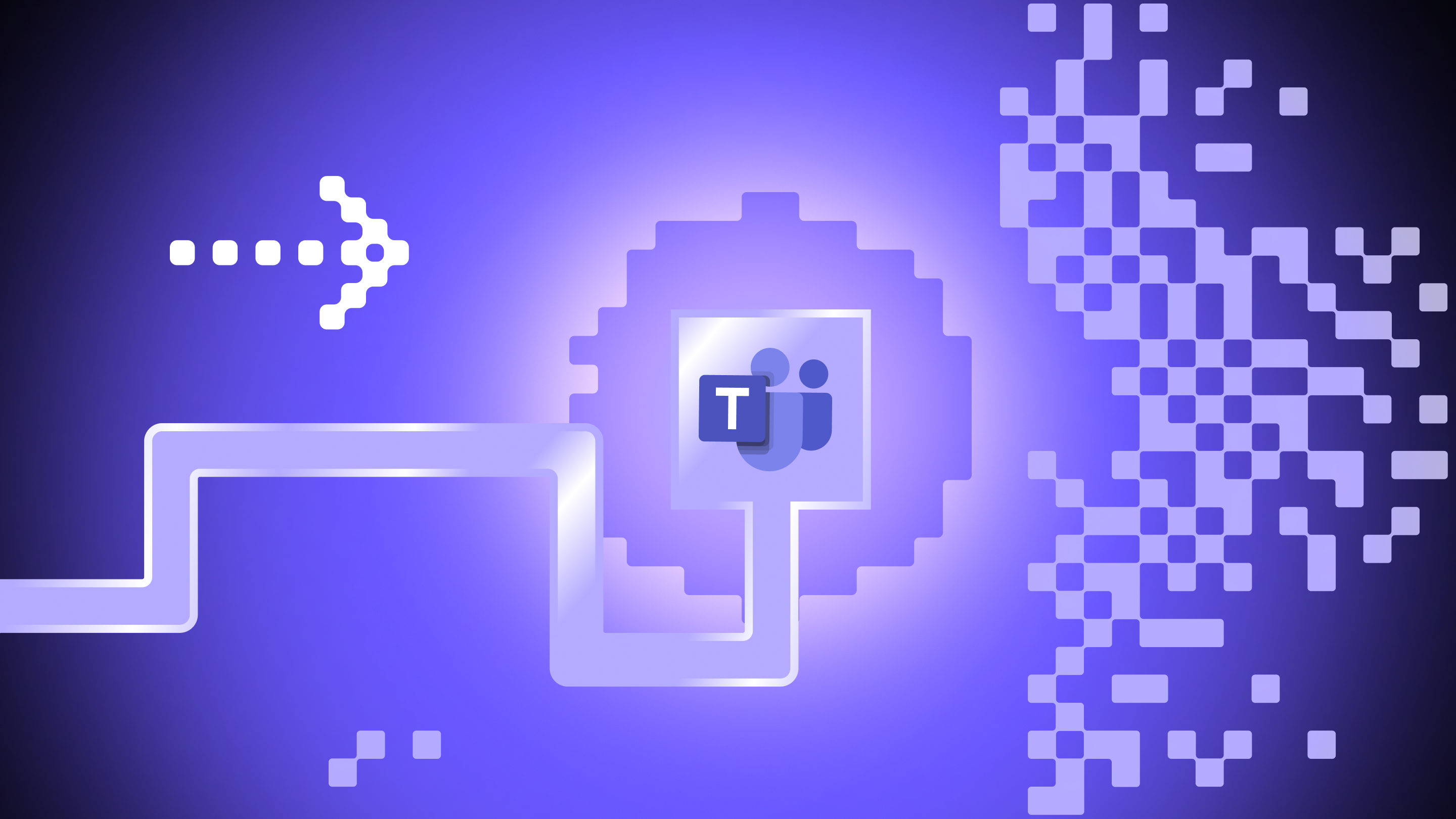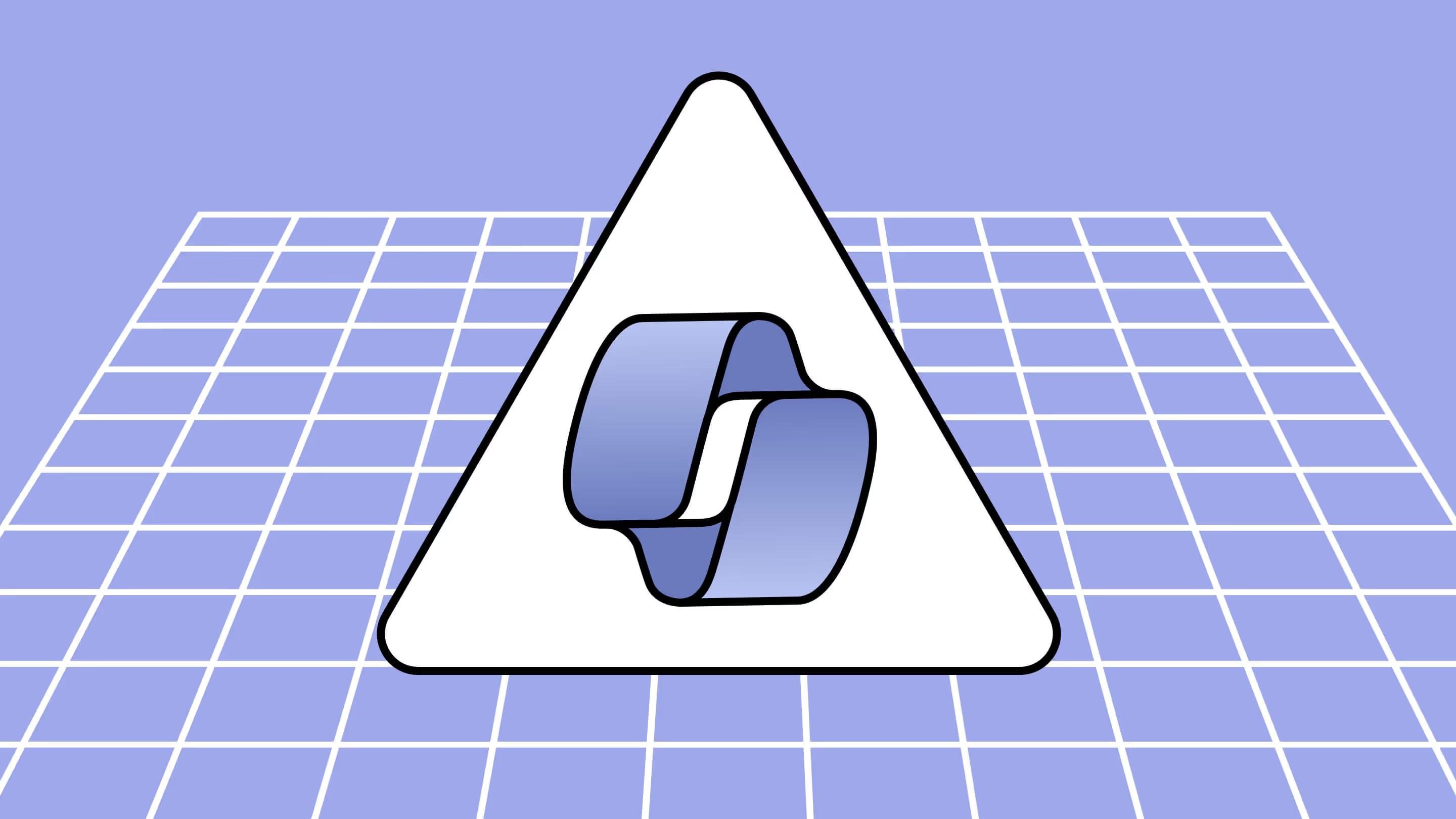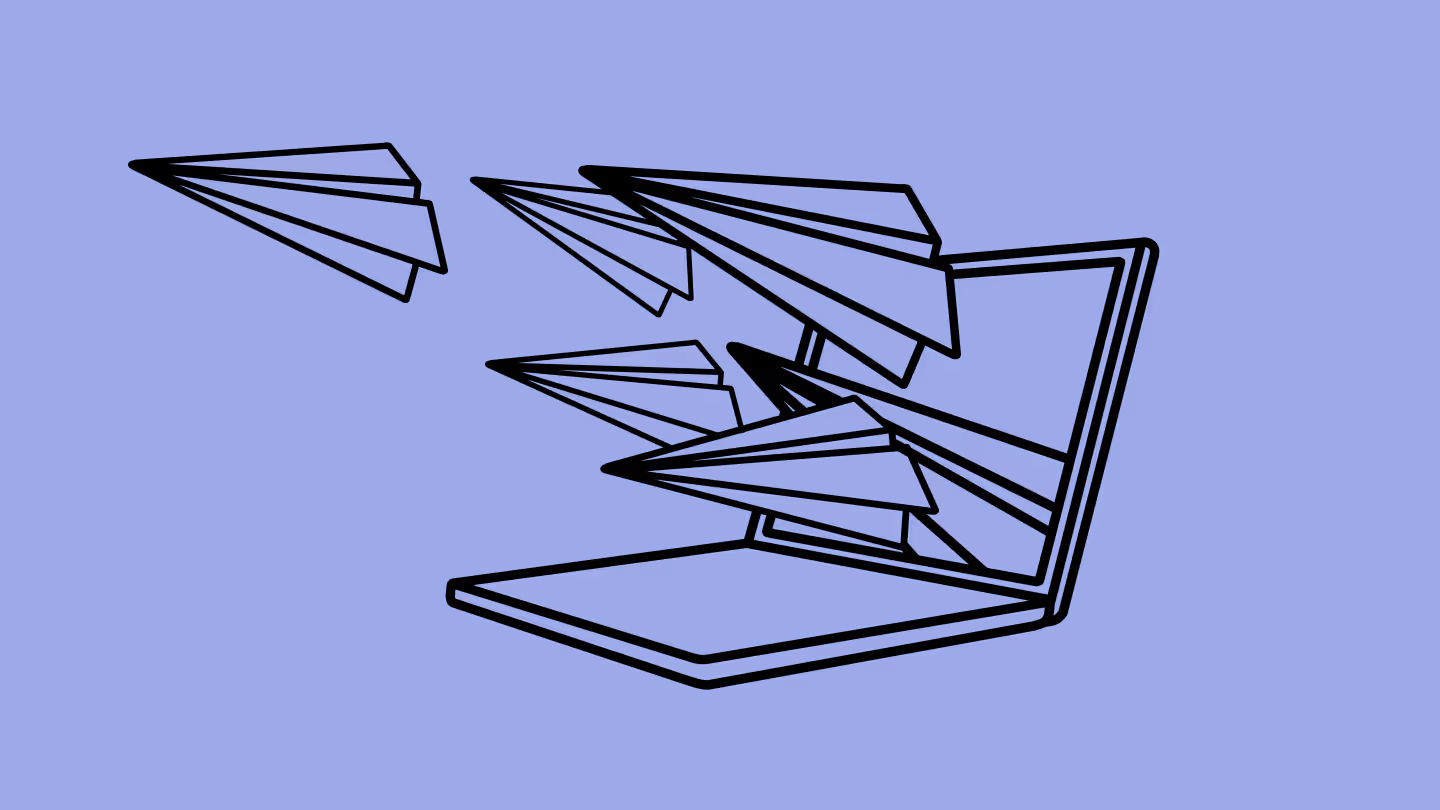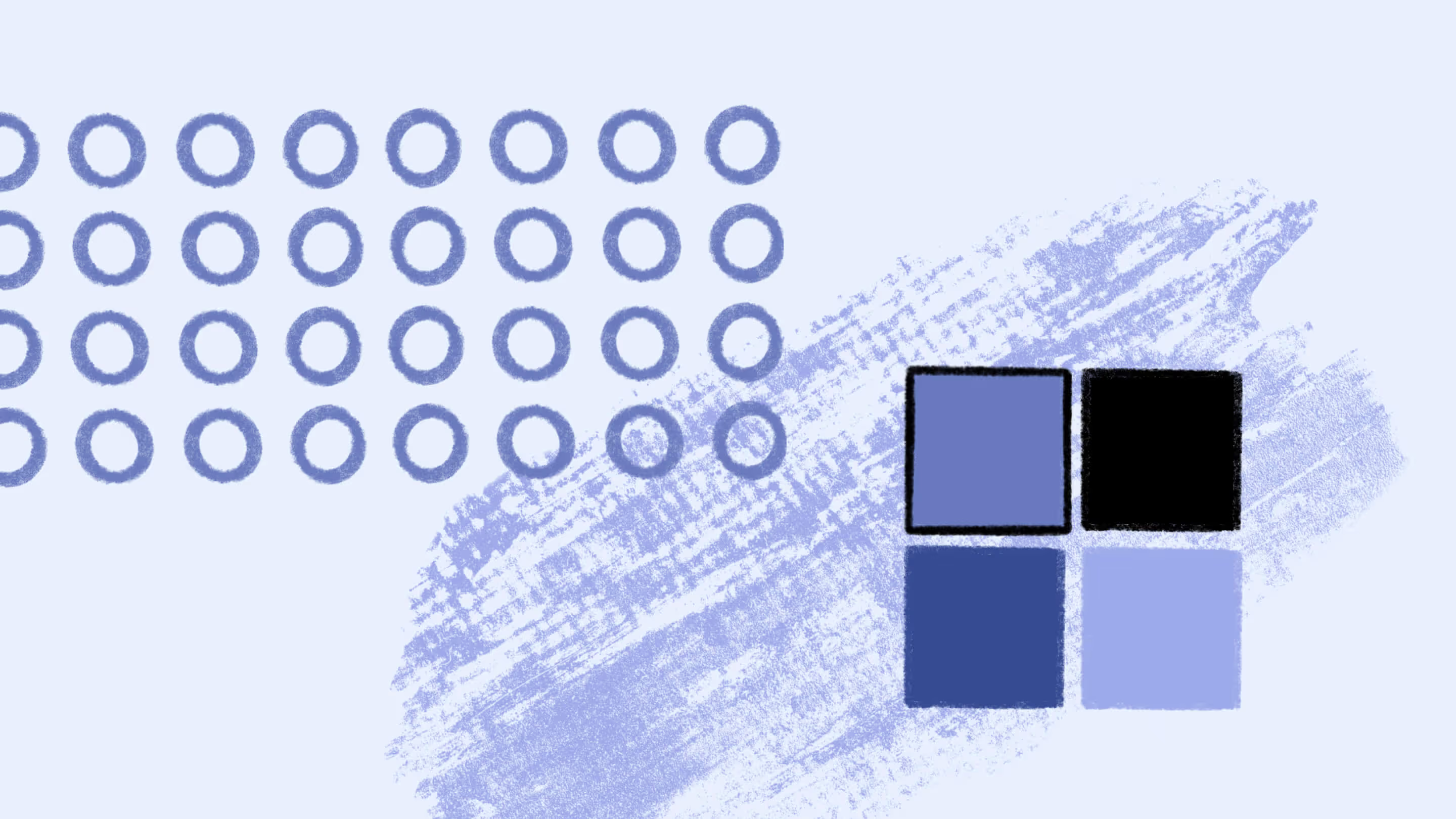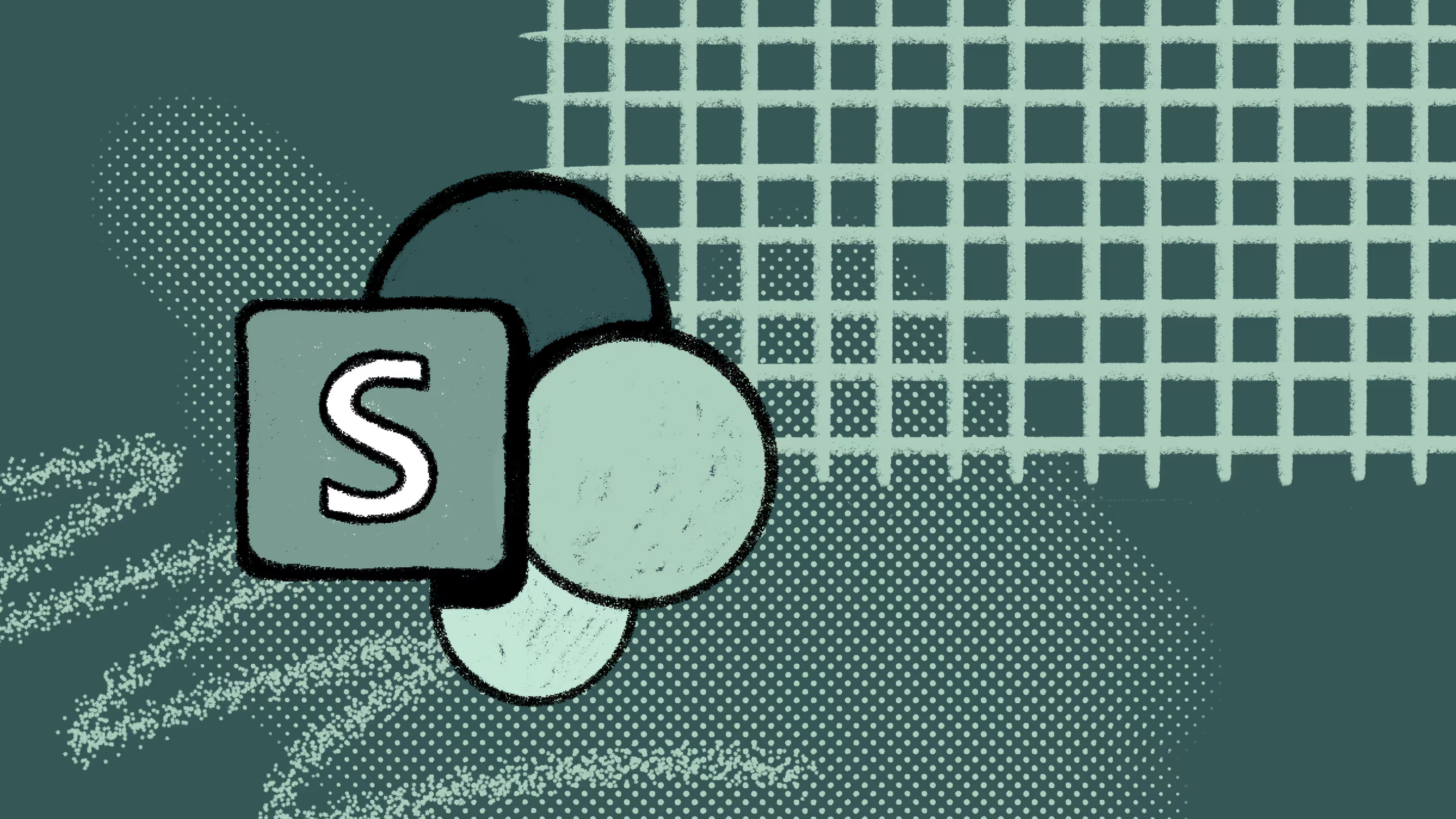Microsoft Teams workflow management: How IT admins can enable secure, Copilot-ready collaboration at scale
.avif)
Table of contents
End-user workflows in Microsoft Teams boost productivity, but without the right governance, they can create oversharing risks, compliance gaps, and messy data that undermines Microsoft 365 Copilot. IT admins need to strike the right balance: enabling workflow automation while keeping collaboration secure, structured, and compliant.
Microsoft Teams is now the central hub for workplace collaboration — and with the Workflows app and Power Automate, workflow automation is now built into everyday productivity. Both apps can be added directly to the Microsoft Teams app interface, giving users quick access to build or launch pre-built workflow templates or custom workflow automations without ever leaving the platform.
But unmanaged workflows or unapproved integrations with third-party project management tools and productivity apps can quickly spiral into risk. From oversharing sensitive information through risky connectors to automated workflows that continue running after their owners leave, IT teams are often left without adequate visibility or control — underscoring the need for governance that enables secure, scalable teamwork. And with Copilot already transforming how team members manage tasks and improve collaboration in Microsoft 365, the stakes are higher than ever.
For IT admins, the challenge isn’t shutting automation down; it’s putting the right guardrails in place so the Microsoft Teams app supports productivity while keeping collaboration safe, secure, and compliant.
Understanding workflow automation in Microsoft Teams: What IT needs to know
One reason Microsoft Teams has become the hub for collaboration in Microsoft 365 is its ability to bring apps and project management tools directly into the platform where people already work.
Designed to reduce context-switching and streamline task management, Teams apps provide out-of-the-box tools that help organizations get more out of Microsoft 365 — whether in Teams channels, a group chat, or a tab in the Teams app. By keeping everything in one place, they make it easier for team members to stay aligned, receive notifications, and collaborate on what matters.
Today, Teams supports more than 1,400 third-party apps, and usage has surged, with monthly third-party app usage growing more than 10x over the past two years.
These integrations are also how many workflows come to life in the Microsoft Teams app. The Workflows app in Teams, powered by Power Automate, offers pre‑built workflow templates for repetitive tasks like reminders, approvals, and notifications. Many templates connect across platforms — for example, posting a Teams message when a Trello card is updated or logging a Typeform response into SharePoint. For more advanced scenarios, users can also build custom flows directly in Teams. This can be done either through the Workflows app itself or, when working with Dataverse for Teams, via the Power Apps app, enabling low‑code apps and workflows that run natively inside Teams.
Why managing Teams automated workflows is critical for IT admins
Workflows in Microsoft Teams make collaboration more efficient, with real-time task management and native integration with popular project management tools. But without a proper strategy and clearly defined governance framework, they can expose your organization to serious risks.
Organizational risks of unmanaged workflows in the Teams app
- Data oversharing: Files, messages, reminders, or tasks shared too broadly in Teams channels or chats — or even outside the organization — can put sensitive data in the wrong hands.
- Compliance violations: Automated workflows that assign approvals or edit documents without Data Loss Prevention (DLP), retention, or sensitivity labels can lead to regulatory penalties or audit failures.
- Shadow IT expansion: End-user integrations with unapproved task management apps and other third-party tools used for collaboration or project management — like Trello, Typeform, or Adobe Creative Cloud — can undermine security frameworks and increase attack surfaces.
- Poor AI outcomes: Copilot relies on clean, structured data. Disorganized workflows — with duplicate tasks, irrelevant reminders, or missed notifications — weaken AI results.
Without the right guardrails, the very automations that save employees time can put the organization at risk — from regulatory exposure to costly data breaches.
The good news: with the right strategy, IT admins can put guardrails in place that reduce risk while enabling team members to receive the notifications and reminders they need to collaborate effectively.
READ ALSO: Guide: Microsoft 365 governance for self-service
Five key steps for governing automated Teams productivity workflows at scale
Governance doesn’t mean shutting automation down. The goal is to support secure, compliant task management and workflow automation in the Microsoft Teams app while letting team members collaborate effectively.
1. Audit automated productivity workflows and identify blind spots
You can’t govern workflows if you don’t know what’s running. Use the Power Platform admin center to export a list of active flows, including their owners and connectors (must be a Microsoft 365 Global admin or Power Platform admin and have the appropriate license). This reveals custom flows tied to apps like Teams, SharePoint, Outlook, and any third-party apps like Trello. Pair with Microsoft Teams app-usage reports and other activity reports for Teams and Planner in the Microsoft 365 admin center — paired with Power BI dashboards — to track where tasks, reminders, and notifications are most active.
Look for:
- Flows tied to inactive or unmanaged accounts
- High‑volume or long‑running automations
- Connectors that move data outside approved environments
2. Define permissions and boundaries for automated workflows that integrate with third-party project management apps and task management tools
Clear boundaries help employees automate with confidence without putting sensitive data at risk. IT can use Microsoft 365’s native controls to set the right balance:
- Manage app integrations in the Teams admin center
Decide which third-party apps, such as the Trello, GitHub, or Adobe Creative Cloud apps — can be installed or used. See Microsoft’s official documentation for app management and governance in the Teams admin center. - Control flow creation in the Power Platform admin center
Restrict who can build custom flows and apply data loss prevention (DLP) policies to control use of risky connectors. See Microsoft’s official documentation for managing Power Automate flows.
Note: Advanced DLP capabilities and the ability to use custom connectors aren’t included in Microsoft 365 E3/E5 by default and typically require additional Power Automate licensing. Adding apps like Trello in Teams only requires the relevant third-party subscription. However, building custom flows that connect to these services through Power Automate often involves premium connectors and additional Power Automate licensing. See Microsoft’s Office 365 license questions for Power Automate for more details.
3. Standardize with approved workflow templates and processes
Giving users IT-approved workflow templates saves time and reduces shadow automations. IT can:
- Promote IT-approved Workflows app templates for Planner tasks, approvals, and reminders.
- Enforce consistent naming conventions and metadata tags (such as department or process type) to make flows easier to track.
- Publish standardized Power Automate templates for complex scenarios like document-related flows in SharePoint.
- Encourage team owners to pin relevant apps to a tab in Teams channels, giving team members easy access to track progress and collaborate. For guidance on how end users can do so, please see Microsoft’s official documentation.
4. Build security and compliance into Teams workflow automation
Strong governance keeps automation smooth and secure so users can focus on work. IT should:
- Apply sensitivity labels and retention policies with Microsoft PurviewProtect content surfaced in Teams workflows, including messages, Planner tasks, and SharePoint documents.
READ ALSO:How Microsoft Purview protects your sensitive data in Teams
- Enforce DLP policies in the Power Platform admin centerGovern connectors and block risky combinations. See Microsoft’s official Power Platform documentation to learn how.
- Require approvals for high‑risk actionsAdd sign-off steps for workflows involving sensitive data or external sharing.
- Align calendar‑based reminders and notifications with compliance rules
Ensure automated reminders, task assignments, and calendar updates follow your organization’s retention and audit policies. Learn more about Microsoft Purview Data Lifecycle Management.
Note: Advanced DLP features and restrictions on premium or custom connectors may require additional Power Automate licensing. See Microsoft’s documentation on the different types of Power Automate licenses for more details.
By building compliance into every step, IT ensures that Teams workflows not only streamline collaboration but also keep environments secure, compliant, and ready for Copilot.
5. Monitor, report, and iterate continuously
Governance isn’t a one-time setup — it’s an ongoing process. IT can maintain control by incorporating the following practices:
- Use Power BI dashboards or third-party governance tools to track activityTrack flow run trends, DLP violations, external sharing, and ownership gaps with powerful, centralized reporting.
- Review and retire outdated workflows
Remove orphaned flows tied to inactive accounts that may still send notifications, assign tasks, or modify SharePoint documents. - Gather feedback from team membersAdjust templates when reminders or task updates lose relevance.
- Update templates and policies as needs evolveKeep pace with compliance rules, business changes, or new integrations.
Pro tip: Schedule quarterly reviews to catch flows tied to inactive teams and unmanaged accounts, and ensure Copilot is drawing on organized, compliant data for the best possible outputs.
How IT can support Teams automated workflow management with the right controls and tools
Strong policies only work if IT has the right mechanisms to enforce them. Microsoft provides a strong foundation with built-in controls, while third-party solutions like ShareGate can extend visibility and simplify oversight.
Governance controls and solutions for Microsoft Teams workflows
⚠️ Licensing note
Before rolling out new governance policies, review your current Microsoft 365 plan to confirm you have the necessary licenses for advanced Purview capabilities or premium Power Automate connectors.
How ShareGate supports Teams workflow governance at scale
Microsoft‑native tools help IT set policies and monitor activity, but they can feel fragmented or complex. ShareGate provides centralized visibility and automation to govern Teams workflows more effectively — without PowerShell scripts or heavy setup.
With ShareGate, IT admins can:
- Detect and clean up inactive or duplicate teams that may still host workflows.
- Identify oversharing risks by flagging teams and channels with broad permissions or external access.
- Close ownership gaps by spotting teams without clear owners and reassigning responsibility.
- Prepare for Copilot by ensuring cleaner, more secure environments that improve AI accuracy and compliance.
.jpg)


.svg)
%20(1).avif)