SharePoint information architecture: Benefits to creating a flat site structure in SharePoint Online
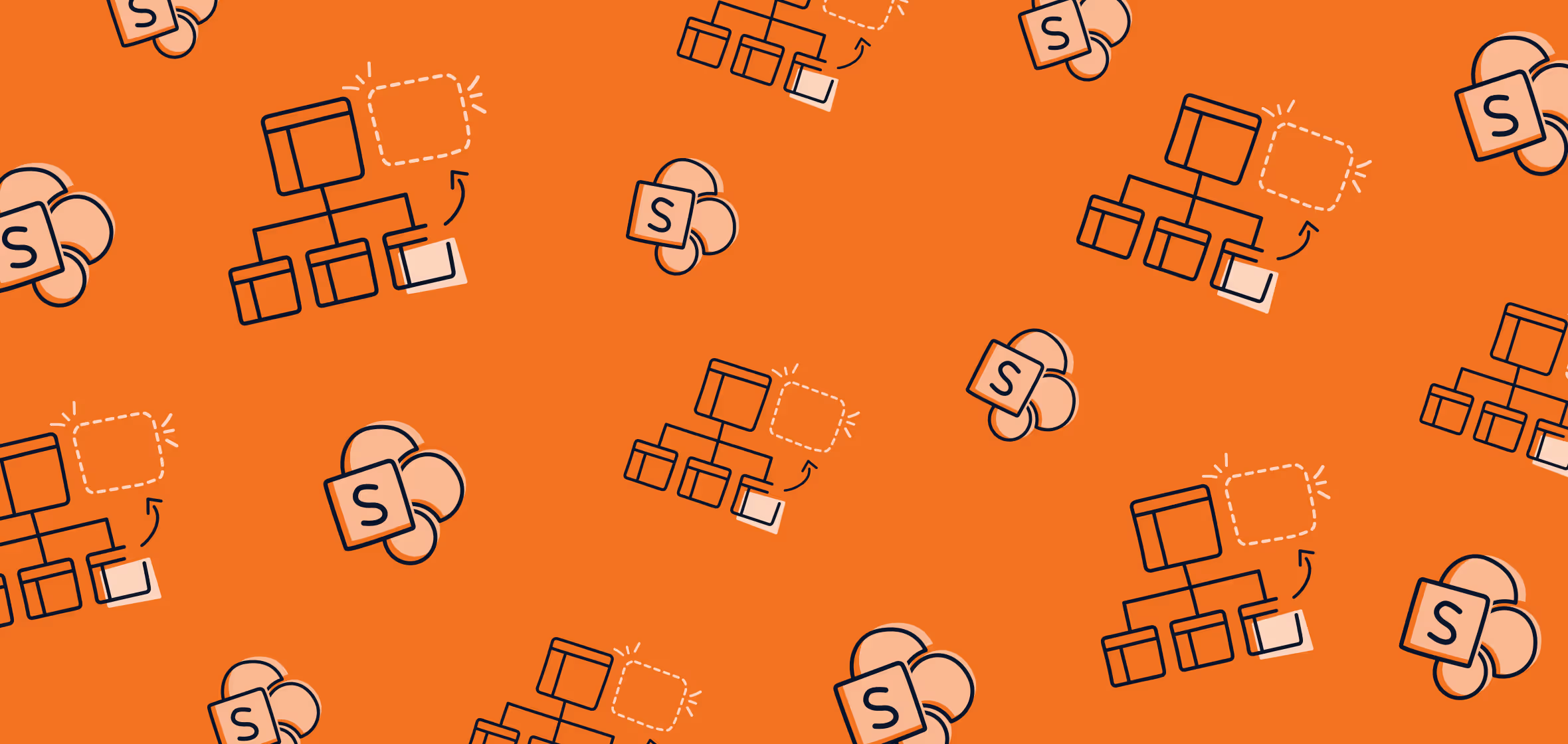
Table of contents
Subsites are the past. To take full advantage of Microsoft's modern workplace, your organization's SharePoint needs to go flat. But what is flat architecture vs nested architecture? And what are the benefits to adopting a flat site structure?
In the past, most SharePoint environments were built using a top-down hierarchy: they had a few top-level site collections with multiple layers of sub-sites underneath. But today, if you want to leverage new services like Microsoft Teams and Microsoft 365 to support distributed work, you're going to need to embrace a flat, "modern" SharePoint architecture first.
In a survey conducted for our new benchmark report, State of Microsoft 365, Migration, Modernization, and Security in 2021, we found that 43.2% of organizations who didn't have a plan to "modernize" pre-COVID now have a plan to become more modern. When we asked members of the IT industry what pushed them to make the move to "modern", the top motivator by far (44.2%) was the ability to deploy Teams/connect to existing SharePoint team sites.
The takeaway? To take full advantage of new Microsoft concepts like Microsoft Teams and Microsoft 365 Groups, you're going to need to go flat.
What is flat architecture?
If the future of SharePoint is flat, let's get something straight right off the bat: what does "flat architecture" actually mean?
- Flat architecture: A system in the modern SharePoint experience in which every site is a site collection, and all can be associated with a hub site.
- Nested architecture: An hierarchical system of site collections and sub-sites with inherited navigation, permissions, and site designs typically used in classic SharePoint.
So if an organization originally created its SharePoint environment in SharePoint 2013, it probably would have looked something like this:
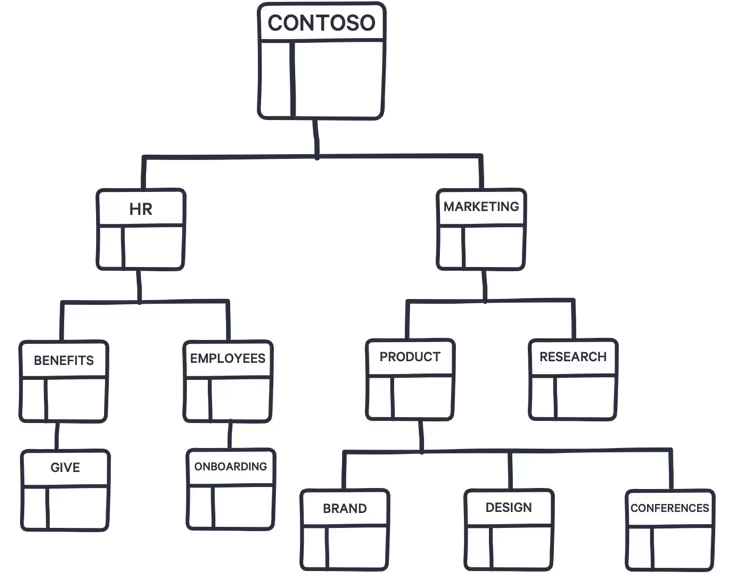
At the time, it was good. Actually, it was incredible. With the help of tools like SharePoint Designer, InfoPath, SharePoint Workflows, Sandbox solutions, custom actions and solutions, and hundreds of third-party tools, organizations were able to make SharePoint do whatever they needed it to. And then along came SharePoint Online and Microsoft 365.
Microsoft's modern workplace: Going flat to go modern
As organizations started to migrate their SharePoint assets into Microsoft 365 and SharePoint Online, Microsoft introduced two game-changers: the modern SharePoint experience and Microsoft 365 Groups.
Suddenly, you couldn't just move to the cloud and expect everything to stay the same. To take full advantage of these new Microsoft 365 concepts, you now need to go one step further and make the transformation to what Microsoft has dubbed the modern workplace.
SharePoint modern vs. classic
In classic SharePoint, we called every top-level site a site collection. And then you had sub-sites, with inherited navigation, permissions, and site designs, nested underneath that.
With modern SharePoint, every site you create is essentially its own site collection (now referred to as simply a "site"). All of the sites sit next to one another as top-level sites—no more sub-sites—so that your physical intranet structure is flat.
Microsoft 365 Groups
And then there was the introduction of Microsoft 365 Groups: a membership group tied to various Microsoft 365 apps and tools. Anytime a modern SharePoint team site is created, a Microsoft 365 group is automatically created, too.
As Microsoft MVP Benjamin Niaulin explains, Microsoft 365 groups are similar to the security groups stored in Azure AD—with the addition of a provisioning robot and a sense of centralized management. The true power of Microsoft 365 Groups is that it leverages the power of all the tools in the Microsoft 365 productivity suite, and brings everything together.
In other words, when your organization uses Microsoft 365 Groups, users aren't just using SharePoint, or just Planner, or just Yammer. They're using what your organization paid for: a full suite of integrated apps and services more powerful than any single tool on its own. Great news!
Going flat to go modern
Luckily, Microsoft 365 groups can be attached to an existing SharePoint site. BUT:
- You can only attach groups to the root site of a site collection, not to sub-sites.
- Not all site templates work. In fact, it's suggested that you only use Office 365 Groups with SharePoint team sites.
- Oh yeah, and remember the modern SharePoint experience I mentioned earlier? That mostly only applies to the root sites of site collections, too.
So in order to take full advantage of all these new Microsoft 365 concepts and apps, you're going to have to go modern—which means you need to go from a top-down environment to one that is flat.
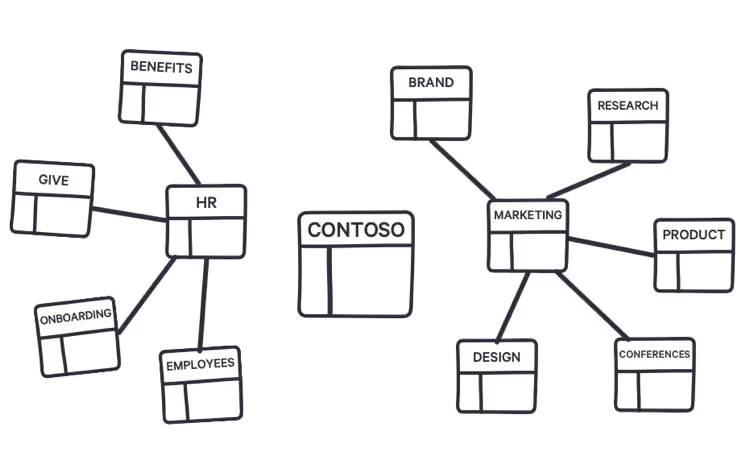
If you already have SharePoint established and your infrastructure includes a lot of sub-sites, it's possible to move your sub-sites to the top level to restructure your existing environment.
Benefits of creating a flat site structure
Enabling Microsoft 365 services for end users isn't the only reason a SharePoint environment should be flat—there are also quite a few advantages for IT.
- Increased flexibility to adapt to organizational changes
- Simplified site management
- Simplified permissions management
#1. Increased flexibility
With a top-down structure using sub-sites, reorganizing anything was a pain for IT.
That's because in the past, many organizations used sub-sites as the connective tissue of their intranets—using the site collection's shared navigation to connect sites and the hierarchical structure of subsite relationships to nest sites within sites.
But this method leaves little room for flexibility or change, and can create challenges with:
- Intranet relationships in your content: Because sub-sites are a physical construct reflected in the URL for content, if your organization needs to reorganize, you'll break all of the intranet relationships in your content.
- Governance: Many features in SharePoint (including policy features like retention and classification) apply to all sites within a site collection. That means you have to enable a feature for the entire site collection, even if you only want it applied to one sub-site.
Imagine that your company undergoes an internal restructure. Maybe there's been a merger and acquisition, or maybe it's been decided to eliminate some departments and combine several others.
If you had to move sub-sites from one site collection to another with the old top-down model, you were stuck. You either had to create a new site and then move your existing files over manually—in the process, recreating all of your sub-site's structural elements in the new site—or use a third-party migration tool.
With the new flat infrastructure, hub sites model relationships as links rather than hierarchy or ownership—so you can just change the association from one hub site to another and move on.
#2. Simplified site management
A flat site structure also means painless site management. Since each site in a flat site structure is independent from one another—with custom permission, settings, and features—they can be managed independently, too.
The days when we had to break the inheritance of permissions to sub-sites or else apply governance to a full set of sub-sites are long gone.
Now, each site can be managed individually without having to think about whether changing a setting or disabling a feature will impact other sites in the process.
#3. Simplified permissions management
Remember when I said that Microsoft 365 groups are similar to security groups in Azure AD? Like security groups, Microsoft 365 groups let you manage a single set of permissions across Microsoft 365 apps.
Microsoft 365 groups affect the permissions of SharePoint sites in a few important ways:
- Owners of the Microsoft 365 group are automatically site owners (and site collection administrators) of the associated SharePoint site.
- Members of the Microsoft 365 group are automatically site members of the associated SharePoint site.
- Guests of the Microsoft 365 group are automatically site visitors
Microsoft 365 groups have been a blessing for the future of SharePoint Online within Microsoft 365. That's because SharePoint is great at managing and storing content, but it's not so great at things like managing projects, inviting people to a shared calendar, or providing business intelligence solutions—you need Planner, Exchange Online, and PowerBI for that.
With a Microsoft 365 group, these permissions persist across all the services of the group, letting you connect all these services and relieve SharePoint of the stress of providing solutions it wasn't designed for.
This is all thought out and designed to make permissions management easier. In the past, with classic SharePoint, pretty much everyone was encouraging SharePoint administrators to manage security by adding Active Directory groups to SharePoint groups—meaning admins had to manage both the Active Directory groups and the SharePoint groups. And that was just for Sharepoint! Other apps and services needed their own permission management, too. With Microsoft 365 Groups, that's all in the past.
Recap of reasons to go flat
To recap all this, top-down site hierarchies in SharePoint should be transformed into flat environments in Microsoft 365 in order to:
- Enable users to use the full suite of Microsoft 365 apps and services that the platform organizations pay for (not just SharePoint), so they can collaborate, create and innovate
- Simplify permissions management with the use of Microsoft 365 groups
- Simplify site management since each site is now independent from one another, with its own set of custom permissions, settings and features
- Be able to adapt your environment to organizational changes thanks to the flexible associations of sites and hub sites
.jpg)


.svg)
.avif)
%20(1).avif)




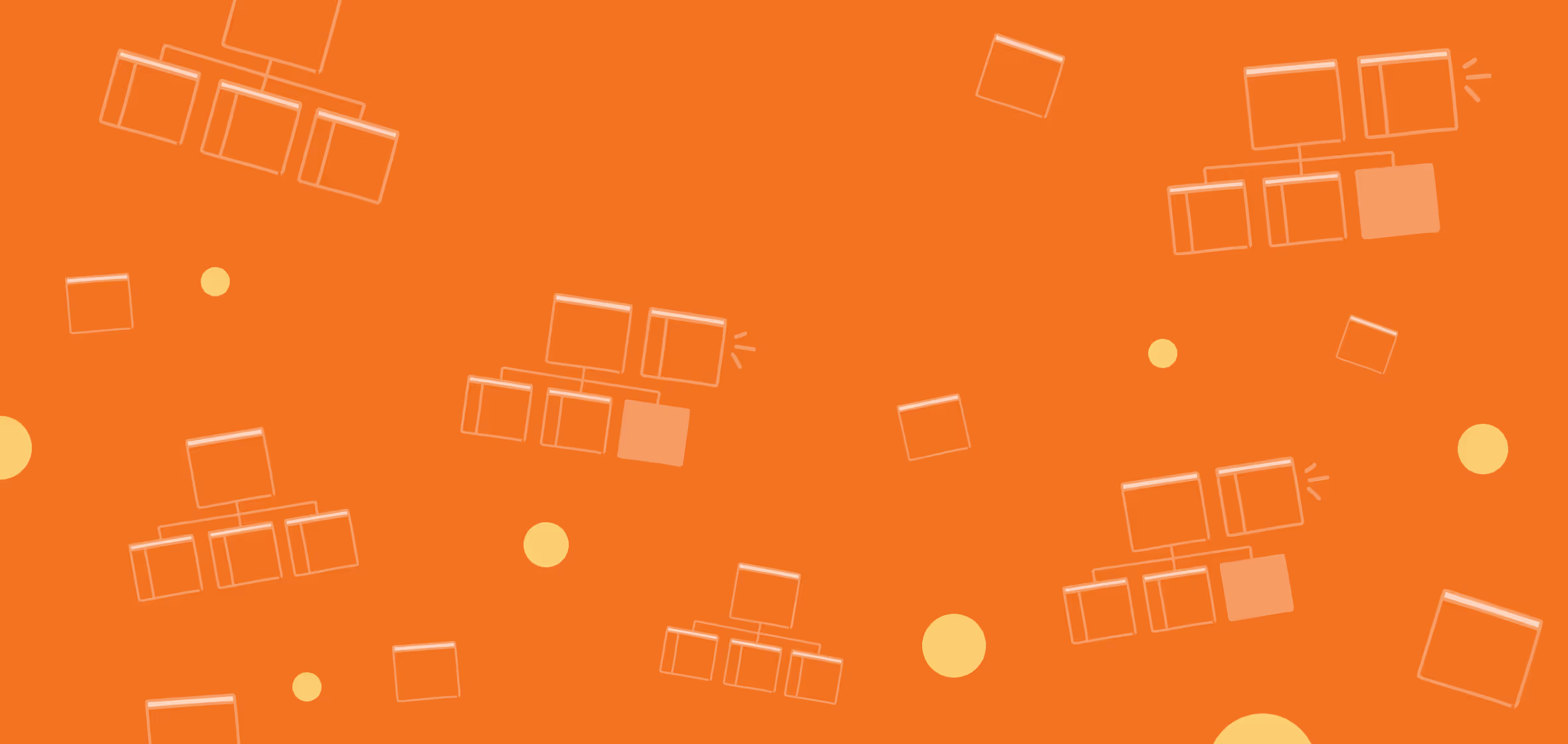
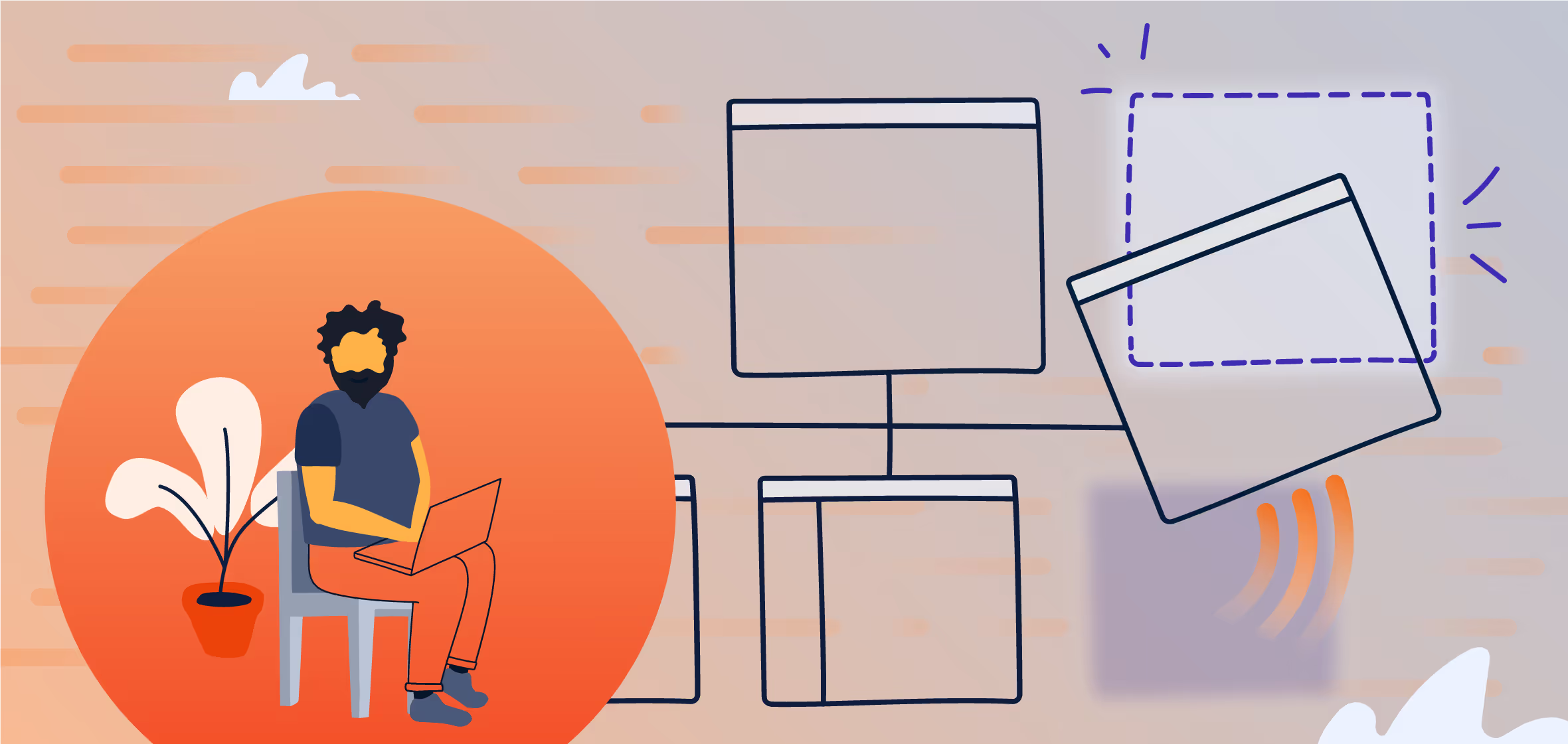


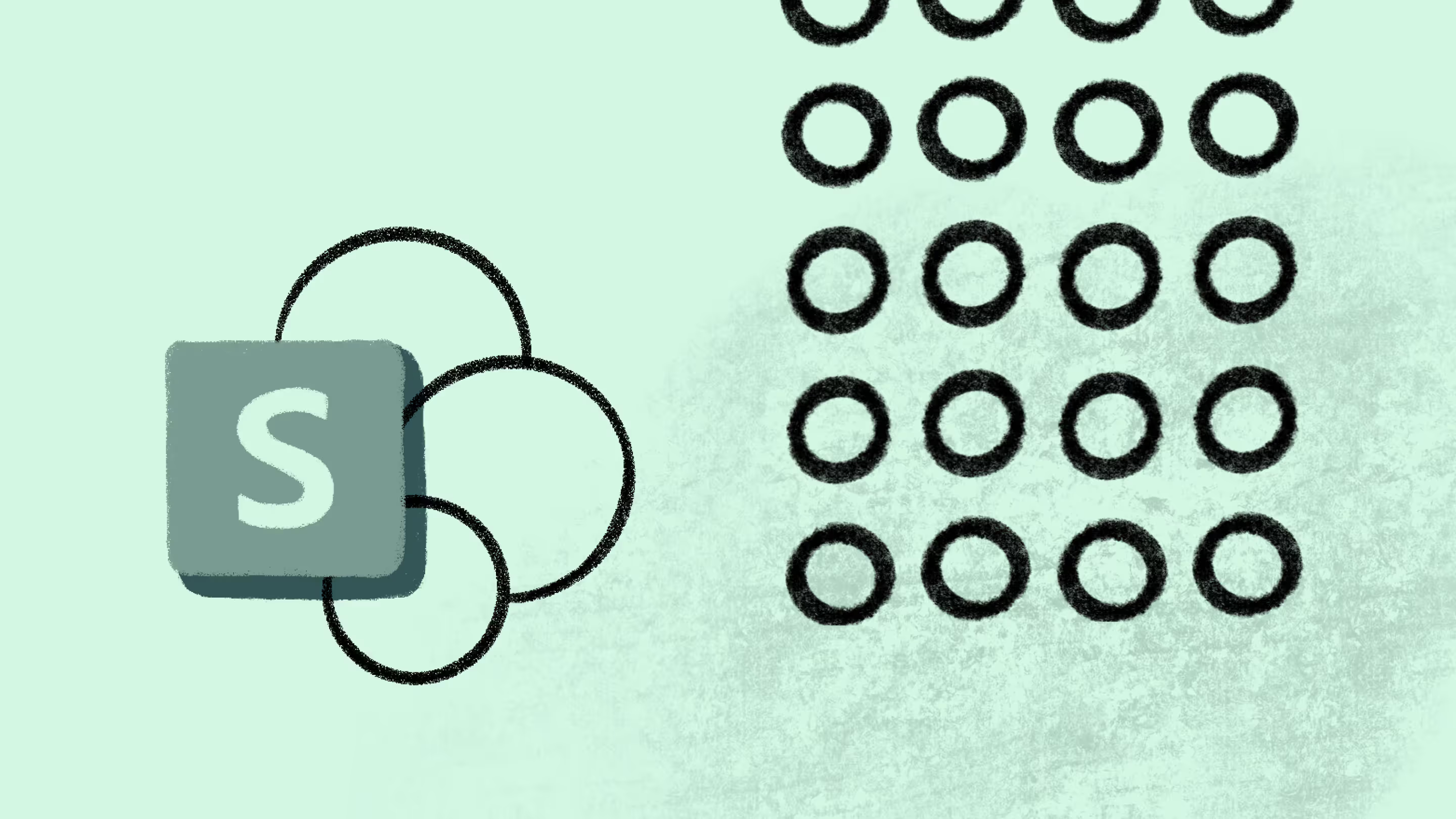
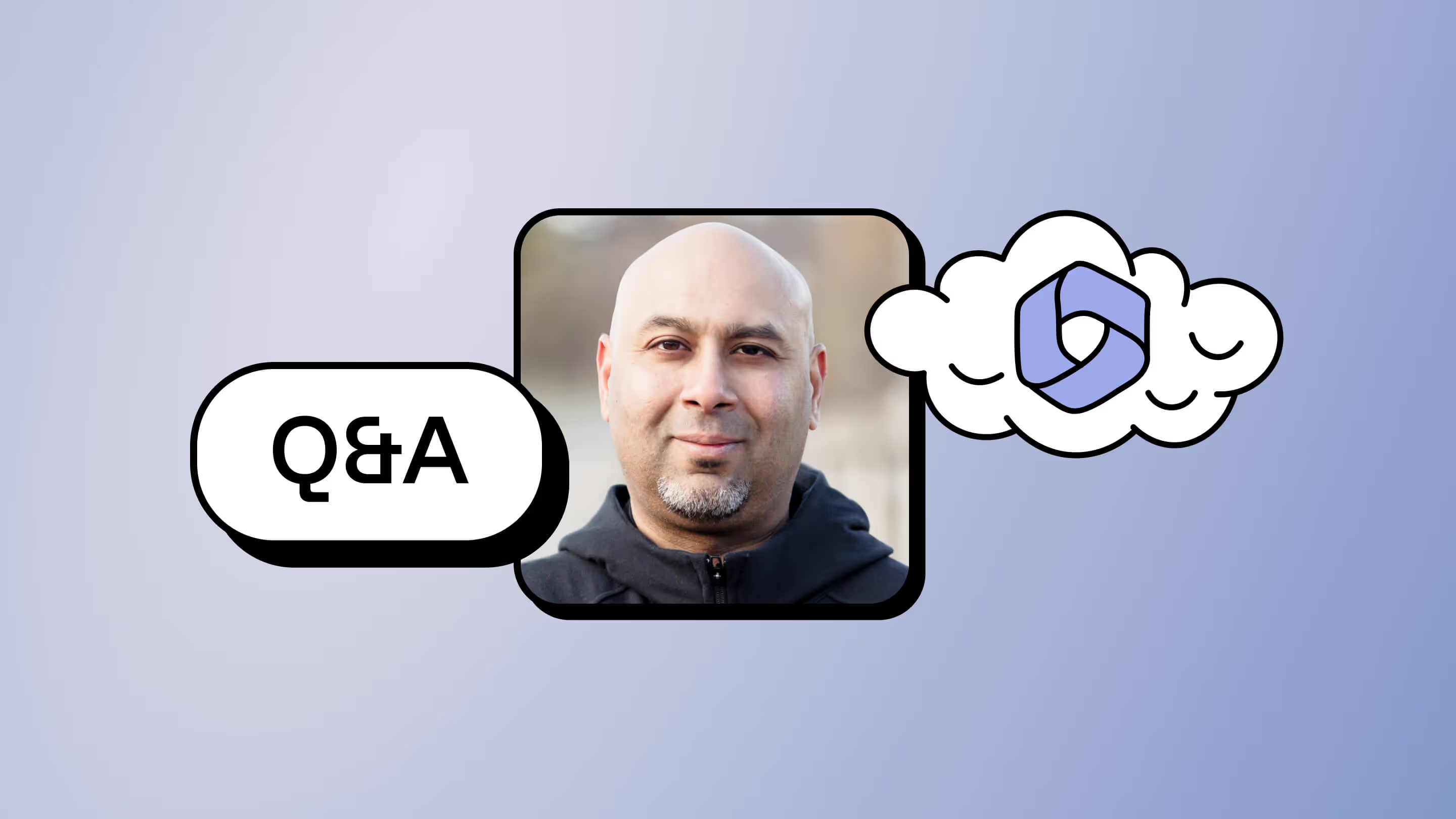

.jpg)


.png)

