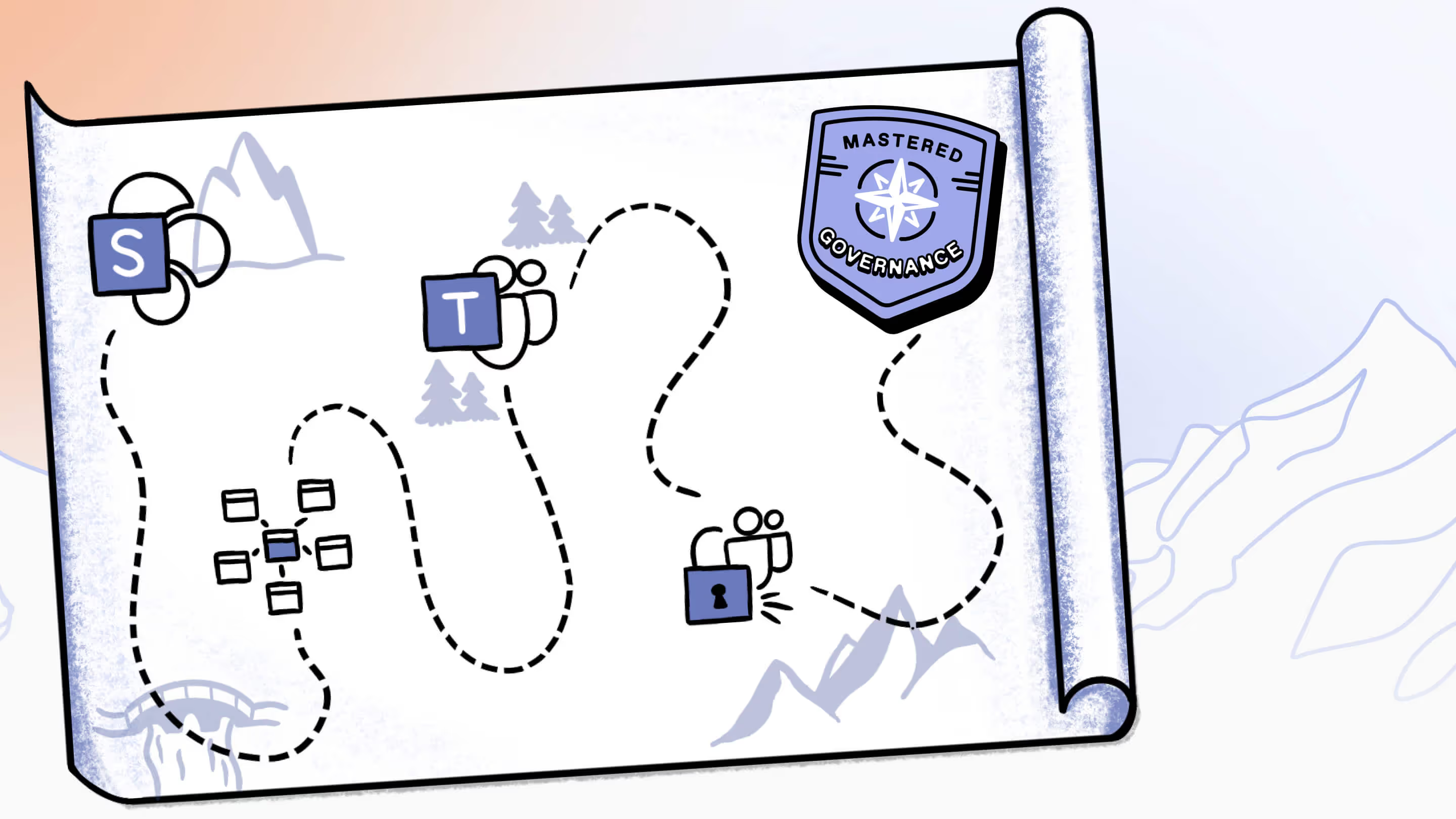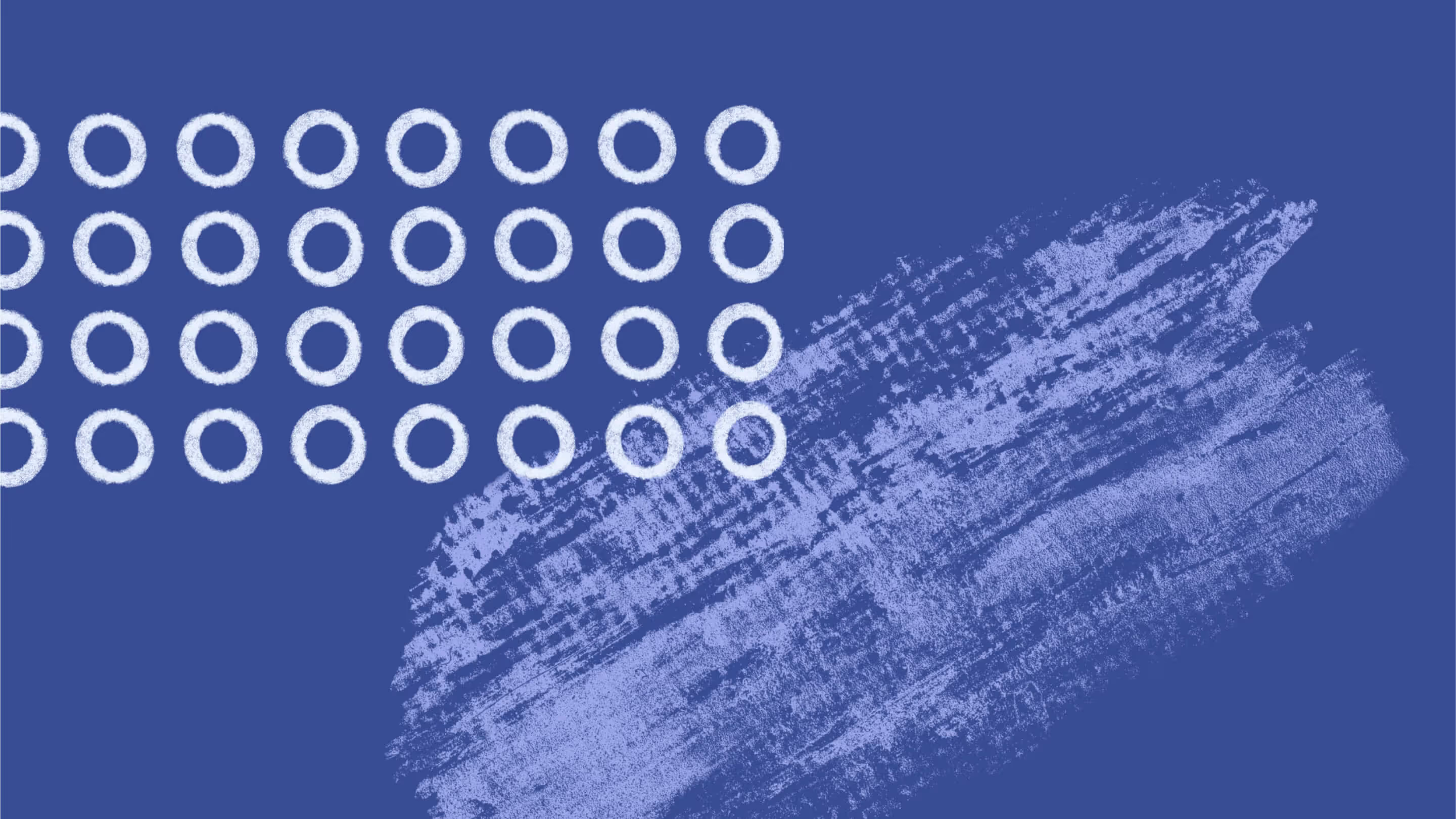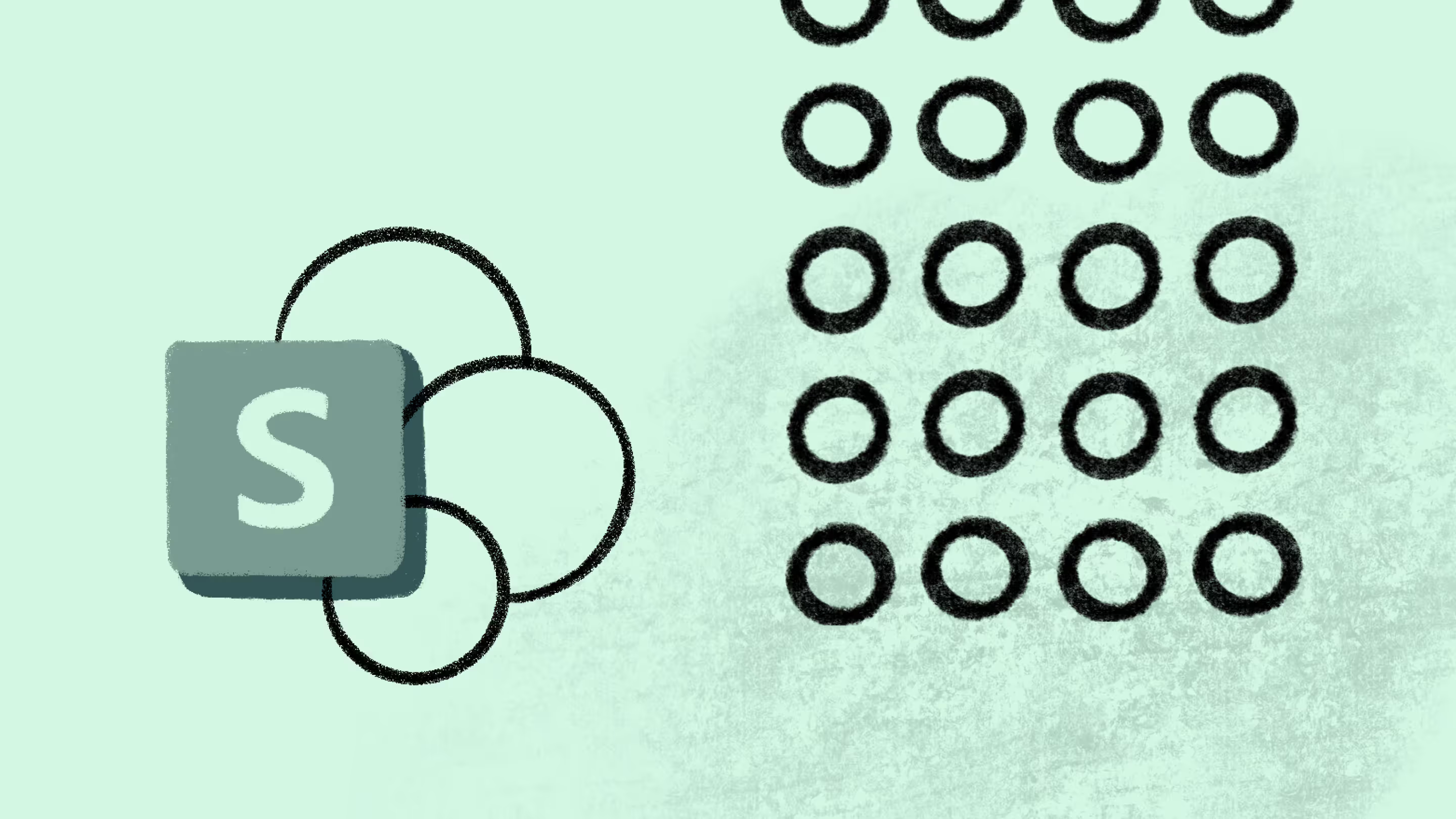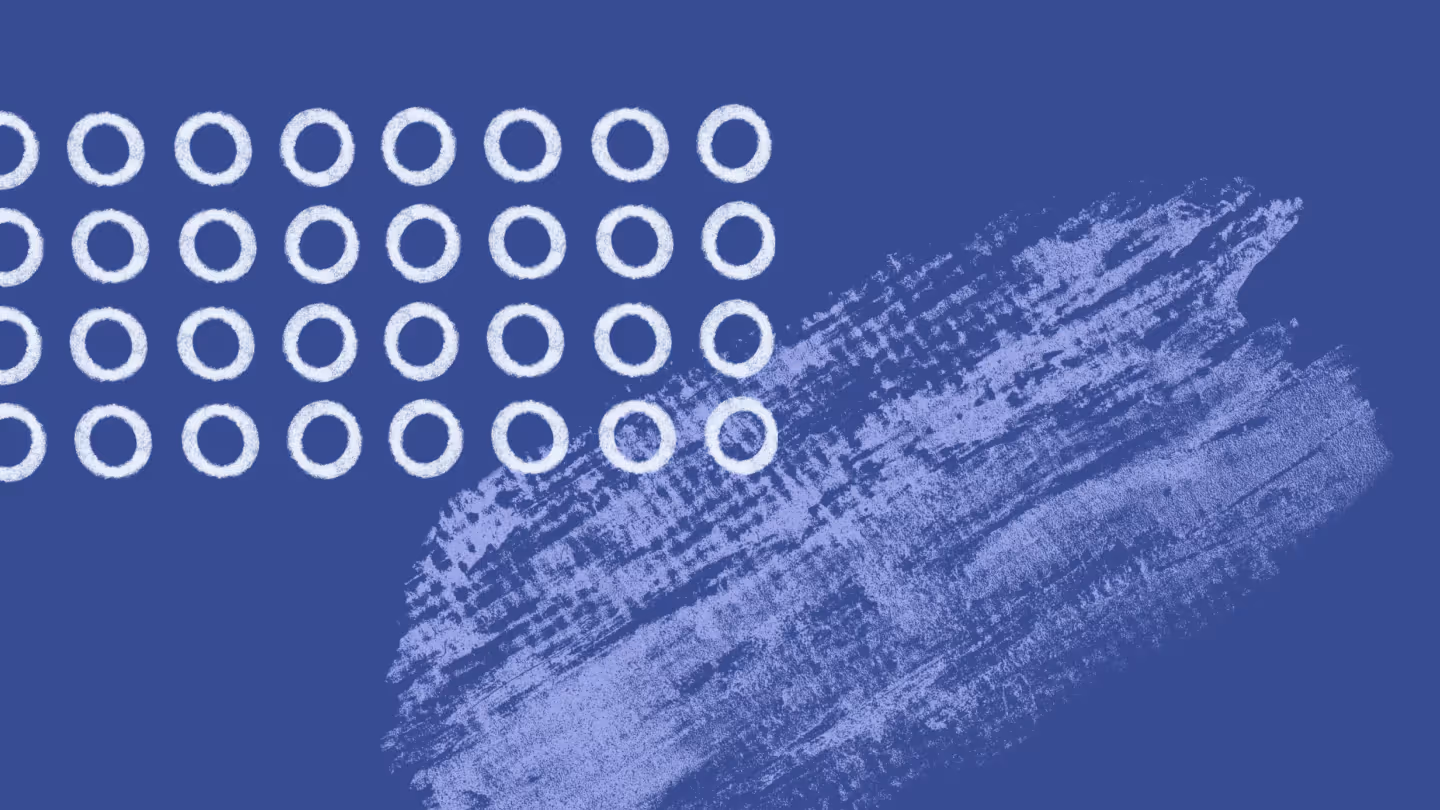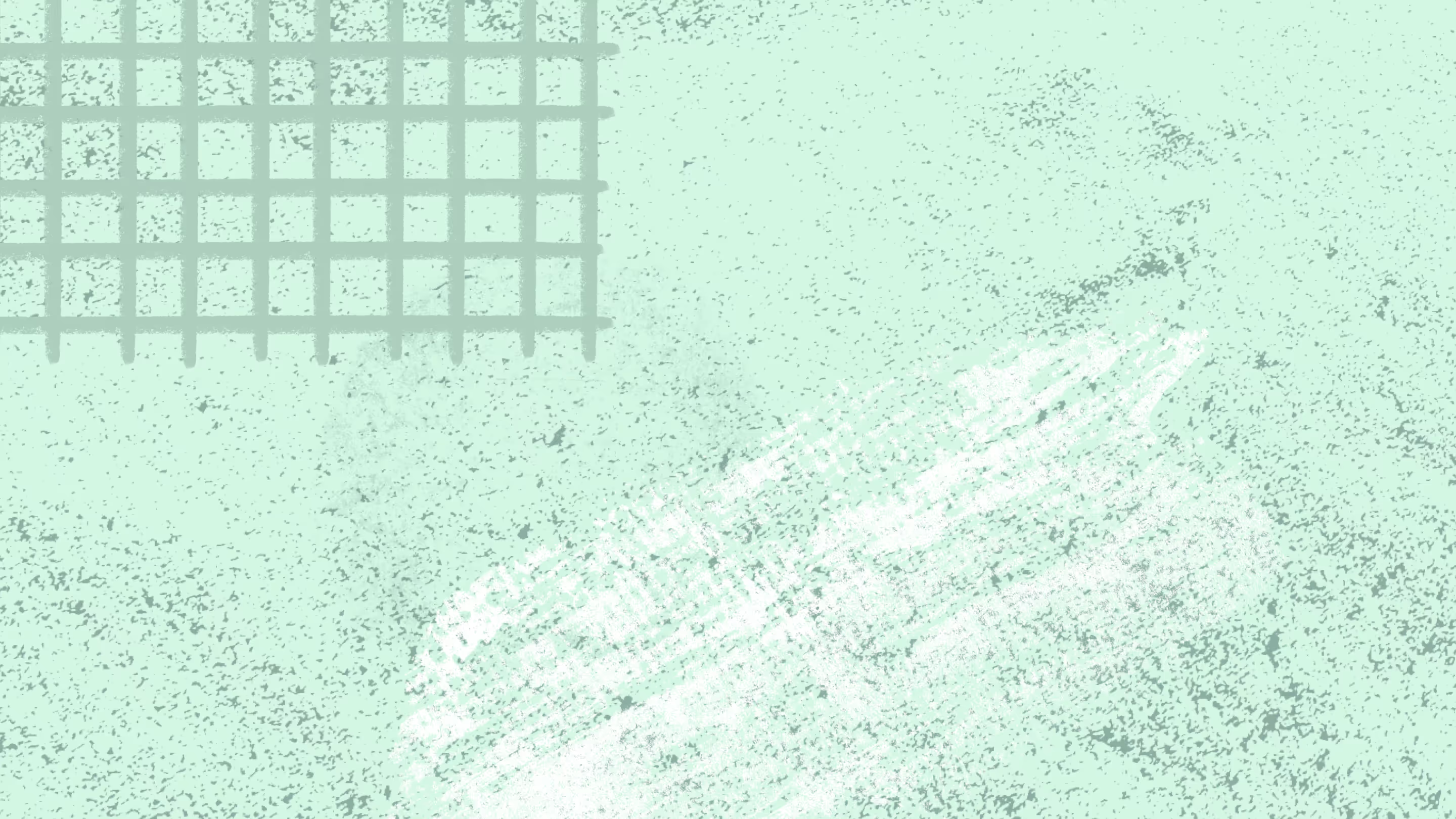Master Microsoft 365 content search: Empowering your end users to find what they need
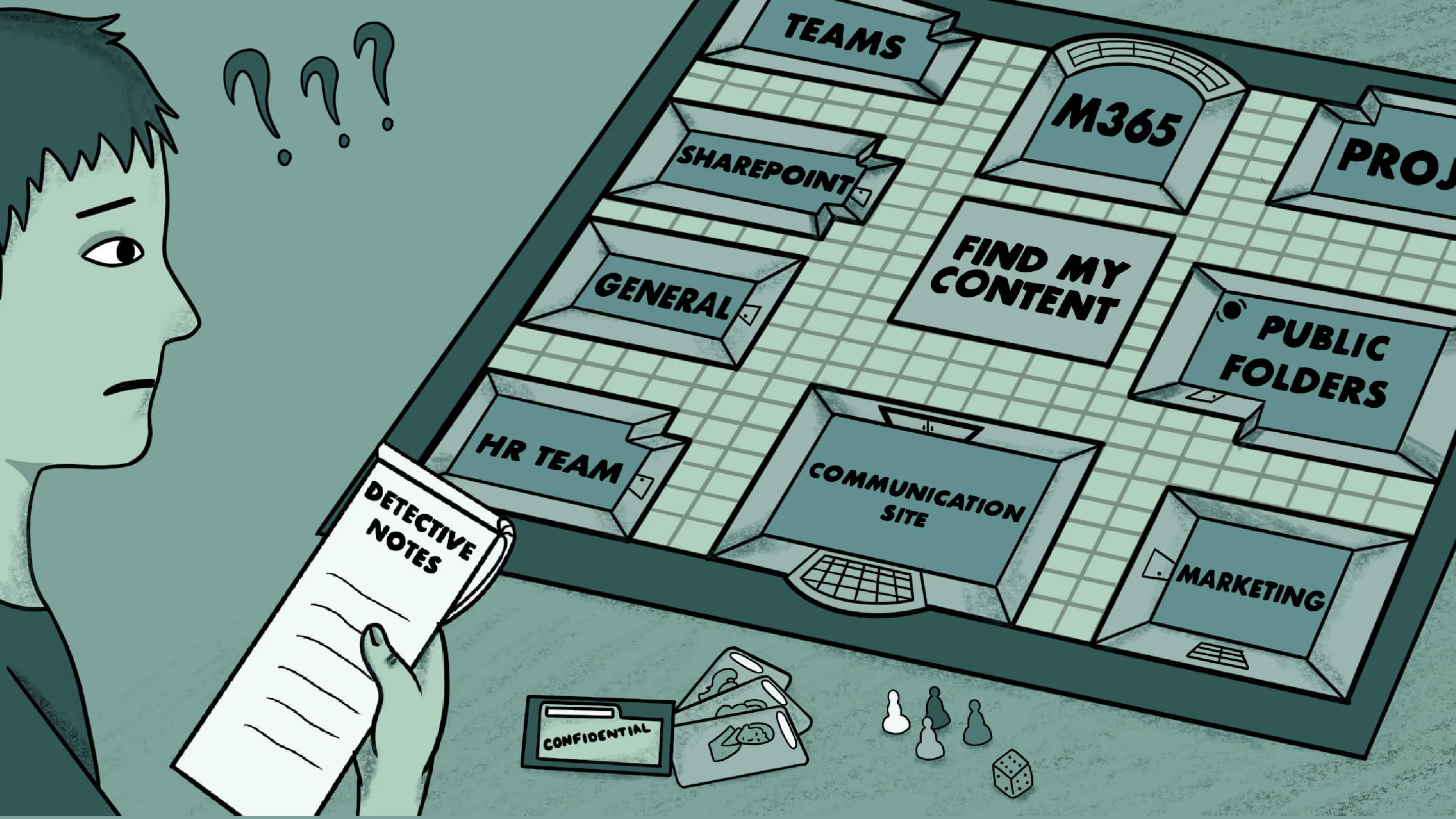
Table of contents
Microsoft’s modern workplace is all about empowering users. But without a structured content search tool, finding the right files in Microsoft 365—whether in Exchange Online mailboxes, SharePoint sites, or OneDrive for Business—can be a frustrating challenge. Learn how to improve Microsoft 365 content search in this handy how-to guide.
Finding information across Microsoft 365—including user mailboxes, Exchange mailboxes, and SharePoint Online—can be difficult. Experienced users may know how to refine a search query, but for many end users, this process is confusing and can impact productivity.
In today’s digital workplace, people expect instant access to files using Microsoft Purview eDiscovery search or the content search tool in the Purview compliance portal. When it’s configured properly, it’s like magic!
In this article, we’ll give you the inside scoop on making content search in Microsoft 365 a breeze for your IT team and organization.
Common challenges of content search in Microsoft 365 for IT and end users
Your end users should be able to run searches and quickly get the search results they want. But IT teams still face some challenges in making that a reality.
Lack of relevance on the content search page
The growing volume of business data—spread across Exchange Online mailboxes, SharePoint sites, OneDrive accounts, and public folders—makes it difficult for IT teams to manage content locations and ensure the content search tool ranks search results accurately.
Content discoverability
Many businesses struggle with unstructured data across SharePoint Online, Exchange Online, and Microsoft Teams. Without clear retention policies or proper metadata, sprawl grows, leading to inaccurate content search results.
Confusing SharePoint site architecture skews content search results
How your Microsoft 365 tenant is structured affects search accuracy. If you’re still relying on Exchange public folders in SharePoint Online, end users might struggle with fragmented data, making content search difficult.
Difficulty managing content
Effectively managing information requires a solid, well-organized SharePoint site architecture and tools to find the desired content search results. While IT can provide both with Microsoft 365, good data management also requires that all the different areas of the business provide an information architecture for the content they’re collecting and producing.
Lack of visibility
When their digital environment isn’t serving them, end users will often turn to shadow IT. In other words, if they can’t create things in the tools you want them to use due to strict security policies, they’ll turn to unauthorized apps to complete their tasks, which puts your sensitive data at risk.
Content search tools can mean data security and privacy concerns
IT teams ensure that sensitive information is always protected and inaccessible to unauthorized users. Defining security and compliance policies, configuring role groups, and managing permissions ensures that sensitive files in Exchange Online mailboxes, SharePoint sites, and OneDrive accounts remain secure while being discoverable through content search. It can also make your job easier by limiting end-user content search results to only the documents and files they can access.
If your IT team is fielding user complaints that they can’t find the files they need with content search in Microsoft 365, take them seriously. If end users can’t refine search conditions or create an effective keyword query, they might turn to unauthorized apps, increasing security risks.
But it doesn’t have to be this way. You can create a magical content search experience as part of your Microsoft 365 management strategy. And it starts with developing a full understanding of their needs.
👉Free course alert! Get advice on how to mitigate shadow IT by optimizing security and adoption.
How to define your end users’ needs to optimize Microsoft 365 content search
A great way to understand your end users is to define “search personas” so you can develop training for different types of users to help them succeed in their content search.
Personas can help categorize end users into groups based on their roles and how they work with Microsoft 365. They’re helpful when optimizing content search because end user needs can vary widely.
You can start by talking with your end users in different departments of your company or sending out a survey to get the information you need to optimize content search. Here’s a list of basic questions to get you started:
- What types of documents do you want to store?
- What information about those documents (e.g. published date, author) do you need to capture?
- Are there workflows associated with any of that content?
- Where do you keep that content in your Microsoft 365 system now?
- How often do you have to do content searches to find what you need?
- What method(s) do you prefer when doing content searches?
- What kinds of problems do you encounter when searching for content?
To get the information you need to develop your search personas, you can use Microsoft Search in the Admin Dashboard. Analyze search query data and search statistics to understand patterns and trends in how your end users look for things.
Here you’ll find the top content search queries, terms, topics, and behaviors that can help to further flesh out your personas.
Let’s look at an example search persona:
Anna from HR works with a lot of different documents. Her team uses a public folder system on SharePoint to store most of their files. When Anna needs to access a specific document, she first has to think about where it might be stored. Is it on her local computer or in one of the public folders? If she can’t remember specific locations where it might be stored or content search criteria, like a date range or other detailed information that would help her find it with content search, she has to drill up and down through several levels of public folders until she finds what she needs (a frustrating routine).
Based on this, you determine that Anna needs the following:
- Improved access and permissions to the documents she needs
- Relevant filters to find documents more easily
- Search results that show the proper metadata she needs to determine at a glance whether the file is relevant to her
Key steps to assess the information architecture of Microsoft 365 to improve findability
A great Microsoft 365 information architecture is logical, extensible, and simple, so end users don’t get lost and frustrated.
Step 1: Review your current structure
With the ability to store up to 30 trillion documents in a single tenant, Microsoft 365 SharePoint can be a beast to organize. Large or small, the best place to start if you want to improve the “findability” of your content (i.e., the ability to search for and find content) is to review the navigation of your current information infrastructure.
This review should include the global navigation down to your SharePoint sites and pages. Is the navigation structured in a way that is intuitive and easy for users to find and access the content they need?
Reviewing your SharePoint hub structure can reveal opportunities to connect related hubs to make it easier to search across all of them and to apply a common navigational structure to make it easier to find content.
Step 2: Identify common use cases
Understanding the content your end users work with on a day-to-day basis is key to making it more findable. This requires engaging with them to learn about the content they need to store, what they need to access daily, and how they need to work with that content. In the previous section, we described a few approaches to engaging end users with interviews and surveys.
Step 3: Gather end-user feedback
It isn’t enough to identify the everyday use cases within your organization for Microsoft 365 content search. You also need to understand the end user experience of those doing the searching. The best way to do this is to ask for feedback.
While it makes sense from a time-and-effort perspective to combine feedback with use cases, we call it out separately here because it’s a critical step in figuring out what you need to improve.
It’s also good to ask additional questions in your surveys or interviews, such as, “How often do you look for content and can’t find it?” or “What frustrates you most about using content search in Microsoft 365?” because they can reveal pain points and insights into the search query results. This brings us to our next step.
Step 4: Analyze search query data
Running a search analysis can help you identify what people are looking for, providing useful insights into structuring your content in your environment.
For example, if you know how many searches return valid or useful results versus how many fail, you can use that information to help you identify better ways to tag the relevant content to make it more findable. Likewise, you can evaluate successful content searches to identify the characteristics of your content that make it more discoverable and duplicate those characteristics across other types of content.
You can find these insights easily by running the Microsoft Search Usage Report. On the Query Details page, you’ll find several content search queries that were clicked, abandoned, or returned no results.
Step 5: Conduct a content inventory
Unfortunately, SharePoint doesn’t have any tools to automate a content inventory. Some administrators use custom scripts in Microsoft PowerShell to list all the files in their document libraries, but it can be challenging to write and tricky to use.
Another, more straightforward approach, which only works in a self-service environment, is to ask them to provide a content inventory. Of course, that requires a lot of back and forth, but it’s a good place to start if you don’t want to mess with coding your own solution.
A third-party tool like ShareGate can help you get the visibility you need to ensure your environment runs smoothly and fix issues fast.
Step 6: Assess your metadata quality and consistency
Your metadata architecture plays a huge role in the findability of content in Microsoft 365. Depending on how much consideration metadata was given in developing your current information architecture, you may find many opportunities to improve your end users’ content search experience.
Step 7: Revise your information architecture
At this stage in the game, you’ll have a good sense of your current infrastructure, where it’s getting in the way of effective search, and what you need to do to improve that. This will depend on what you’ve learned in the previous steps and how large your content store is. But, it can help to prioritize your efforts.
Given the enormous impact good metadata can have on helping people find the content they need, we recommend you make this one of your top priorities.
You don’t have to eat it all in one bite, though. With a good understanding of your organization’s different use cases and where the biggest issues exist, you can start with those areas first to improve their metadata practices and address any architectural issues impacting content search and search results.
Step 8: Test and refine
Remember, optimizing your information architecture is not a one-and-done process. Once you’ve made the necessary changes, test how well the updated functionality improves search results.
Using Copilot to analyze patterns in user searches can provide insights for further refinement. Make it a regular practice to run your search usage reports to see if their ability to find content has improved and where it might need more work.
Remember, as time goes on, your organization’s needs will change. New content needs will arise, and workflows will be added while others will end. So, keep your pulse on content discoverability and whether your information architecture continues to serve that purpose.
Tips for managing your content lifecycle and governance in Microsoft 365/Office 365
If you want to improve your end users’ search experience, you should have a plan for managing the content lifecycle. A key component of data governance and lifecycle management is improving search because it helps to minimize sprawl.
For example, it can help ensure you don’t end up with 72 versions of the same document with slightly different file names hiding in different folders in your tenant (yeah, it happens).
If your end users actually know how to use Microsoft 365 and its apps, there’s a much better chance they’ll use it responsibly.
ShareGate automates end-user collaboration to help you clean up, organize, and secure your tenant
Creating complicated governance structures using Microsoft 365 OOTB features or PowerShell scripts is time-consuming and can be complex. ShareGate helps IT teams automate the manual effort of managing and monitoring sprawl and security in a self-service-enabled environment.
ShareGate’s SharePoint content management capabilities support you in reorganizing your content with the ability to copy content seamlessly. And with ShareGate’s Bulk Edit Content feature, you can quickly add metadata columns and content and map users and content types to improve the search experience for your users quickly.
If you’re ready to create an unparalleled user search experience for your Microsoft 365 environment, talk to one of our experts today!
.jpg)


.svg)
%20(1).avif)