OneDrive vs. OneDrive for Business: Know the difference
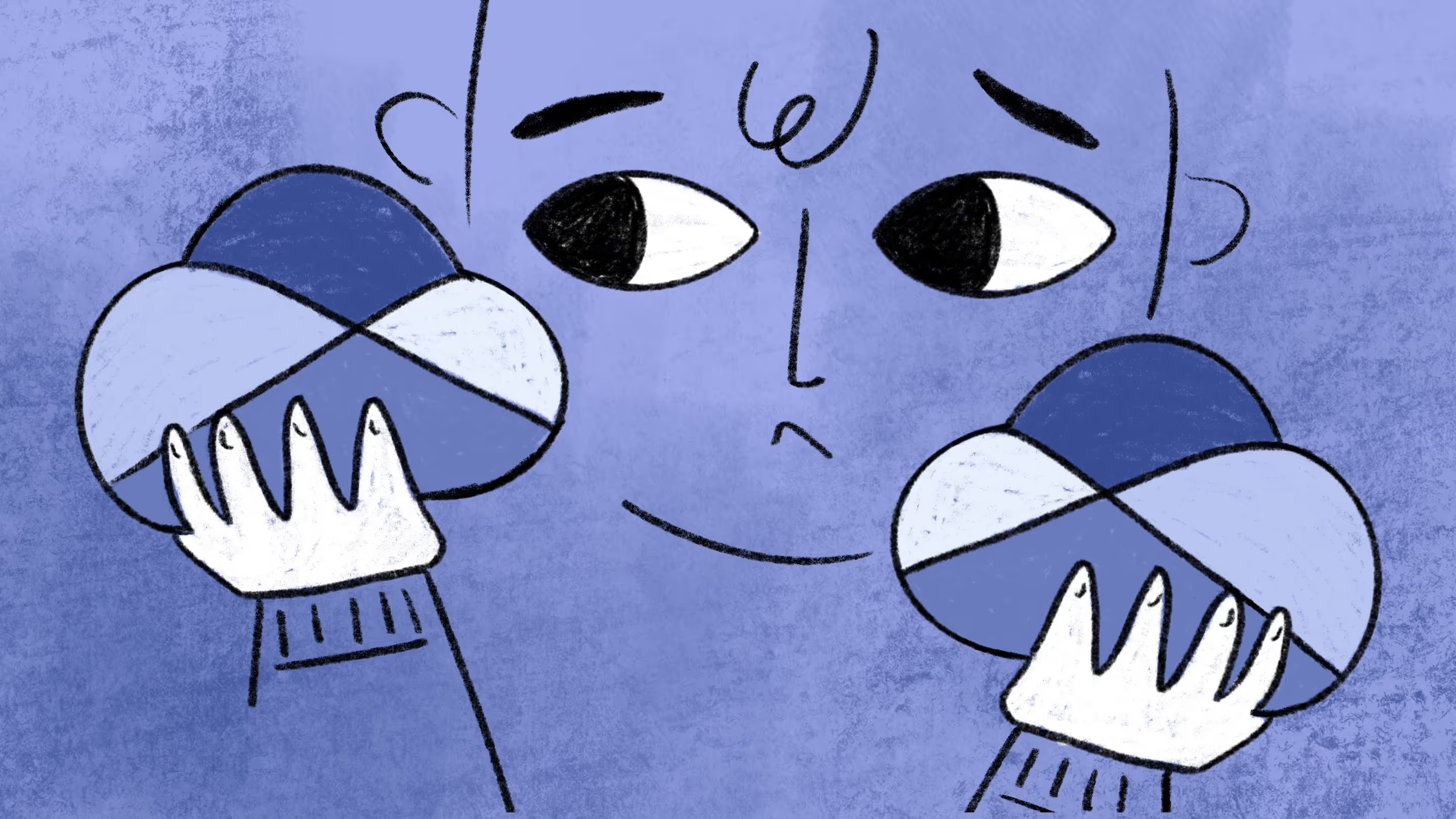
Table of contents
What is OneDrive? Wondering how to use OneDrive for Business? And where are OneDrive files stored? Microsoft MVP Benjamin Niaulin covers OneDrive secure file sharing, OneDrive for Business collaboration, and everything in between.
OneDrive and OneDrive for Business: they share a name, but don’t offer the same things. So what’s the difference?
You may be thinking, “one is the business or professional version of the other”. But, actually, they are not the same tool.
The version that's best for you depends on what you'll be saving in the cloud and how you need to access it.
What is OneDrive?
If you've ever used Windows, then you're probably familiar with OneDrive: it's the cloud storage available in your File Explorer, and the default file-saving option in Microsoft computers.
OneDrive is a personal cloud storage place for you to securely store your files and access them later, from any device.
OneDrive lets you sync and store your personal files in one place, share them with friends and family, and access them from any internet-connected device. You can think of it as Microsoft's version of Dropbox, iCloud, or Google Drive.
Signing up for a free Microsoft account gives you automatic access to OneDrive, with 5GB of free storage.
Here is a quick look at what your OneDrive looks like:
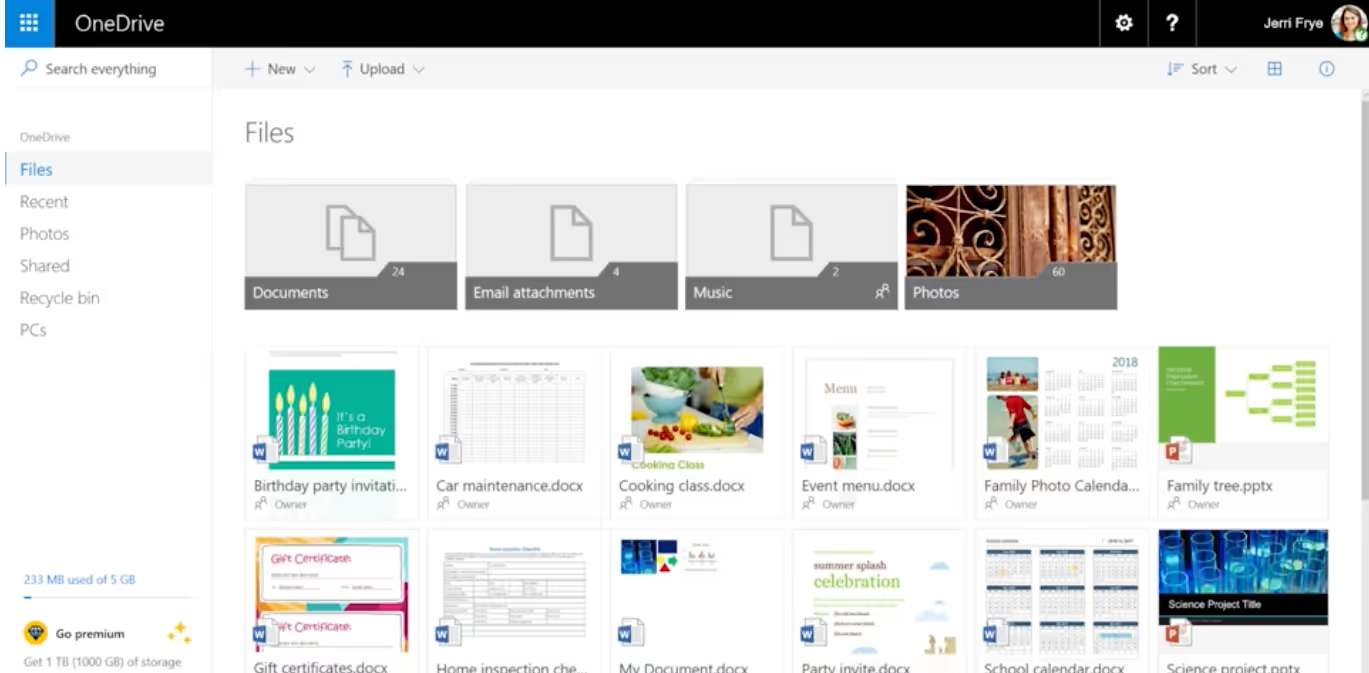
Your OneDrive is where you can organize your files in folders and access them when you want but, more importantly, where you want.
It's also part of your dashboard in the menu at the top-left corner; you can quickly jump to your emails, calendars, contacts, or even create a new document on the web.
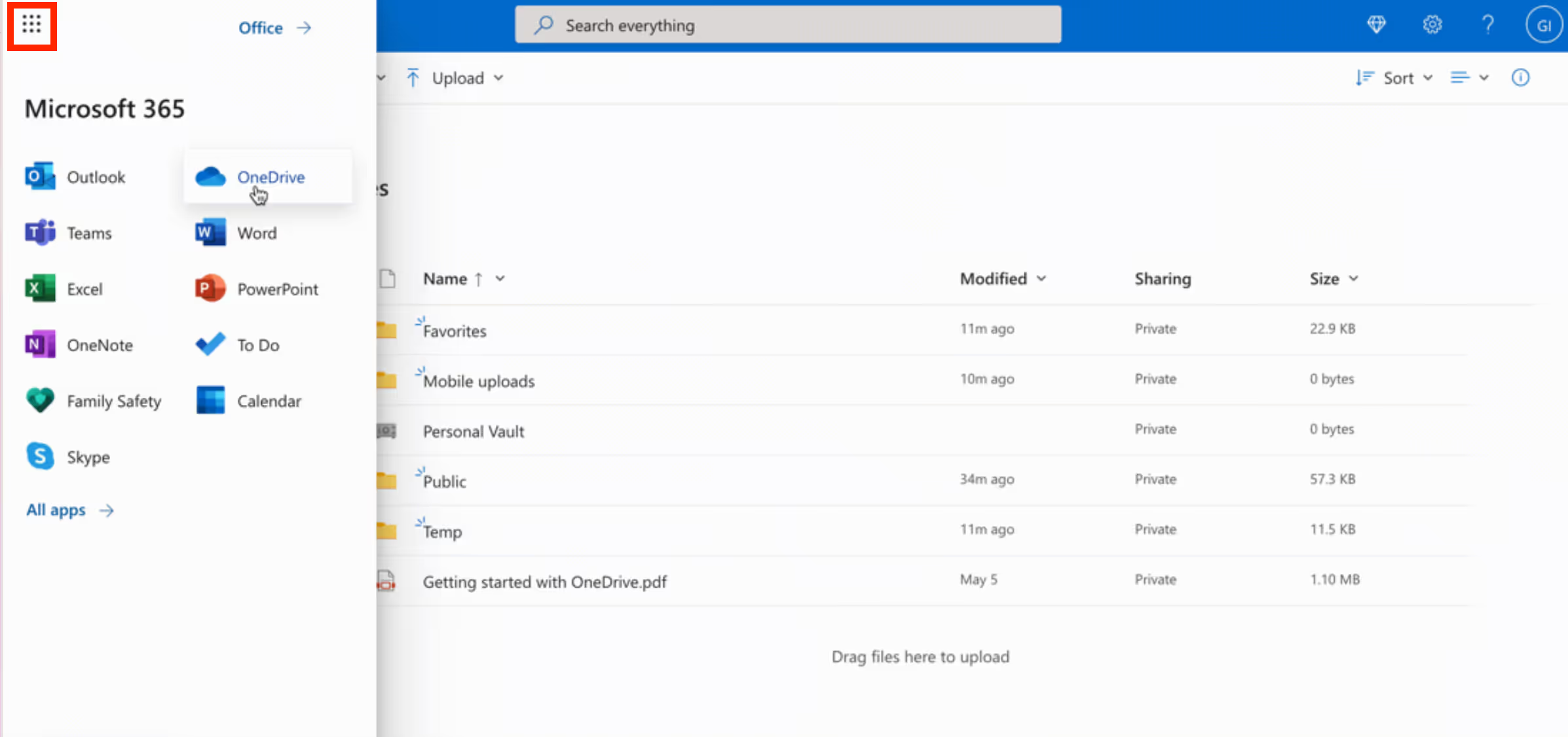
Summary: OneDrive is Microsoft's solution for storing your personal files online.
What is OneDrive for Business (ODFB)?
This one can be a little confusing at first because of its brand name. One would assume that ODFB is simply OneDrive with some extra features to help businesses get the job done. However, it has nothing to do with OneDrive in terms of what it is and what it does.
OneDrive for Business is part of Microsoft 365 (or SharePoint Server if you're on-premises) and is designed for organizations. It allows a company to provide employees with personal storage space that can be managed from a central location.
OneDrive for Business is online storage intended for business purposes. Your OneDrive for Business is managed by your organization and lets you share and collaborate on work documents with co-workers. Site collection administrators in your organization control what you can do in the library.
In short, OneDrive for Business brings teams together to collaborate on documents, amongst other things, using a business account.
Close to the concept of the basic OneDrive, with OneDrive for Business each team member of the organization has a storage place. The difference lies in the platform used to offer the service; in this case, it’s SharePoint.
Everyone in your organization uses their Active Directory account or Microsoft 365 to log in, if that’s what you're using to create their own “SharePoint Site”. This used to be called “My Sites” in previous versions of SharePoint.
Summary: OneDrive for Business uses SharePoint to give each member of your team a place to store documents and collaborate with others.
Because it uses SharePoint, it also provides more administration options for working with documents. It doesn't require being in the cloud, and can be installed on your servers.
OneDrive vs. OneDrive for Business
The purpose of this article is to compare the two, and not explain what OneDrive for Business is, which I covered in this article and strongly recommend you read.
There's already a comparison chart on the OneDrive website, but I find it’s missing a few details. Here's my extended version:
Where are OneDrive files stored?
So where exactly are your OneDrive and OneDrive for Business documents and files stored?
OneDrive free storage:
As mentioned above, OneDrive is a place to store your files in the cloud. You can store up to 5GB of files, organized in folders.
OneDrive is simple to use, and Microsoft has done a pretty good job keeping it that way throughout the years. For example, you can drag and drop folders or upload them with your document structure.
Something I find interesting about OneDrive is the different views available for users to display their content:
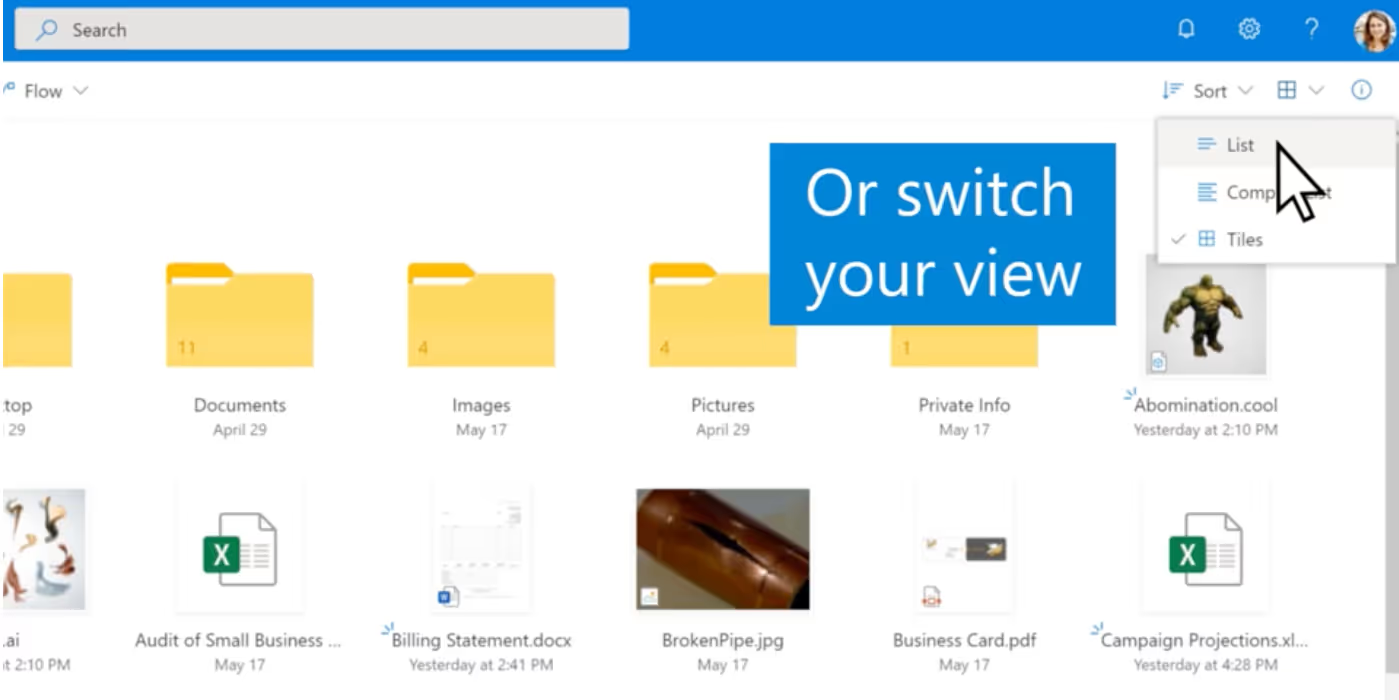
Though OneDrive means storing your files in the cloud and accessing them where and when you want them, it doesn’t mean you should go through your browser each time.
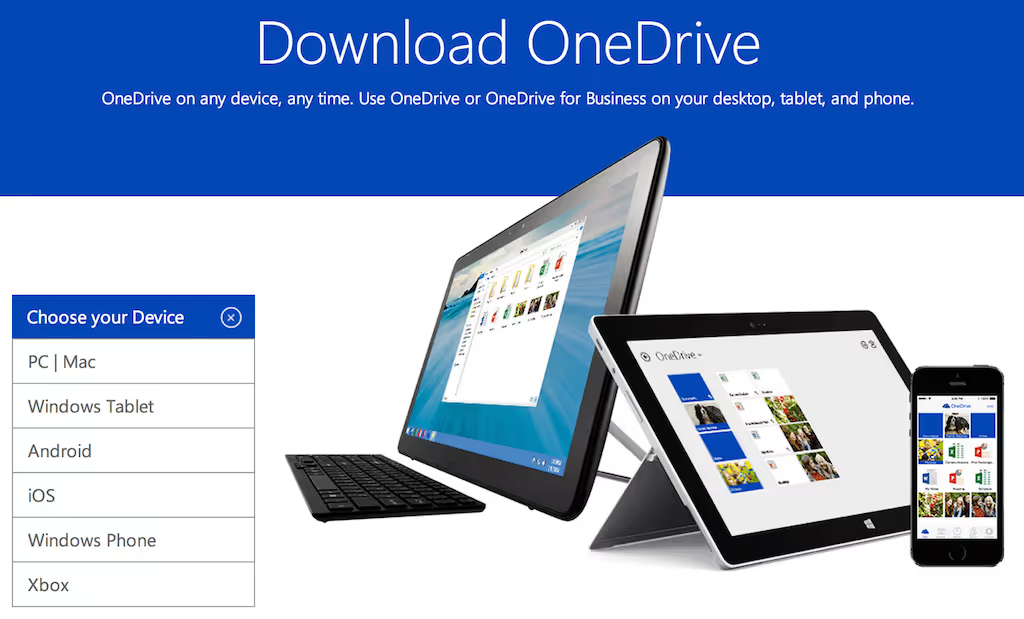
Luckily, OneDrive can be installed on pretty much any device.
Cool benefits you may not have known about storing your files in OneDrive:
- Versioning: View, Download, or Restore a previous version of your Office files
- Embed: Take your Office files, Picture or Videos and generate an HTML code that allows you to embed them in another location
- Integration with Office: Automatically Open and Save files to your OneDrive straight from Office.
OneDrive for Business storage:
Explaining OneDrive for Business storage comes down to explaining SharePoint storage.
Technically, OneDrive for Business is a synchronization feature offered by SharePoint. But as a brand, it’s a professional version of the OneDrive personal storage solution.
Contrary to its personal counterpart though, OneDrive for Business is also available On-Premises, on an organization's own servers.
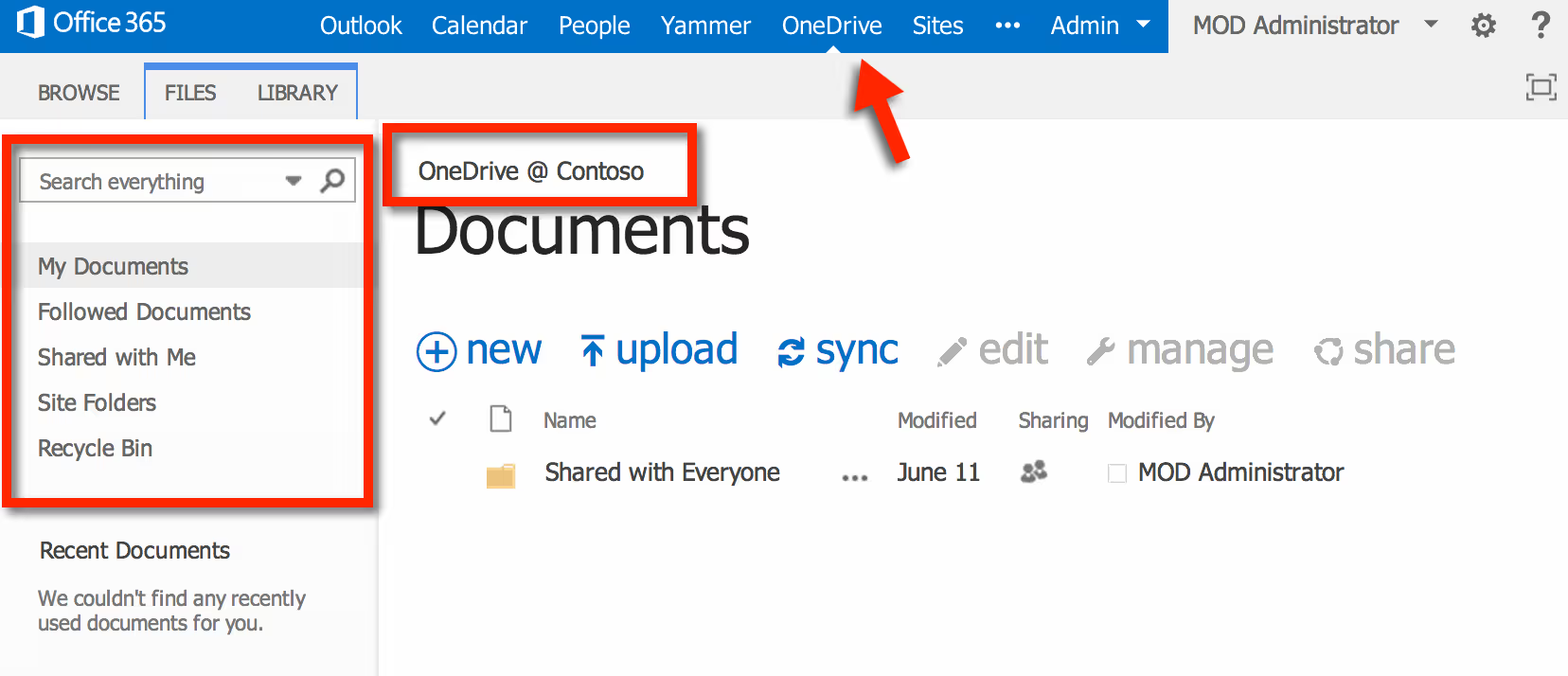
As you can see with the image above, it may be confusing at first for some users, as the name for OneDrive for Business is often just “OneDrive” in the interface.
In this Site, each user will get what SharePoint calls a Document Library. It’s where documents are stored and managed.
Read more to learn the basics of SharePoint before choosing OneDrive for Business.
Benefits of using OneDrive for Business storage:
- SharePoint and ODFB is a mature, collaboration platform used by millions of organizations worldwide.
- You'll get more control over Versioning, Content Approval, Workflows, Document Templates, and much more. But what's more, there are many third-party add-ons available to really take advantage of the platform.
- It’s also available on almost all devices through the app. The downside to some of these apps, however, is that they require an Microsoft 365 login to work.
When changes within your organization require a migration between OneDrive tenants, our guide is there to help you manage the process smoothly and efficiently.
OneDrive secure file sharing vs. OneDrive for Business secure file sharing
These days when we talk about the security or permissions of a document, we often talk about “Sharing”. This is what you'll see in both OneDrive and OneDrive for Business.
Both offer a similar experience to the user. You can either generate a link with permissions, so anyone with the link can access the document anonymously, or share the documents with an email address.
The difference is, of course, that with OneDrive for Business, it will include anyone in the organization or connected to the organization with federated services. This means you won’t necessarily have to know a users’ email to grant them access to the files and folders.
And whether you are using OneDrive or OneDrive for Business, you will be able to quickly see who has access to each document.
I’d say the only other noticeable difference is in SharePoint (or OneDrive for Business), which is that you can create your own custom Permission Levels and add them to existing lists. OneDrive only allows you to select “Edit" or "Read”.
OneDrive (and OneDrive for Business) collaboration
This is where it all comes together, collaboration.
Of course, this will depend on each person’s definition of the word. But I think we can all agree that, at its core, collaboration software is about helping teams work together with a common goal and requiring the least amount of effort. It’s also important to keep the integrity of a document and to avoid having multiple copies.
Lucky for us, both OneDrive and OneDrive for Business through SharePoint, allow us to work on documents at the same time.
There is no one feature that makes it the best tool for collaboration, but it’s the combined little things, like Content Approval and document Workflows, that make working as a team so much easier. Not to mention integrations with enterprise social networks like Yammer.
I hope this clarifies things!
.jpg)


.svg)
%20(1).avif)



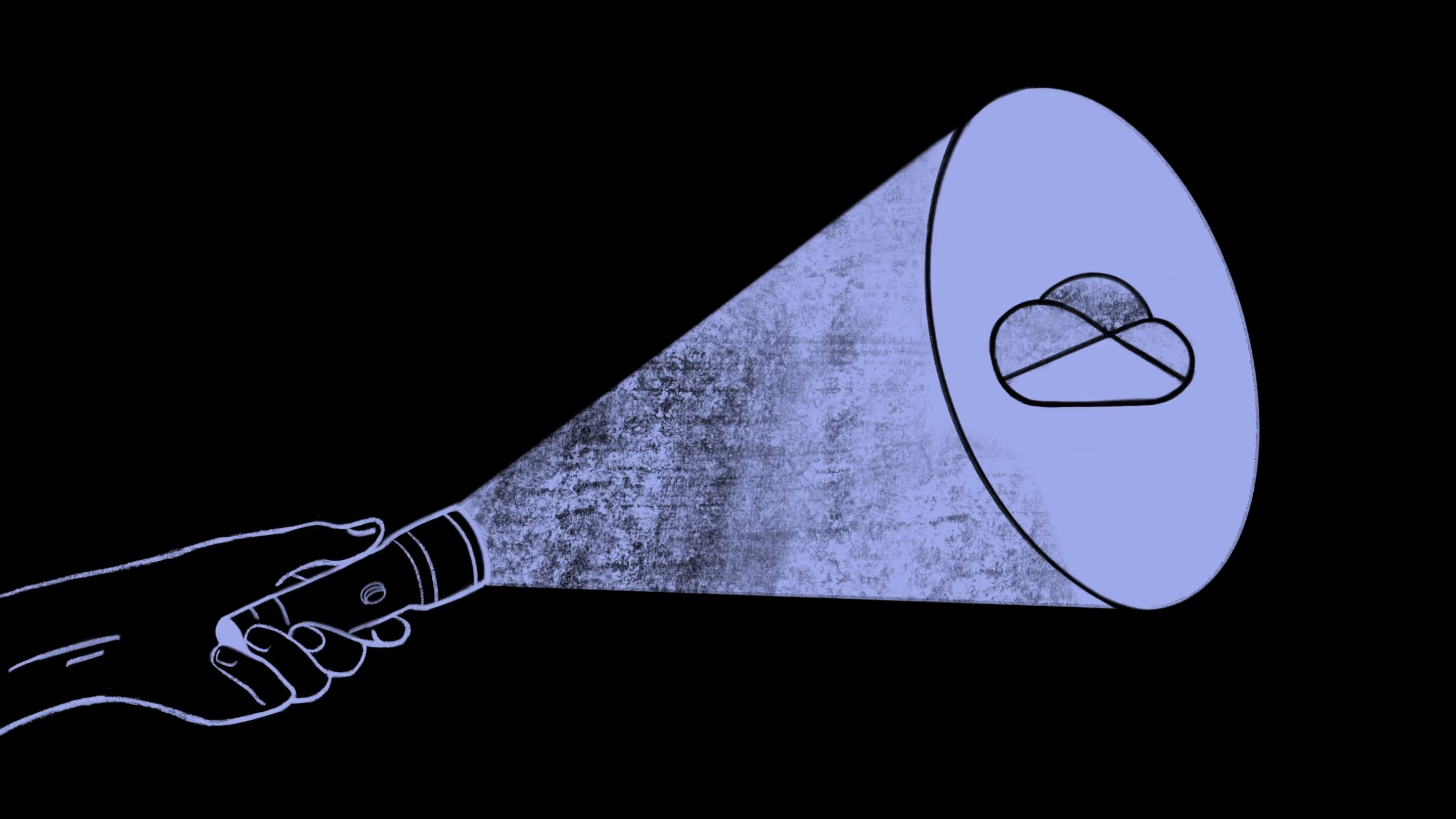


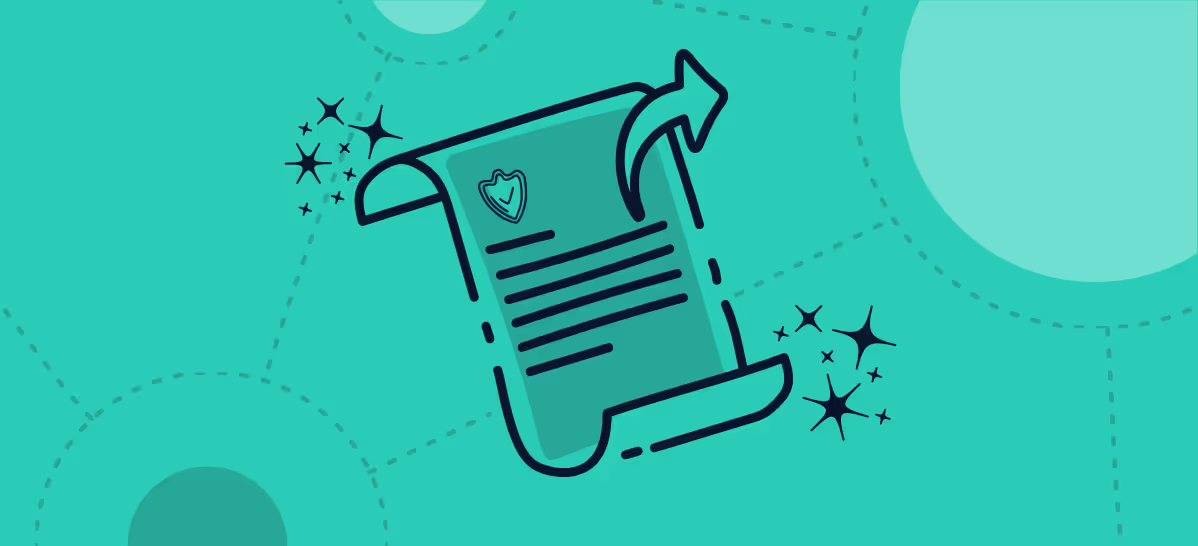
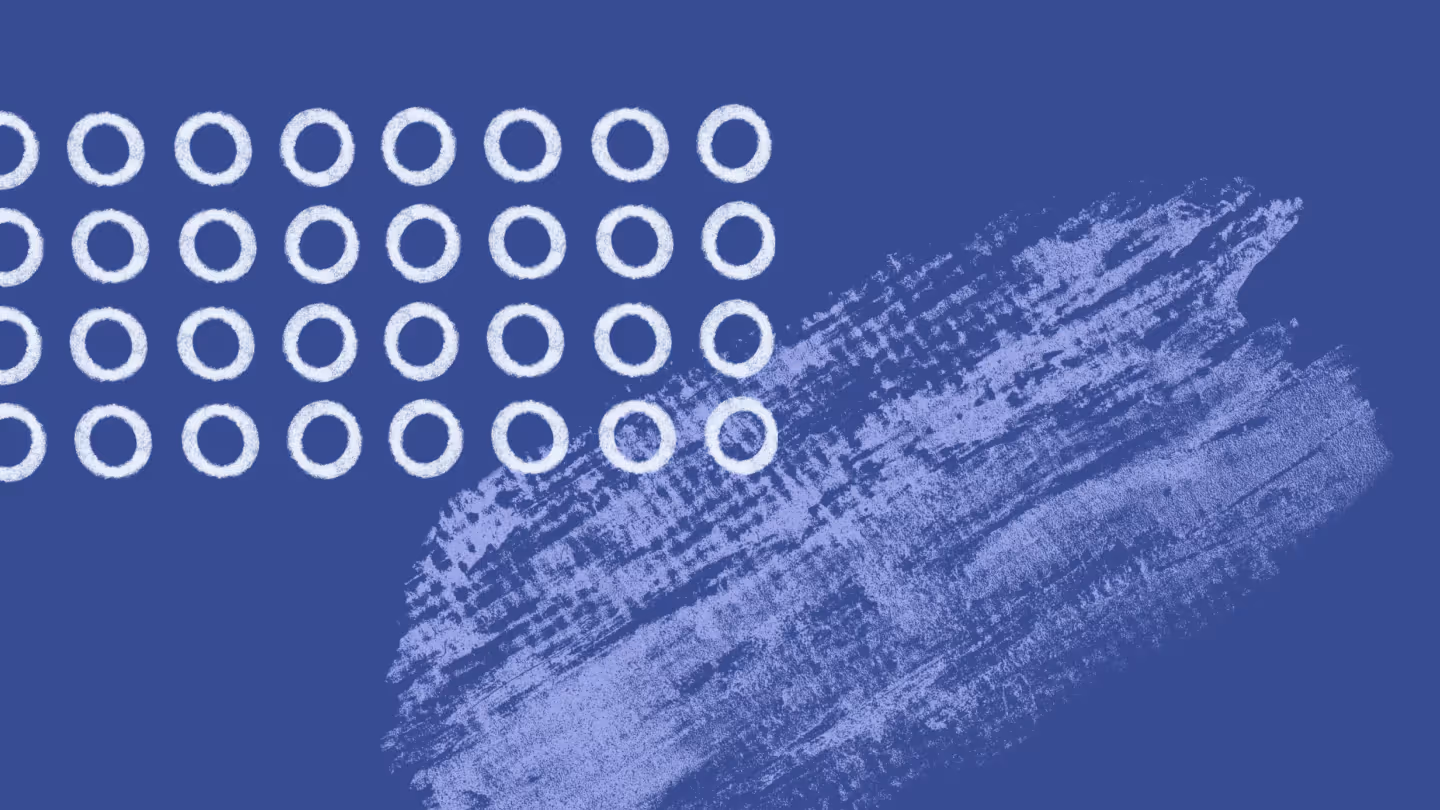
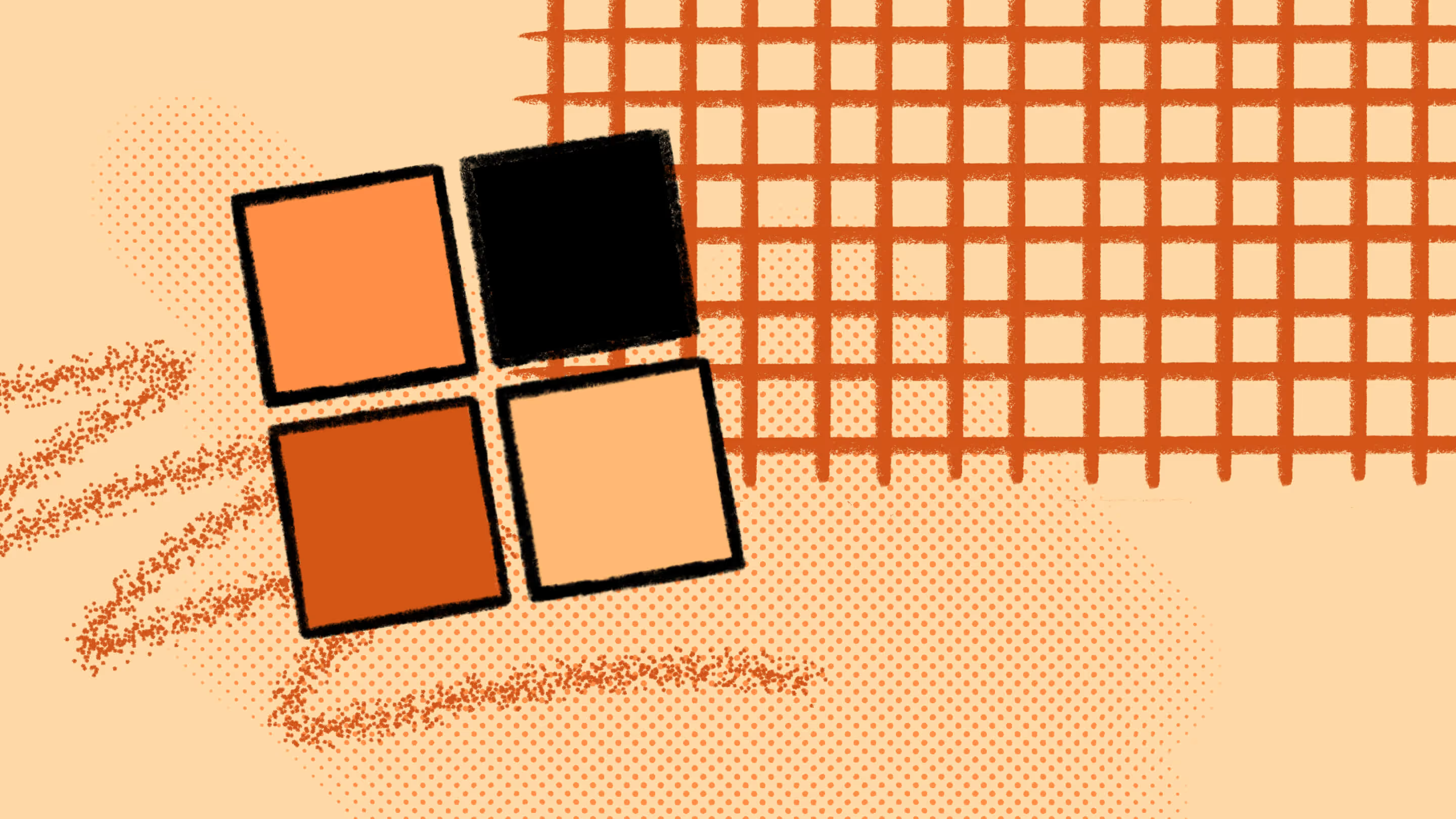

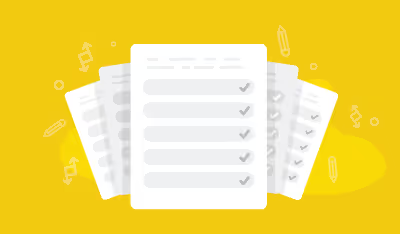

.jpg)


.png)

