SharePoint 101: Advanced column types

Table of contents
In our previous blog post, we opened up the SharePoint hood and tinkered around a little. Specifically, we introduced SharePoint columns and column types. Today is the more advanced follow-up class, where we’ll further discuss SharePoint columns, including:
- Choice columns
- Date and time columns
- List/library lookup columns
- Calculated columns
And we'll also take a closer look at managed metadata and which choice is right for you. So with class in session, let’s get started!
Start Learning SharePoint Series
- Let's Talk about the Basics
- SharePoint Columns and Column Types
- SharePoint 2013 User Interface & Navigation
- SharePoint 2016 User Interface & Navigation
- Learn about SharePoint Site Columns
- Understand, use and create SharePoint views
- Overview of Wiki, Publishing, and Web Part Page Types in SharePoint
Choice Column Type
The object here is to let users select from multiple options that you offer. This column type is great for keeping your data consistent. Create a multiple choice style form or a drop-down type menu.
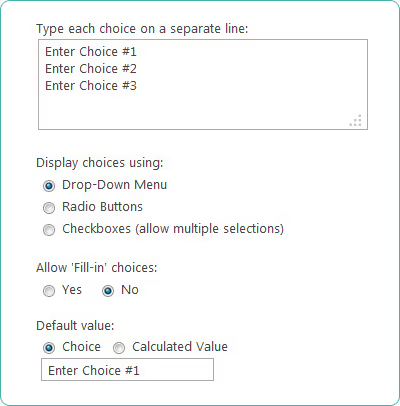
Choice columns can be customized in a variety of ways:
- Define a list of choices — create a list of specific values users can select from.
- Additional custom choices — this function allows users to enter a specific value that is not listed; it’s useful if you don’t know in advance the different values that your users will need to enter.
- Display format — this is more than simply aesthetics; specify a drop-down menu, or radio buttons, and users will select individual choices; specify check boxes and users can choose more than a single value
- Display default value — A certain value is automatically selected when a new item is created; this is designed to help users enter information more quickly. For instance, if your HR team is listing ‘new’ clients most of the time, ‘new’ might be the value that is automatically selected (and can be changed if needed)
Date and Time Columns
This column is designed for logging times and dates. For example: calendar dates. A Date and Time column can be varied or customized to display only the date or, both the date and time. As well as that, users can avail of an automatic, default value, similar in concept to the above choice column. Again, enabling an automatic date as a default display means a user can enter information faster.
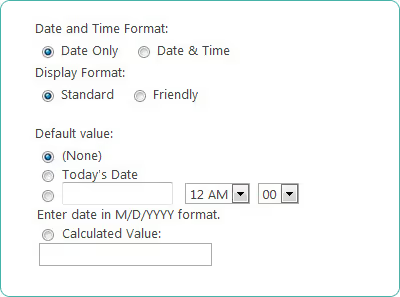
For example, the column, within a payroll list, is for employees’ paychecks which go out on the first of the month. When a new item is added, the date appears automatically so that those logging pay records don’t have to worry about setting the date each time.
Calculated values
These can also be built into date and time columns. These are really useful for presenting automatic time and dates, where the date or time may fluctuate depending on the item itself. These are simple calculations that can be configured using information in other columns.For example, if the date you wanted to display was two weeks after the current date, you would put together the equation: =[TODAY]+14 in the calculated value box. There are plenty of combinations and formulas you can use here—if you're used to Excel, this will be familiar to you. Need to find the right equation? A simple Internet search will produce any formula you can think of.
Calculated Columns
A sibling of the above calculated values, calculated columns are a column type created to display data based only on the results of a calculation. It is its own separate column from the above and, when added to a list or library, creates formula operators (+, –, etc.), can be referenced in other column in that same List or Library.
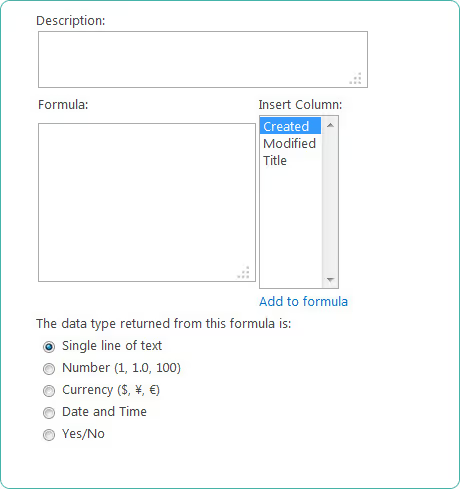
Lookup Columns
SharePoint column types are designed to make your users’ jobs much easier when accessing or storing information. The lookup column is a good example of a function that allows for precision in organizing information that is already stored in the site.
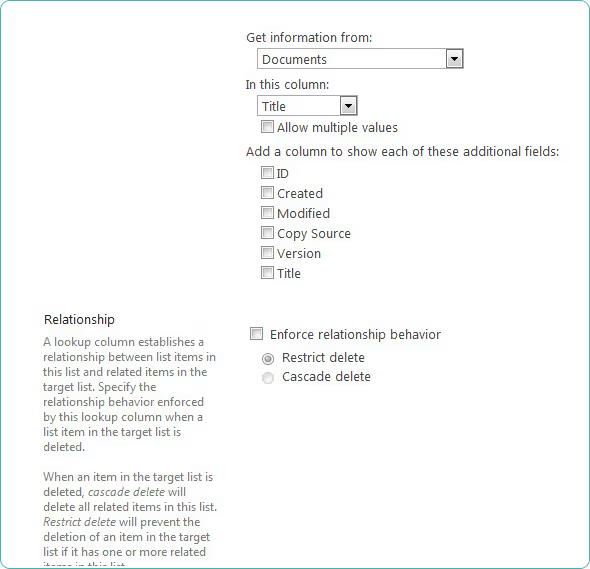
For example, you may want to store the names of client accounts to which your team is assigned, limiting the choices to those who are part of the client accounts list.Lookup columns are cousins of choice columns, and a similar display-aesthetic is your option here. The list of choices (i.e. those employees connected to the client accounts) can be set to appear as an expanding box i.e. a drop-down menu—for one value/choice, or a list/check box—for more than one value/choice. Similar to choice columns, lookup columns can be customized in certain ways:
- Allow multiple selections — limit the number of values users can assign to the list, or allow users to select as many as they like.
- Choose columns to display — add more columns to indicate specific field values.
- Indicate the source of the lookup values — a further disambiguation is possible by specifying which list, library, or discussion board is the source for the choices (i.e. those connected to the client accounts) stored in the column. Further, you can go on to specify which column in that list/library that contains the choices you want users to select.
Managed Metadata
This column type enables users to select from a specific set of managed terms, and to apply these terms to data in their list. Metadata is (put as simply as possible) data about data. Or to put it another way, information about the content in your lists and libraries. The information we use to organize this content is called managed terms. What are these?For example, say you want your users to upload documents and include information about the document’s specific audience? Say the audience is the Project Manager who needs these documents for the proposal she is leading. Well, some users may tag their documents with “Project Manager”, some will tag theirs as “PM”, and others will tag their documents as the project manager’s name, “Jill Coloney”, etc., etc. All different, and that means documents for the project proposal may be easily overlooked or missed.Having a universal term that users can tag when uploading documents is a good example of what we mean by managed terms. Essentially, managed metadata columns offer users a list of terms easily applied to their content, which enhances future search operations, and better organization.
The longest journey starts with a single step
Well, there you have it. This above list concludes our posts on SharePoint column types. But, of course, these posts are just an introduction to what is more than simply a platform, but an incredibly powerful and flexible collaboration world. We invite you to continue exploring and continue learning! There’s always something new to pick up.** This blog was updated in June 2016. Comments below posted prior to this date will refer to the original content. **
.jpg)


.svg)
.avif)
%20(1).avif)


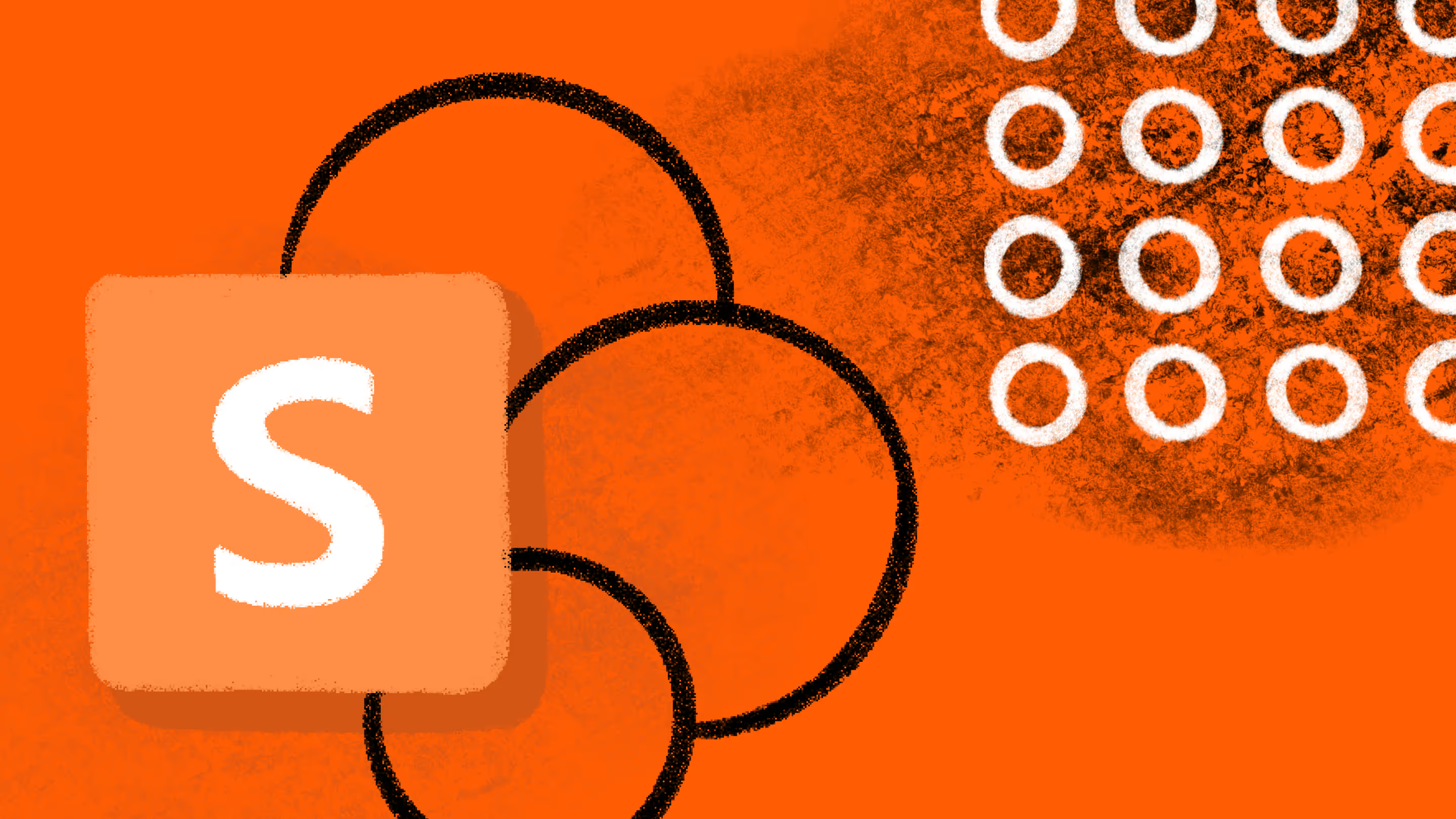



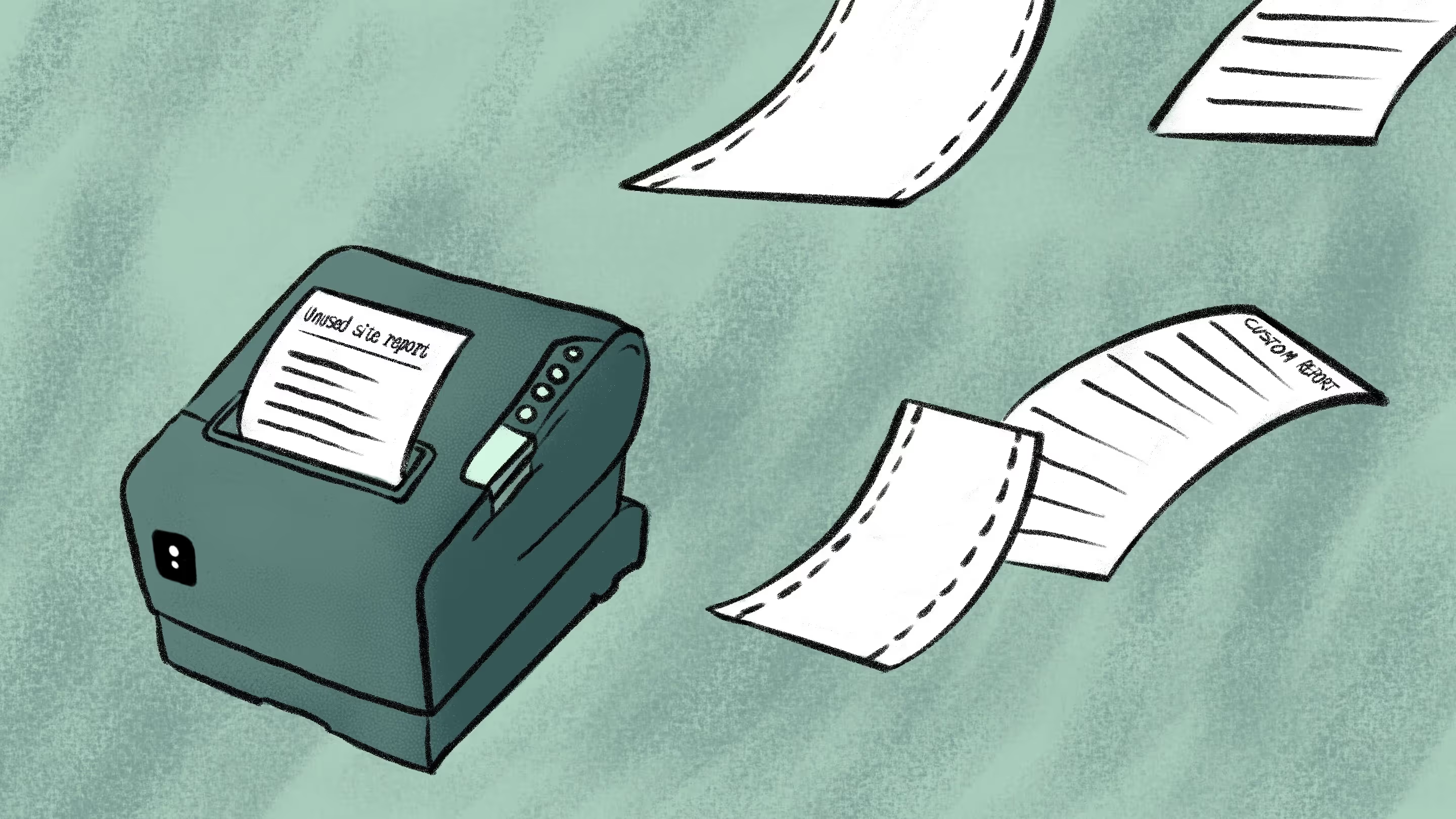
.png)




