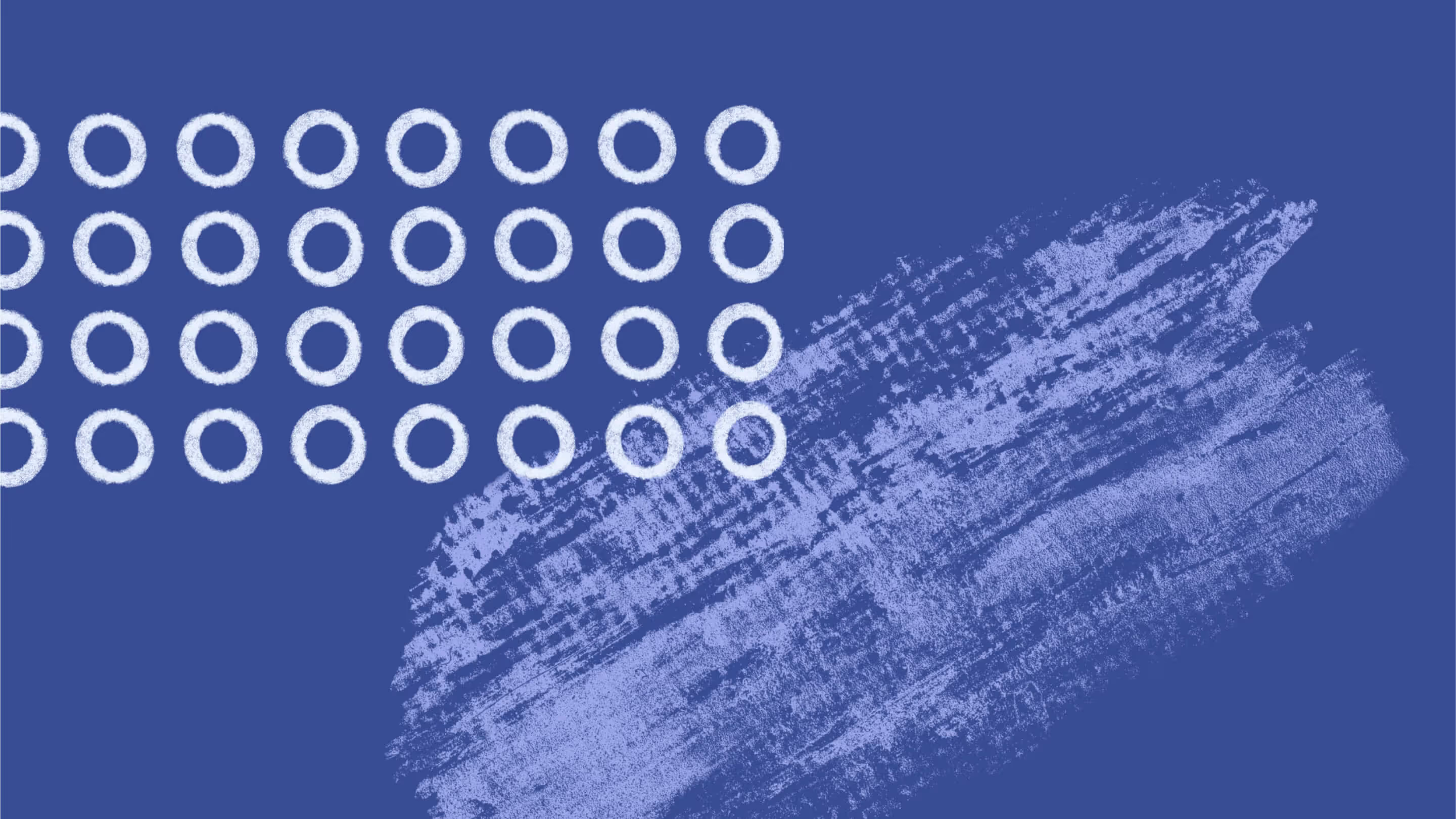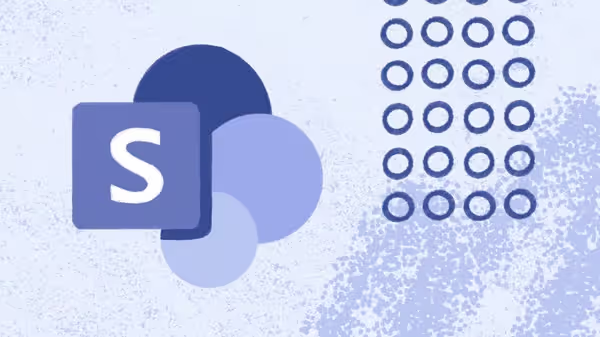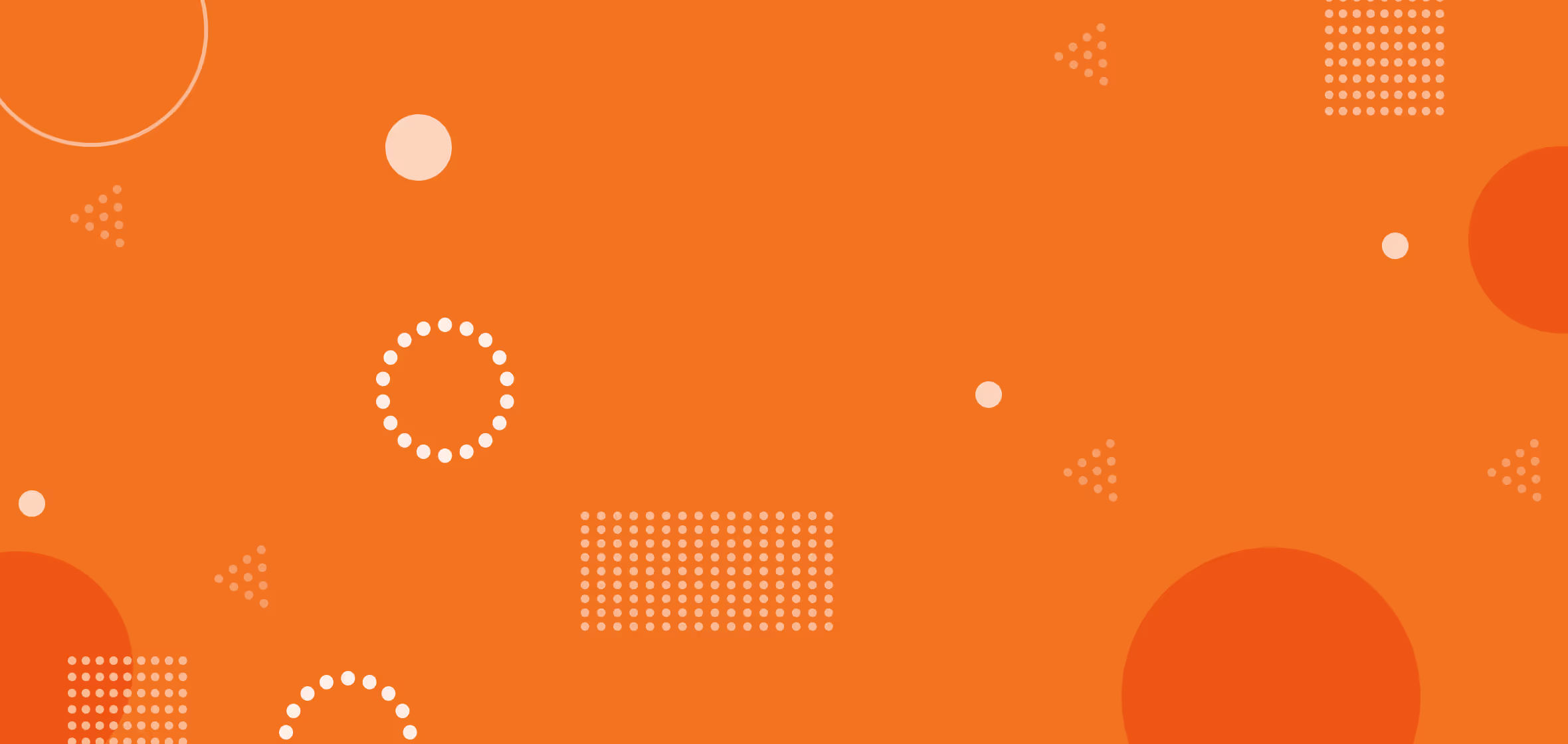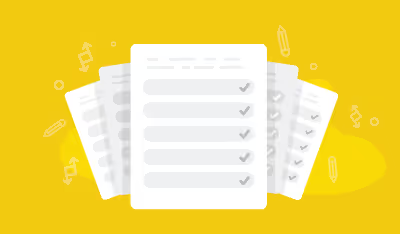Migrate your SharePoint Term Store (and more) with ShareGate

Table of contents
A little while back, the ShareGate team released a new feature that made it is easy to migrate your term sets between SharePoint versions. Allowing you to see your term sets as objects to be moved around in your SharePoint environment enables you to migrate your term sets with minimal effort on your part.
Let's take a quick look at this, and some of the other cool new features we added, because the Geeks had some extra time back then ;)
Powerful features added to simplify SharePoint migration and management
You can now:
- Migrate Term Groups and Term Sets
- Automatically create Terms in a Term Set which has its Submission Policy set to Open
- Set a limit on the number of versions kept when migrating items and documents
- Only migrate content modified in a defined time range
- Required Fields in Version History
- Use Proxy Settings to connect to SharePoint
Want to avoid common pitfalls during your SharePoint 2013 to SharePoint Online migration? Read our expert guide to overcome challenges and achieve a successful migration with ease.
SharePoint migration made easy.
See for yourself with a free, full-featured 15-day trial.
Migrate term groups and term sets from your managed metadata service
This is the star of today's release: the ability for you to easily connect to your Term Stores, and migrate what you need without any complications. Just Drag...and Drop.
What you can move:
Term groups
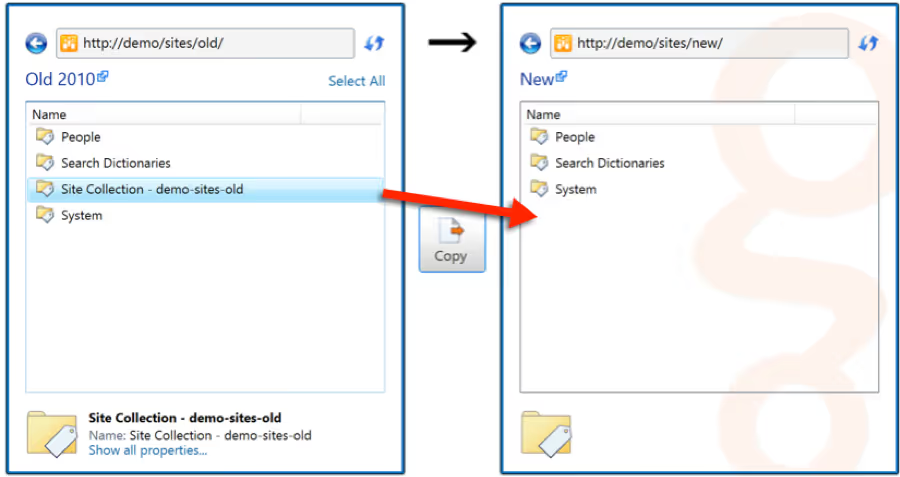
Term sets
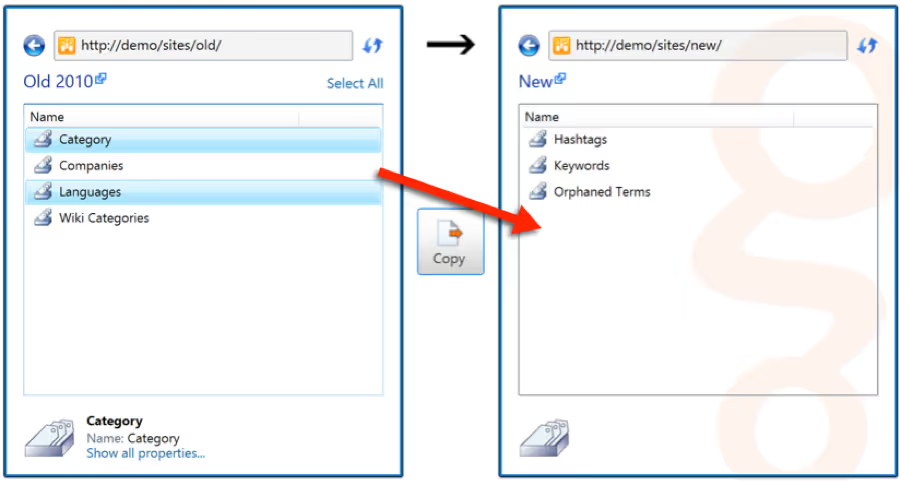
Instead of creating an entire separate tool, we decided to include this in the "Copy Site Objects" tool as a new object in the navigation. This way you'be be able to continue using the familiar interface we have all gotten used to.
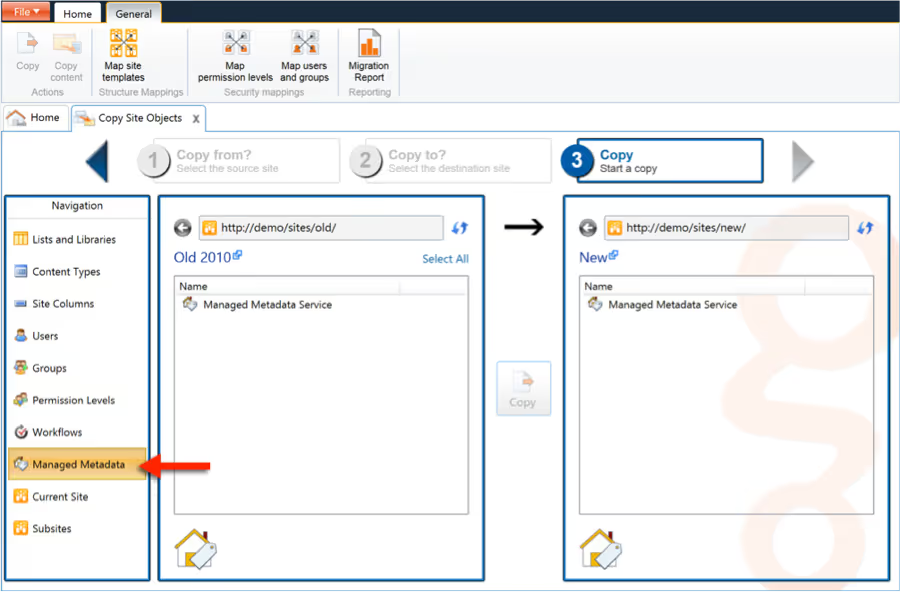
As you noticed in the picture above, you can connect to all the Term Groups and Terms in the Managed Metadata Services connected to the URL you specified in Sharegate.
Auto-create terms when migrating SharePoint content with managed metadata
If you're migrating Items or Documents that have an assigned term in a column, there is a chance that the term doesn't yet exist in the destination's Term Store. Sharegate automatically creates these missing terms for you at the destination.
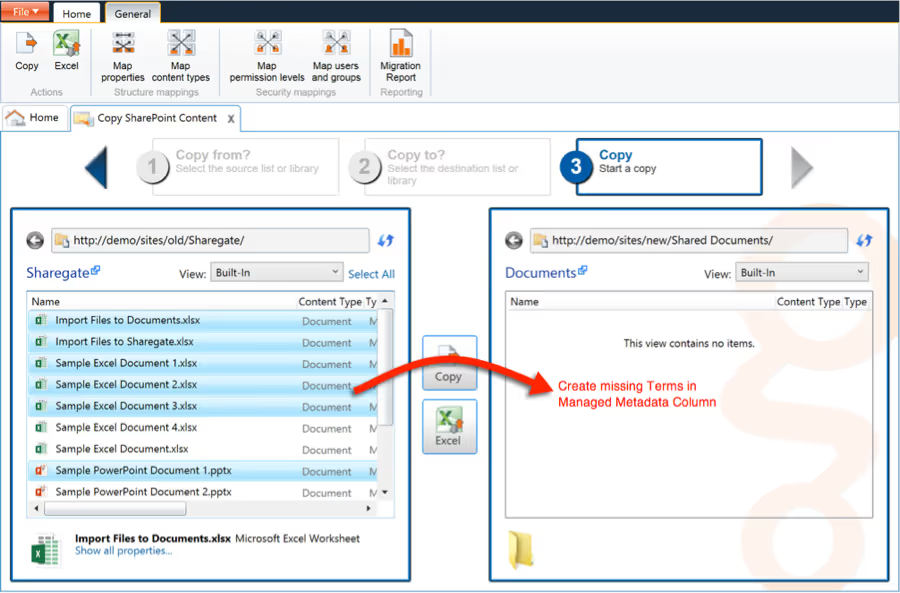
Of course, this will only work if your Term Set has its Submission Policy set to Open, and your Managed Metadata Column has the Allow Fill-In values enabled.

Limit the number of versions you migrate
Everyone's been working on SharePoint for while, and now you have way too many Versions of items and, especially, documents. Well, we made sure Sharegate has an easy setting to give you control over the number of Versions in the Version History you wish to migrate over to the destination.
We made this option is available in both the Copy Site Objects and Copy SharePoint Content tools.
When migrating a list or library:
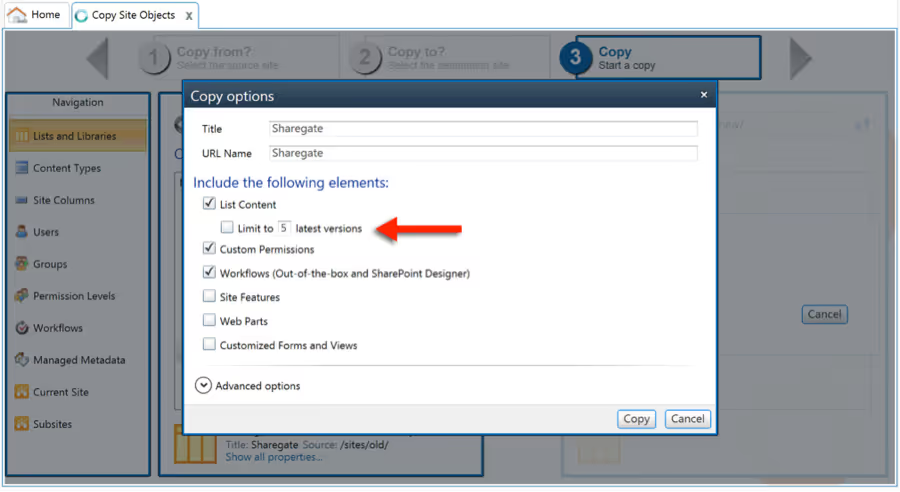
When migrating items or documents:
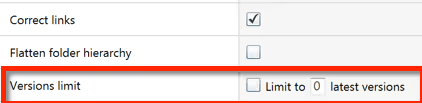
Only migrate content last modified in a given time range
Do you really want to migrate content that has not been edited in the last 3 years over to your brand spanking new SharePoint? With Sharegate, you can apply a filter that enables you to only migrate the content that you want to the right location. You can even use this to migrate your old content to an Archive in your SharePoint environment.
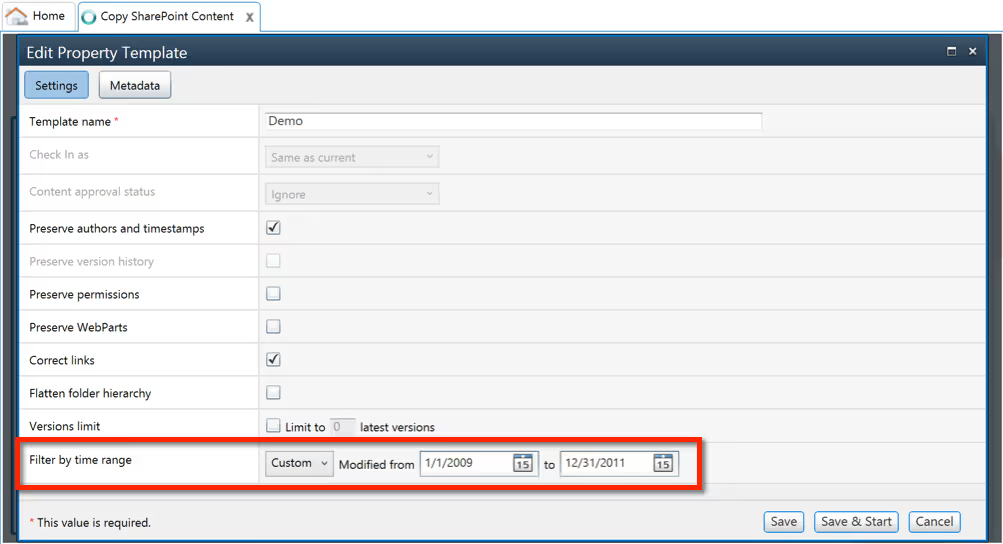
Required fields in version history
You no longer have to worry, when migrating documents with Required Columns, about them being blank somewhere in the version history. This means that you can keep the integrity of your version history when migrating Lists and Libraries in the Copy Site Objects tool.
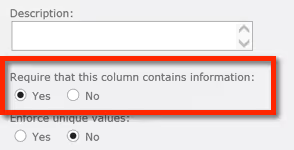
Use a proxy to connect to SharePoint and carry out your migration
Many companies use a Proxy to connect their SharePoint, wherever it is. You can now configure your Proxy settings and save them for each URL you want Sharegate to connect to.
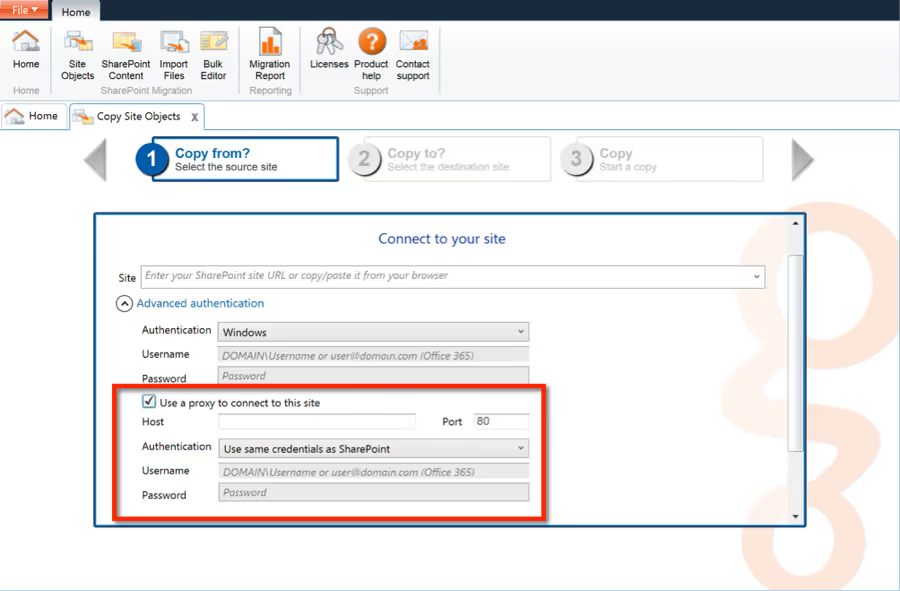
Enjoy these, and all, ShareGate updates! Don't forget: we want to continue making ShareGate the simplest and most comprehensive SharePoint Migration & Management tool, so we need your suggestions. Help us keep the momentum going, and send us your honest feedback!
.jpg)


.svg)
%20(1).avif)