5 SharePoint reports to schedule on a daily, weekly, or quarterly basis
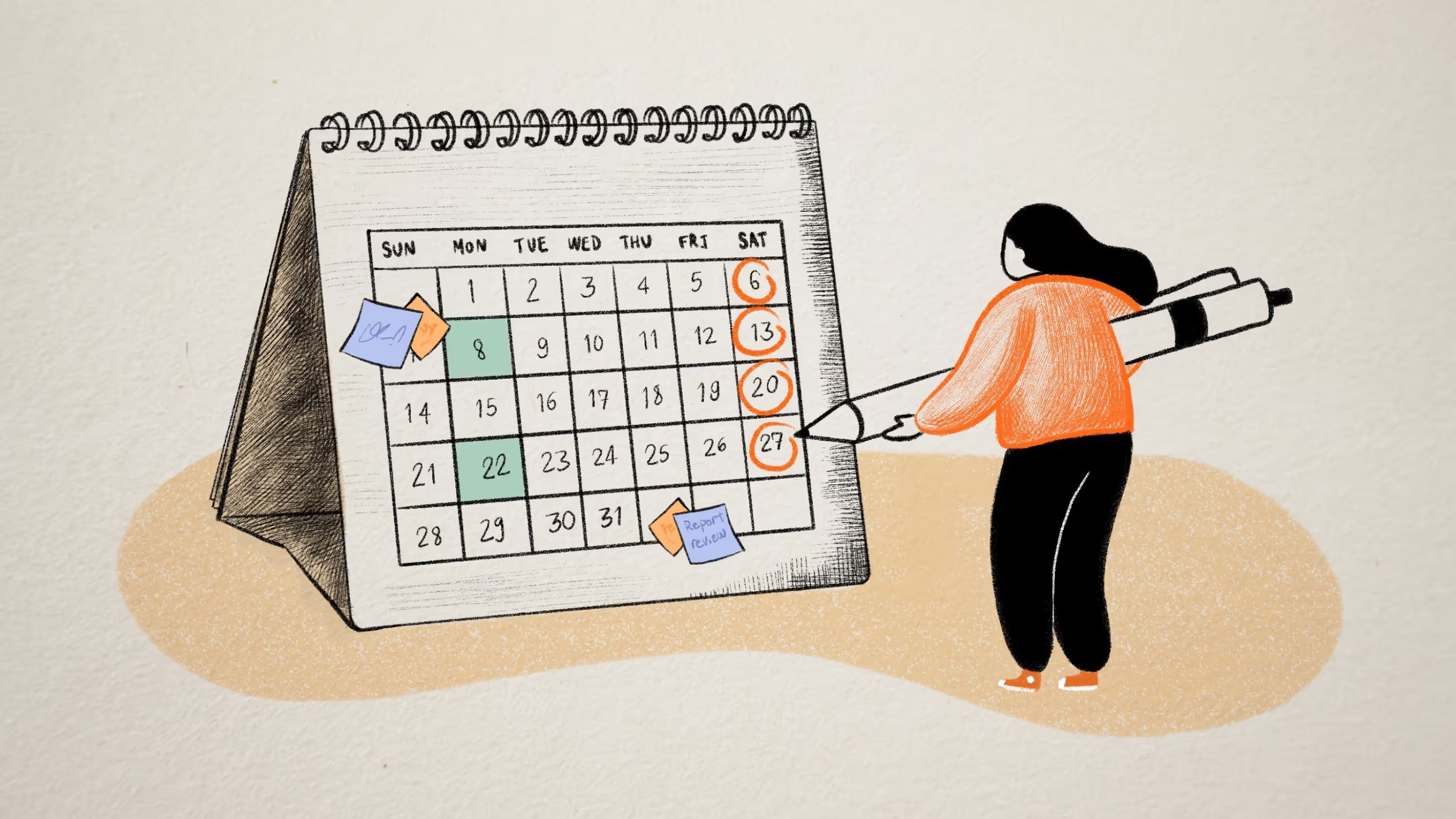
Table of contents
SharePoint reporting is crucial to maintaining a secure and organized environment. Read on to learn what reports you should be using when.
SharePoint governance is a crucial part of maintaining a secure and efficient workspace for everyone in your organization. Scheduled SharePoint reporting is a useful way of keeping on top of potential threats to your SharePoint online or on-prem environment. Keep an eye on user permissions, orphaned sites, inactive groups, and gain valuable business intelligence.
Neglecting reporting can increase cloud sprawl, disorganization, and the threat of security breaches and cyber-attacks. But constantly checking and updating these reports is time-consuming, and sometimes not even necessary.
In this blog we’ll break down which SharePoint reports you should be scheduling on a weekly, monthly, and quarterly basis, and how these reports can help you to streamline your regular SharePoint auditing. We’ll also begin to explore how you can save time and resources when you automate reports and let governance software do the heavy lifting for you.
You can also watch this episode of ShareGate On Air about how to develop a successful reporting routine:
https://youtu.be/zwDj0blm2z4
Get a head start on your reporting tasks right now. Try our reporting for SharePoint and Microsoft Teams free for 15 days, no credit card is required.
How to get started with SharePoint reporting
You can get SharePoint reports in the same way that you’d schedule any Microsoft 365 reports – via the Admin Center. From the Admin Center, go to Reports then Usage and click on View more on the SharePoint card.
You should then be able to see different dashboards, such as user lists, the site usage tab, and more. The SharePoint usage dashboard is where you’ll schedule reports and be used to view trends from the last 7, 30, 90 or 180 days, depending on your requirements.
You can then export your usage reports to an Excel document to add to your own records. Let’s take a look at which reports you should be exporting at each of these intervals to get the most out of the SharePoint reporting function.
Also, understanding the power of SharePoint analytics can also help your team unlock the platform's full potential.
SharePoint reports to schedule weekly
These reports can change quickly, as the issues are centered around individual user activity and can quickly scale from a minor issue to a far more significant one.
External sharing report
You can view and export a report on external sharing via the metric titled External sharing. Simply check the filter box to choose columns in the Site usage dashboard filter.
This allows you to see which sharing settings a particular SharePoint site has, and whether you need to revoke external access from old or deactivated users. It should prevent any bad actors from sneaking in via decommissioned users, and keep private groups safe and secure.
External users report
To view and export SharePoint reporting on external users, you’ll need to head back to the User list. Here you’ll see a list of de-identified usernames, along with their activity and status.
You should also be able to see which users are internal or external. Exporting a report on this kind of information should give you the visibility needed to revoke access on external users that are no longer active, in turn reducing security risks and cloud sprawl.
Orphaned user report
Orphaned users are users that no longer show up in your AAD (Azure Active Directory) but remain dormant on SharePoint sites and groups. Like the other two issues in this section, orphaned users can cause security and cloud sprawl issues – but they can also cause access issues for other users in groups that the orphaned users owned. This means that only IT admins can delete or manage these groups.
You can schedule this report from the User list – making sure that you do it weekly should mean that orphaned user accounts don’t begin to stack up and create a bigger job out of something quite minor.
SharePoint reports to schedule monthly
Monthly SharePoint reporting is for issues that concern groups and sites, rather than individual users. If you’re taking care of users every week, eventually, groups and sites should begin to look after themselves, but they are worth monitoring for inactivity to help avoid unnecessary storage costs and cloud sprawl.
Inactive groups report
On the SharePoint Site usage tab, check the filter box labeled, Last activity date. This will show you when a site was last used and allow you to manage, archive, or delete old SharePoint sites.
This improves overall management and reduces storage usage – cutting costs and saving your department time in the long run.
A great how-to article that details 4 ways you can: Find inactive Microsoft Teams and groups
Unused sites report
ShareGate allows its users to clean up unused sites, reducing sprawl in their environments and mitigating the risk of sensitive data falling into the wrong hands.
The ShareGate migration tool allows its users to determine that a site is unused when it has not been modified in the past 6 months.
To determine the last modified date of a site, the ShareGate migration tool uses the latest date from the following:
- Creation date of the site
- Creation date of a list in the site
- Last modified date of an item from a list in the site
- Last date an item was deleted from a list in the site
SharePoint reports to schedule quarterly
These reports are lower priority than the previous two sections, but you should still keep an eye on them each quarter to ensure everything is running smoothly and that SharePoint is being used the way it should be.
Audit log report
Think of this as a kind of quarterly revision of your SharePoint usage. Audit logs tell you who did what and when. If there is a security issue or something important is deleted, you can use audit log reports to find out which user accounts were involved.
While you hopefully won’t need this, it’s important to keep on top of these logs and ensure that, when you do need them, they are all in order and ready to use. Extract a quarterly log of these audits and you will be better protected from cyber-attacks or incidents caused by human error – it may also be part of your industry compliance regulations, so be sure to check that too.
Permissions Matrix Report
Wondering who has access to what in your SharePoint?
ShareGate’s Permissions Matrix Report (PMR) gives you a complete overview of what users and groups have access to, as well as with what permission levels.
It's like you took snapshots of all the permissions of your sites, lists, libraries, documents, and items, and combine them into a single easy-to-read report. It's a great tool to help you make smarter decisions while managing and securing your environment.
The PMR displays the permissions of all users and groups for each one of your sites, or you can specify which ones you want to be displayed. Also, the PMR can be run right away or scheduled and be exported to Excel, just like every ShareGate report.
Watch a demo of ShareGate's Permissions Matrix Report here.
How you can automate reports for SharePoint
If this all seems like a lot of added work for your department, don’t worry. At ShareGate, we specialize in making governance and reporting easier for IT admins, and our SharePoint reporting is no exception.
With SharePoint reporting and permissions management, you can automate key metric reporting for more reliable management that doesn’t add to your weekly, monthly, and quarterly task lists. Stay on track and in the know, with the power to spot major issues before they arise.
.jpg)


.svg)
.avif)
%20(1).avif)



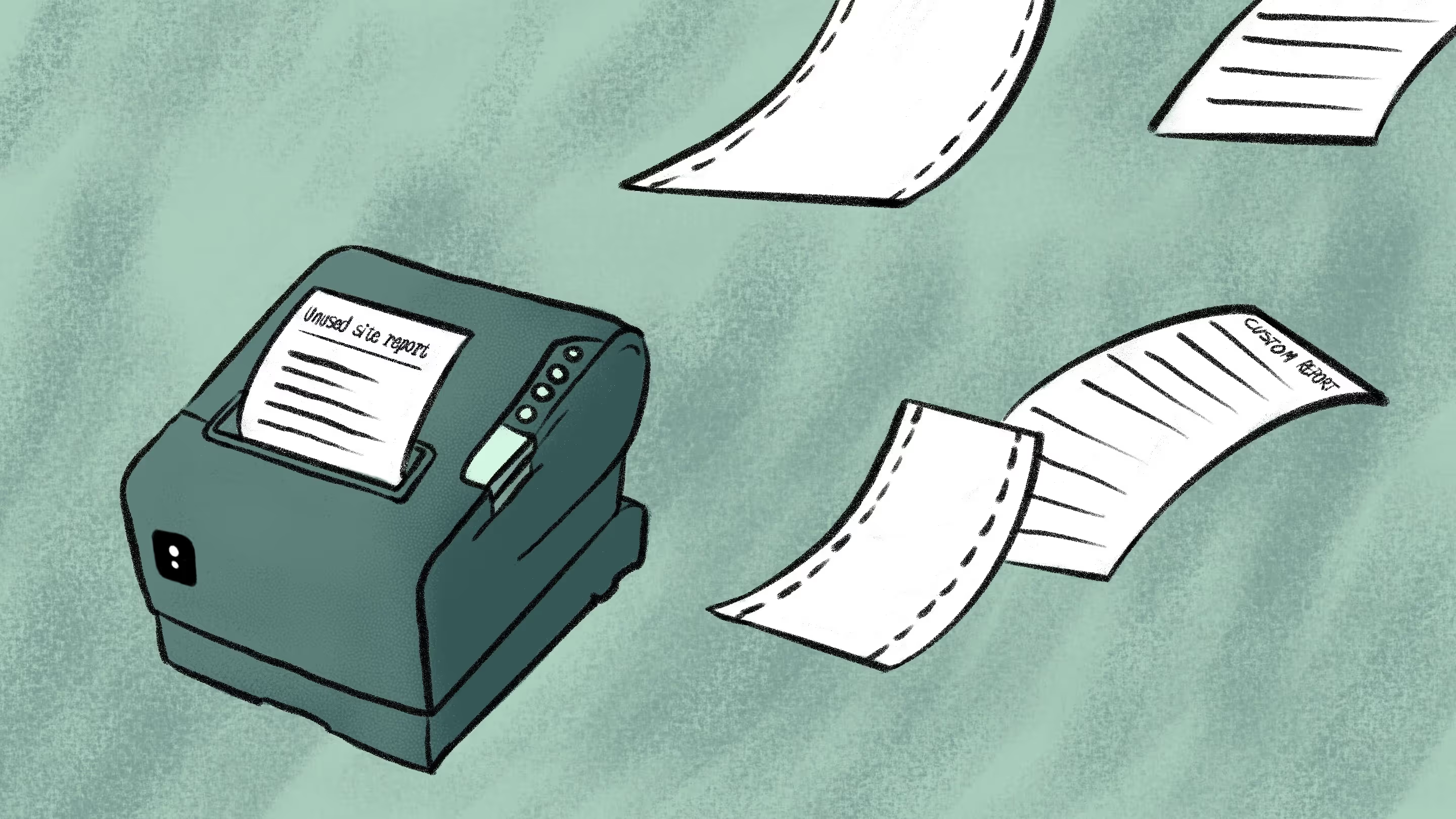

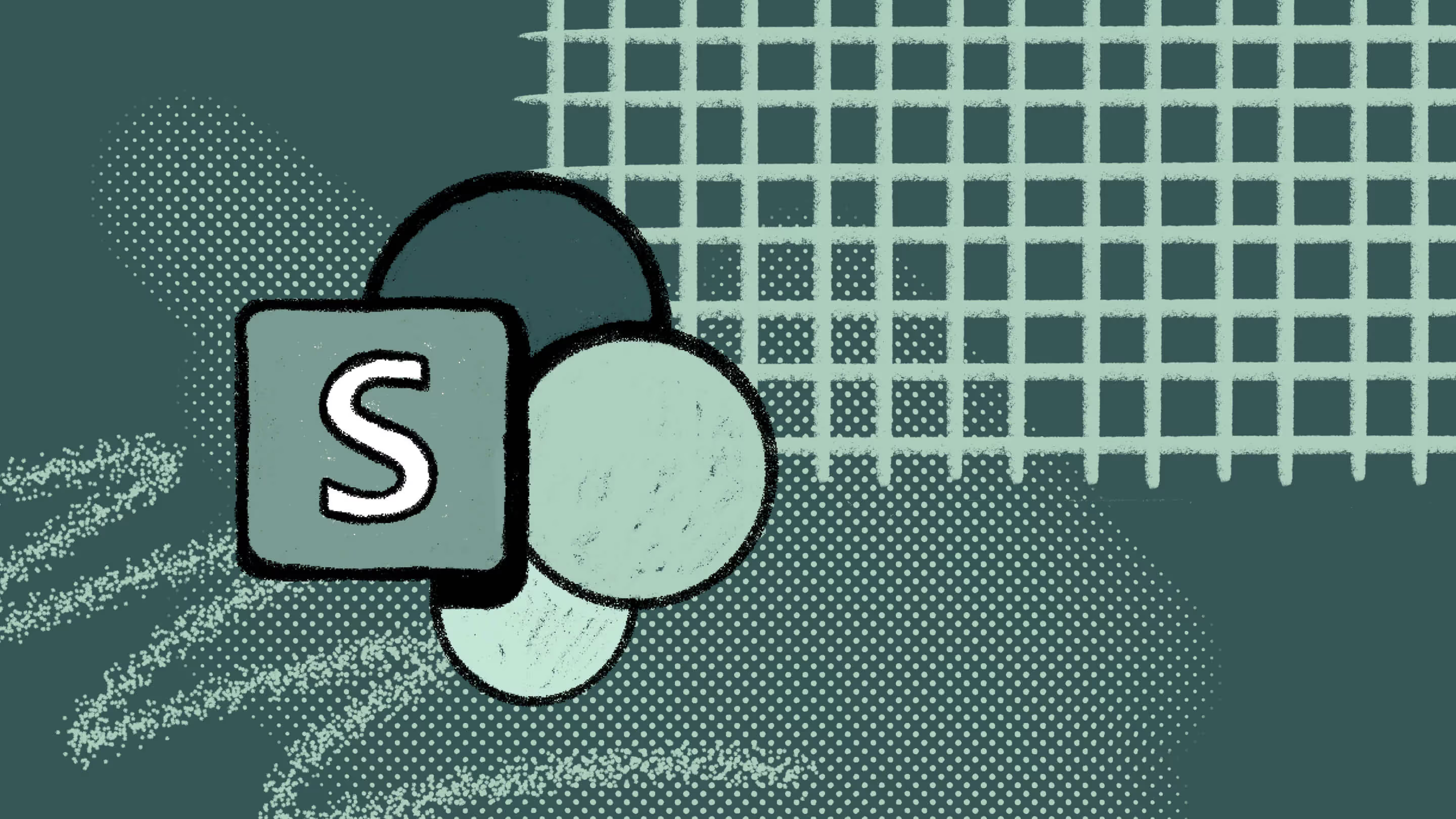
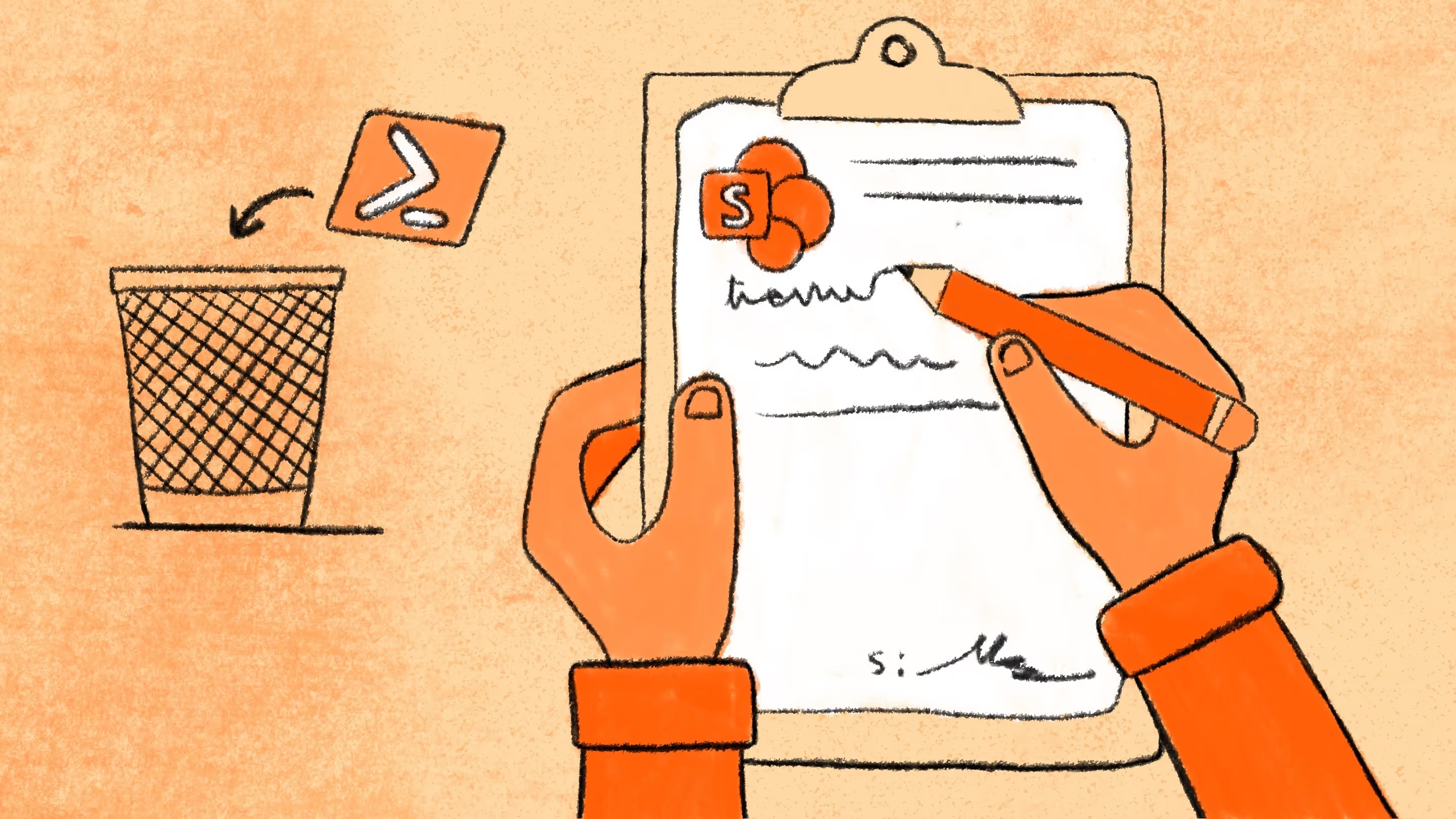
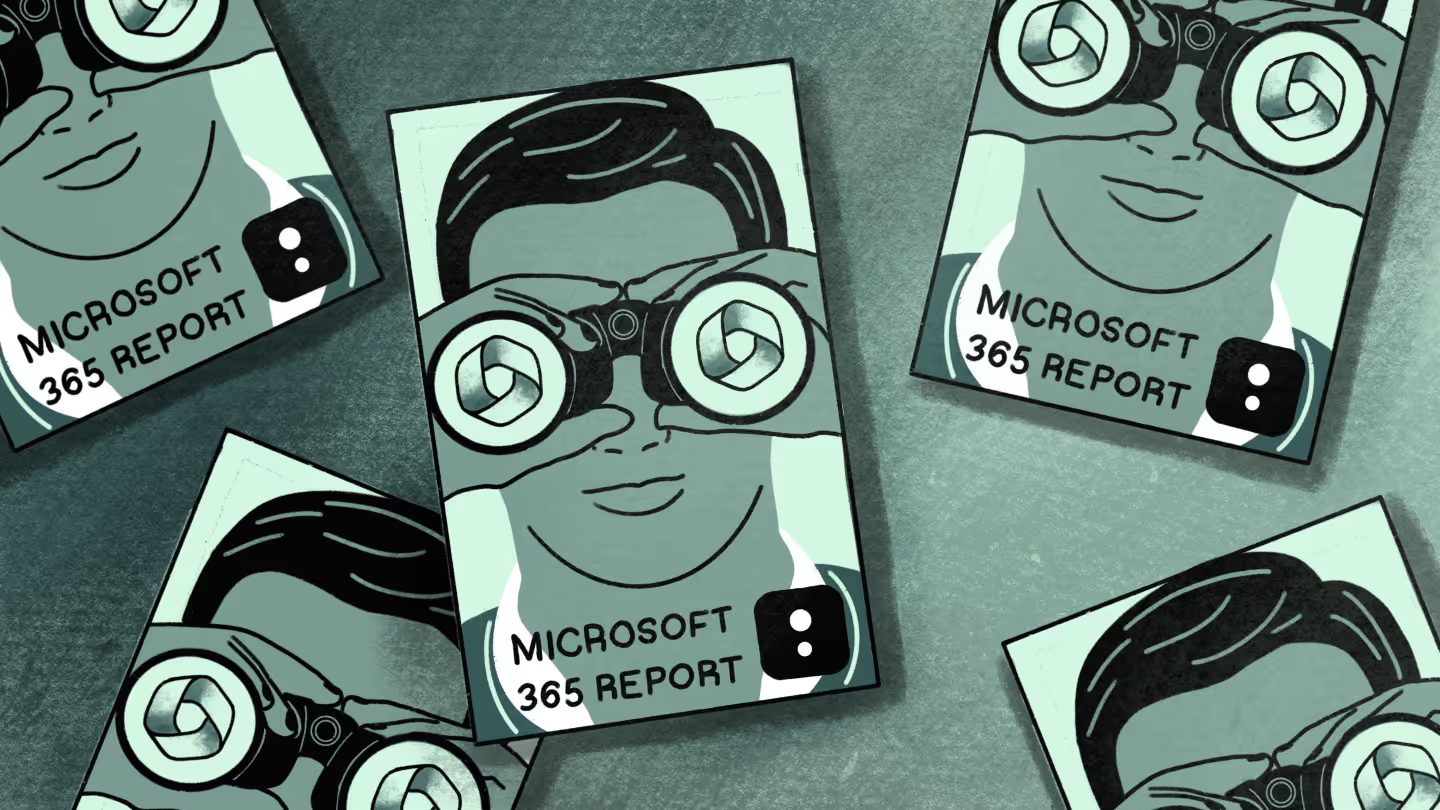
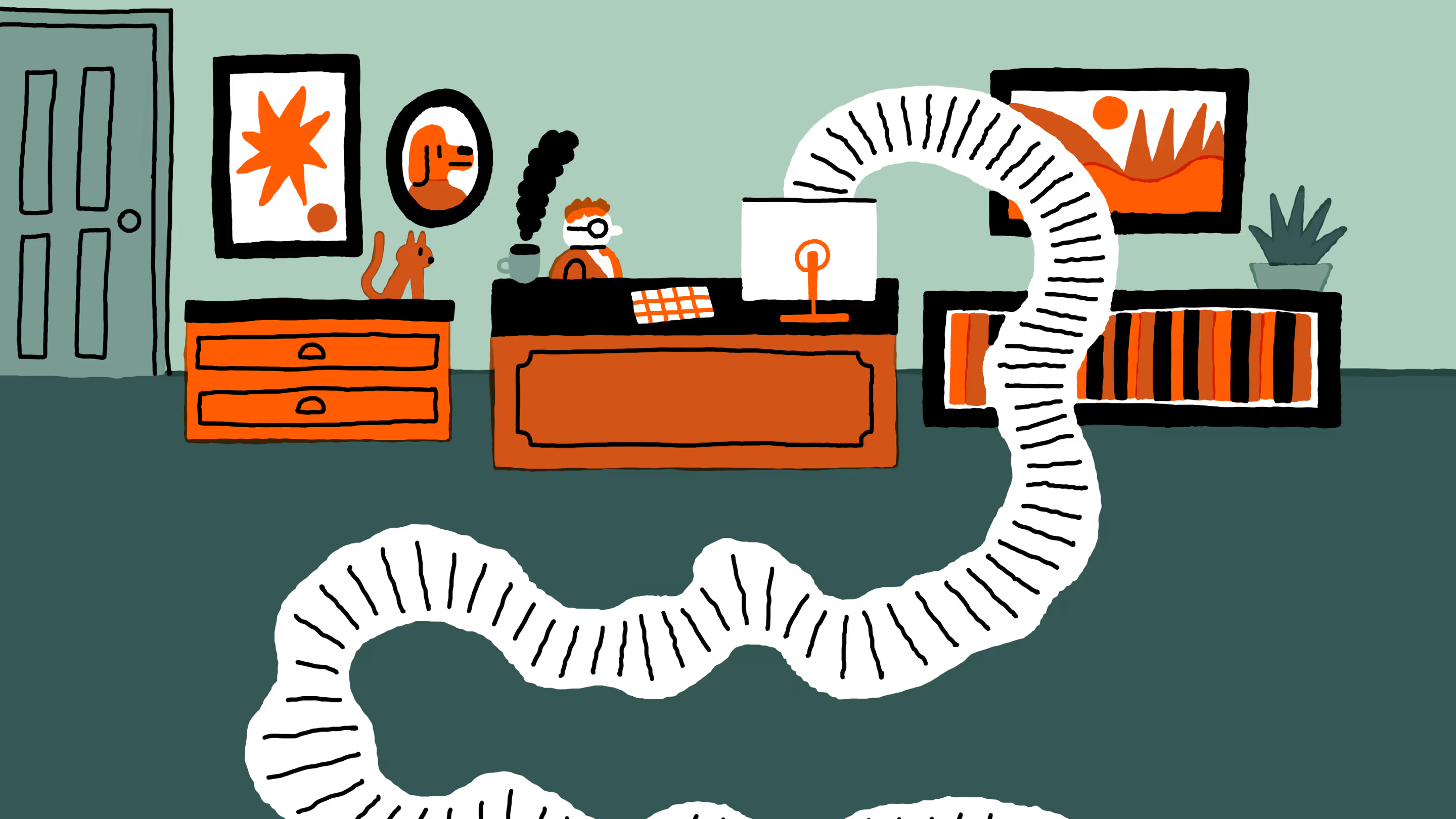



.jpg)


.png)

