SharePoint reporting: Top 5 types of data to monitor
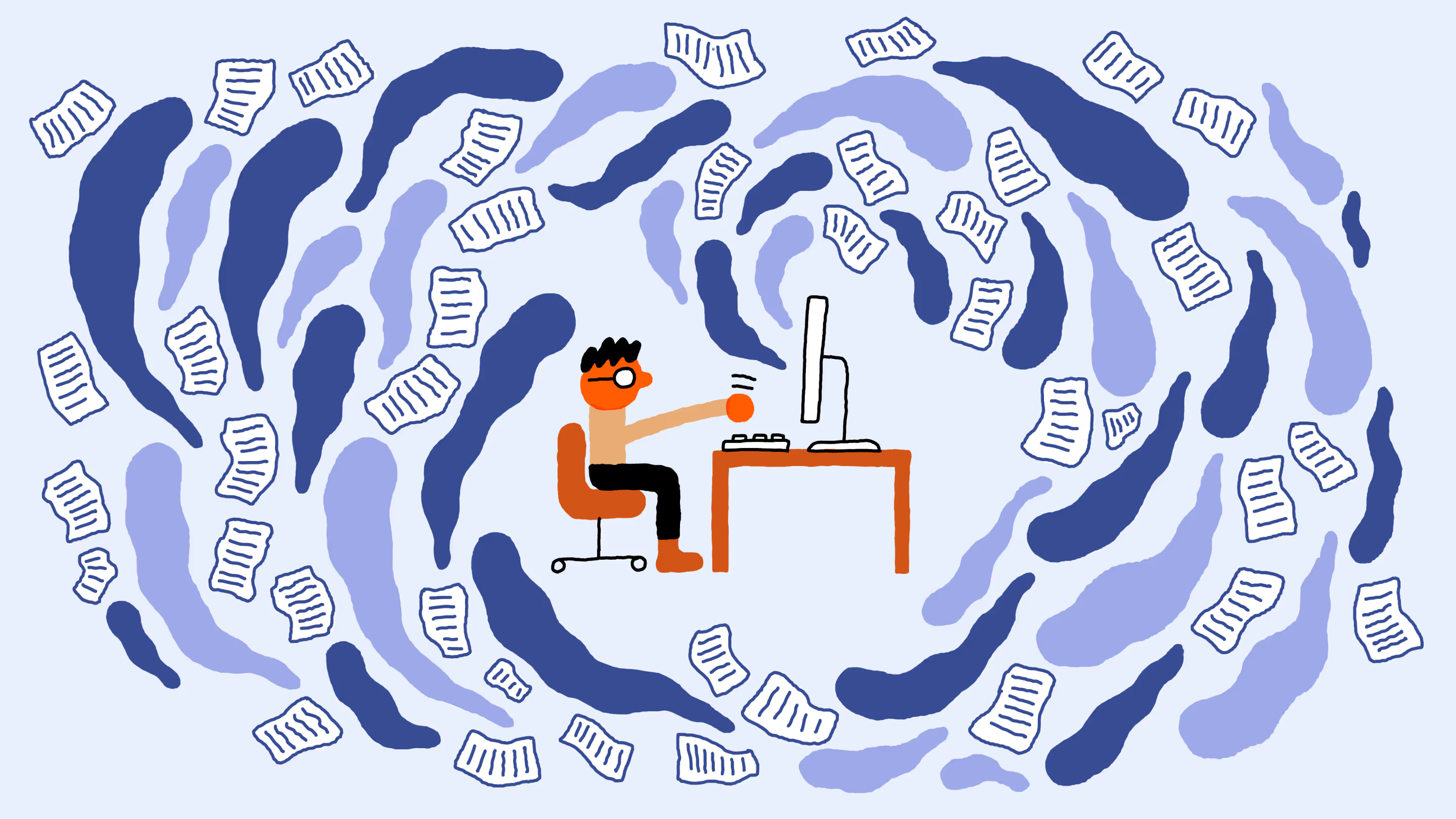
Table of contents
SharePoint reporting gives you the visibility you need to keep your environment on track—but what data should you be prioritizing? We narrow down 5 key types of data to monitor.
It’s nearly impossible to stay organized if you don’t know exactly what you’re trying to organize. This is a notable problem for so many IT professionals who lack visibility in their environment.
As an IT admin working in a Microsoft 365 environment, you understand how this can be frustrating.
While you can access info about activity and usage through Microsoft 365 reporting features, much of the information you need is decentralized in multiple admin centers or is simply not available without running PowerShell scripts, which can make the whole experience time-consuming and complicated.
In order to organize and secure your Microsoft 365 environment, you need to find out exactly what’s going on and what exists inside it. It’s equally imperative to have the full picture of how users in your organization are using Microsoft tools and services like Teams and SharePoint Online.
Since every company has its own goals, reporting will look different for everyone. It’s important to have a clear idea of what kinds of reports you’ll be doing ahead of time so that you can set up a follow-up strategy based on the actionable insights that can be gained from them.
What is SharePoint reporting?
SharePoint reports help you keep an eye out for what’s happening in your environment and make sure that it’s well administered.
For example, through your reporting activities, you can drill into information like site usage, how many files are actively being used, and inactive users.
More than that, having a good plan in place for monitoring usage can also help get greater user adoption for your environments and therefore a higher return on your Microsoft 365 investment.
You’ll find a wide variety of reports in Microsoft 365 about your activity, which you can view and download. These include:
- SharePoint site usage
- SharePoint activity
- Microsoft 365 groups
- Active users
- Microsoft Teams user activity
- Microsoft Teams usage activity
- Email apps usage
- Email activity
- Microsoft browser usage
Why is SharePoint Online reporting important?
Microsoft 365’s cloud-based productivity suite sets your business up for long-term success—no matter what the future brings. But all those benefits go out the window if the platform isn’t used correctly.
Without an out-of-the-box solution or built-in reports within SharePoint, it can be hard to obtain answers to crucial questions, which may leave your company vulnerable to security concerns. Are people behaving in risky ways? Is content being shared where it shouldn’t be or with people that shouldn’t have access?
Reporting also allows you to provide your colleagues with support. Through your reporting activities, you can track your SharePoint users' engagement. This may seem like a small thing, but it could have a butterfly effect across an entire organization.
Top 5 types of data to monitor in your SharePoint environment
While every organization will have its own unique goals, there are crucial data that you should be monitoring in your SharePoint environment.
We’ve narrowed down 5 key types of data that will help keep your environment on track—along with a variety of built-in and custom reports in ShareGate that can help you monitor security and simplify SharePoint management.
1. Orphaned users
An orphaned user is a user account still referenced by SharePoint even though the user can no longer access SharePoint.
Orphaned users no longer show up in your AAD (Azure Active Directory) but remain dormant on SharePoint sites and groups. When you disable or delete a user from your Active Directory (AD), that user's permissions and references in metadata fields such as Created by and Modified by do not get removed in SharePoint or Microsoft 365, and that user becomes an orphaned user.
Removing these permissions is recommended to:
- Avoid returning users from having access to old content they worked on before they left. For example, a contractual employee comes back to work on a new project, you reactivate his AD account, and he suddenly has access to old project files he worked on before.
- Keep your permissions more organized and manageable.
Employees come and go in every business, and from an IT perspective, that can be a headache to constantly monitor in an online environment. Staying on top of orphaned users in SharePoint and Microsoft 365 is important. If you don’t do anything, your tenant becomes increasingly cluttered, making it hard for you and your users to find the resources you need.
ShareGate can crawl through your selected target to list all your orphaned users. You can take action on these users once the report is finished running. For more information about our Orphaned User Report, look no further than our technical documentation.
2. Site usage
Whether you need to gather general statistics about site activity or want to see which content is the most popular, there are a number of SharePoint usage reports that can get you the information you need.
How to get to the SharePoint site usage reports:
- In the admin center, go to the Reports > Usage page.
- From the dashboard homepage, click on the View more button on the SharePoint card.
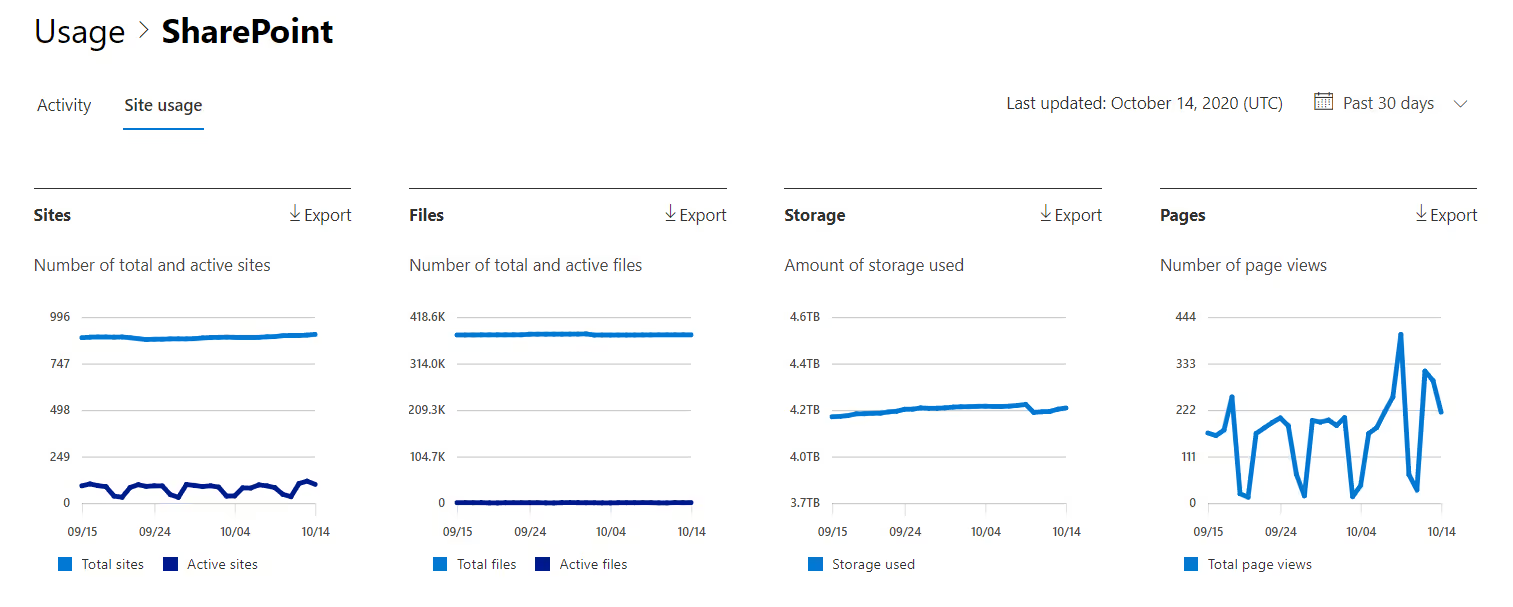
SharePoint usage reports are features that can help you better understand the way users interact with a site, whether it’s regarding the most popular content, who uses the site the most, and the site entry point.
However, they have their limitations. If you want deeper SharePoint reporting options, our Microsoft 365 reporting and monitoring capabilities can help you keep a close eye on usage.
3. External users and externally shared links
Allowing users to collaborate with people outside your organization can bring great value to the business, but with it comes potentially dangerous security risks that warrant monitoring.
SharePoint reports allow you to view the files shared externally with specific people.
To run the report:
- Open the site where you want to run the report
- On the Settings menu, click Site usage.
- In the Shared with external users section, click Run report.
- Choose a location to save the report, and then click Save.
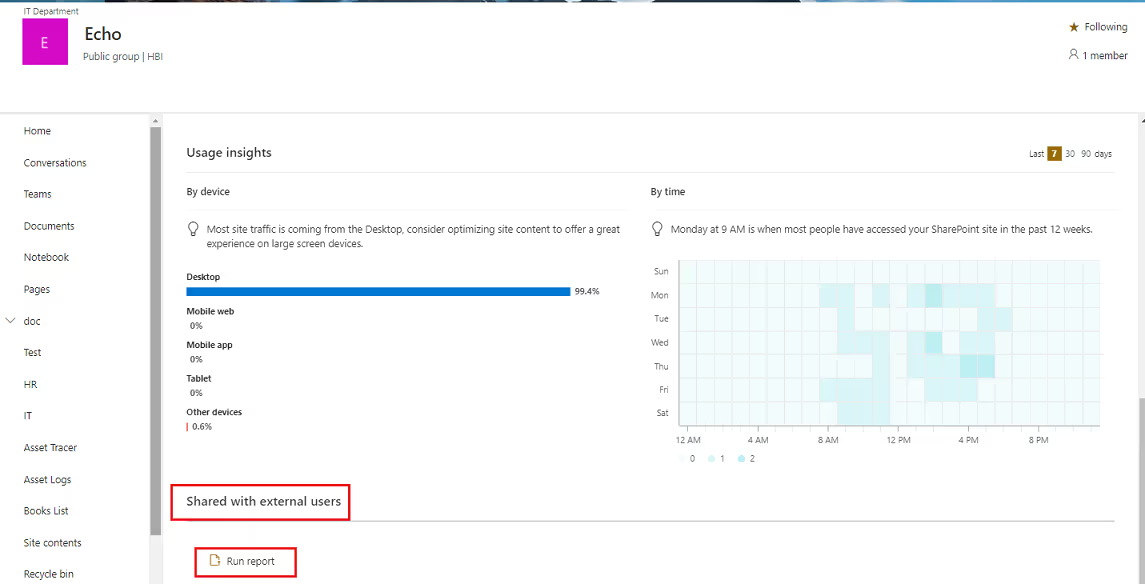
ShareGate enables you to safely facilitate collaboration between your organization and external users while maintaining complete control over your environment. Our External User Report allows you to easily see a list of all external users, giving you the power to decide what they should (and shouldn’t) have access to.
4. Unused or obsolete content
You most likely have a number of sites that are no longer being used and obsolete items in your environment. The SharePoint Online admin center allows you to view all sites in your tenant along with the ‘Last Activity Date’, giving you the last date a file activity was performed, or a page was visited.
Our Unused Site Report crawls your selected target and identifies sites that have been idle for the past 6 months. This allows you to easily clean up unused sites in your environment and reduce sprawl, thereby mitigating the risk of your sensitive data falling into the wrong hands.
5. User permissions
You can audit SharePoint user permissions by manually checking them individually—or you can list the current permissions for each SharePoint site by using Microsoft PowerShell scripts.
Permissions need to be audited regularly in order to keep data secure on an ongoing basis.
If you want to minimize the time you spend on SharePoint administration tasks, you might want to look into a third-party solution that helps you see who has access to what in your environment – including external users and content shared via anonymous links. Cue ShareGate’s built-in Permissions Matrix Report:
With the results from our Permissions Matrix Report, you can see:
- All user and group permissions and each one’s permission level
- Objects that have inherited permissions
- Microsoft 365 external users (including pending invitations and anonymous guest links)
This report is crucial in terms of optimal risk management. It’s the jumping-off point for making sure everyone has access to the right things.
How can SharePoint reporting tools give you an advantage?
If you don’t have visibility over your environment, it would be unrealistic to expect you to be able to organize and secure it in an efficient way.
Microsoft 365 reporting features offer you insights into how users within your organization are adopting and using the tools you provide for them. IT teams need to implement workplace strategies that help users make the most of Microsoft 365 while maintaining a secure environment.
If you’re one of countless IT admins searching for a straightforward solution to gain a deeper understanding of what’s happening within your SharePoint environment, you’ve found it with ShareGate. 👍
ShareGate lets you run and automate custom and pre-built reports to monitor, organize, and secure your SharePoint and Teams environments.
Want even more control over your environment, in one convenient location? Try our reporting for SharePoint and Teams today for free (for 15 days, no credit card required).
.jpg)


.svg)
.avif)
%20(1).avif)




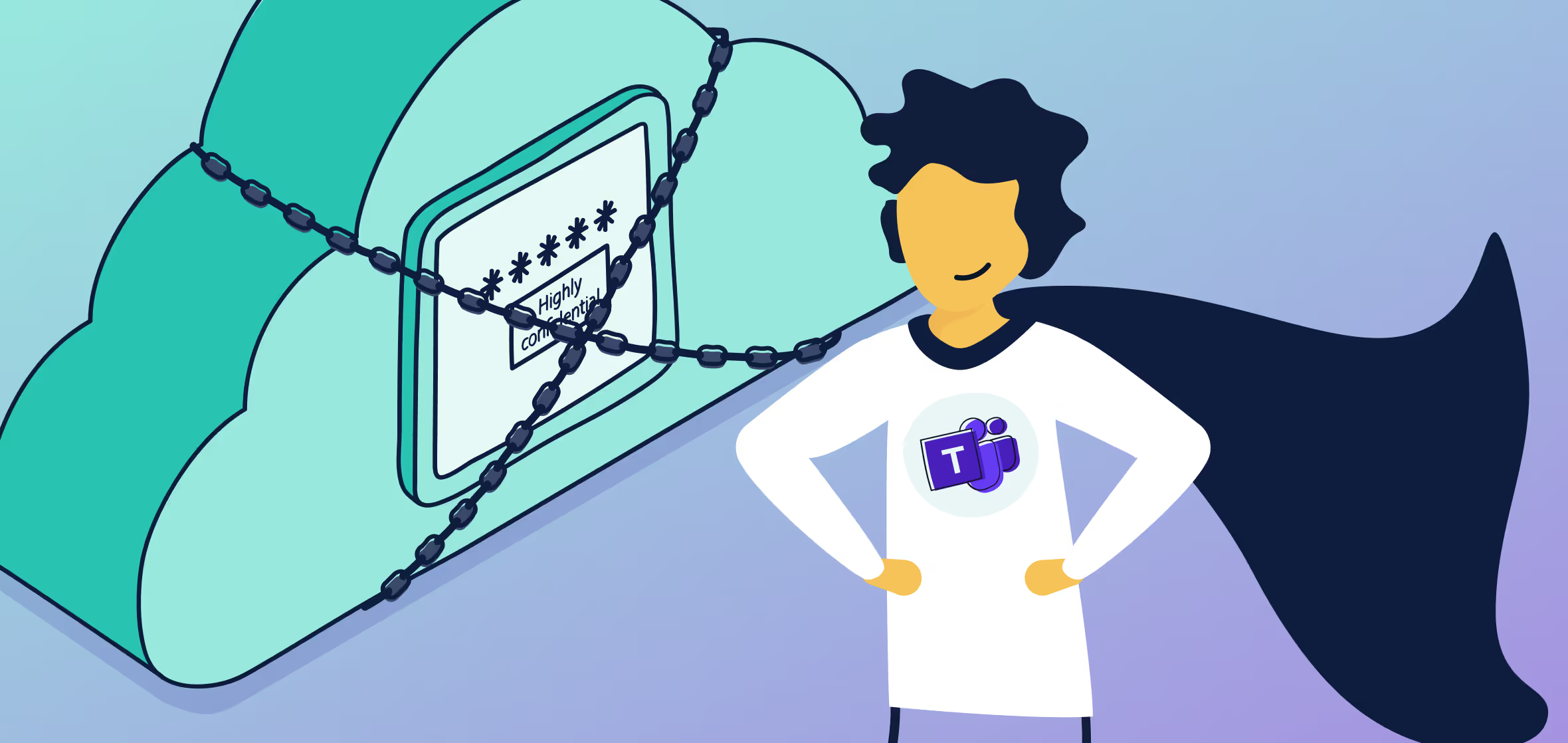

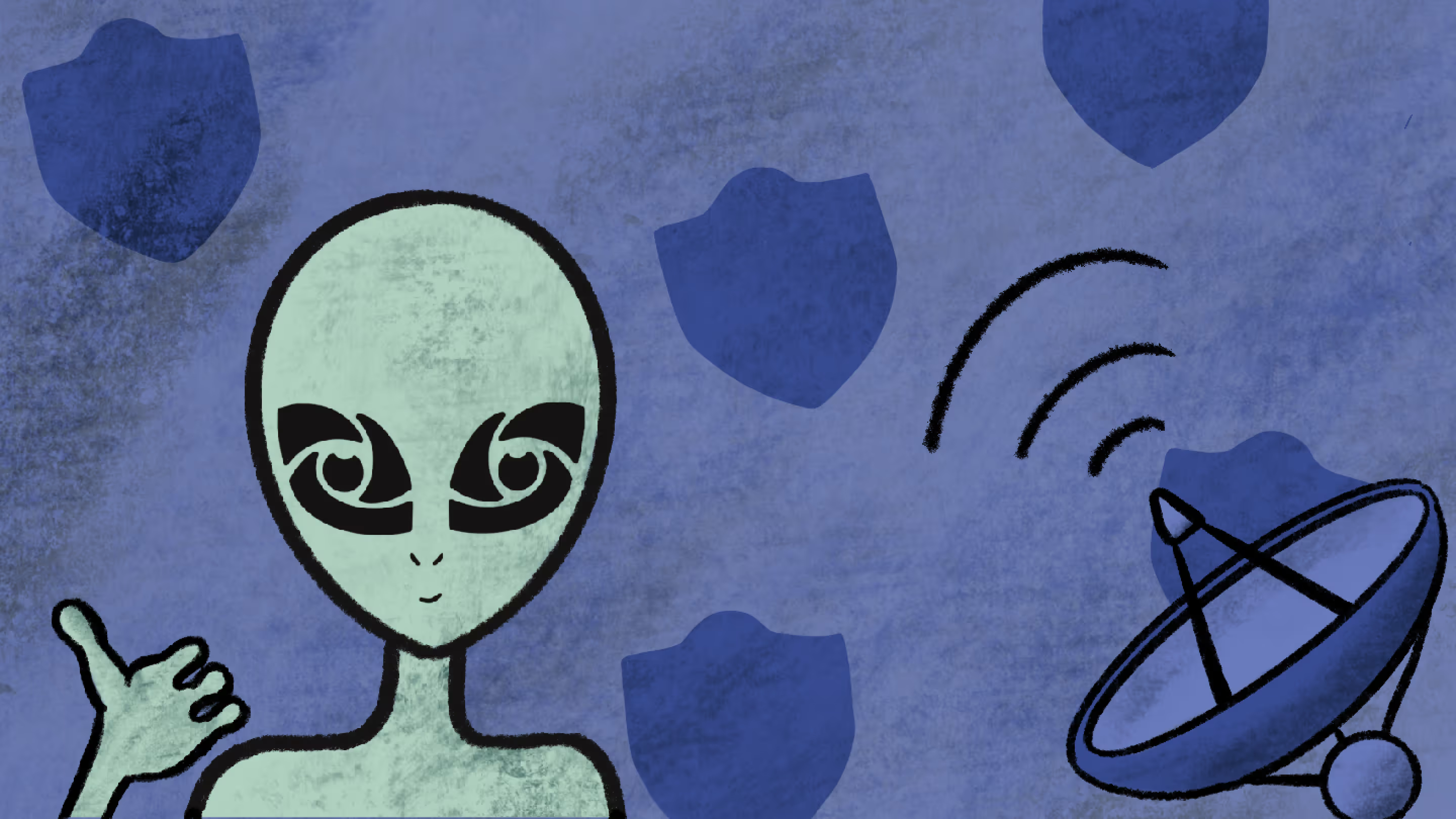


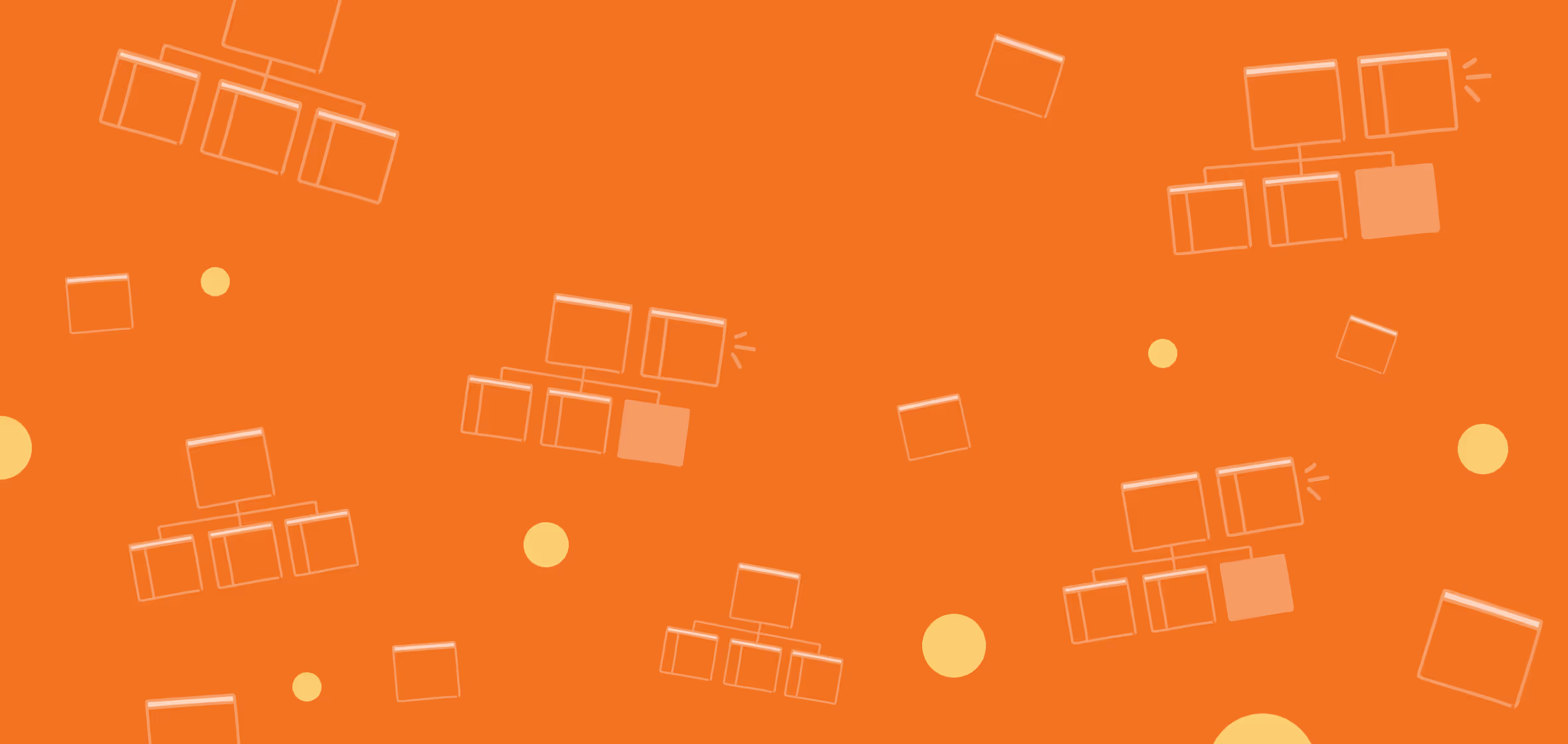

.jpg)


.png)

