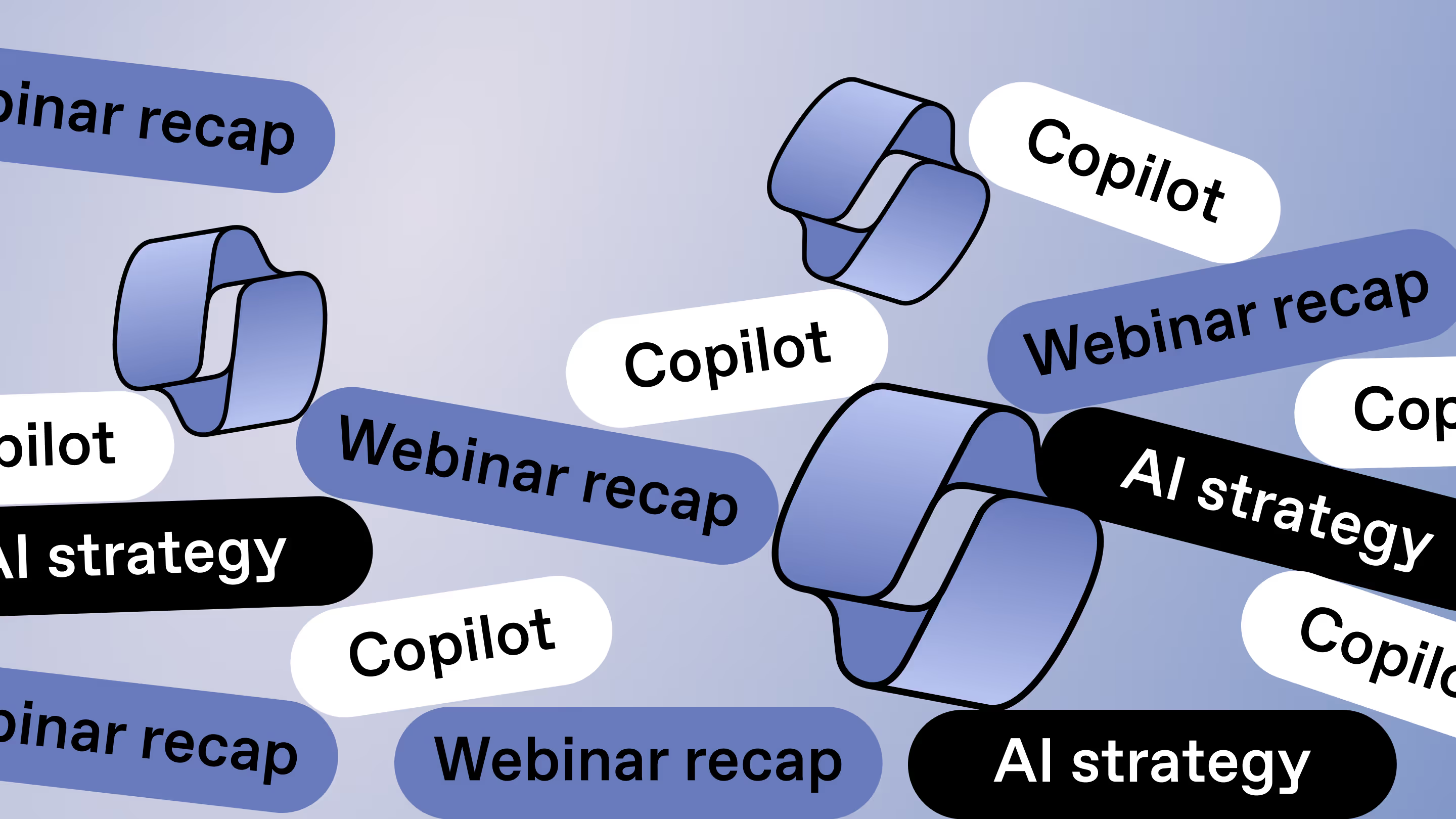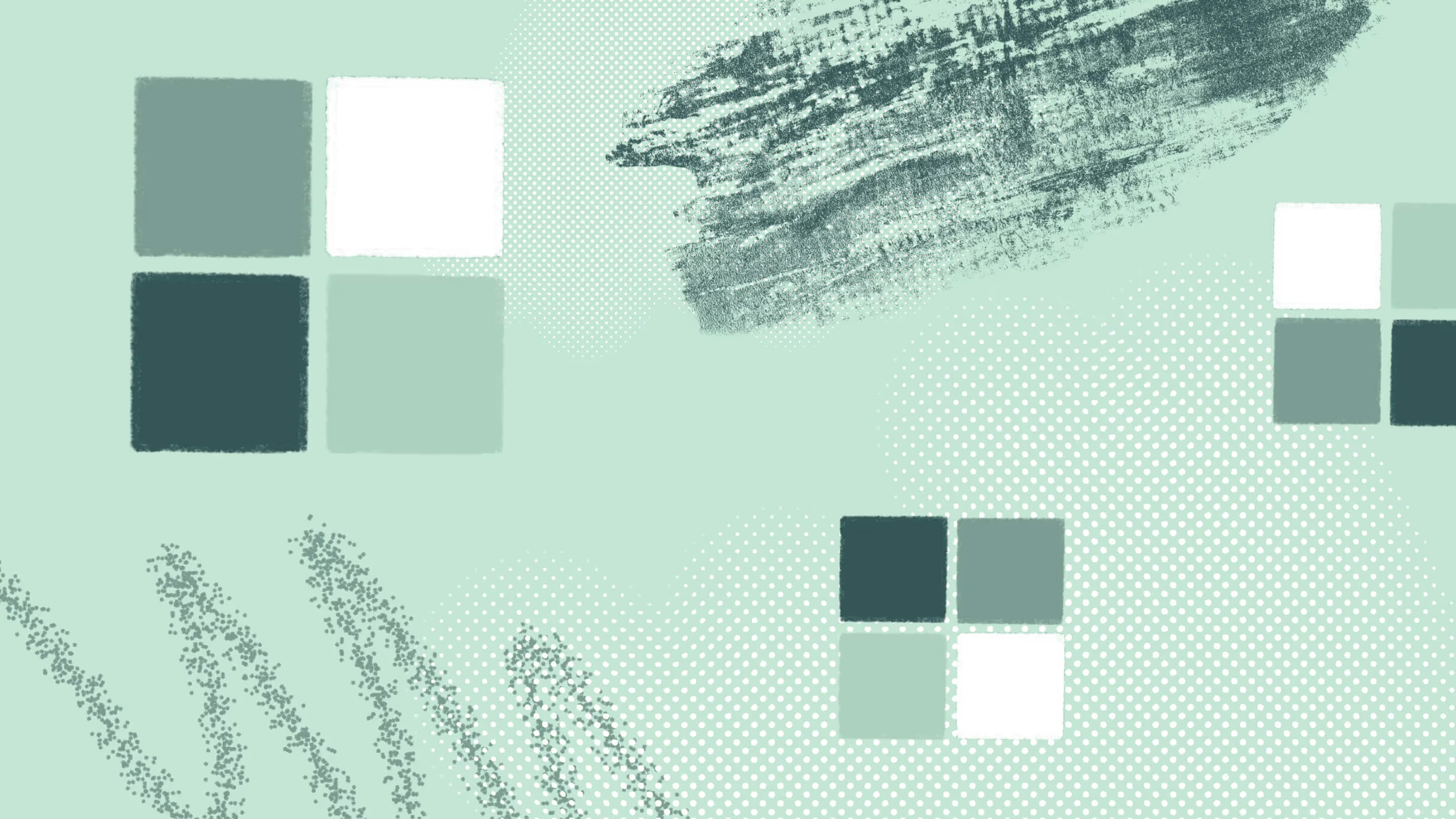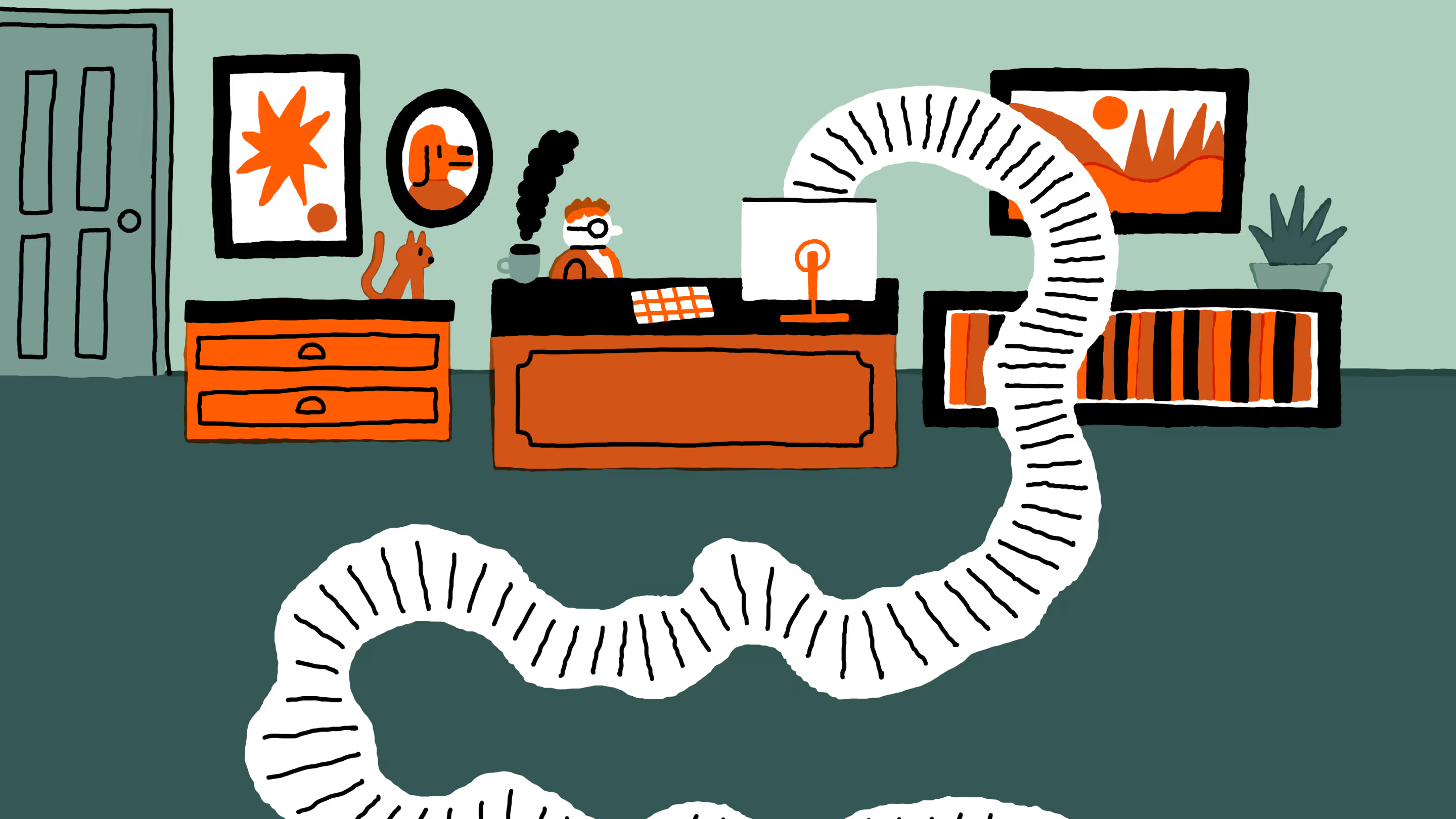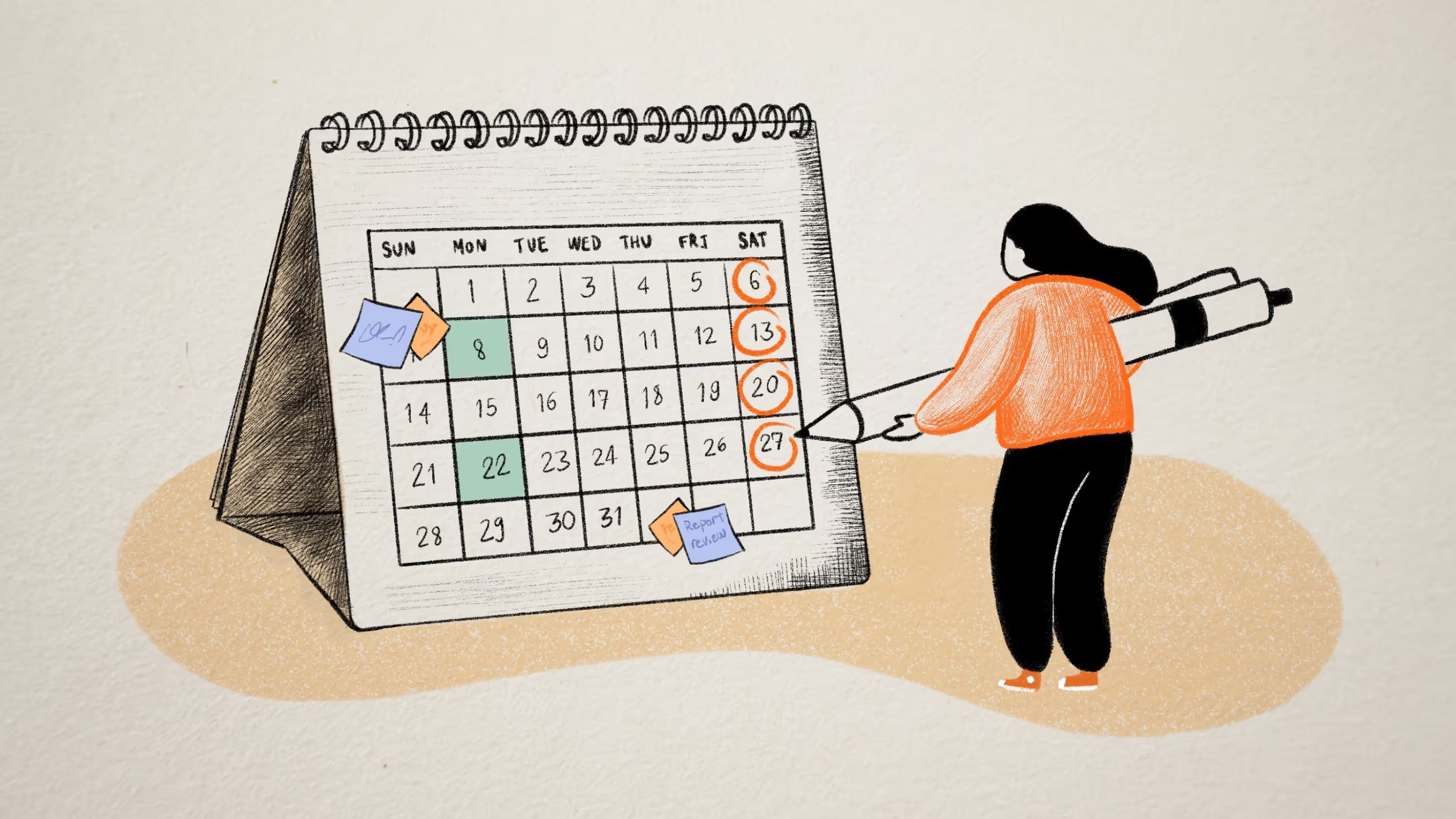Essential tools for Microsoft Teams monitoring in remote environments
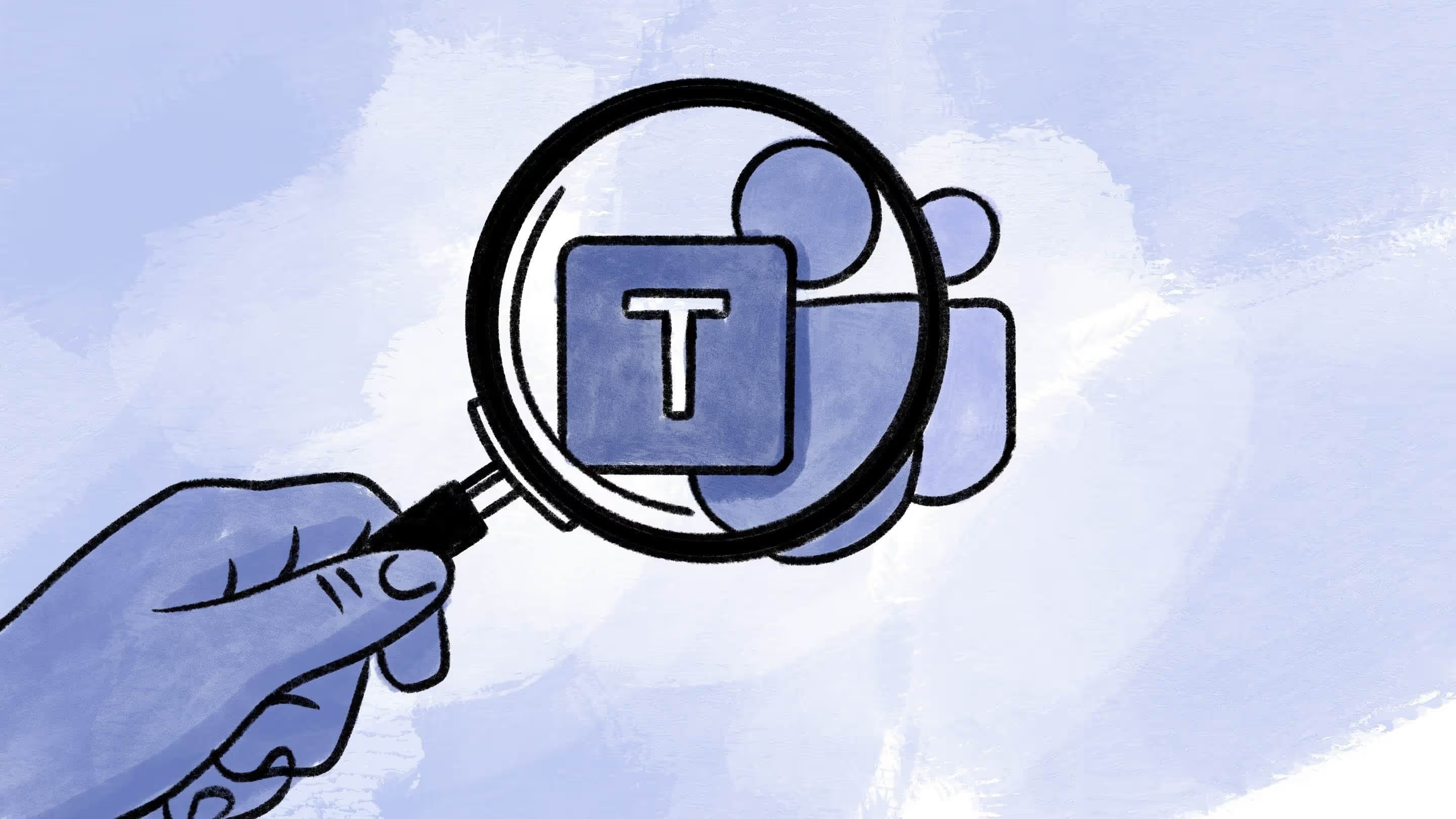
Table of contents
Do you know if your tenant is secure? Are your users collaborating efficiently? You need visibility to answer these questions— with these Microsoft Teams monitoring tools, you'll have it.
Once driven by necessity, remote work has become a permanent fixture in the modern workplace. People prefer working remotely rather than in an office. And organizations, too, have discovered the benefits of making work more flexible and convenient.
Yet, businesses still worry about how distributed work can hamper security, performance, and productivity. The good news is remote workers can collaborate and perform their jobs safely and smoothly with services like the Microsoft Teams platform. On the business side, organizations can leverage employee usage data to see exactly how people use Teams and ensure everyone gets the most out of it.
But do you know how to do that efficiently? Do you know which tools can help you achieve that? Don’t worry—we’ve got you covered.
This blog will explore essential tools for monitoring Microsoft Teams in remote environments, including the Microsoft Teams admin center, third-party solutions (like ShareGate), Microsoft 365 usage analytics, Microsoft Teams usage reports, and your Microsoft Teams audit logs. Combining these tools gives you a solid toolkit for honing your Microsoft Teams performance.
Let’s get to it!
Understanding remote work challenges with Microsoft Teams
Remote work isn’t going away anytime soon. It offers employees greater work-life balance and flexibility and allows companies to find top talent from anywhere. But, with everyone working from different locations, using tools like Microsoft Teams has become even more important.
Unfortunately, managing a distributed workforce comes with its own set of challenges. Security is a top priority, and ensuring your Teams tenant is secure is more important as employees access data and apps outside the office.
Maintaining clear and efficient communication amongst geographically dispersed teams can also be a hurdle. IT administrators must understand these remote work challenges and ensure smooth operations within the Microsoft Teams environment.
Best practices for Microsoft Teams monitoring and optimization
Before focusing on specific tools, take a moment to define your goals for monitoring Microsoft Teams. Do you have concerns about security or collaboration efficiency? Or a combination of both? Once you clearly understand your objectives, you can set up relevant Key Performance Indicators (KPIs) to track your progress.
Here are some common KPIs to consider for Microsoft Teams monitoring:
- Security: Track the number of security incidents, access controls in place, and user permission management to ensure a secure environment.
- Collaboration: Monitor the number of active teams and channels, frequency of file sharing, and communication patterns within teams to assess the collaboration effectiveness.
- User Adoption: Track the number of active users, frequency of Teams app usage, and engagement with Teams key features to understand how well users are adopting the platform.
Furthermore, KPIs can help you assess the success of your monitoring efforts and make data-driven decisions to improve your Microsoft Teams environment.
5 essential tools for Microsoft Teams monitoring
Now, let's delve into the essential tools for Microsoft Teams monitoring in remote environments and how they address the challenges mentioned above.
1. Microsoft Teams admin center
First, let’s discuss what you get out of the box with Teams: the Microsoft Teams admin center.
It offers a user-friendly hub with a single dashboard for Teams monitoring that shows critical Microsoft Teams metrics about your channels, team members, owners, guests, user classifications, or a team’s archived or active status.
Administrators can access details about what goes on in Teams group chats, private channels, rooms, and meetings.
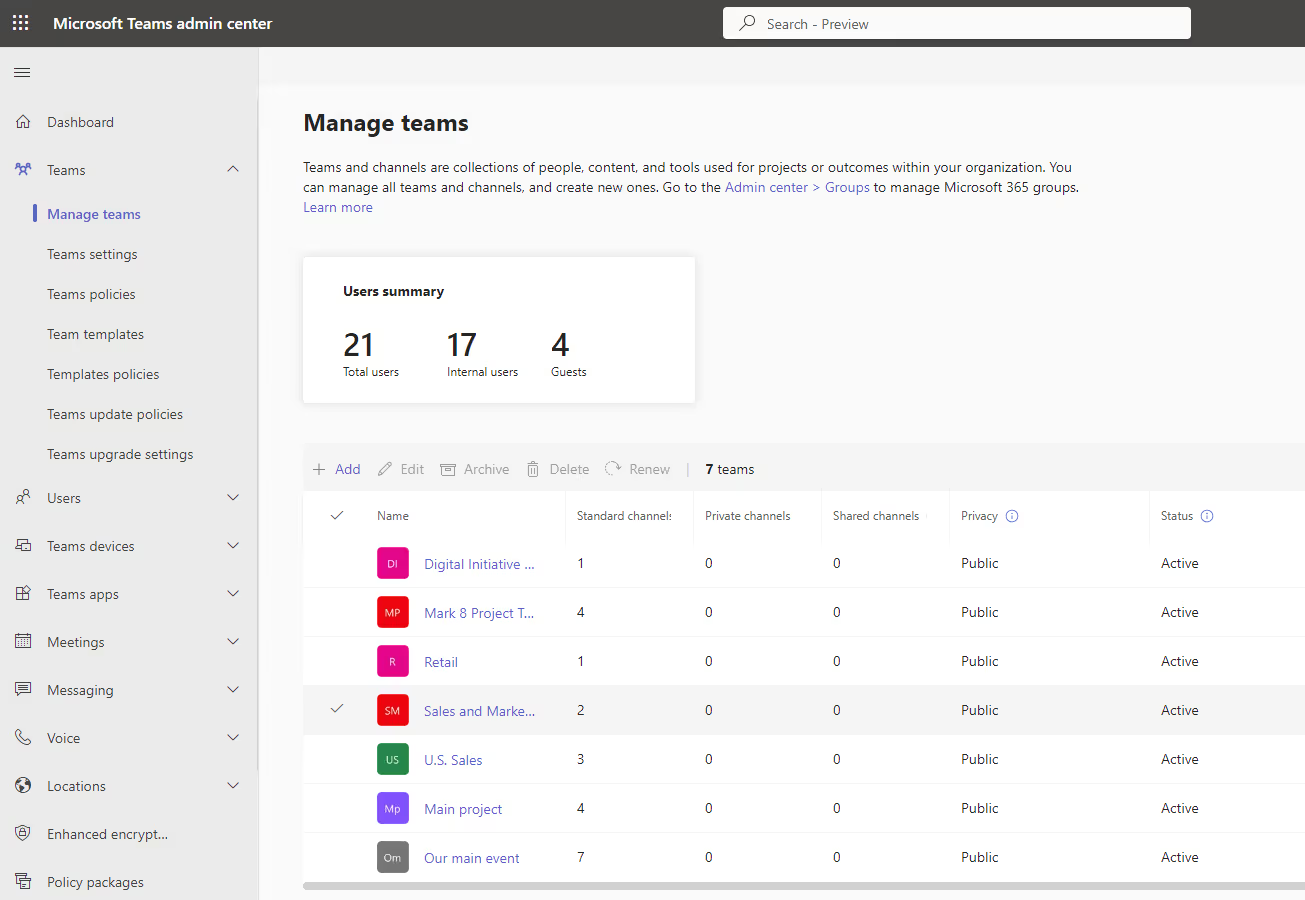
The admin center offers access to your Microsoft Teams usage report (which we’ll discuss in more detail below) and other reports on Teams activity, including Teams app use, device use, video and audio conferencing, live events use, and virtual appointments.
Administrators can also find other reports to enable Microsoft Teams monitoring, such as metrics about SMS notifications, call quality and app integration.
Monitoring Microsoft Teams made easy
With all this information, IT admins can troubleshoot issues and manage their teams and users more efficiently.
Administrators can oversee and customize their employees' workflow while viewing and managing their organization's Microsoft Teams settings. They can also access high-quality data and insights about how employees adopt and use the platform.
Busy network administrators might find it frustrating that the Microsoft Teams admin center isn’t the only solution for monitoring Teams performance issues. No centralized, out-of-the-box solution gives them complete visibility of the Teams environment. However, it does have some significant business benefits on its own.
For one thing, it gives you a good picture of the health of your current Microsoft Teams approach, allowing you to examine your remote workforce's activity comprehensively. You can also use the data to proactively troubleshoot Microsoft Teams issues like network connectivity or video quality so that you can minimize disruptions.
If you want to explore this powerful resource for Teams monitoring right away, check out our answers to the most common questions in our Microsoft Teams admin center FAQs.
2. Microsoft 365 usage analytics
With so many metrics available to make data-driven decisions, there’s no room for guesswork in modern businesses tracking Microsoft Teams performance. Enter M365 usage analytics and all its data about how your organization uses M365 tools and services, including Microsoft Teams.
On the pre-built dashboard, you can explore adoption trends, preferred communication applications, shared documents, and activation and licensing information, among other details. You can customize your reports to suit your business requirements and industry specifications.
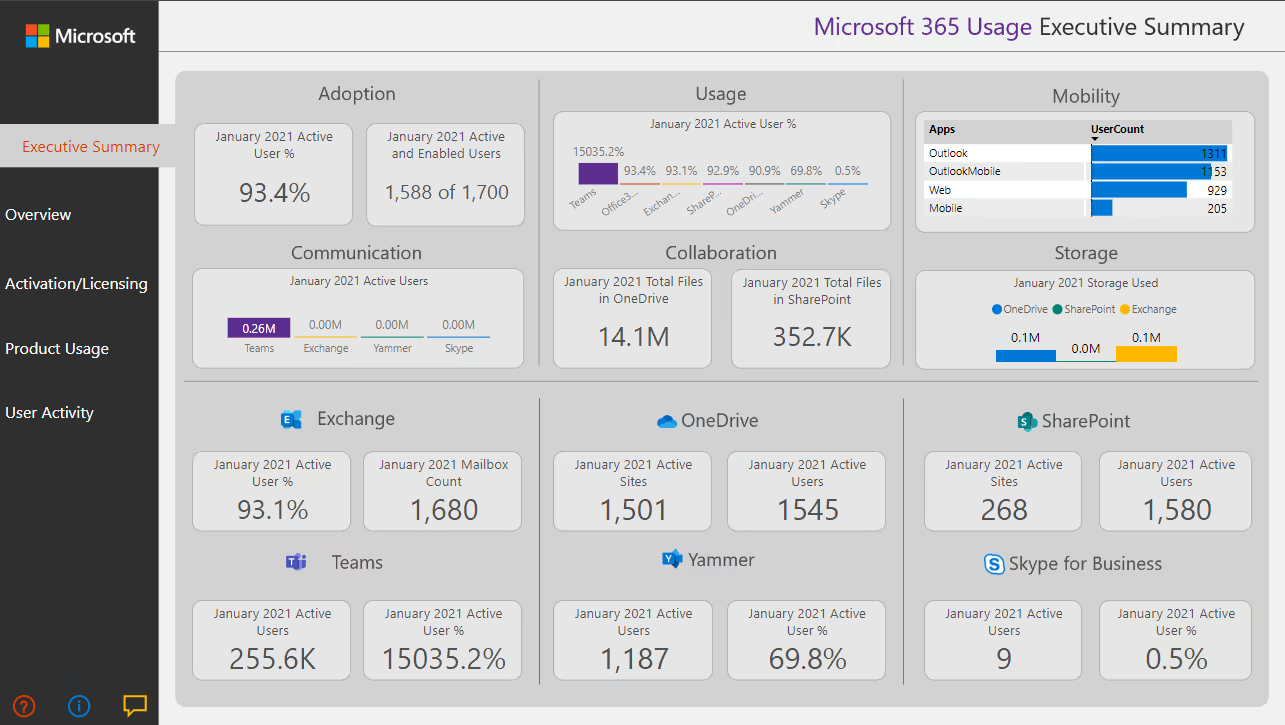
With usage analytics, you can access user behavior insights and user attributes, such as how often your employees use Microsoft Teams and how your users interact with it.
This data makes it easy to assess performance or user issues. With that information, your business can change your strategy so you can use the application to meet your collaboration needs for every project, whether it’s remotely or in the office.
Use the usage analytics report and Teams usage report together
The downside is you’ll still need to go beyond your Microsoft 365 usage analytics to get the information you need to assess your performance on Teams. However, as dull as it may be to reference other tools, such as your Teams usage report, they form a powerful arsenal for improving your workflow.
M365 usage analytics allows you to go beyond just monitoring Microsoft Teams. You can use this service to view your entire Microsoft environment holistically. Also, you can see how your business’s Teams performance complements how employees use other Microsoft tools. As a result, you can make key changes to increase efficiency.
Take your Teams reporting to the next level with this deep dive into Microsoft Teams analytics.
3. Teams usage report
Reports are an IT admin’s best friend for gaining visibility over their M365 tenants. Regarding Microsoft Teams monitoring, the Teams usage report is hands down the most important built-in report you’ll run in your environment.
The usage report gives an overview of how people use Teams, such as the number of active users, channels, messages, guests, and meetings. It also shows consumption analytics like mentions, replies, reactions, and last activity date. You can even drill down into details like login times and dates, IP addresses, and a user’s device type or operating system.
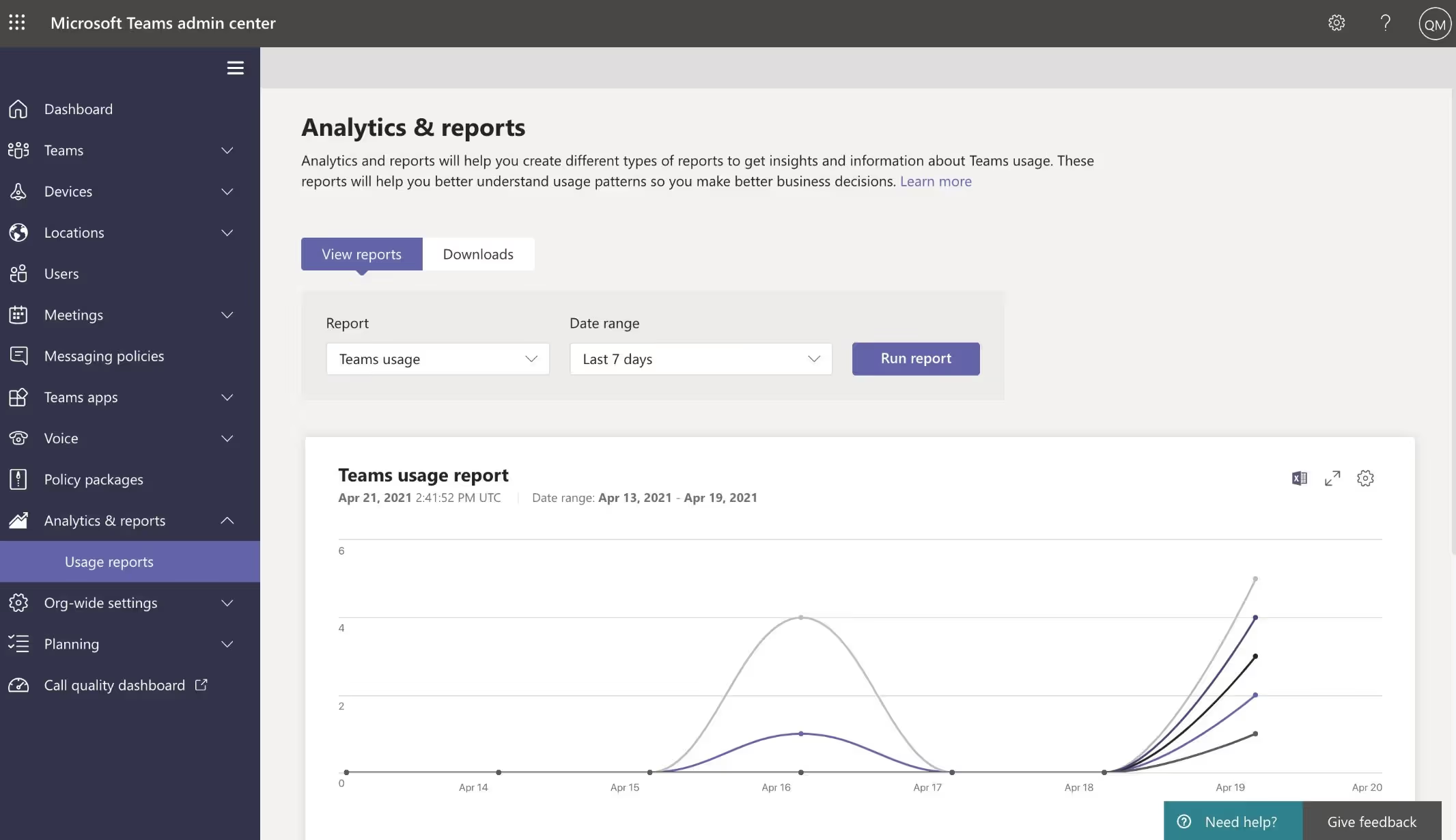
What to do with the usage report
With this, you’ll have the right usage information to quickly understand how people communicate and collaborate through Teams in your organization, either on Teams rooms, channels, or chats. Using these metrics, IT admins can track Microsoft Teams user adoption and engagement and devise efforts to make users collaborate more efficiently through Teams.
You can also identify popular Teams features and areas for improvement, helping the organization leverage this information to set realistic expectations and goals. Moreover, you can rely on solid data to provide constructive feedback to your team and celebrate employee wins to foster a more positive workplace culture.
Also, data can help you shape a solid M365 governance plan and, ultimately, reduce sprawl.
Common issues with Microsoft Teams reporting
One issue with M365 reporting is that there are no centralized reports for assessing your Team's performance, which might frustrate IT admins. Yet, each reporting feature offers valuable information about the environment.
While the Teams usage report focuses on tracking user activities on the app, Microsoft 365 usage analytics looks at how you use Microsoft Teams with other M365 applications and services. Teams usage reports provide less direct analysis, have more limitations, and are less customizable than M365 usage analytics. You can see more detailed user activity but may need more manual labor to discern the data’s meaning.
Other M365 tools within its app suite, including Microsoft SharePoint, can help your organization analyze employee activity and productivity more deeply. Learn more about monitoring performance data with SharePoint usage reports.
4. Audit log
With the Microsoft Teams audit log, employers can inspect activities and events using key features on the Teams app. This tool lets businesses gain helpful insights into their Teams actions, such as whether someone has created or deleted a team, added or deleted channels, or changed your organization and team settings.
You can also see similar information on whether someone added details about your Teams meetings, changed member roles, or took action with specific chats and messages.
Also, there are several Microsoft Teams channel roles. Understanding these makes it easier to interpret insights in audit logs.
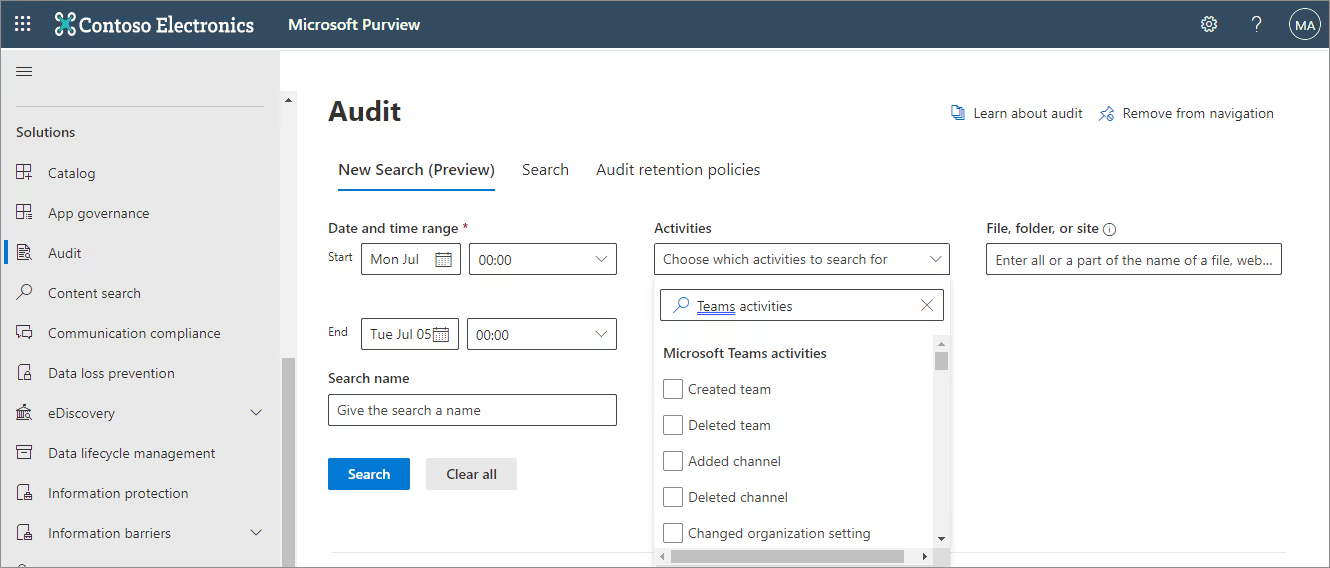
Why use the audit log?
With all this data, you can understand employee performance and identify potential performance issues or bottlenecks to productivity. Most importantly, the Microsoft Teams audit log is critical for maintaining compliance and boosting security.
For example, your business can use this resource to monitor the actions of external Microsoft Teams users to ensure that they aren’t accessing proprietary documents or taking any other undesired actions.
Some people might find the audit log challenging because its navigation can be tedious. However, it helps your global admin reduce incident response time, troubleshoot Teams issues, and enforce your policies to prevent data loss.
You might also wonder, “With all this tracking, is our data secure?” Well, fear not! Microsoft has established a solid privacy policy that guarantees that company data won’t be shared with third parties or used for advertising purposes.
5. Third-party apps (like ShareGate)
You can’t manage what you can’t see. Fortunately, M365 management solutions like ShareGate can give your business a clear, consolidated overview of your Microsoft Teams environment where administrators can see all their teams and related activities in one centralized place.
As a result, businesses can create streamlined systems for monitoring employee productivity on Teams in real-time, whether in the office or remotely. When you transparently communicate how and why you will use ShareGate to monitor Microsoft Teams, your employees can stay professional and work together more cohesively.
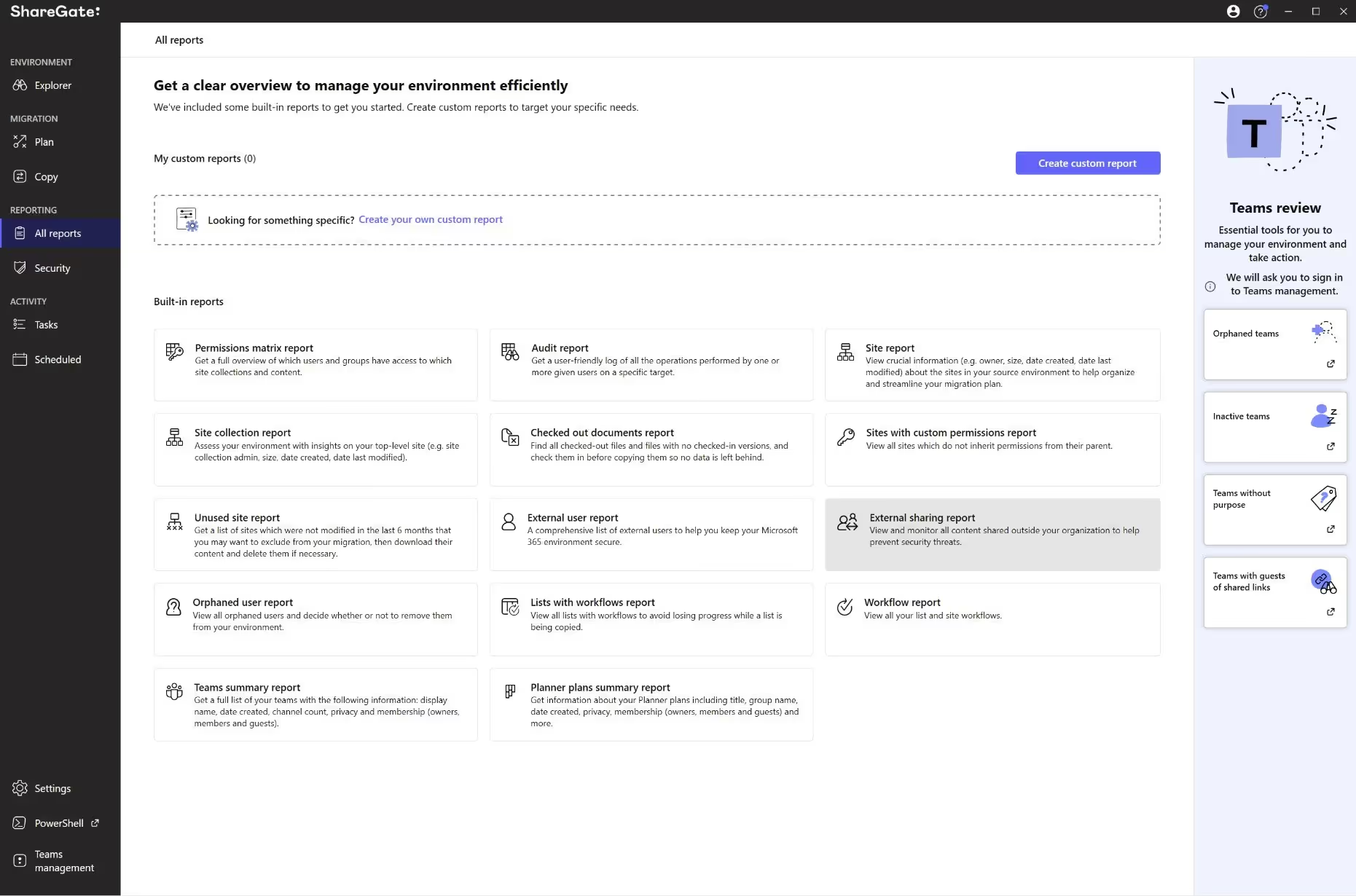
You can also engage in data-driven decision-making, which enables you to allocate resources and manage workloads more efficiently. Best of all, ShareGate allows busy IT administrators to automate their Microsoft Teams monitoring.
With ShareGate, businesses can determine pre-established guides and customized policies that outline how your organization’s employees should use the technology, ensuring users follow your organization’s internal Microsoft Teams best practices.
ShareGate provides the services you need to set parameters and manage your teams throughout their entire lifecycle on Teams. It enables you to protect sensitive data and track all the teams your users create. You can use provisioning templates to help users make the teams they want within your set’s guardrails. Administrators can also flexibly move Microsoft Teams content whenever and wherever.
Monitoring Microsoft Teams security
When monitoring Teams security, you can use ShareGate to automatically scan your tenant daily to detect potential problems. ShareGate also offers features to empower team owners to help you quickly fix any performance or quality issues.
Beyond using the software to better understand their Microsoft Teams performance, administrators can also use the high-quality insights available within ShareGate to create optimized strategies for executing critical projects such as data migration, task automation, governance, and reporting.
Our ShareGate Management reports provide even further education on optimizing these tracking tools. Uplevel your Teams workflow with these comprehensive modules on Sharegate Management reports.
Start boosting your Microsoft Teams performance to drive success
We hope you enjoyed our shared insights about the best tools for Microsoft Teams monitoring. Now, you can explore those tools to boost efficiency and collaboration, helping your organization meet its long-term goals. Your Teams monitoring journey is only the beginning!
Want to go beyond Microsoft Teams optimization? Create better user experiences by boosting your overall M365 productivity with these essential tips from Microsoft MVPs.
Do you have questions about keeping your remote team safe and working smoothly in Microsoft Teams? This FAQ section answers quick questions like checking security, assessing team performance, and determining who can do what. Let’s get started!
How can I test if my tenant is secure?
There are several options. Penetration testing tools, regular security audits, and leveraging built-in Teams and M365 security key features can all help assess your security posture.
How can I monitor if users are collaborating efficiently?
Keep an eye on Teams usage metrics, such as the number of active channels, file-sharing frequency, and team communication patterns. Tools like the Teams usage report and M365 usage analytics provide valuable insights.
How can I easily see who can do what in Teams environments?
The Microsoft Teams admin center empowers you to manage user permissions and roles within Teams. This ensures granular control over access to specific features and functionalities based on individual needs.
.jpg)


.svg)
%20(1).avif)


.avif)