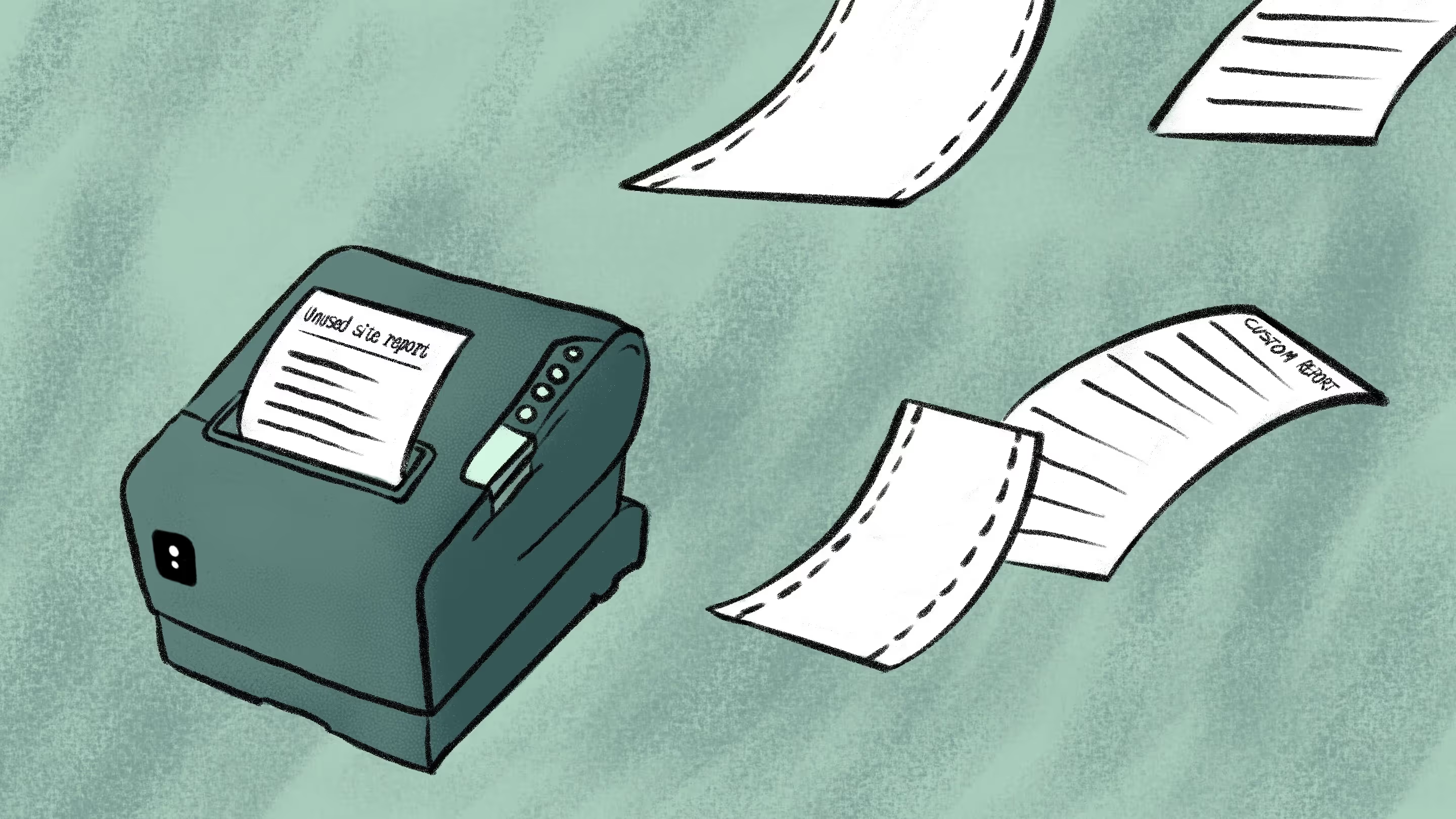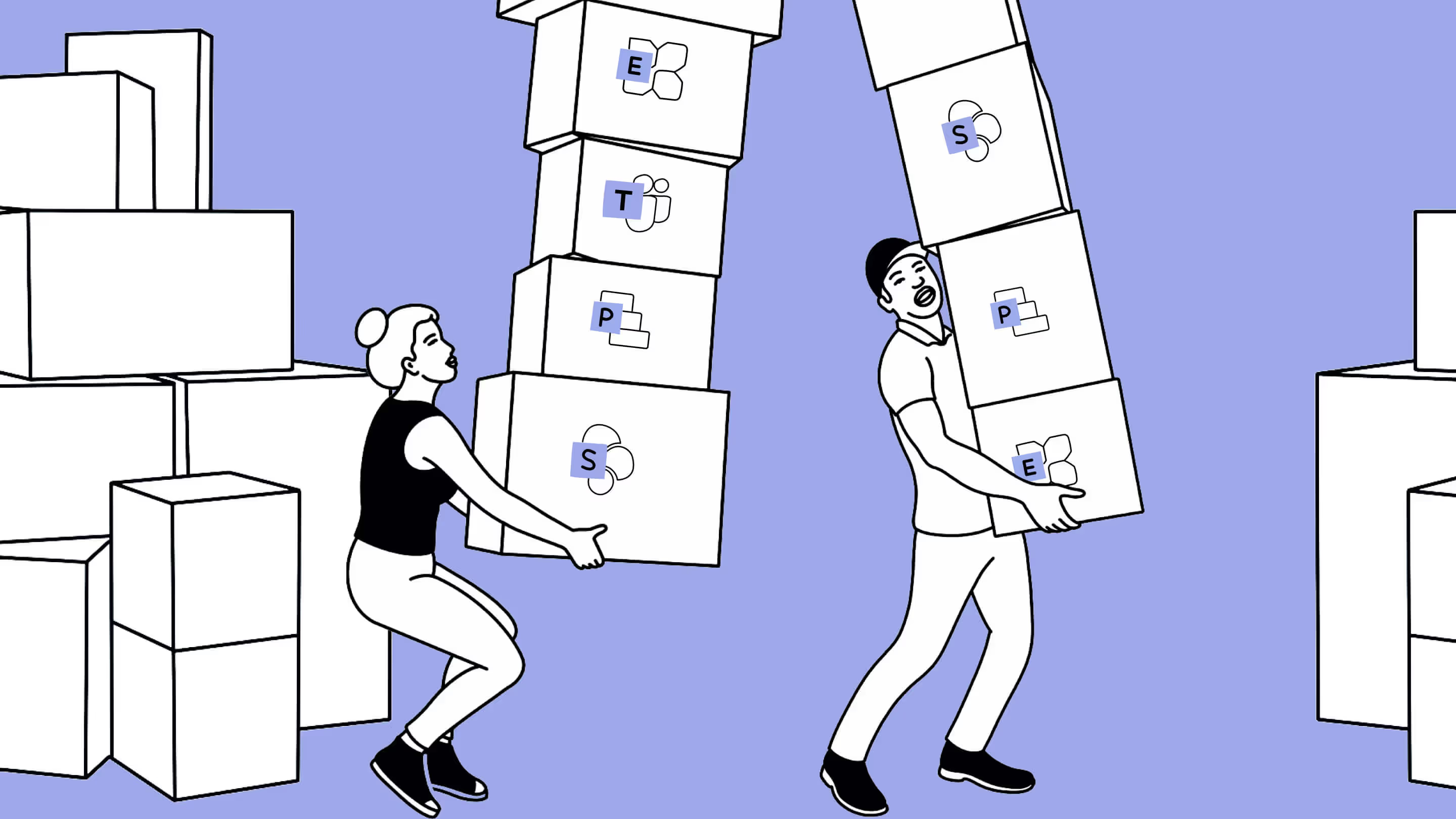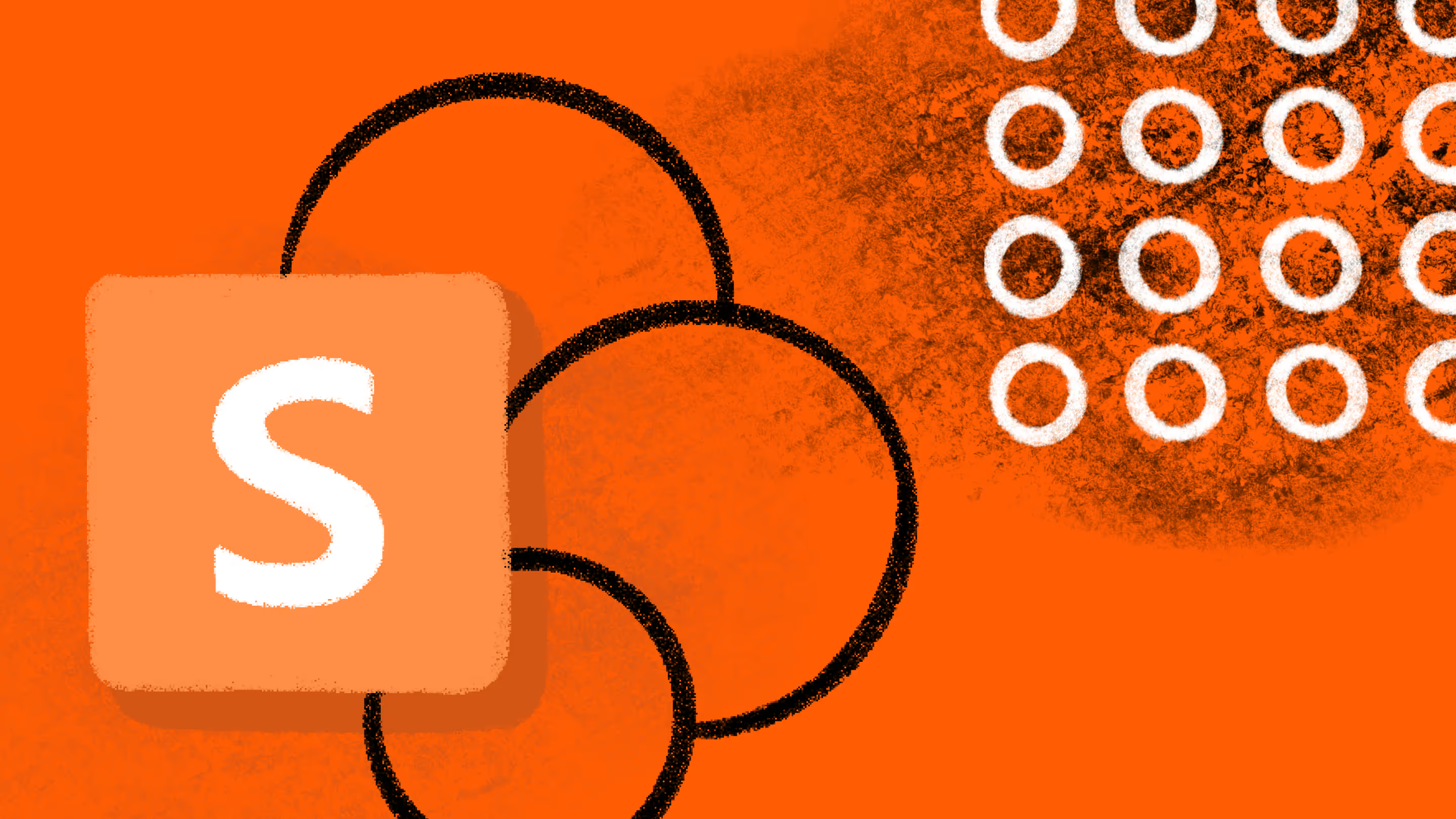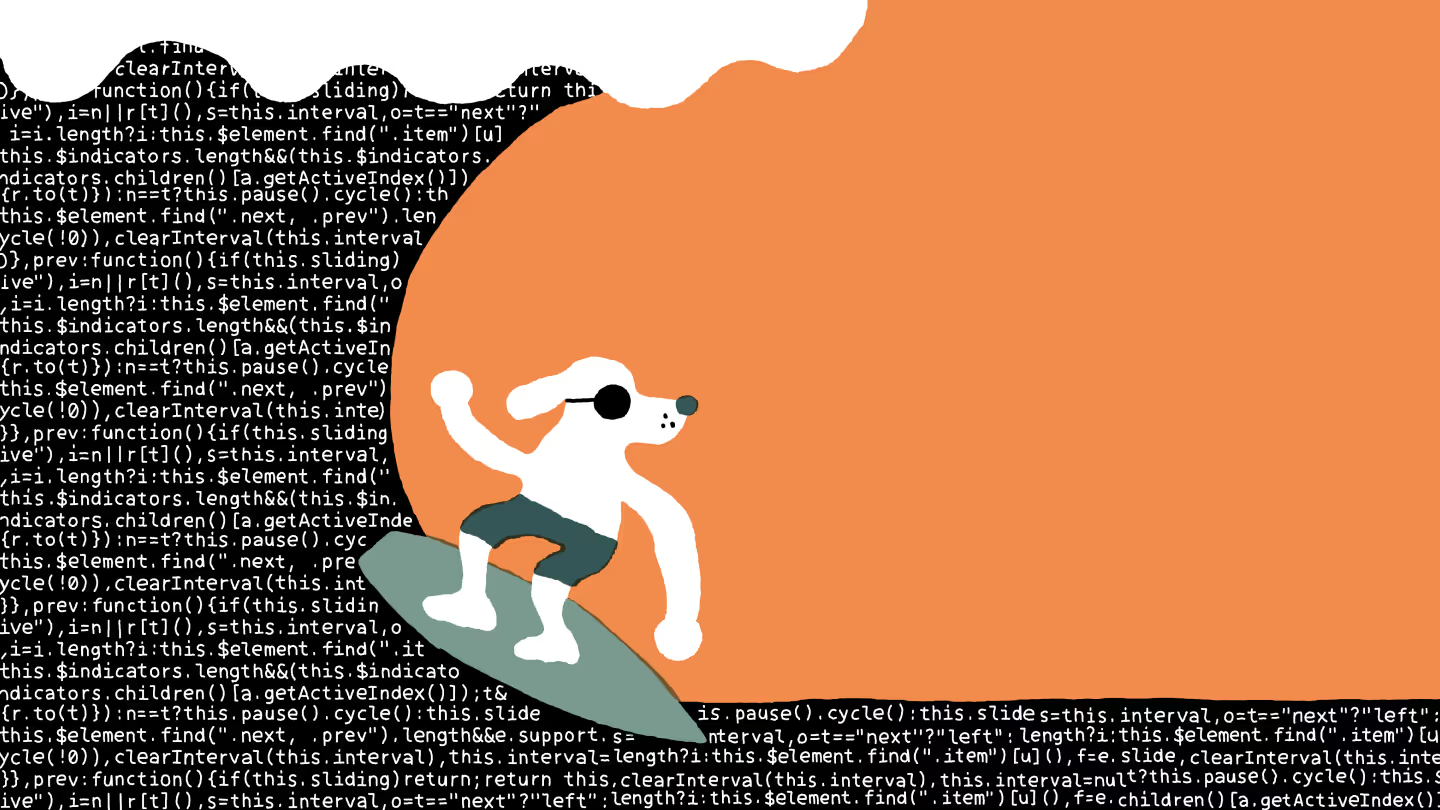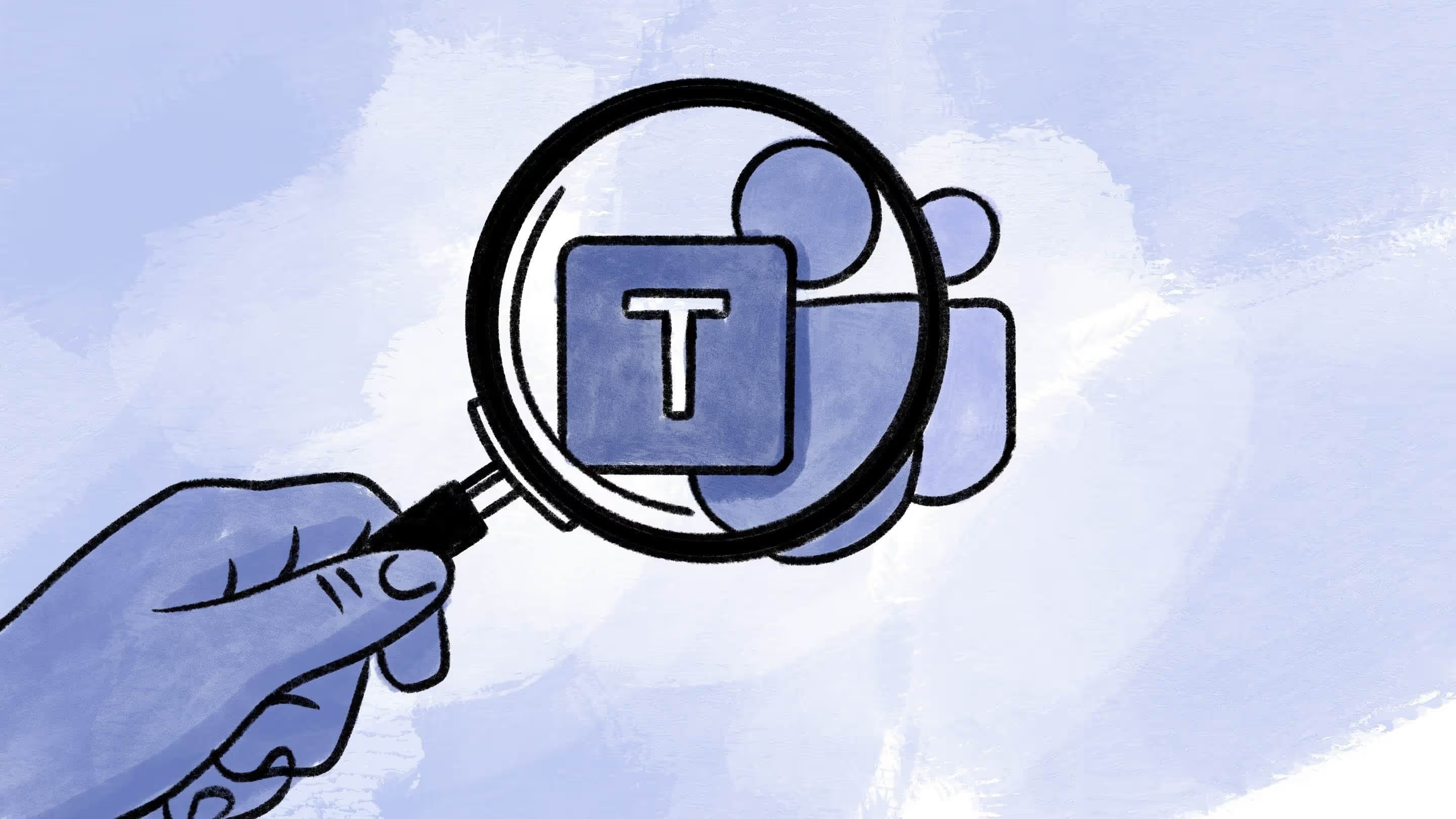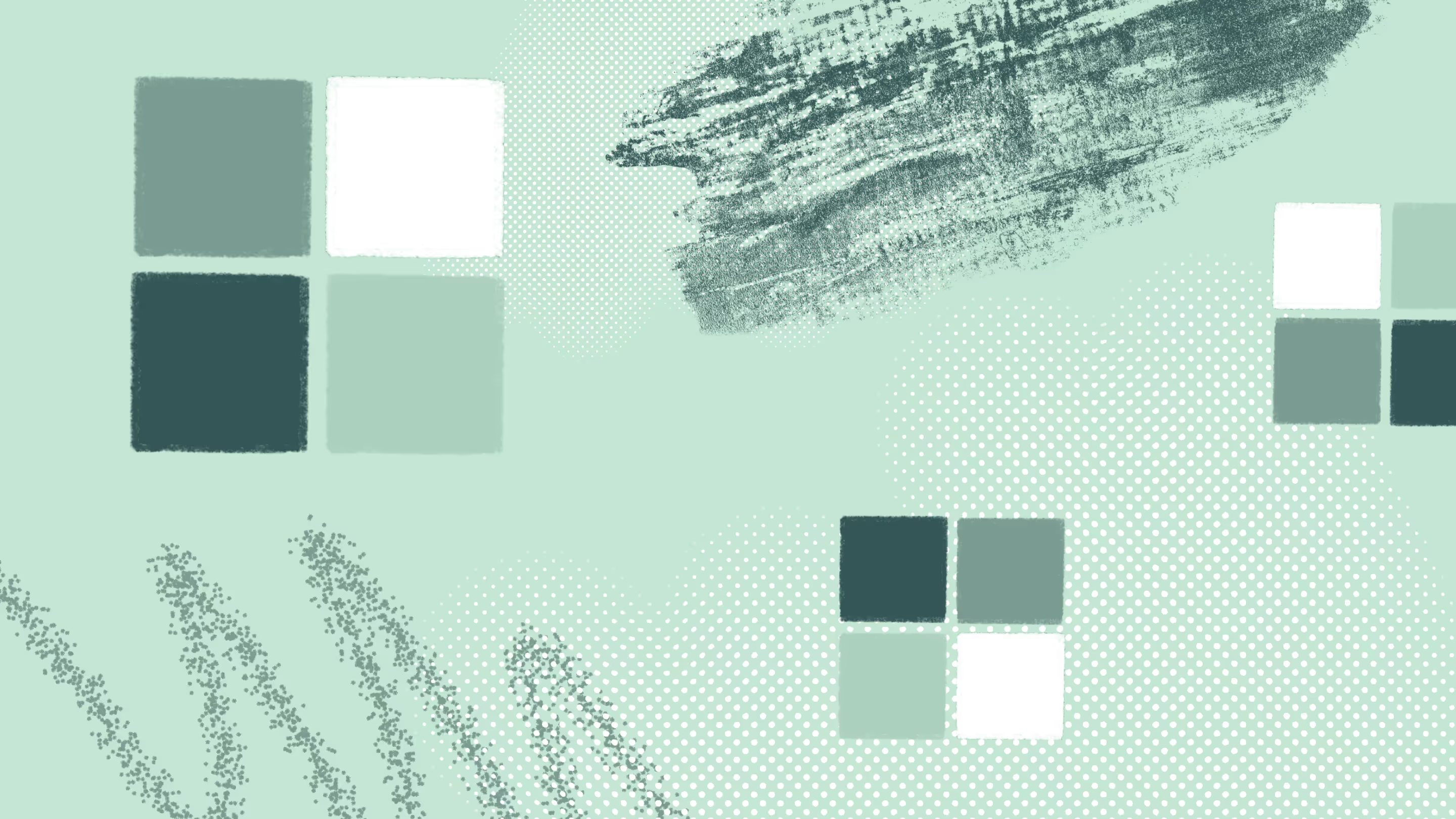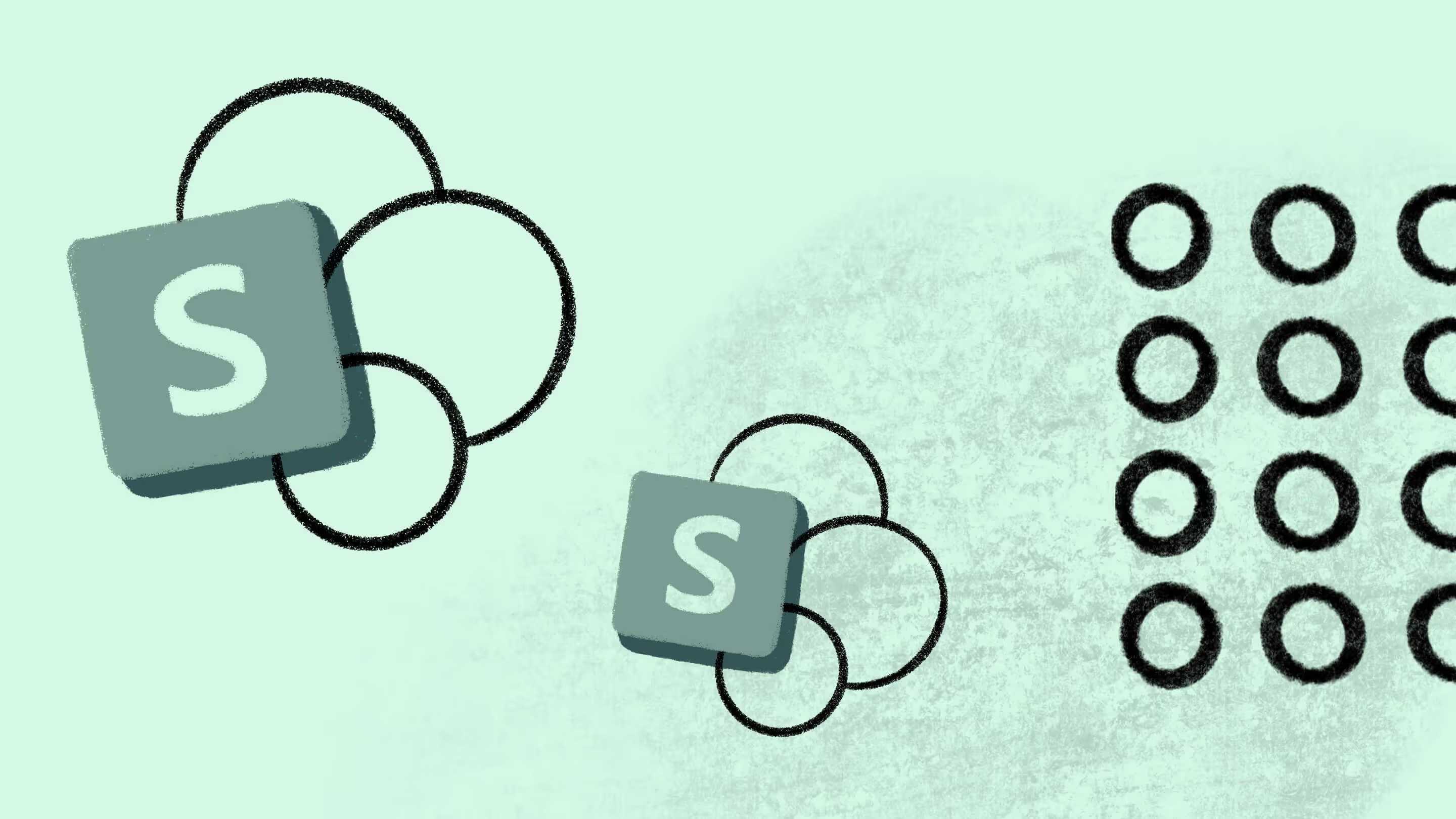How to report on your Microsoft 365 tenant with ShareGate
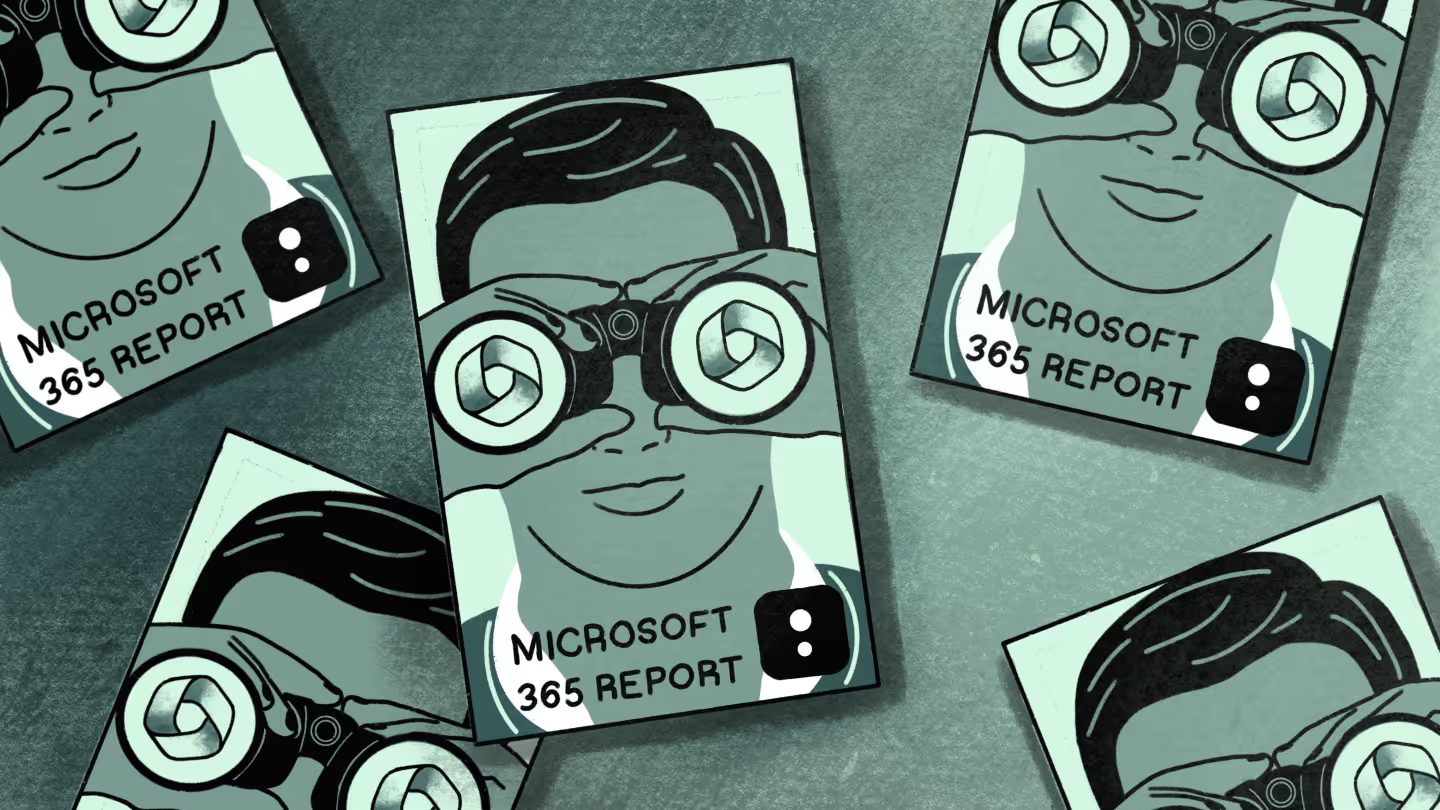
Table of contents
Want to regain control over your Microsoft 365 environment? Learn how ShareGate’s reporting features give you the visibility you need to understand what’s going on, pinpoint issues, and take direct action to customize and fix them quickly—in one convenient location.
As an IT manager or admin, you want to know what’s happening in your environment. Who has access to what? What teams and groups have been created? And how are they being used, if at all?
Your typical scenario of reporting on Microsoft 365 probably looks something like this.
You manually access a range of reporting options within Microsoft 365. You spend time shuffling between admin centers, deciding what data to look for. Some answers, such as which users have shared files externally, are nowhere to be found, so you run PowerShell scripts. When you’ve tracked down and sorted out idle resources or security issues that leave your organization vulnerable, you have to start the process again because your environment continuously changes as people keep creating new resources.
And just like that, you lose track of your SharePoint and Teams, leaving you open to more clutter and potential security threats.
Sounds familiar?
If so, think of how this vicious cycle is eating into your time, which could be better spent on maintaining your governance strategy and other value-added projects.
Make Microsoft 365 reporting and monitoring easy
In the year ahead, efficiency is the name of the game.
ShareGate is an out-of-the-box management solution for Microsoft 365 that helps keep your tenant secure, organized, and efficient. One of the many ways ShareGate helps IT teams is through its reporting features.
You can save tons of time by leveraging ShareGate’s pre-built and custom reports in the following ways.
- Get full visibility—whether you need to plan a migration or manage your environment—from various OOB reports that follow management best practices.
- Generate your reports in one place and keep track of things in minutes. No scripts and no admin center hopping.
- Pinpoint issues in your environment and take action directly from your Teams and SharePoint reports without leaving ShareGate.
- Monitor Teams activity and end-user compliance to keep your environment secure, organized, and clutter-free.
Let’s dig into how ShareGate’s reporting gives you the visibility you need to understand, control, and manage your inventory while doing the heavy lifting for you.
Get full visibility into your Microsoft 365 tenant
Using Microsoft’s reporting tools to find information about your SharePoint and Teams can be challenging. First of all, not all the information you need is available. Secondly, the information is in several different admin centers, requiring you to run reports in PowerShell or purchase an Azure AD Premium P1 or P2 license.
It can quickly become confusing, time-consuming, and labor-intensive, depending on what you're looking for.
For example, suppose you’re looking for a summary of the number of teams or groups created in your tenant and who the owners and members are. In that case, you need to sift through the Microsoft 365 admin center, Teams admin center, Microsoft 365 compliance center, and SharePoint admin center.
What if there was a way to get the necessary visibility without building scripts or jumping from one admin center to the next? Enter ShareGate.
How it works
Teams dashboard
When you log in to ShareGate, the Teams dashboard will greet you. The data tiles will give you an overview of your whole environment.
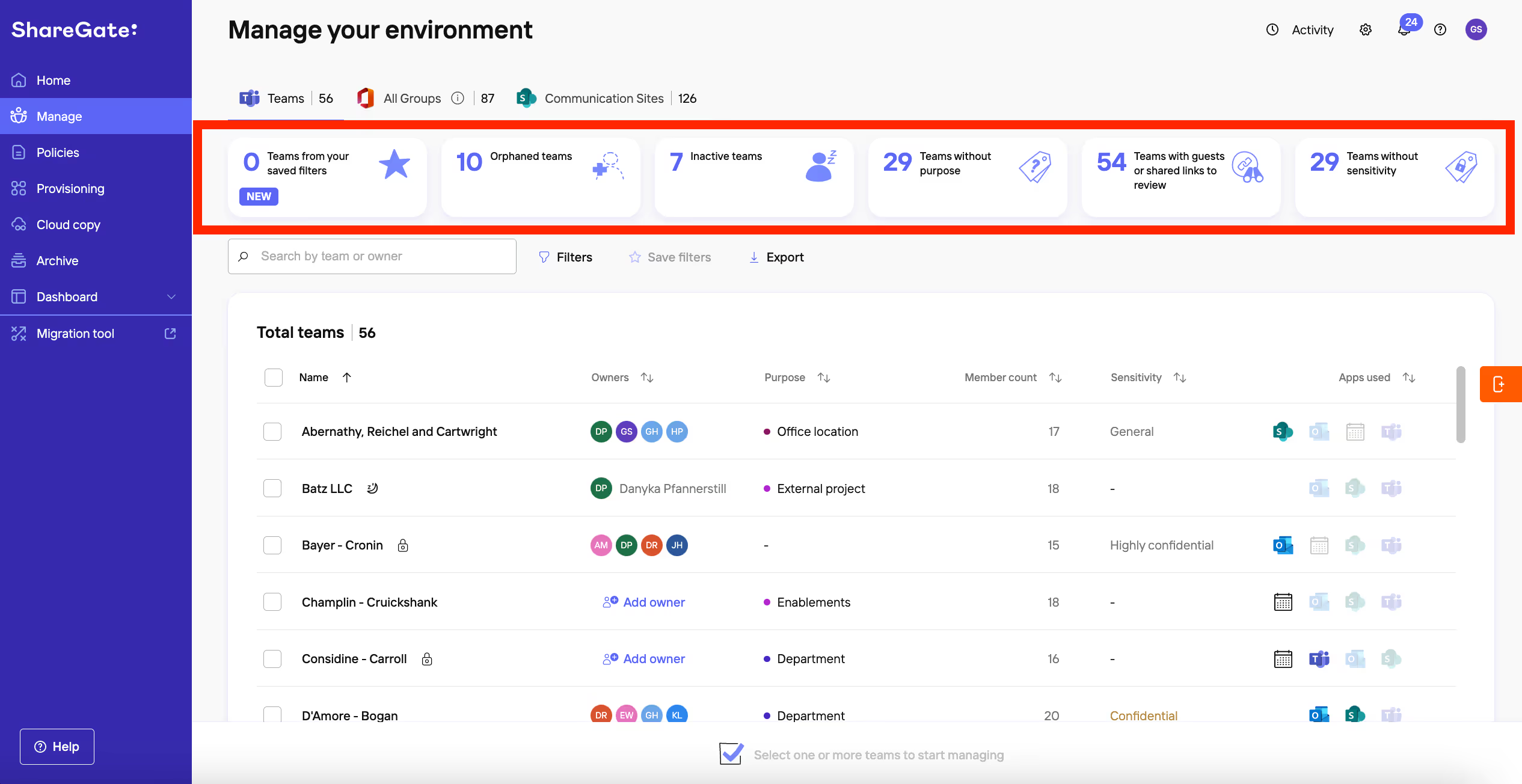
- See newly created teams and understand their purpose and level of sensitivity.
- View each team’s owner and know who’s accountable for keeping things organized and secure.
- See all the teams or groups in your environment that are inactive. Then, you can choose to Archive, Keep, or Delete them. Or, Ask owner(s) to decide.
- Get visibility on the number of teams and groups in your environment that have guests and/or external sharing links. Ask owner(s) to review them.
It’s easy to get a quick overview, change the filters to see what’s happening, and then send out messages. I use the ‘Manage’ button to look at how many teams we reviewed, how many owners per team, and if any teams have been inactive.
Astrid Gibbon, Communications Systems Manager, Oxford Instruments
SharePoint and Teams pre-built reports
From the All reports tab in the ShareGate migration tool, you can choose from various pre-built reports to gain insights into your SharePoint and Microsoft 365 environments.
You have the option to run pre-built reports to help you get started, customize most of these reports, or create new ones if you need more specific information.

ShareGate crawls your environment and gives you instant results of the insights you need. You choose the filters to get just what you want. For example, you can use a Site template filter on the object type Site to find all your team sites. Check out all the filters available to you with your ShareGate subscription.
Monitoring
ShareGate monitors the important things and flags areas that require your attention—so you can quickly take action if needed.
You can monitor Teams to assess and take action on orphaned, inactive, and uncategorized teams and keep up with external sharing links and guests. In addition to keeping up with end-user activity and compliance, monitoring ensures you can keep your environment clean and tidy by catching unused sites and checked-out documents.
Then, take it further by scheduling progress reports to be sent to upper management.
For more information on ShareGate’s reporting, check out our documentation for a walkthrough of all the reports.
Our IT admins can now easily see our teams and find the one they’re looking for, even if they don’t know what it’s named. We’re still growing as an organization, but our data is much more manageable.
Vera Van Es, Functional M365 Administrator, Arkin
Pinpoint issues and take direct action to fix them fast
Microsoft’s built-in reports are a good source of information, but they don’t provide actionable insights. You have to look for potential issues and risks in your environment actively.
If you ever wished the problems in your tenant could reveal themselves with little effort on your end—you've found this capability in ShareGate. Once your reports are finished running, you can pinpoint issues and take action on items directly from the reports to fix them fast.
Now, THAT'S actionable reporting!
Here are a few examples of the issues the reports can help you fix.
- Example #1: you can adjust the purpose and sensitivity to teams and groups, resolve guest access and externally shared links, and modify membership.
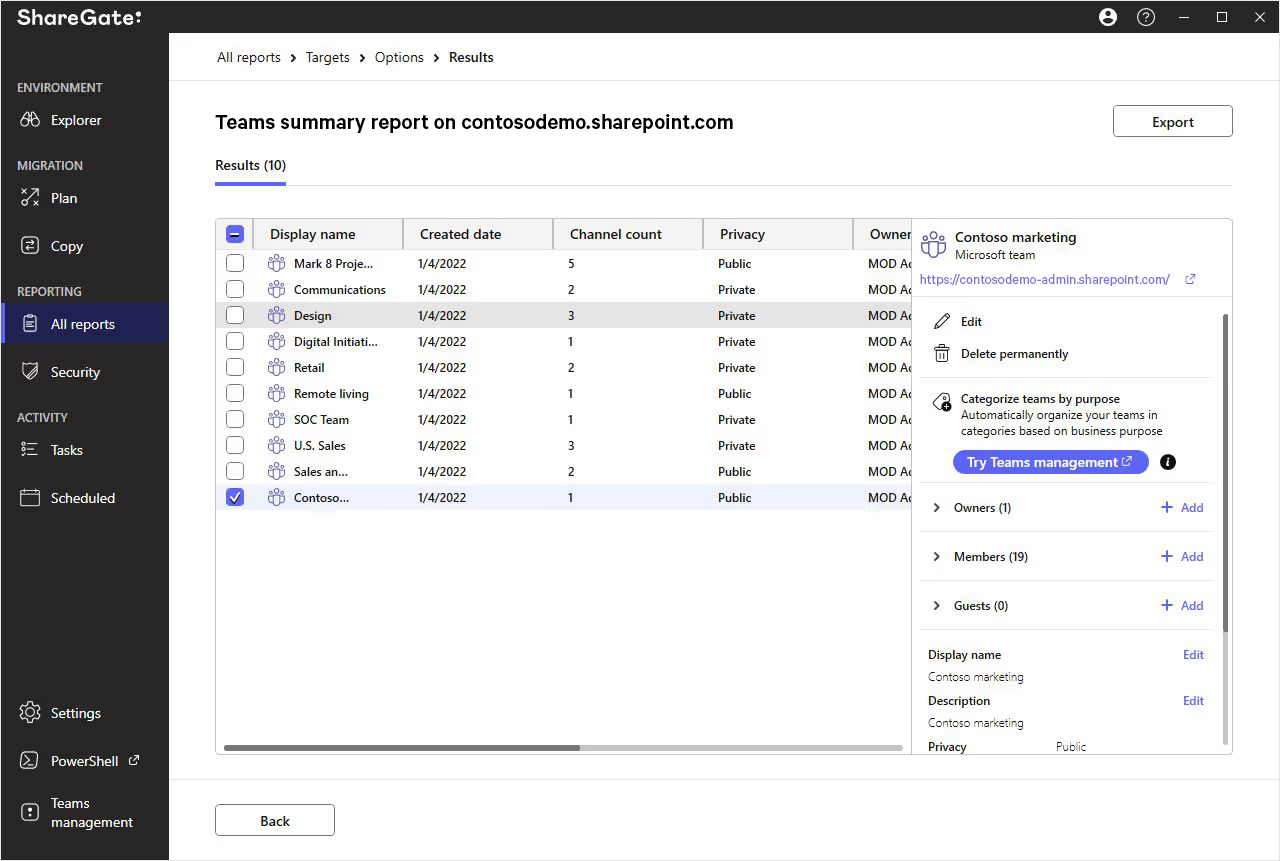
- Example #2: You can manage permissions on the fly and tailor them to different users, so your tenant stays on track.
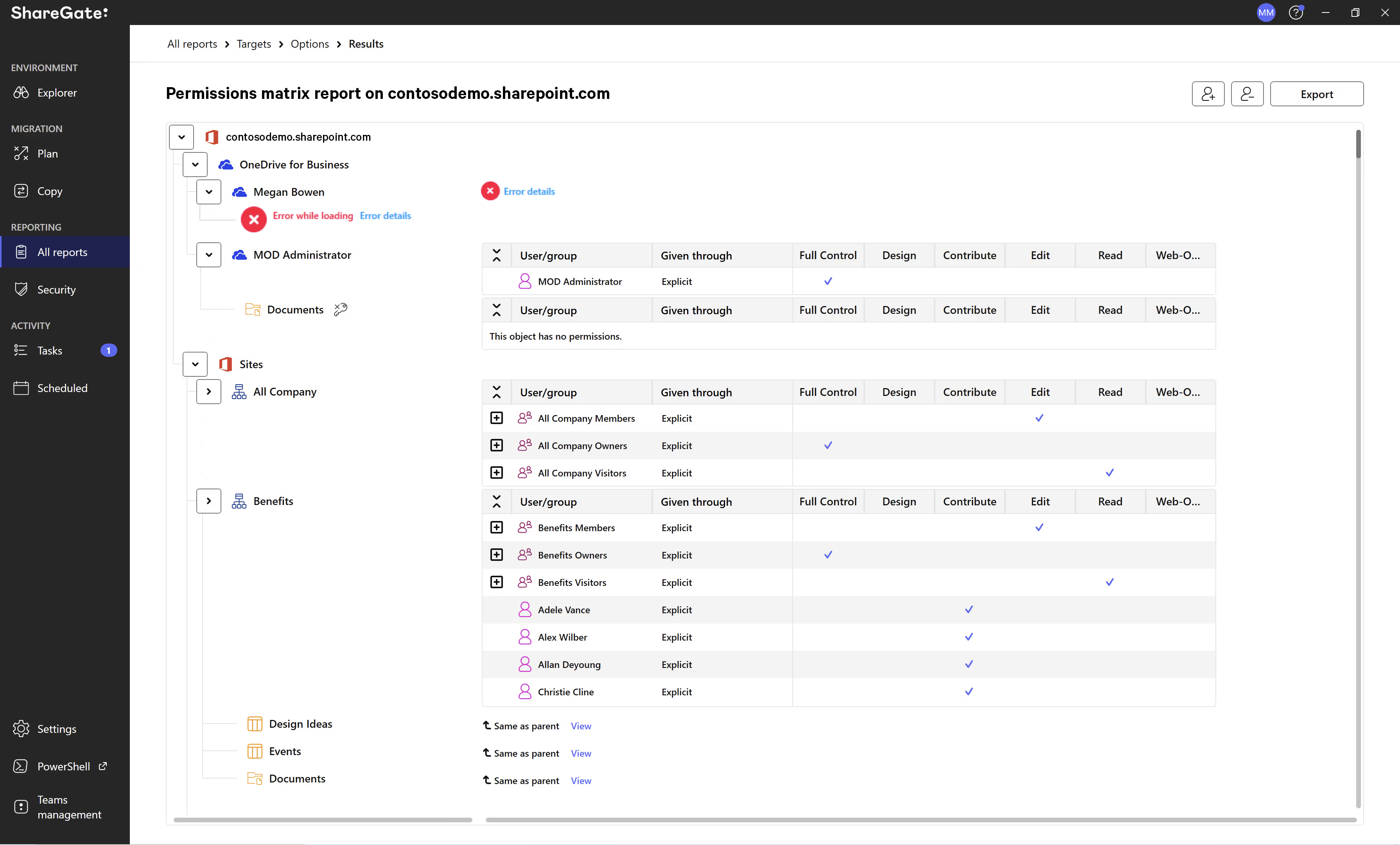
- Example #3: You can also clean up your unused sites, reducing sprawl in your environment and mitigating the risk of your sensitive data falling into the wrong hands.
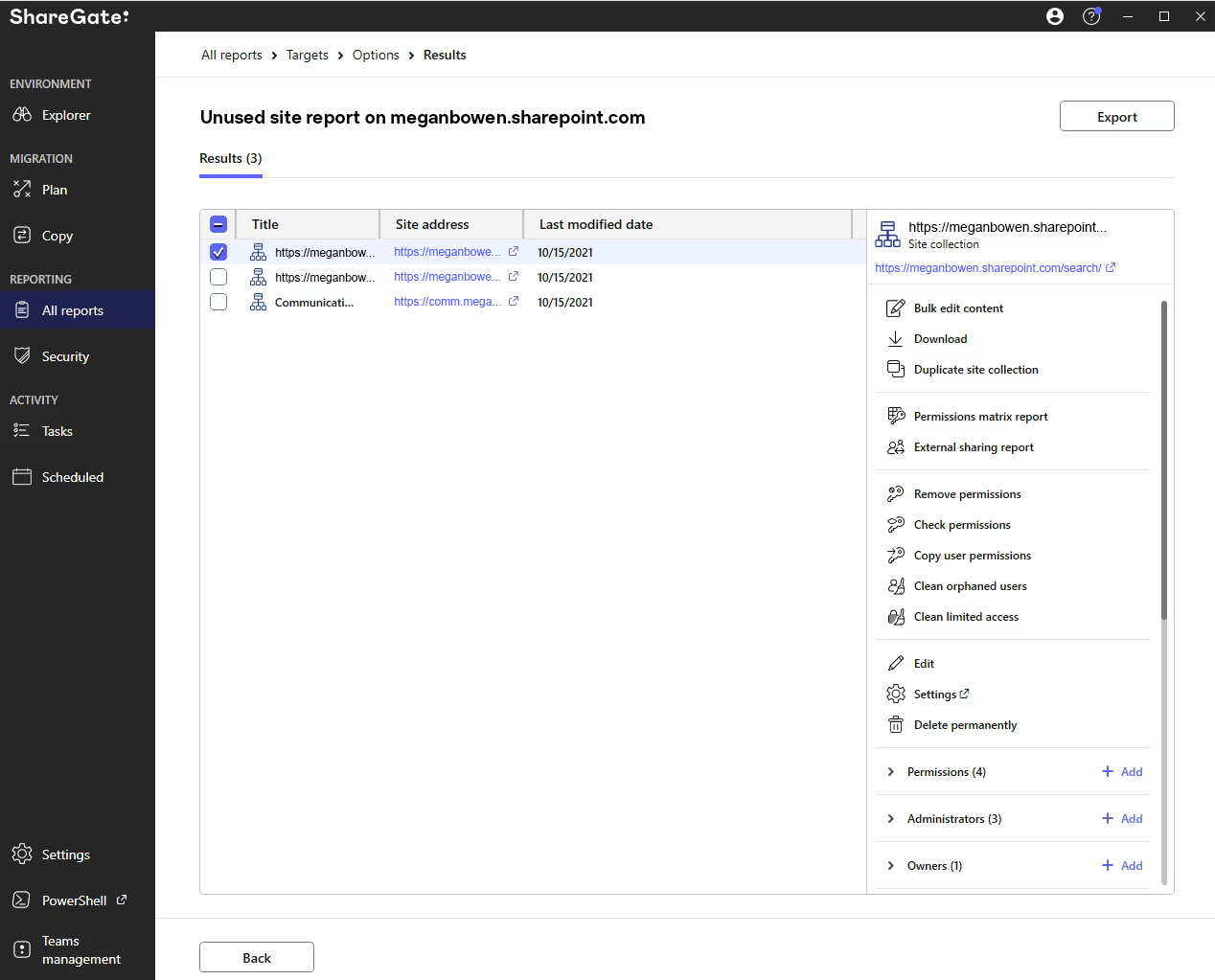
Our actionable reports allow you to breeze through everyday SharePoint and Teams operations. And it should help reduce your ticket queue and free up your time for more valuable projects.
For more information on ShareGate’s reporting, check out our documentation detailing all reports.
The most important thing that ShareGate does is help us keep our environment up to date. Our users are happy, our access is secure, and we’re achieving that with a lot less frustration.
Vera Van Es, Functional M365 Administrator, Arkin
Customize reports to future-proof your organization
No two organizations are the same. That’s why custom reporting is a must—something that Microsoft doesn’t provide.
Most of our reports are customizable and can be tailored to match the specific business needs of your organization. Alternatively, you can create a report from scratch to get only the relevant information.
Modify your reports as needed
Here are a few ways to customize our pre-built reports with custom filtering and information add-ons.
- Target only your existing SharePoint sites
- Locate large documents in your Microsoft 365 and SharePoint environments
- Find lists and documents in your environments that haven’t been modified in the last six months or longer
- Locate and action documents with anonymous guest links
- Locate sites, SharePoint lists, list items, and documents with explicit permissions given to users throughout your environment
Manage your displayed columns on your reports
In our latest product release, you can customize the columns on the Manage page to any view of the group list so that the important information you need is always readily available.
- On the Manage page, click on the 'Edit columns' button on the right to open the side panel.
- On the side panel, start customizing the columns configuration by adding/removing columns among the list options.
- Then, click on Apply to save your changes. If you want to revert the view to its default configuration, click on Reset.
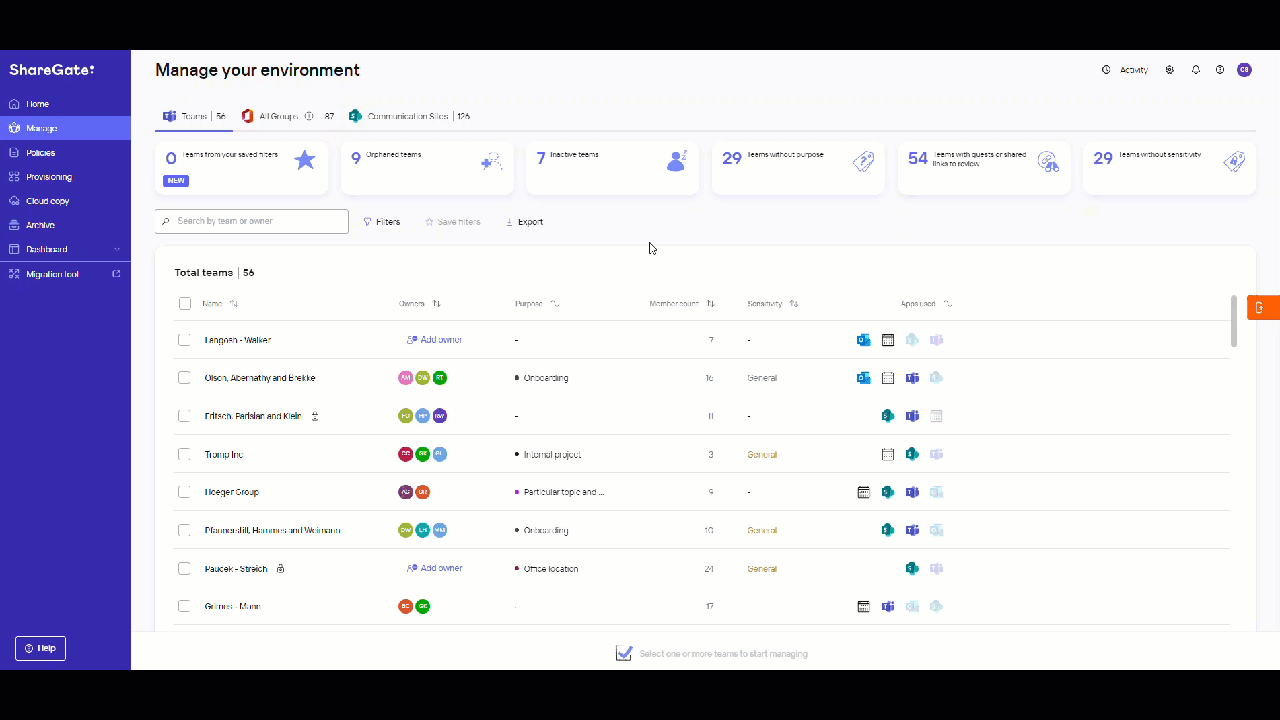
You can also save a custom view of your favorite filters for always-on visibility.
What’s more, you can export the reports you build exactly as you want them. That means your data exports will reflect any configuration you’ve made to the filters and columns to match the view of the group list.
We’re constantly eliminating unnecessary content, and it’s making our environment much cleaner. We hear from our end users that it’s improving their search results.
Jacob Maegaard Siggaard, Principal Office 365 Application Specialist, SimCorp
Get the basics down: Download your quick-start guide to Microsoft 365 reporting
We aim to make it as easy as possible for your IT team to manage your Microsoft 365 environment. That’s why we continuously collect your feedback to understand your needs better. So tell us what you’d like to see!
Reporting is the way to go whether self-serve is turned on or off in your organization. It gives you excellent visibility and insights into your environment within ShareGate. Best of all, ShareGate’s automated reports can help remove the burden off your IT team while guiding them with best practices to keep your tenant secure and organized.
If you want to see how ShareGate could help you manage Microsoft 365, start a 15-day free trial!
Or, we invite you to get a one-on-one demo from our customer success team!
.jpg)


.svg)
%20(1).avif)