Migrate your Microsoft Teams to another tenant with ShareGate 13.0

Table of contents
ShareGate 13.0 introduces an easier, faster way to migrate Microsoft Teams from one tenant to another—ensuring users have what they need to succeed in their new Teams environment.
Get the latest features: Migrate private channels and perform Teams migrations in increments
Microsoft Teams has become the hub for collaboration in our digital workplace. With over 75 million daily active users, the content created within Teams isn't just growing—it's also becoming more valuable to us.
That's why, in the context of a business acquisition or a merger, migrating this data over to the new location is no longer a nice-to-have. We want to be able to migrate our existing Microsoft Teams resources.
In true ShareGate fashion, our team has been working very hard to bring you this capability while keeping it as simple as possible. We also created a complete guide to Teams Migration that covers everything from strategy and planning to post-migration Teams management.
Migrate Microsoft Teams to another tenant—the ShareGate way
In talking to our customers, Microsoft Teams migration has consistently ranked as one of the top-requested new ShareGate features.
That's because migrating your Teams manually can be challenging. It requires joining each team as an owner, writing scripts to get what you want, manually creating the teams at the destination, and a whole lot of other loops to go through to make sure you keep the integrity of what's been migrated from the source to destination.
Expand your knowledge further on how to tackle a Teams tenant to tenant migration.
We accepted the challenge.
With no easy option available to efficiently migrate Microsoft Teams to a new tenant, our engineers put a lot of thought and effort into finding a solution that would work for you. It wasn't an easy feat, but we managed to pack it into one simple experience.
It begins with a reimagined Copy screen.
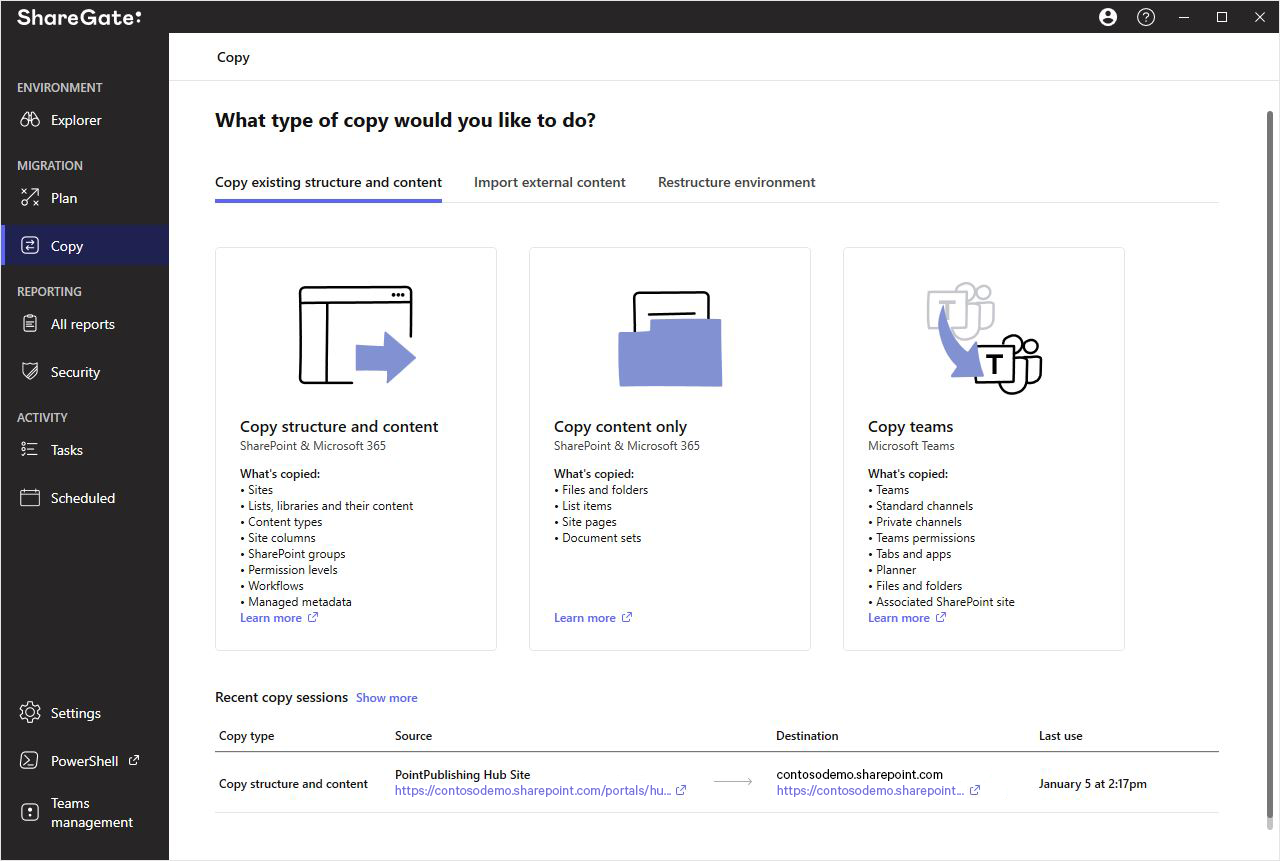
We heard your feedback, and after many iterations from our designers, our reimagined Copy screen aims to please. It doesn't just introduce our simple Microsoft Teams migration flow; it clarifies all of our migration capabilities to help you accomplish your goal, faster.
Choose which teams to migrate
Keep the control you need during a migration by carefully selecting which teams you want to move.
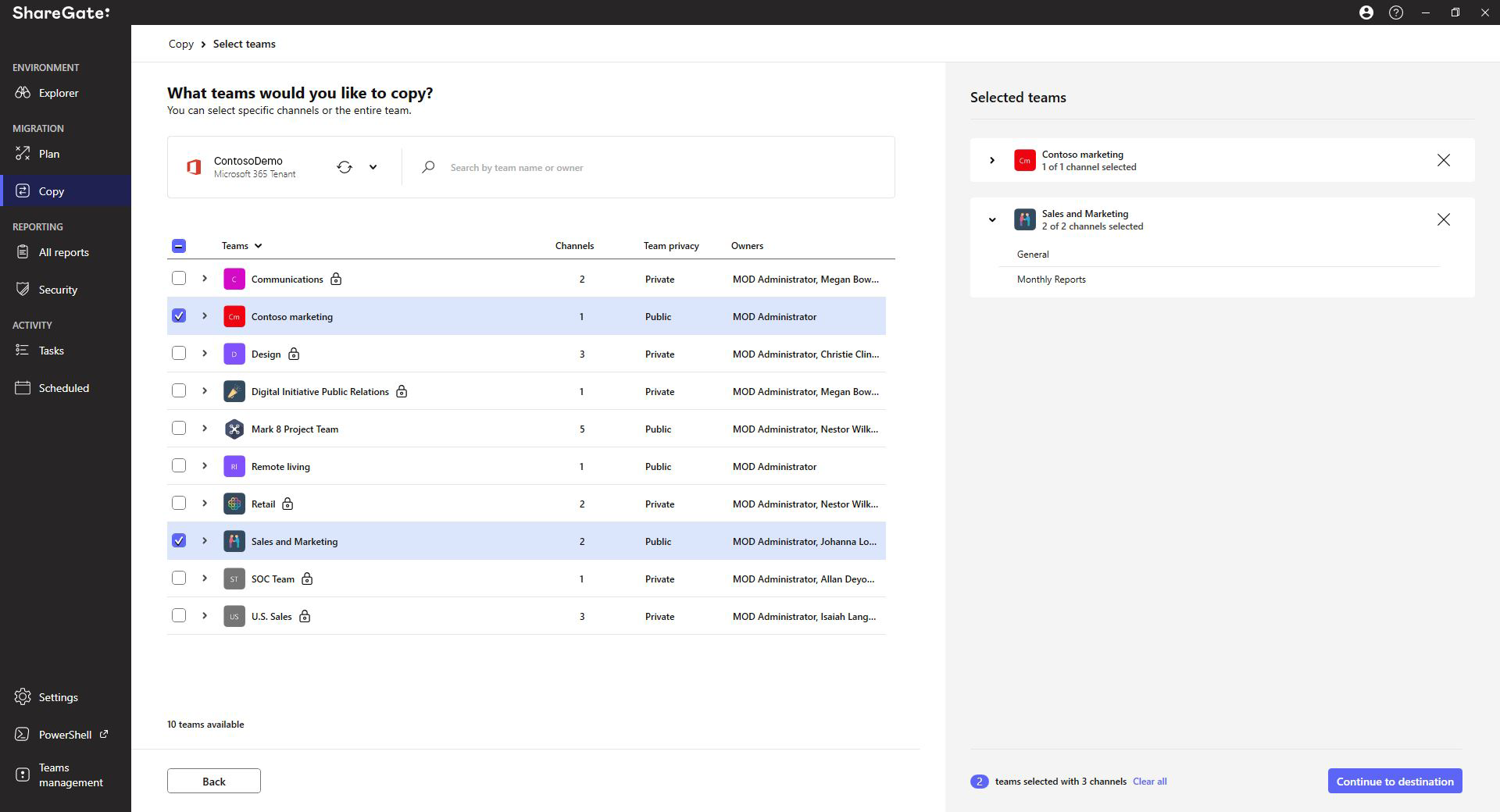
Simply connect to the tenant you want to migrate from and we'll generate a list of all your existing teams—along with information about each team's ownership and privacy settings—to help you find what you're looking for quickly.
With ShareGate's easy to use tenant-to-tenant migration tool, you'll be ready to restructure and merge your environments effortlessly.
I
Simpler experience, without compromising on control
ShareGate will take the teams and team items you've chosen and migrate them to the destination tenant with the click of a button.
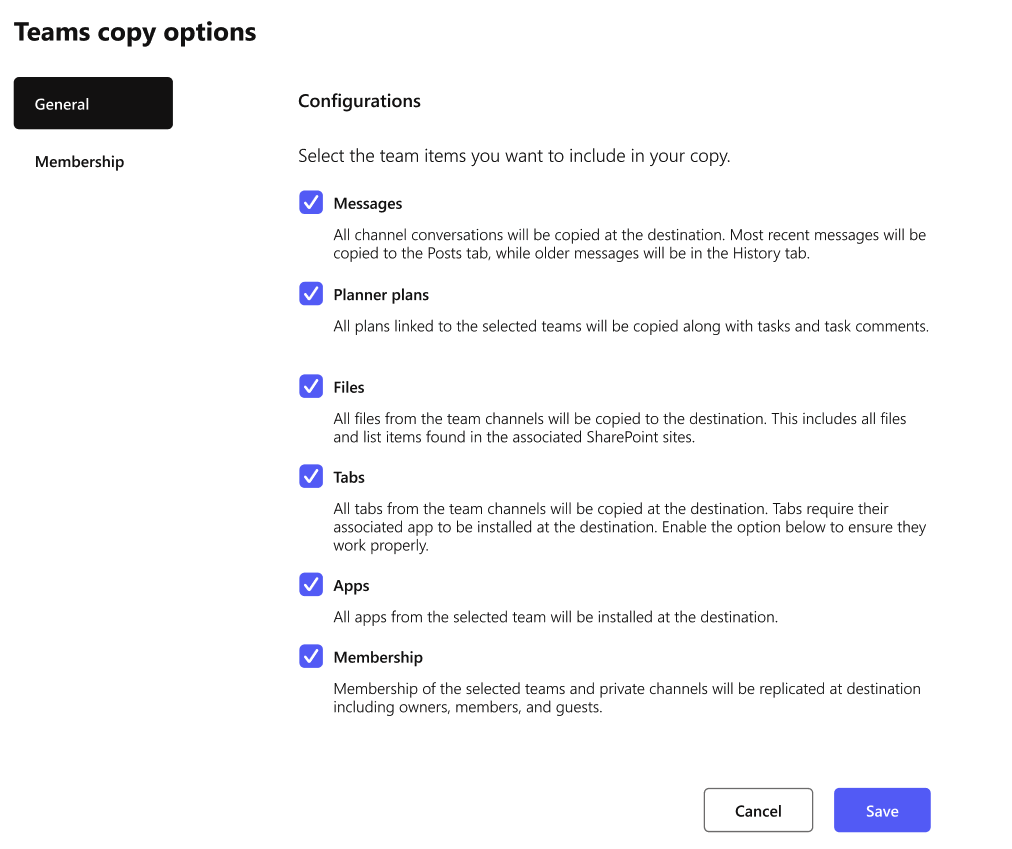
But that ease-of-use doesn't mean we compromised on giving you the power and flexibility you need.
Here's what you can change pre-migration:
- Rename teams
- Schedule a convenient time for the migration to take place
- Map users from the source tenant to the destination
Copy conversation history, public channels, team settings, files, and more
Oh, and we'll also make sure all your teams' data is migrated along the way.
With ShareGate, you can bring along:
- Team settings and description
- Membership (owners and members)
- Permissions
- Conversation history (including sender, threaded messages, links, and timestamps)
- Public channels
- Lists
- Files (along with their history and metadata)
- Tabs
- Apps and bots (those that are available in the App Store)
- SharePoint site customizations
Map users to keep working quickly after the migration
And don't worry! We automatically map users at the destination, so you won't have to manually map those 1,000 users.
That way, you're sure the right people have access to the right teams with the right set of permissions.
Fix problems faster with ShareGate's migration report
Once the migration is complete, we'll provide you with a quick summary so you can see how it went.
If something unexpected did pop up, we'll provide you with the information you need to fix it fast.
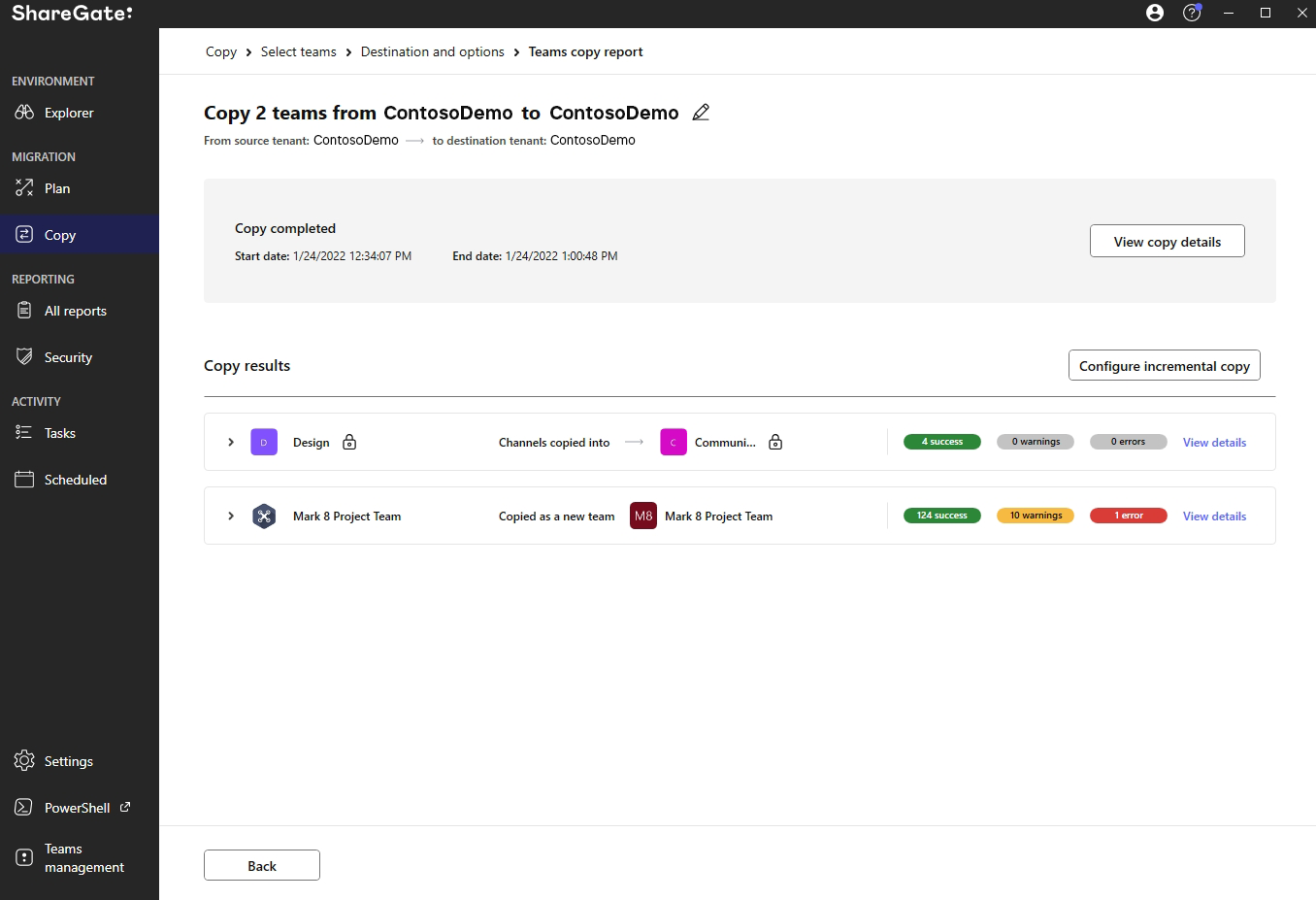
And if you ever need help, our world-class support team is always available to give you a hand.
Ready to start your Microsoft Teams migration? Check out our support documentation for tips on how to get started.
The only subscription that helps you be successful with Teams after migration
At ShareGate, everyone is working together to help you succeed in the Microsoft cloud. With the rise of Microsoft Teams and all of the recent changes in the digital workplace, we want our products to be something you can count on.
We're thrilled to bring Microsoft Teams migration capabilities to ShareGate. But we also know that long-term success goes beyond just a good migration; deploying and scaling collaborative tools like Teams requires a well-defined strategy and consistent effort.
With ShareGate, you have all you need to migrate and manage your content, understand your inventory, clean up and govern your tenant, control permissions and guide users to use the right tools the right way. It's all right at your fingertips in one simple and affordable multi-tool.
Your biggest Microsoft 365 jobs, made easy
15-day full-featured trial—no strings, no credit card.
Start a free trial


.svg)
%20(1).png)




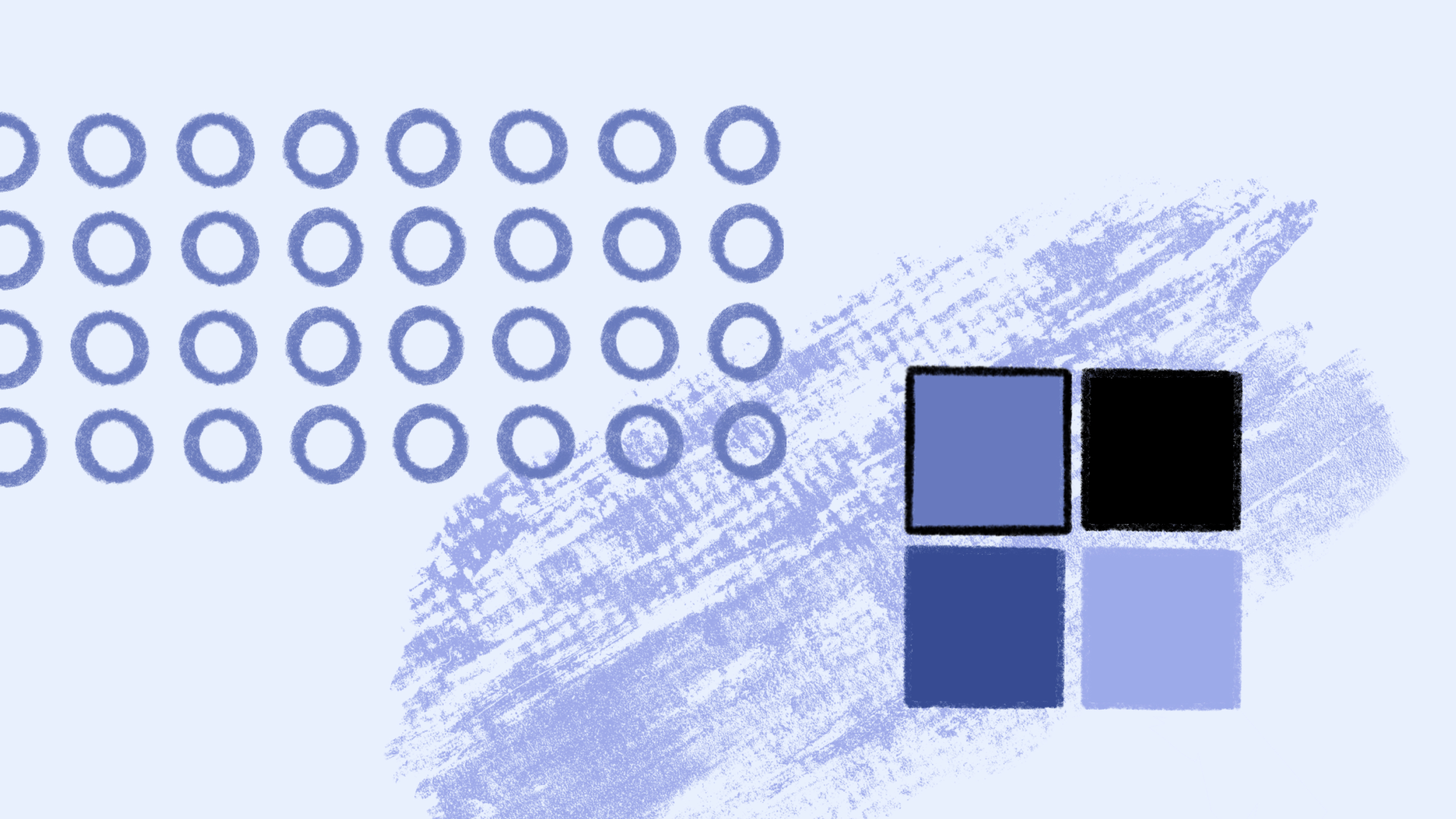





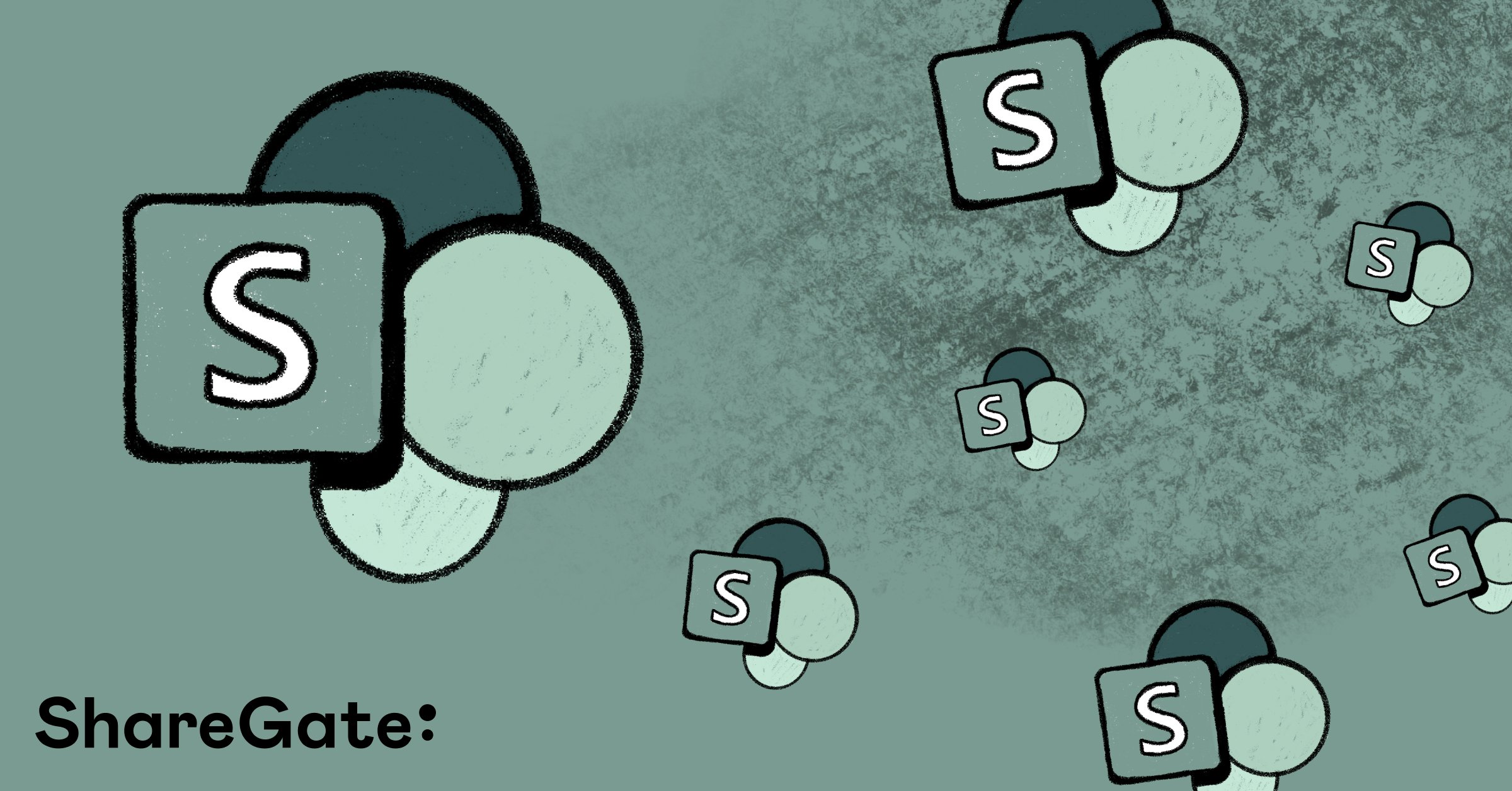



.png)


