How to migrate OneDrive from one tenant to another

Table of contents
Preparing a OneDrive tenant-to-tenant migration as part of a business merger or acquisition? We explain how you can tackle your OneDrive migration so your users succeed in their new OneDrive environment.
When undergoing a merger or acquisition, your organization needs to be able to migrate data as needed to seamlessly transition your workflows to the new environment.
Do you have a Microsoft OneDrive tenant-to-tenant migration on your roadmap? You might already be in the midst of planning how to ensure a smooth and successful migration process.
You may have heard about ShareGate’s SharePoint migration tool, but did you know we also enable migrations within other areas of the Microsoft 365 ecosystem, including OneDrive for Business?
Our tools support a range of your tasks and needs, from simple OneDrive to OneDrive migrations or more complex scenarios involving migrating OneDrive from one tenant to another.
This article will show you how to migrate OneDrive data between tenants while managing everything from preserving folder structure and metadata migration to ensuring version history migration and permissions migration. Let’s dive in!
In this article:
- What is Microsoft OneDrive for Business?
- How can I migrate OneDrive data from one tenant to another?
- Can you merge OneDrive accounts?
- Can I use ShareGate to facilitate a OneDrive migration?
- ShareGate: Your go-to OneDrive migration tool
- What else does ShareGate migrate?
- Migrating OneDrive for business from one tenant to another FAQ
What is Microsoft OneDrive for Business?
OneDrive for Business takes cloud storage to another level, providing the tools to securely store, organize, access, collaborate, and share all your enterprise data in a centralized location.
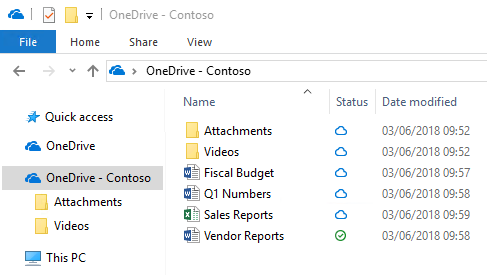
While you’re likely already familiar with its storage capabilities and benefits, you may not know the other ways OneDrive for Business can enhance your organization’s collaboration.
Here’s how you can use OneDrive for Business features to successfully migrate to your target tenant:
- Share files and folders: Enhances collaboration and preserves data integrity.
- Create a shared library: Enables you to preserve folder structure.
- Set file expiration dates: Plays an essential part of maintaining relevance and accuracy during metadata migration.
- Manage external sharing: Crucial for migrating permissions and securing external stakeholder engagement.
- Create security groups with customized access permissions: Fundamental for managing user access during and after migration.
- Create informational barriers and conditional access: Helps you meet security standards and compliance requirements.
Each of these features drives collaboration without compromising security, giving the right teams access to the data they need to work effectively.
OneDrive also offers exceptional features for organizing enterprise data and optimizing workflows. For example, real-time co-authoring lets users collaborate seamlessly in a single document. Additionally, its multi-geo capabilities help multinational enterprises organize and share data across regions in compliance with company policies.
Playbook
Tenant-to-tenant migrations
How to efficiently plan and execute migrations for mergers & acquisitions or a reorganization.
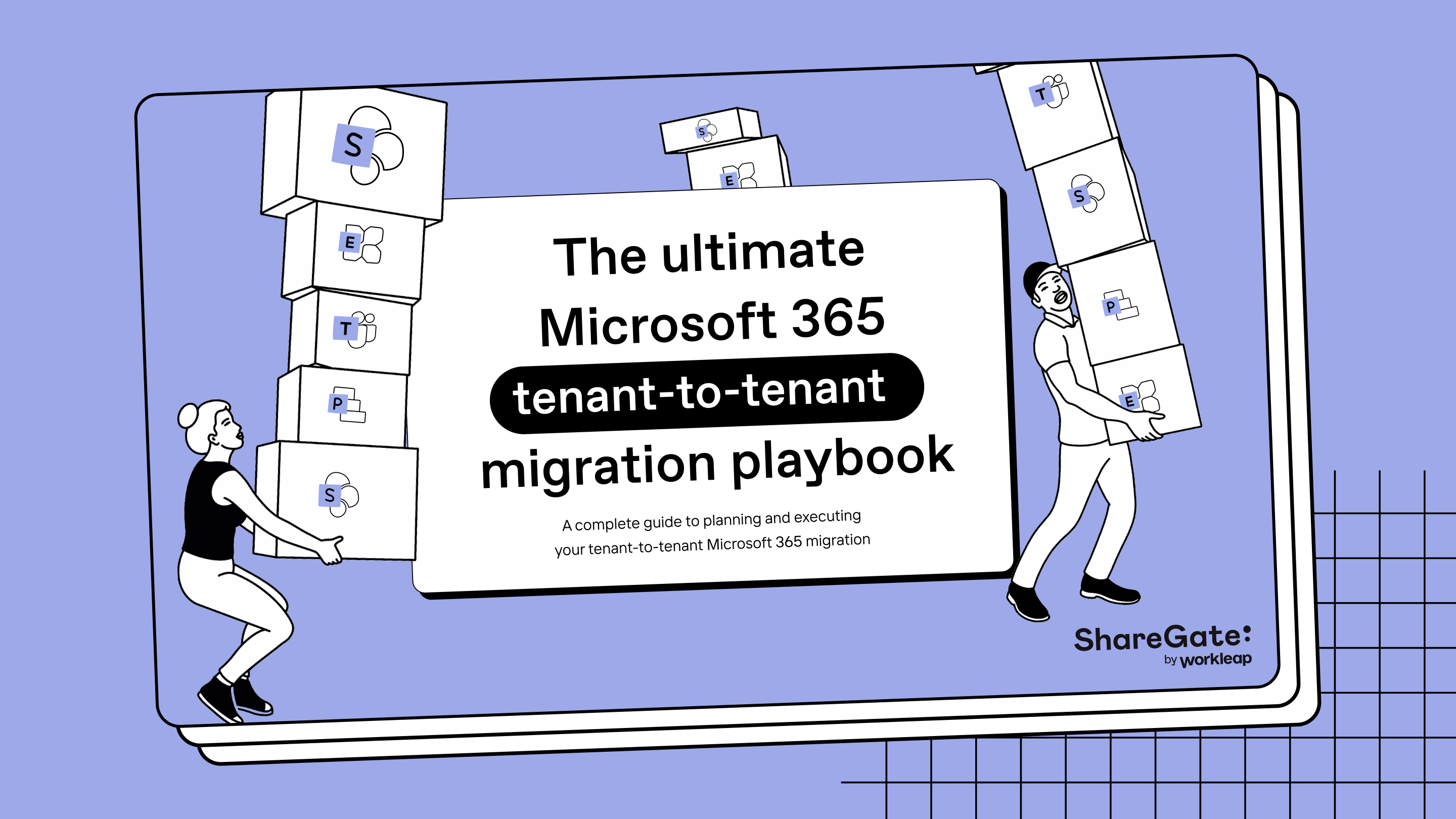
How can I migrate OneDrive data from one tenant to another?
As you prepare for your OneDrive migration, your success will depend on following these steps in the migration process:
1. Conduct a pre-migration assessment. By inventorying your environment, you can determine what will migrate. Is this your first migration to the target tenant and do you need to perform a full migration? Or will you only need to perform a selective migration, where you choose specific data to migrate or a delta migration, where you transfer only the data that has changed since the last migration?
Here, you’ll need to identify any redundant or outdated files that can stay behind. Removing unnecessary data from your OneDrive account before the migration will streamline the process, letting you minimize downtime, preserve data integrity and enhance your target tenant’s performance and efficiency.
Learn how easy a Teams tenant-to-tenant migration can be: Check out two ways to make the process seamless.
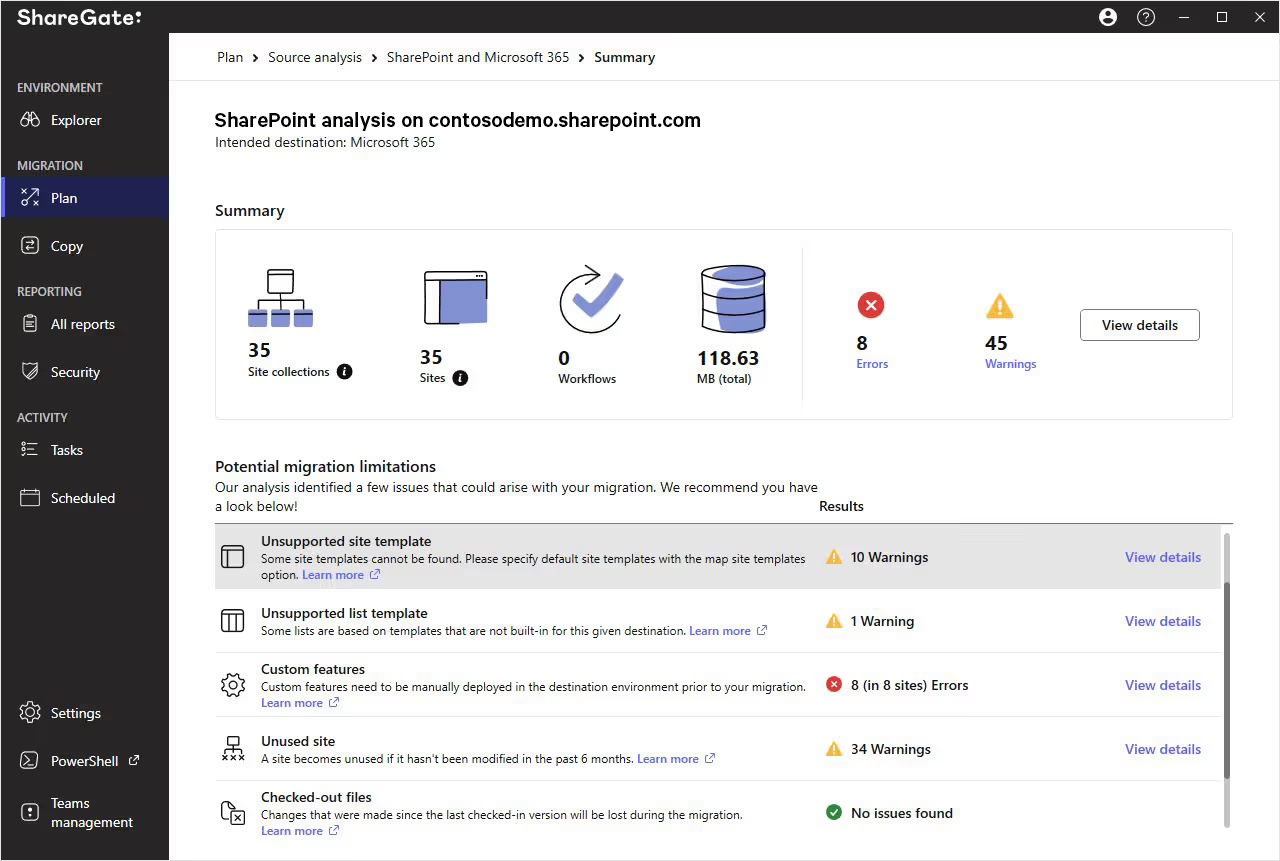
Reorganize your folder structure and metadata. Restructuring your information architecture will help preserve version history and permissions during the OneDrive tenant-to-tenant migration. As a result, your new environment will be more usable, efficient, and accessible for your users.
2. Plan your migration thoroughly. As part of that process, simulate your migration pre-launch to resolve potential issues at the root and safeguard your real environment against unforeseen problems. Skipping these steps could increase complications and leave your IT department dealing with troubleshooting headaches post-migration.
3. Create a comprehensive communication plan for your OneDrive-to-OneDrive migration. Stakeholder engagement is essential for a frictionless transition. As part of your plan, prepare a user adoption strategy and organize user training sessions to effectively address change management. To help your team troubleshoot any issues that come up and optimize your system’s performance over time, you’ll also need to provide post-migration support and prioritize continuous improvement.
This structured approach not only minimizes downtime and bandwidth considerations but also helps you align your OneDrive migration with your organization’s security considerations and compliance requirements. By focusing on performance optimization, data integrity checks, and a comprehensive rollback plan, you can achieve a hassle-free transition with minimal disruption.
Next, you can begin your OneDrive-to-OneDrive migration.
Check it out: Microsoft 365 cross-tenant migration tips
As a SharePoint administrator of two separate tenants, you can use the Set-SPOCrossTenantRelationship cmdlet to establish an organization relationship and the Start-SPOCrossTenantUserContentMove command to begin moving the data and files from your source OneDrive accounts between tenants.

Can you merge OneDrive accounts?
The short answer is no! You can’t currently merge multiple OneDrive accounts.
Many people manage both personal and professional documents using more than one OneDrive sub-account. There are many cases where users need to move information from one account to another—often due to organizational changes or strategy updates.
Although it’s not possible to merge accounts directly, you can manage multiple accounts concurrently, which might involve copying or dragging and dropping files from one account to another by opening two OneDrive accounts in separate File Explorer or Finder tabs.
You can also use an efficient OneDrive migration tool to move your files. While Microsoft doesn’t support direct account merging, tools designed for OneDrive tenant-to-tenant migration can help you seamlessly transfer data, including preserving the folder structure, metadata, and version history.
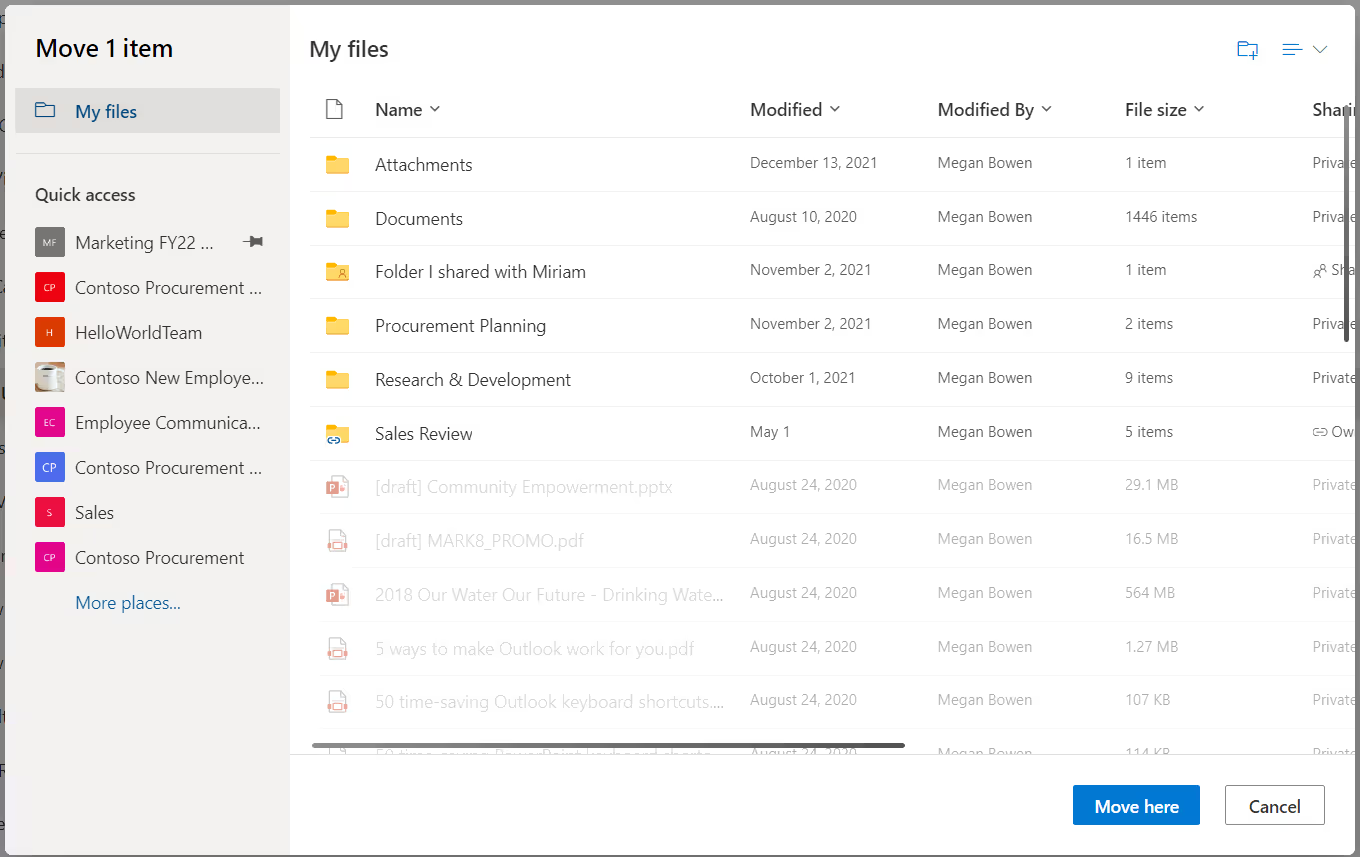
Can I use ShareGate to facilitate a OneDrive migration?
If you’re looking for a business migration tool to help accelerate your OneDrive migration, ShareGate is here to help!
ShareGate Migrate offers rapid and frictionless migration software that just works! It simplifies the arduous task of migration, allowing you to schedule it off-hours, even executing incremental and bulk migrations for organizations with large amounts of data.
ShareGate can also help move your users’ content from one OneDrive for Business to another.
How to complete a OneDrive for Business migration
- Create a CSV guide (or several, to batch migrations with hundreds of gigabytes). To do this, follow the step-by-step guide in our ShareGate support documentation.
- Copy and paste the following script into any PowerShell application:
Import-Module Sharegate
$csvFile = “C:\CSV\CopyContent.csv”
$table = Import-Csv $csvFile -Delimiter “,”
$srcUsername = “sourceusername”
$srcPassword = ConvertTo-SecureString “sourcepassword” -AsPlainText -Force
$dstUsername = “destinationusername”
$dstPassword = ConvertTo-SecureString “destinationpassword” -AsPlainText -Force
Set-Variable srcSite, dstSite, srcList, dstList
foreach ($row in $table) {
Clear-Variable $srcSite
Clear-Variable $dstSite
Clear-Variable $srcList
Clear-Variable $dstList
$srcSite = Connect-Site -Url $row.SourceSite -Username $srcUsername -Password $srcPassword
Add-SiteCollectionAdministrator -Site $srcSite
$dstSite = Connect-Site -Url $row.DestinationSite -Username $srcUsername -Password $srcPassword
Add-SiteCollectionAdministrator -Site $dstSite
$srcList = Get-List -Site $srcSite -Name “Documents”
$dstList = Get-List -Site $dstSite -Name “Documents”
Copy-Content -SourceList $srcList -DestinationList $dstList
Remove-SiteCollectionAdministrator -Site $srcSite
Remove-SiteCollectionAdministrator -Site $dstSite
}
ShareGate: Your go-to OneDrive migration tool
Migrating OneDrive between tenantsmay still feel daunting, regardless of your organization’s size.
After all, there’s SO much more to OneDrive migration or another Microsoft 365 migration than just the “lift and shift” portion. To successfully migrate data from your source OneDrive accounts to your target tenant, you need to cover every angle—from planning and optimization to collaborating with business stakeholders, governance, and beyond.
Luckily, with ShareGate, it’s a breeze! Our high-performance migration tool takes care of the complex details and guides you through every stage of your migration project. With our end-to-end solution, we offer various innovative features that can help you transform smarter while relying on out-of-the-box usability.
ShareGate Migrate gives you the capacity to run migration loads on multiple machines, automatically increasing the data transfer and accelerating your migration.
If you want to see how ShareGate can help you migrate and manage your tenant, our VP of Product Benjamin Niaulin will be giving a demonstration during our keynote: Put your M365 migration in full throttle.
What else does ShareGate migrate?
We’re on a mission to help make Microsoft 365 migrations effortless. ShareGate enables you to migrate everything from complete Teams migrations to tenant-to-tenant mailbox migrations. It also lets you move data within or outside tenants in Microsoft Teams and SharePoint.
Supported sources include:
- SharePoint 2003 & 2007
- SharePoint 2010
- SharePoint 2013
- SharePoint 2016
- SharePoint 2019
- SharePoint Online.
- Microsoft Teams
- Microsoft 365.
- Local and shared drives
- OneDrive for Business
- Google Drive
- Box
- Office 365
- Planner
- Exchange Online
Supported targets include:
- SharePoint 2010
- SharePoint Server 2010
- Microsoft 365
- OneDrive for Business
- SharePoint Online
- SharePoint 2013
- SharePoint 2016
- SharePoint 2019
- Microsoft Teams
- Office 365
- Planner
- Exchange Online
Migrating OneDrive for business from one tenant to another FAQ
What is a OneDrive migration?
Simply put, a OneDrive migration involves moving data from one OneDrive account in one Microsoft 365 tenant to another in a different tenant. This process is commonly called OneDrive tenant-to-tenant migration or, more specifically, OneDrive to OneDrive migration.
This type of migration typically occurs during organizational changes such as mergers or acquisitions or when an employee transitions between companies.
Key considerations for a successful OneDrive migration
To experience a smooth transition, your organization needs to carefully plan and manage several factors:
Pre-migration assessment: Evaluate your existing data and usage to plan the migration without disrupting business operations.
Data mapping and data validation: Correctly map and validate all files and permissions between the old and new accounts.
Permissions migration: Migrate sharing permissions to maintain data security and accessibility.
User adoption strategy and communication plan: Prepare end-users for the transition with effective communication and training.
Stakeholder engagement and change management: Engage with key stakeholders and manage the change to ensure alignment and minimize resistance.
Scheduling and downtime management: Plan the migration during off-peak hours to reduce the impact on business operations.
Post-migration support and troubleshooting: Provide support to address any issues that arise post-migration and ensure user satisfaction with the new setup.
How do I migrate OneDrive data?
You can migrate OneDrive data using various tools and methods. Microsoft offers its native SharePoint Migration Tool (SPMT), which, while convenient, can fall short if you have complex migration needs. Instead, you may want to choose a third-party tool that offers you an end-to-end solution, like ShareGate.
ShareGate Migrate guides IT teams through every stage of their migration project, from discovery and planning to lift and shift, governance, and M365 user adoption. We also help you do it faster, letting you accelerate your data transfer by running concurrent migration tasks on multiple machines
Post-migration, our solution ShareGate Protect also helps you efficiently govern your new Microsoft 365 tenant to secure it from external and internal security threats. This keeps you continuously improving and always hitting your compliance targets.
Ultimately, whether you’re dealing with bandwidth considerations, scheduling, or need to implement a robust rollback plan, choosing a tool like ShareGate gives you an easy-to-use solution that automates the entire migration process.
What data can be migrated from OneDrive?
You can migrate most types of data stored in a OneDrive account, including files, folders, and documents. Of course, there are a few limitations depending on the migration tool you are using, such as file size limits or restrictions on certain file types.
Can I migrate OneDrive data between different Microsoft 365 plans?
Totally! You can migrate OneDrive data between different Microsoft 365 plans by using the right OneDrive migration tool. When considering a OneDrive-to-OneDrive migration, just keep in mind the potential limitations based on your specific plan. Always perform a thorough pre-migration assessment and check whether your plans are compatible before initiating the migration process.
Concerned about folder structure preservation, permissions migration, or data integrity checks? Got questions on how to proceed with your migration project? Don’t hesitate to reach out to us for guidance.
What are some best practices for OneDrive migration?
Plan ahead: Create a detailed migration plan that outlines the entire OneDrive migration process. This plan should include a timeline, a list of tasks and responsibilities, and contingency plans in case any unexpected issues pop up. Also, stakeholder engagement and a robust communication plan are very important for managing expectations and keeping everyone informed about what’s happening.
Backup your data: Before initiating any OneDrive tenant-to-tenant migration, create a backup of all the data in your OneDrive account. This backup will serve as your safety net if something goes wrong during the data migration between tenants. Data integrity checks and a solid rollback plan are crucial parts of this step.
Finally, test before you run: Before migrating any data, conduct a thorough pre-migration assessment in a non-production environment to identify and fix any issues that can arise. This helps avoid potential disruptions to your production environment. Easy! ShareGate also gives you a great overview of your environment before you run. You can see it right now in our free trial.
.jpg)


.svg)
.avif)
%20(1).avif)




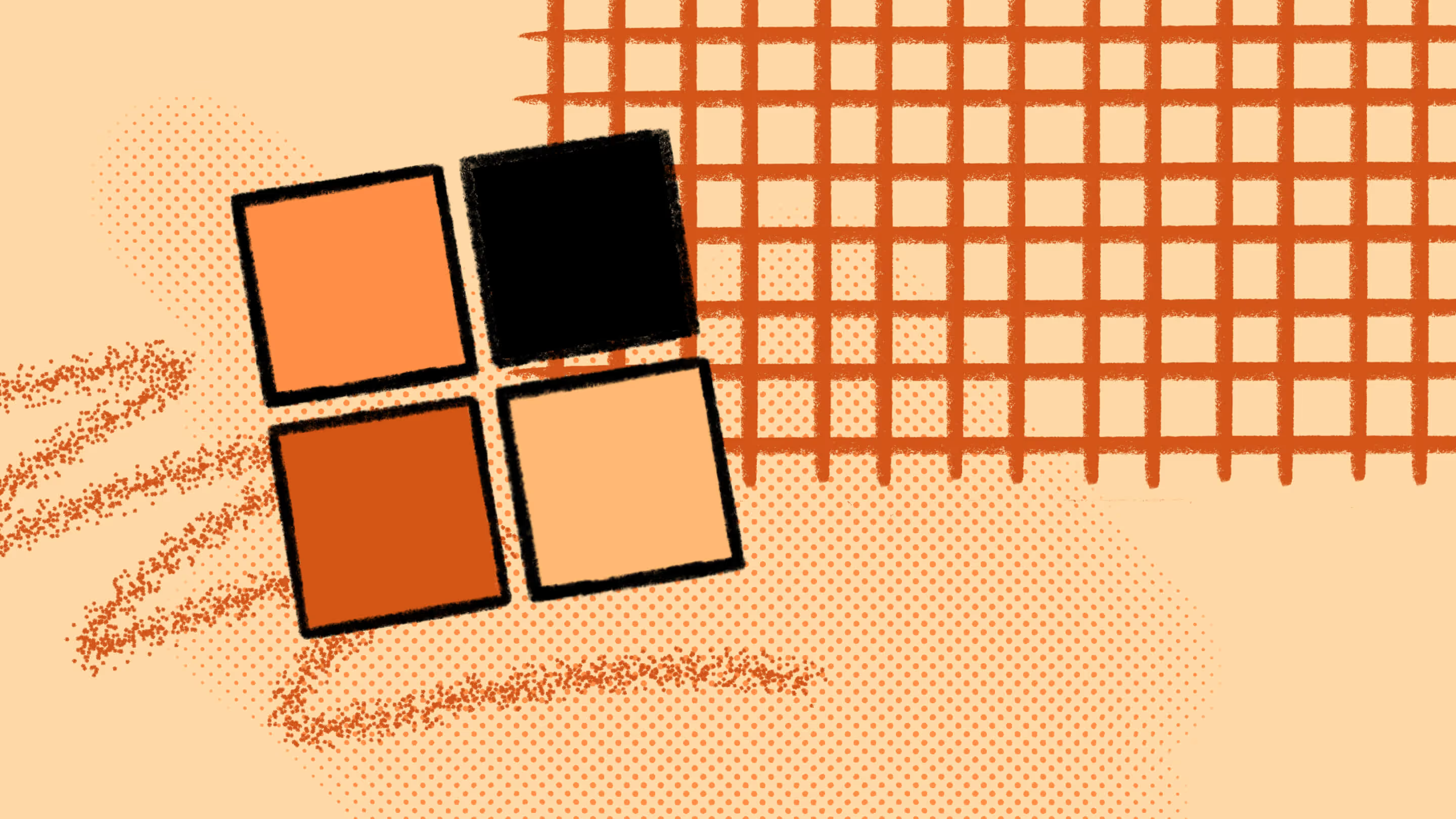
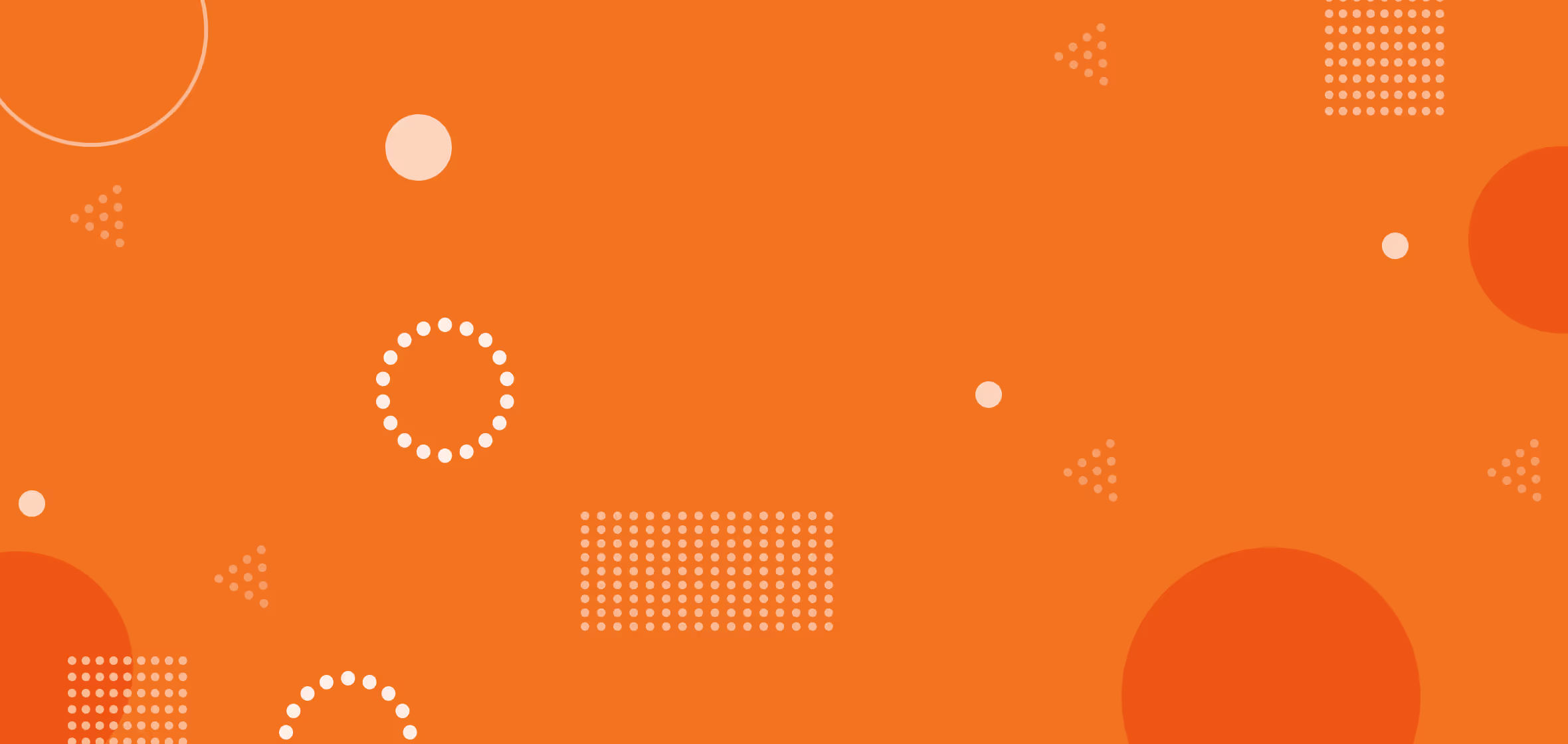

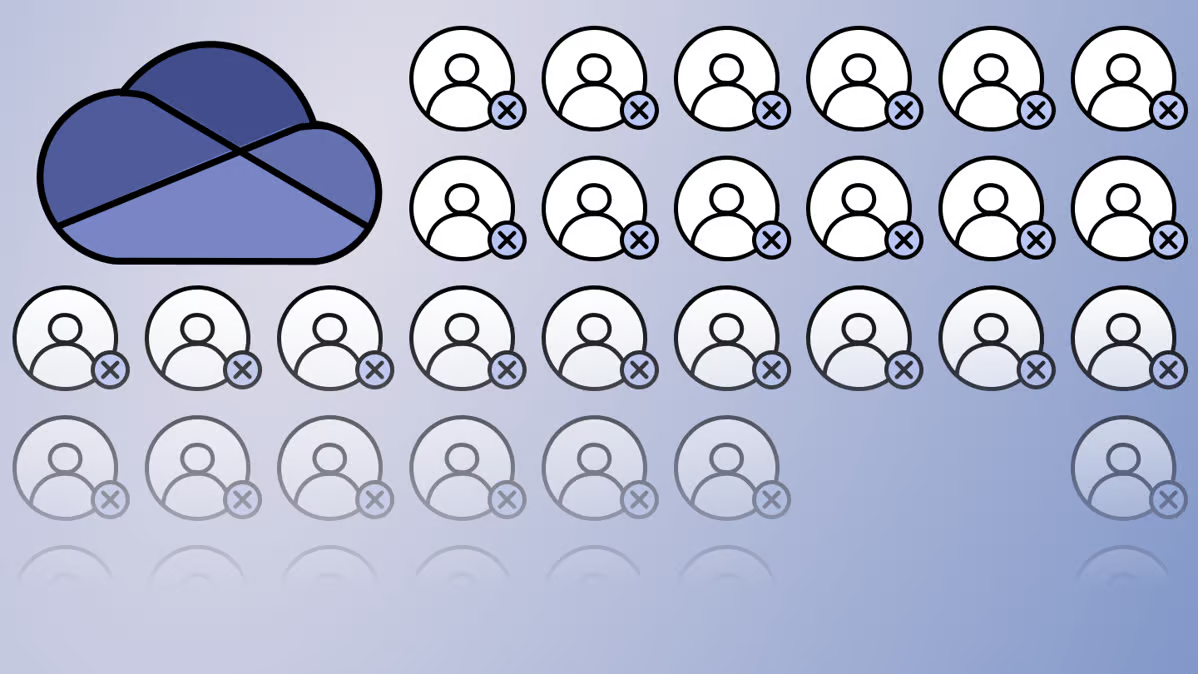


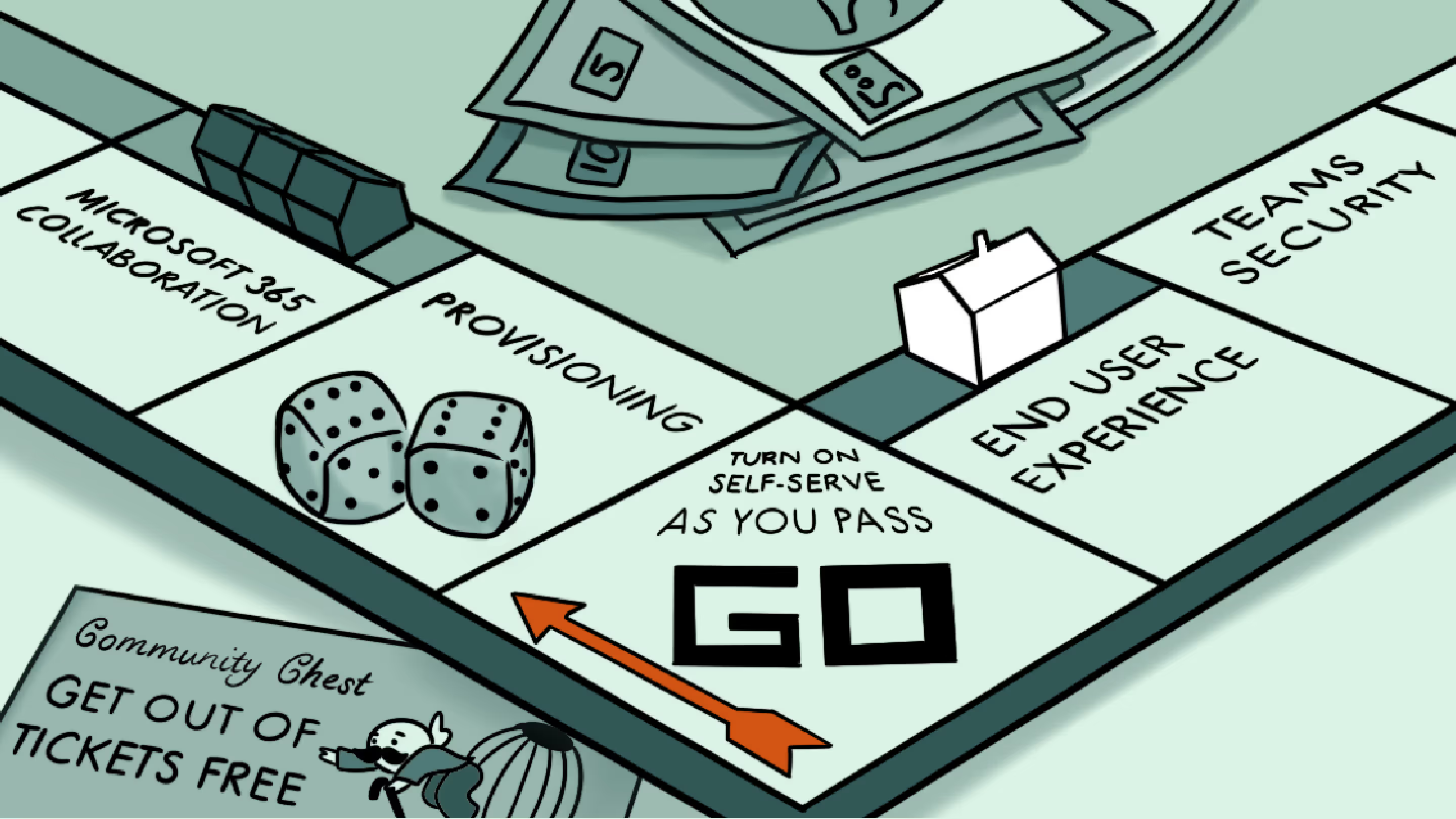

.jpg)


.png)

