Improving your IT modernization strategy in Microsoft 365
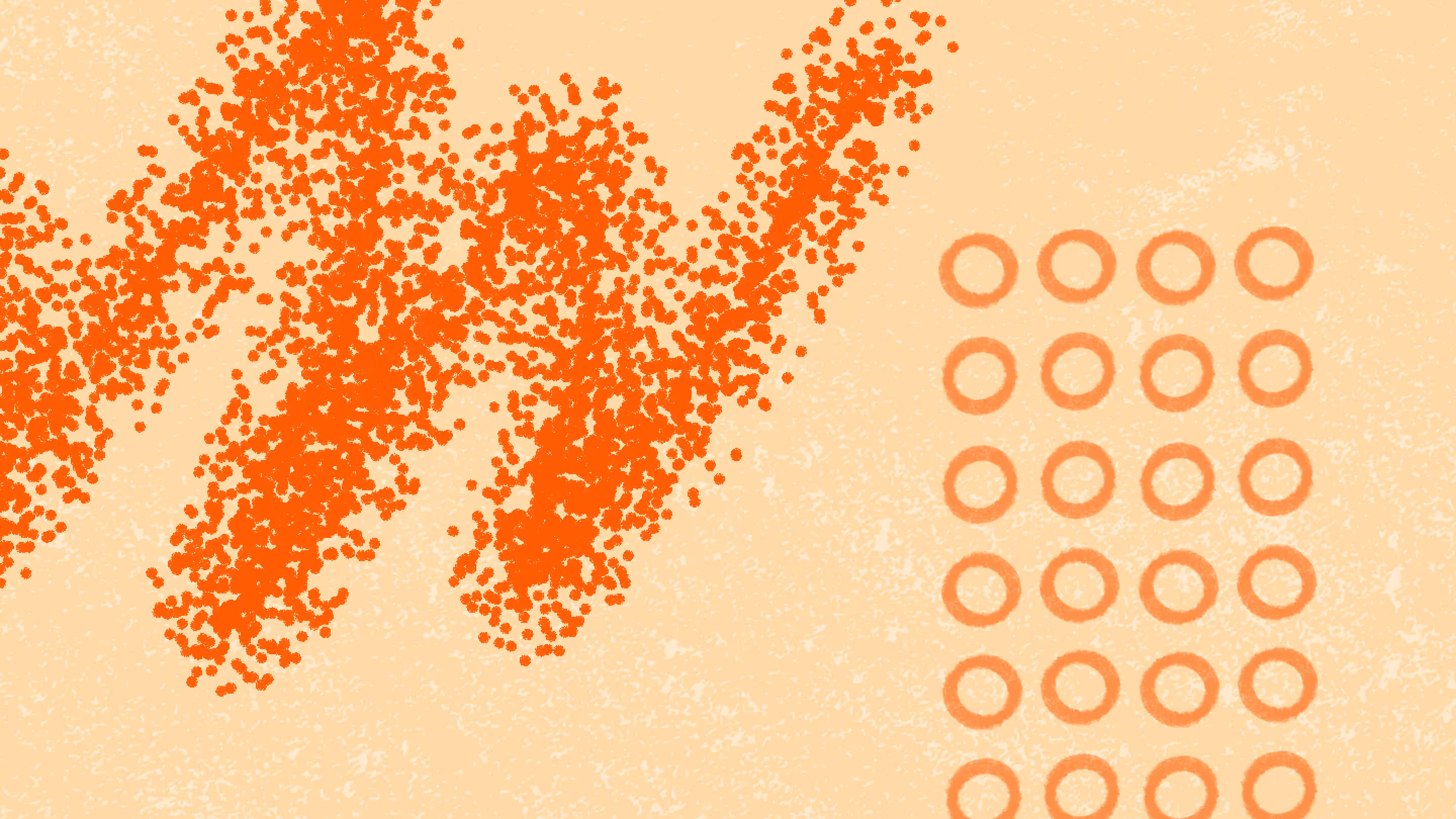
Table of contents
Upgrading or replacing your existing technology is crucial in today's cloud-first world to keep your competitive edge and meet evolving industry demands.
With the recent accelerated shift to remote work and digital operations, businesses need a solid IT modernization strategy to handle their increased reliance on digital infrastructure.
IT leaders potentially face a bumpy ride in ensuring a smooth transition and encouraging employee adoption. Without a governance strategy, they're also likelier to experience sprawl and an increased workload for IT teams.
Luckily, with the right tools, technology modernization can become frictionless and more effective.
Companies like Microsoft have stepped up to the plate, implementing new Microsoft 365 capabilities. Keep reading to discover the key elements of an IT modernization strategy that enable efficient implementation and how to use Microsoft 365 to simplify the experience.
What exactly is IT modernization?
IT modernization is about giving your digital infrastructure a top-to-bottom makeover, shifting you from outdated resources to cutting-edge tech. It enables businesses to automate processes, making data management and error reduction easier. You have the flexibility to scale as needed without significant infrastructure changes.
A digital transformation also allows faster innovation and growth. With access to advanced analytics and artificial intelligence, you can rapidly develop and deploy new applications and services.
Simply put, IT modernization is the process of updating and upgrading legacy enterprise networks. But let's break it down a little further.
- Upgrading legacy systems: Modernizing outdated legacy systems to newer technologies and platforms to improve performance, security, and scalability.
- Adopting cloud computing: Leveraging cloud-based solutions for storage, computing, and software-as-a-service (SaaS) applications to enhance agility, scalability, and cost-effectiveness.
- Implementing automation and analytics: Incorporating automation and analytics technologies to streamline processes, improve decision-making, and drive innovation.
Dive deeper: What is a cloud-first strategy and why you need it
Immediate and long-term savings of IT modernization
Undergoing an IT modernization process will instantly benefit your business when it comes to cutting costs. But also, as time progresses and your strategy unfolds, you'll start to experience large-scale advantages too.
- Immediate cost savings: Not only can you wave goodbye to the burdensome costs of maintaining an outdated system, but you'll also enjoy more savings by reducing your energy consumption.
- Long-term savings: Over time, you'll witness a boost to your ROI from upgrading your tech set-up to work smarter, not harder. You'll be able to increase efficiency while cutting down on lengthy disruptions, and you'll have the capacity to operate flexibly and scale up and down whenever needed.
- Productivity gains: Get ready for your business to experience a massive productivity boost since your employees will have the tools they need to collaborate smoothly and easily tackle their tasks.
- Risk reduction: IT modernization helps you stay one step ahead of potential threats like data breaches and system failures that cause your operations to grind to a halt. When you upgrade your systems, you can work calmly, knowing you've worked proactively to keep your business's data safe.
Creating a cloud migration plan can give you a jumpstart on reaping the cost-saving and productivity benefits of IT modernization.
How to assess your current IT environment
Understanding and evaluating how your IT infrastructure currently operates is the critical first step for shaping your technology modernization process. That way, you can identify specific areas for improvement.
Here's how to conduct a comprehensive IT assessment:
Evaluate your existing systems
- Identify outdated systems: Keep an eye out for obsolete hardware and software that the vendor isn't supporting anymore.
- Analyze your performance metrics: Measure whether your system is reliable, secure, and executing its tasks at an acceptable speed. Check if your system goes down often or runs slower than you'd like.
- Perform a gap analysis: Pinpoint the areas in your current IT infrastructure that might be holding your productivity back. Check to see if any components aren't working together smoothly or if any obstacles could prevent a smooth flow of information.
- Consolidate your data: Check your system to see if you have any duplicated or fragmented data, and make sure that you store your data in a centralized and accessible location. Well-organized data will enable your team to make better business decisions.
Shift from top-down to flat site structure in Microsoft 365
Microsoft designed certain features, such as Teams and Microsoft Groups, to work with top-level sites. To fully Microsoft 365's capabilities by integrating Teams with your existing SharePoint content, you need to change your site topology.
When you use a top-down site topology, the nested architecture creates a hierarchical system of subsites that inherit the parent site's characteristics. You'll have an easier time managing your environment by shifting to a flat topology where every site is top-level.
Your IT team will have more flexibility when making adjustments during an organizational restructuring, and they'll have more access to the full suite of Microsoft 365 services beyond SharePoint. As a result, users can collaborate, create, and innovate across integrated products and tools.
Here are a few tips to help shift your site topology:
- Analyze your current site structure: Before you make changes, you need to understand your current topology and its limitations. Due to a top-down topology's rigid hierarchies, you will see that making structural changes is difficult. Since a subsite takes characteristics from the parent site, you can't simply move a subsite elsewhere.
- Prepare for the shift: You can plan your business's transition to a flat topology by assessing how the changeover will impact users, workflows, and access control.
- Implement your new site topology: You'll need to create new top-level sites, migrate content, and establish the proper permissions.
- Provide training and support: To ensure a smooth transition, you need to teach your end users how to navigate Microsoft 365 in a flat topology, including managing content and using the new features.
If end users have questions like "What is OneDrive for Business?" understanding the benefits and how it works in the Microsoft 365 environment can help everyone align on change.
Real-world example: a brand-new centralized M365 cloud infrastructure from 3 on-prem environments
After spending ten years accumulating data in three different on-premises environments, the global agri-foods leader Lallemand decided to undergo a massive digital transformation and migrate their SharePoint sites to the cloud. Using ShareGate, the company achieved a 70% reduction in SharePoint sites and built a complete cloud solution.
Tackling aging legacy systems (SharePoint 2007, 2010, 2016)
Before using ShareGate, the team faced challenges with migration with a lack of visibility over the project's true scope. Due to having multiple storage locations, the team had trouble finding documents, especially lots of duplicated data.
Key steps when creating the modernization roadmap
With ShareGate's reporting features, the team could catalog Lallemand's data and perform a site inventory to determine which data should migrate or be eliminated.
This vital reporting allowed Lallemand to identify 860 open sites, ultimately closing more than 600 open sites. As a result, Lallemand simplified its overly complex systems by eliminating unnecessary data, ensuring a streamlined and organized migration.
Improved business performance
After using ShareGate to shift their data to SharePoint Online, Lallemand could adapt its approach to using SharePoint, Teams, and other Microsoft 365 applications.
Since they had completely integrated their systems, they now operate with more agility in a fully modern environment. They can optimize their performance by working with a centralized software platform and automated workload management tools.
Learn more about how Lallemand improved its technological efficiency and built a complete cloud solution with ShareGate.
In Microsoft 365, digital transformation requires a transition from technology-driven to intent-driven
To successfully adopt Microsoft's modern workplace, you also need to shift from a technology-driven to an intent-driven approach. The shift is necessary to understand how to properly manage and secure your Microsoft 365 environment when everything is seamlessly integrated.
In terms of your application modernization strategy, “intent-driven” means focusing less on individual products like SharePoint and OneDrive, and more on the collaboration goals of your distributed employees.
As Benjamin Niaulin explained in a ShareGate webinar on how to fully leverage your Microsoft 365 subscription, “We're trying to figure out the intent of that team: What are they trying to achieve? What is their goal? What are the products they can use to try to achieve that goal?”
"People are looking to automate or reinvent their processes now that they're no longer working in person together."
Benjamin Niaulin (@bniaulin), Microsoft MVP
There are three types of collaboration in Microsoft 365. By classifying everything in Microsoft 365 under these three categories, you can focus more on intent and move more seamlessly between products.
- Me: Everything meant for you as an individual (OneDrive for Business, your mailbox in Outlook, your to-do tasks)
- We: What you need as a project-based team (SharePoint team sites, Planner task management, Microsoft Teams for chat, Yammer in some situations, PowerBI)
- Us: Grouped by an organization, a division, or a department (typically more Yammer and communication sites)
Risk assessment and mitigation in IT modernization
If you want to maximize your technology modernization strategy's success, you need to be proactive and take action to protect your business from unexpected stumbling blocks.
Identifying potential risks in IT modernization
First, look for ways your modernization process might cause hiccups in your day-to-day business operations that lead to:
- Data loss while you're migrating data to the cloud or transitioning systems
- Pushback from employees accustomed to using your old system
- Compatibility issues between your existing tech stack and your new systems or software
- Unfamiliar security vulnerabilities due to the new technology or transition period.
Strategies to mitigate risks
To confidently embrace the latest tech trends while keeping your operations stable and your data safe, use these helpful tactics:
- Robust project planning: Put together a detailed business strategy for modernization that includes backup plans to keep business disruption to a minimum.
- Data backups and safe migration: Avoid losing data by setting up rock-solid strategies for backing up and transferring your data.
- Compatibility testing: Before incorporating your new system, run compatibility tests with your current IT setup to identify and nip any potential issues in the bud.
- Security assessments: Make sure you keep your data well-protected at every step of the way. Thoroughly assess your new system's security and keep your security practices strong while transitioning.
- Change management: Ease the transition by setting up a solid change management strategy that covers all the bases—communication, training, and support—so your staff can adapt smoothly.
Incorporate cross-product governance
Here at ShareGate, we believe that IT modernization also requires collaborative, cross-product governance. Governing through Microsoft 365 Groups is a great business strategy because it enables you to protect all the work a remote team is doing—not just the work done in SharePoint.
Microsoft 365 is intended for cross-product governance, which is why you see fewer policies, configurations, and settings for individual products and more cross-product management across the platform.
In that same ShareGate webinar on leveraging Microsoft 365, Benjamin Niaulin made this important point on building a collaborative governance approach: “We're no longer protecting, managing, or configuring individual products—now we have to think about setting rules that apply to multiple products at once.”
Governance in Microsoft 365 Groups
Think of it this way: Microsoft 365 Groups are really just a new security group.
Microsoft 365 Groups is the cross-application membership service in Microsoft 365. Adding members to a group automatically grants the needed permissions to all assets provided by the group. Microsoft Teams, for example, uses Microsoft 365 Groups to manage membership.
Microsoft 365 Groups is your portal to manage your modern environment for the long haul—it includes a variety of governance controls such as an expiration policy, naming conventions, and a blocked words policy to help you manage groups in your organization. Because groups control membership and access to this suite of resources, managing groups is a key part of governing collaboration across products in Microsoft 365.
Tips for your IT modernization strategy
The key to success is involving your remote teams in the process, communicating clearly, and starting small. Make sure your digital transformation aligns with your overall business strategy, and buy-in will be easy.
- Starting small can help you work out any kinks and iron out any issues before rolling it out to the remote team. This could be for a few small business units or just for a specific project. This will also help you build momentum and demonstrate the value of your it modernization project.
- Agile project methodologies like Scrum or Kanban allowflexibility, adaptability, and continuous improvement when executing modernization projects. These frameworks involve regular check-ins and revisions, complementing the approach required for a successful IT modernization project. Often, you will be implementing new technologies that have a learning curve, so your project team needs to be able to adjust and react quickly to any unexpected issues or changes.
- Effective resource allocation ensures that your vital operations run smoothly during modernization and that you keep your costs closely aligned with your budget. You may need to reallocate staff to specific projects, use external consultants, or invest in additional hardware or software. Devoting resources to training users must also be a priority so that they can adopt new technologies rapidly and effectively.
- Involving remote teams in the planning and implementation will ensure that their needs and business priorities are accounted for. They're really comfortable with the legacy systems, so this is an opportunity to get them excited for what's next. Ask for their feedback on what IT systems and streamlined processes would best serve their needs. This will also help increase cloud adoption, and your modernization efforts will be top of mind. Trust us; the automated workload management tools can't be beaten.
- Clear and frequent communication is vital when it comes to running digital transformation projects. Make sure to explain the rationale behind the changes and how this new system will respond to rapidly changing business demands. Providing education and training on the new cloud environment mitigates possibly unused or underused systems.
Remember: in self-serve environments, a digital transformation requires a strong Microsoft 365 governance strategy. A solid plan includes implementing a framework that supports your business goals.
Metrics and KPIs for monitoring your modernization efforts
When you strategically leverage analytics to measure the efficacy of your technology modernization strategy, you can quantify the impact and make data-driven decisions for adjustments to better meet your business goals.
- Defining success: Clearly define what success means for your IT modernization strategy, whether it's improved system performance, increased user satisfaction, cost savings, or other positive outcomes. Remember, success will look different for every organization and project!
- Identifying relevant KPIs: Defining your Key Performance Indicators (KPIs) will help you track your IT modernization strategy's progress. Depending on your business's distinct requirements, you may choose metrics like system uptime, issue resolution speed, or the percentage of automated tasks.
- User experience metrics: User and customer experience are critical to IT modernization, so consider selecting KPIs like user satisfaction and adoption rates of new systems or tools.
- Cost-related metrics: Measure your success by looking at financial factors like return on investment (ROI) for new technologies, your IT infrastructure's total cost of ownership (TCO), and cost savings from increased efficiency or reduced downtime.
- Security metrics: Since maintaining security is a key priority, you may want to track KPIs like the number of security incidents, the time required for incident detection and response, and the results of security audits.
- Continuous monitoring and adjustment: Be prepared to continuously monitor these metrics and adjust your strategy as needed. Using the latest artificial intelligence tools can massively improve this process. Remember, IT modernization isn't a one-time project; it's an ongoing process of adaptation and improvement.
Future-proof your cloud technology modernization with self-serve
A successful IT application modernization strategy should also incorporate self-service. In a sense, self-service is Microsoft's modern workplace because self-service functionality is exactly what makes cloud-based collaboration in Microsoft 365 so flexible, efficient, and powerful. Plus—the cloud management capabilities for IT teams are unmatched.
When it comes to Microsoft Teams, it can be tempting to hold onto the controls. But you need to shift your thinking for a successful IT modernization strategy. Instead, keep self-service features enabled in Teams (and Microsoft 365 at large) to ensure security and drive productivity—not just for the end users that IT services, but for your IT team as well.
With Microsoft Teams, self-service means letting end users:
- Provision their own teams
- Use external sharing features
- Authorize guest access as needed
ShareGate provides robust full-circle provisioning automation capabilities to help organizations quickly provision workspaces for end users while ensuring all your security measures and guardrails are in place.
The future is now: it's time to kickstart your IT modernization
When you embark on your IT modernization journey, leveraging Microsoft 365's awesome features for cross-product governance can work wonders. You'll see some serious savings in the short and long run while also beefing up your infrastructure's security.
To succeed, you should tackle your planning process with an intent-driven approach and position yourself for success by making sure your goals are in sync with what Microsoft's solutions can accomplish.
Remember, thoughtfully assess your risks so you can handle any curveballs that might come your way and define your key performance indicators (KPIs) because they'll be your guiding stars throughout the process. And don't overlook the power of self-service functionality in giving your team the freedom and tools they need to get things done. Ultimately, prioritizing IT infrastructure modernization will ensure your employees have the innovative solutions they need to perform their roles effectively.
Ready to empower your end users during your IT modernization process? Keep your Microsoft 365 environment under control so with these Microsoft 365 strategy tips.
.jpg)


.svg)
%20(1).avif)


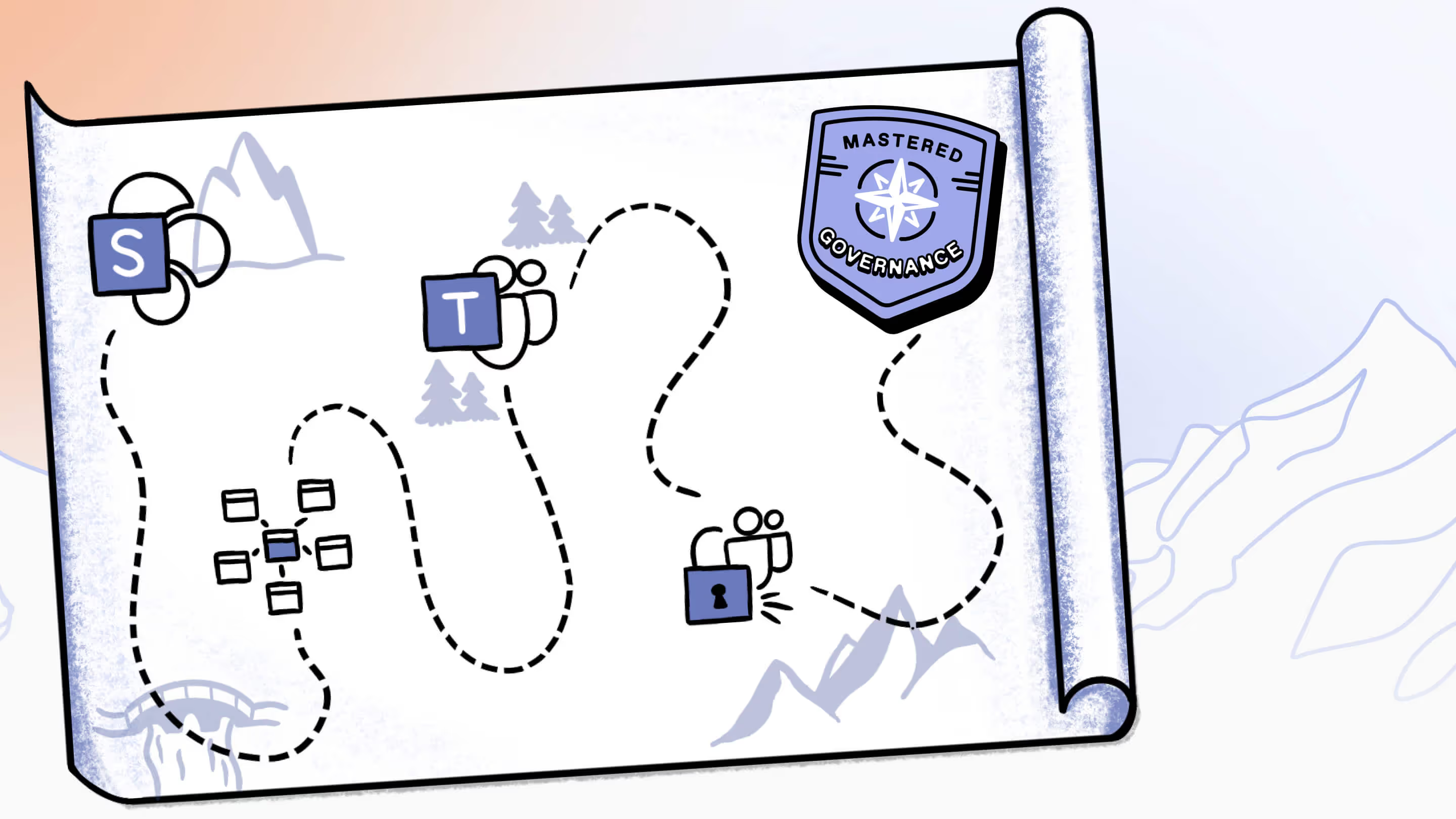
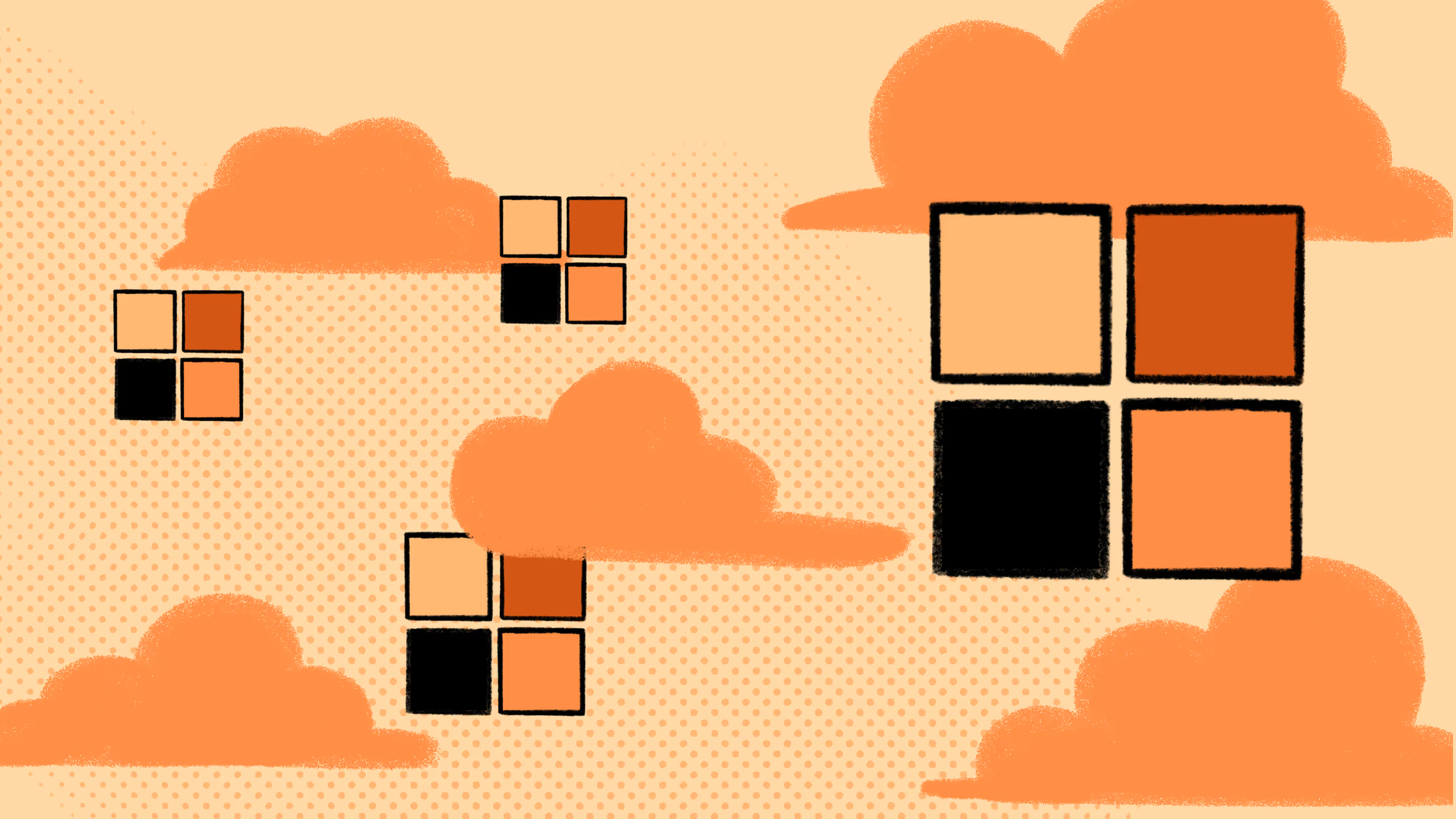
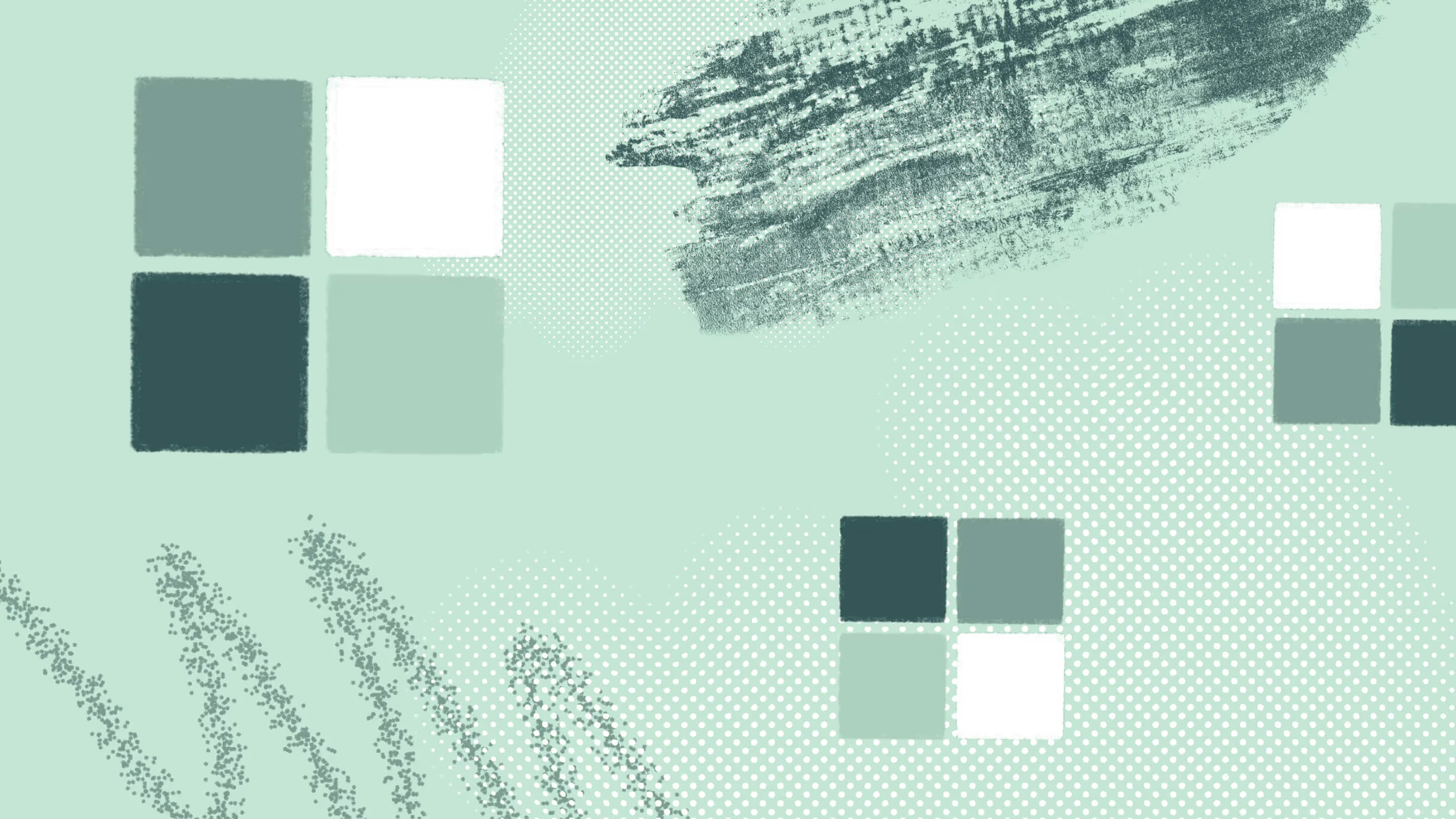
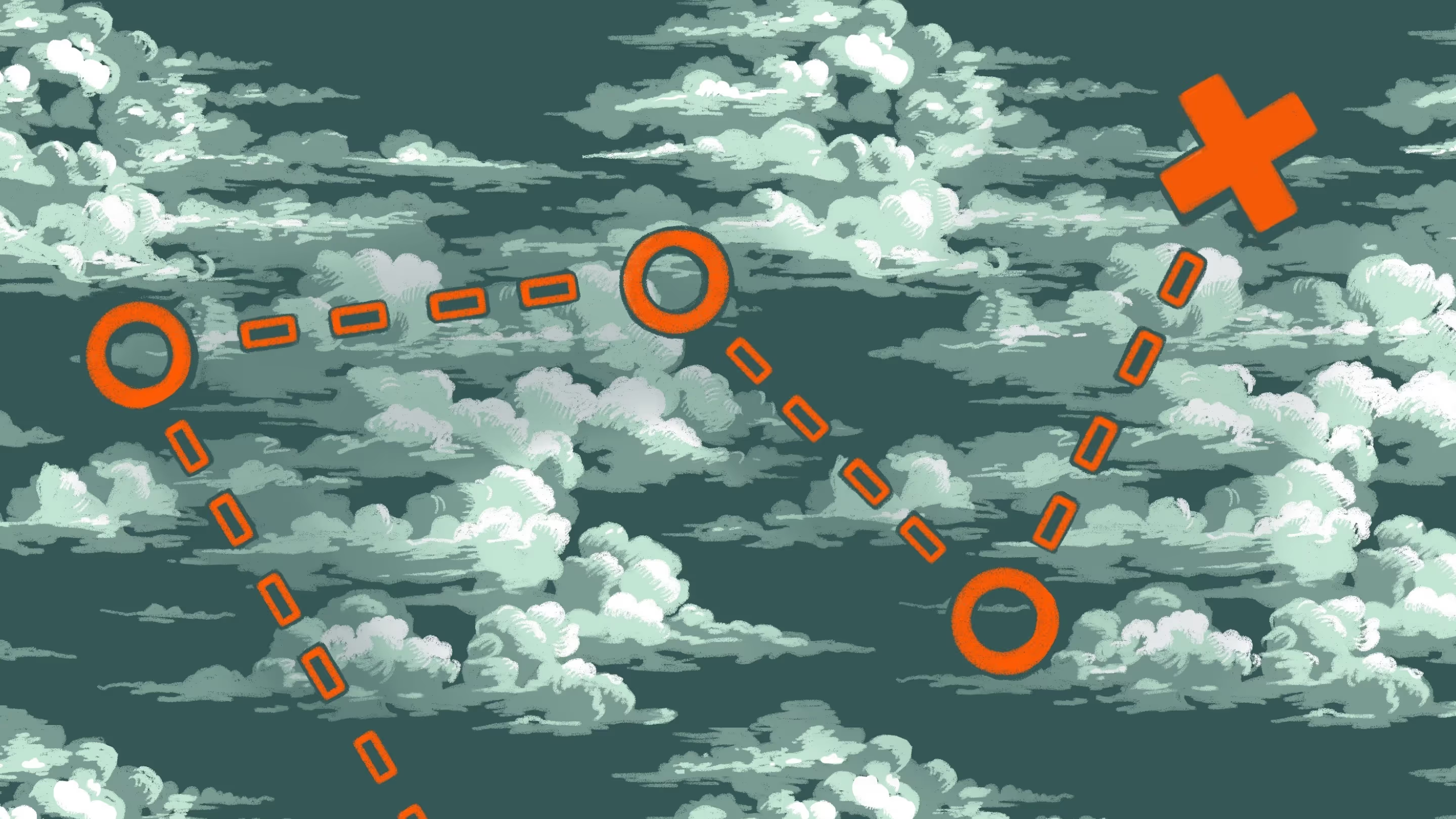


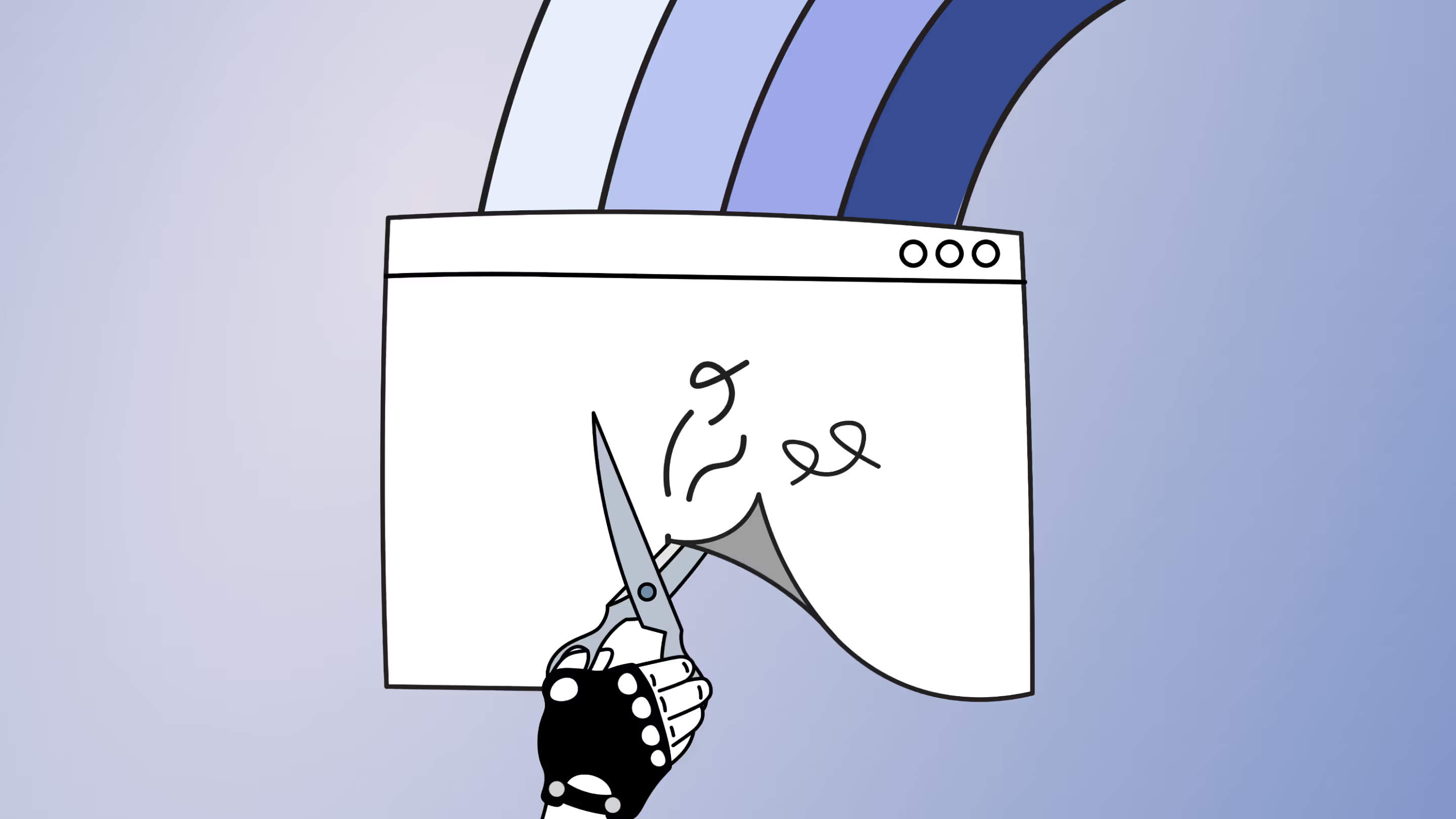
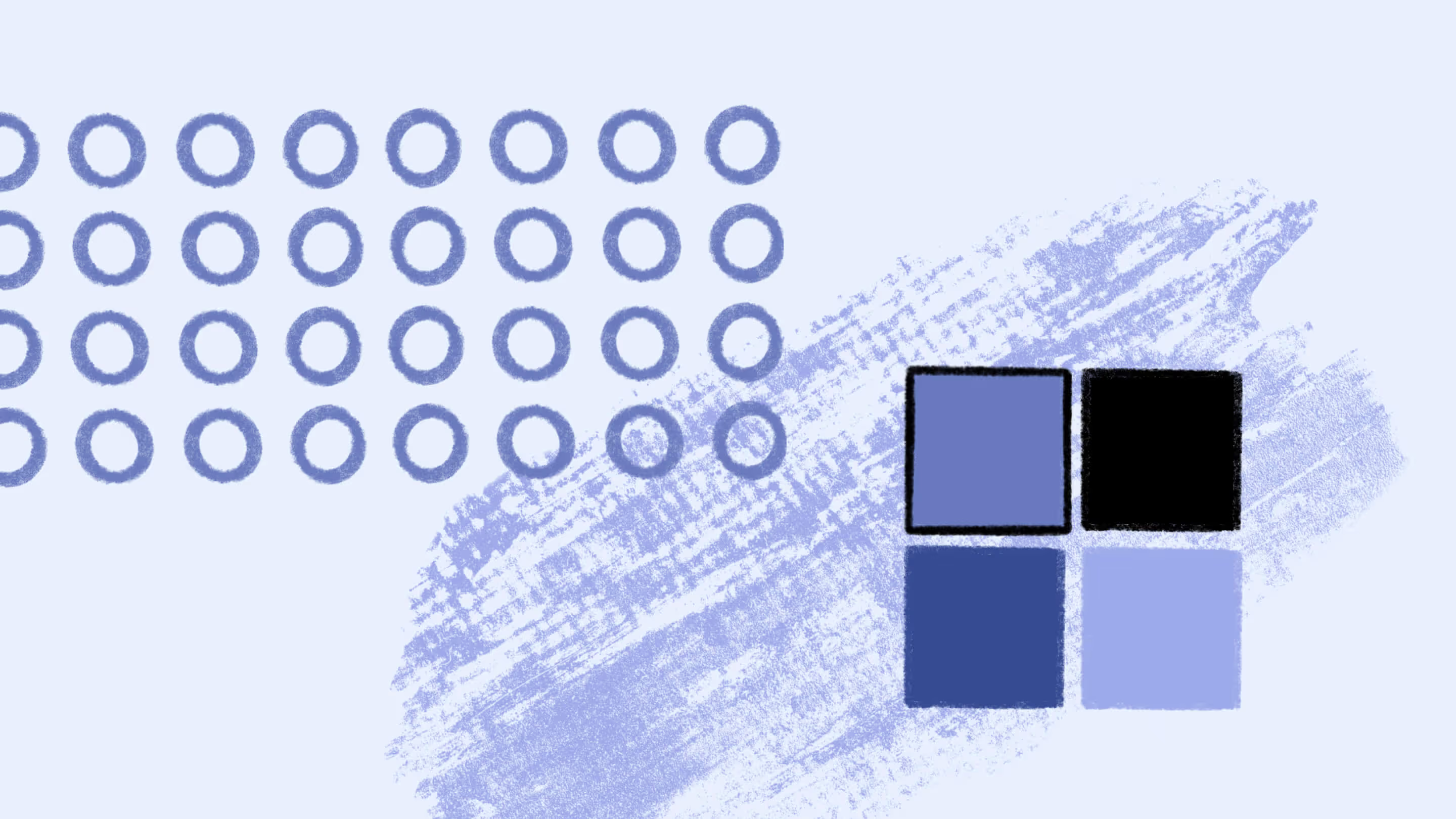
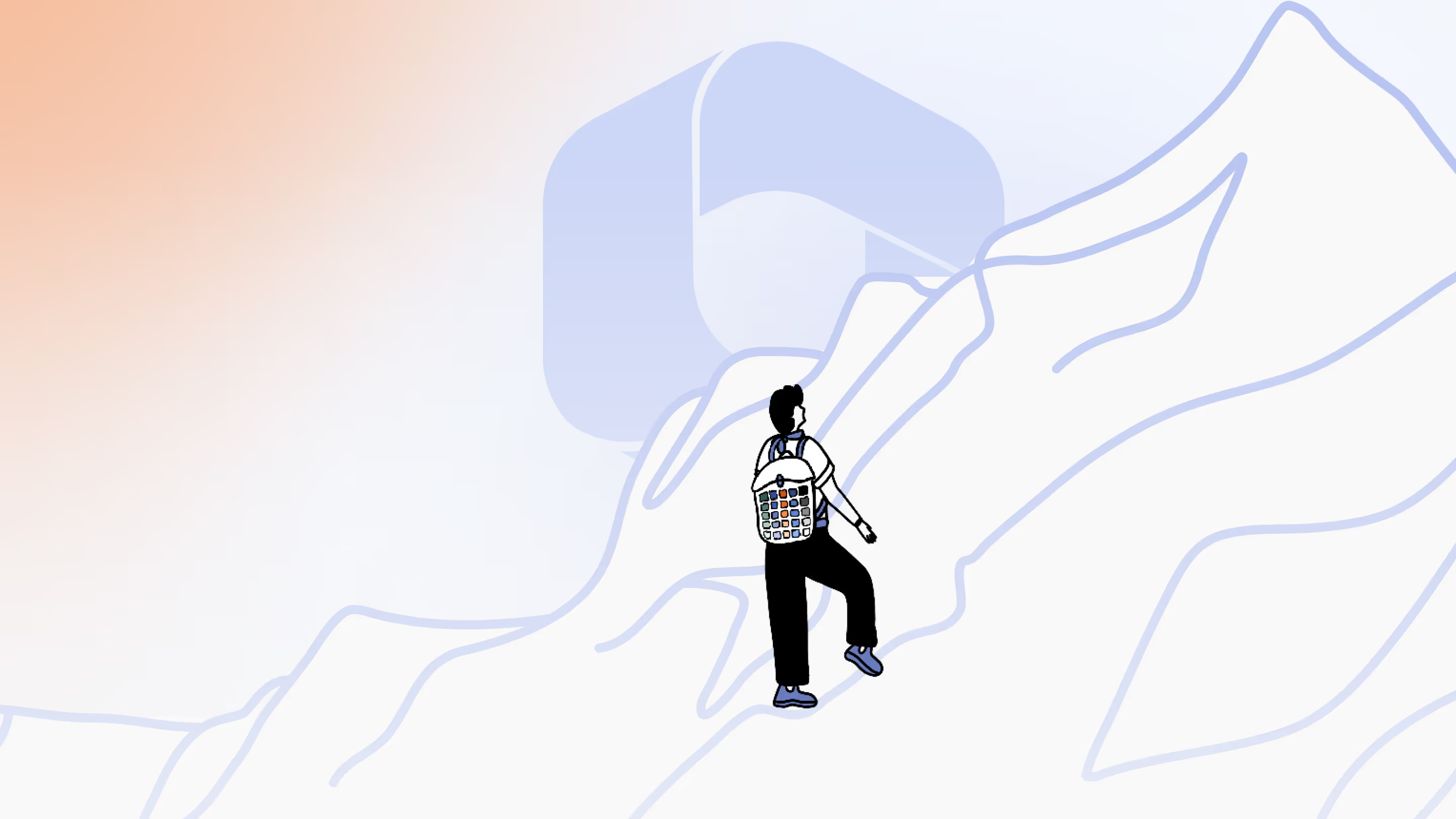

.jpg)


.png)

