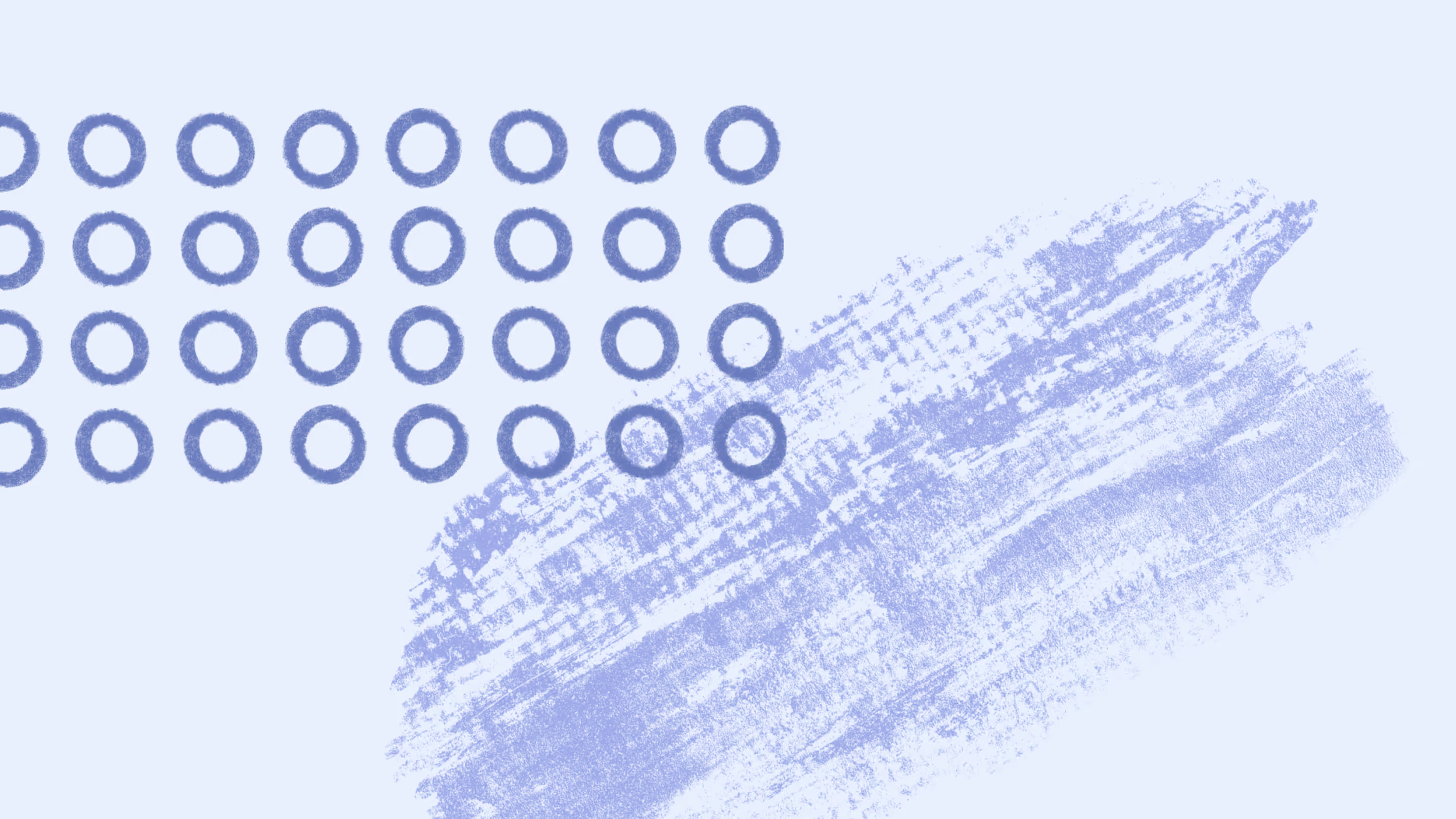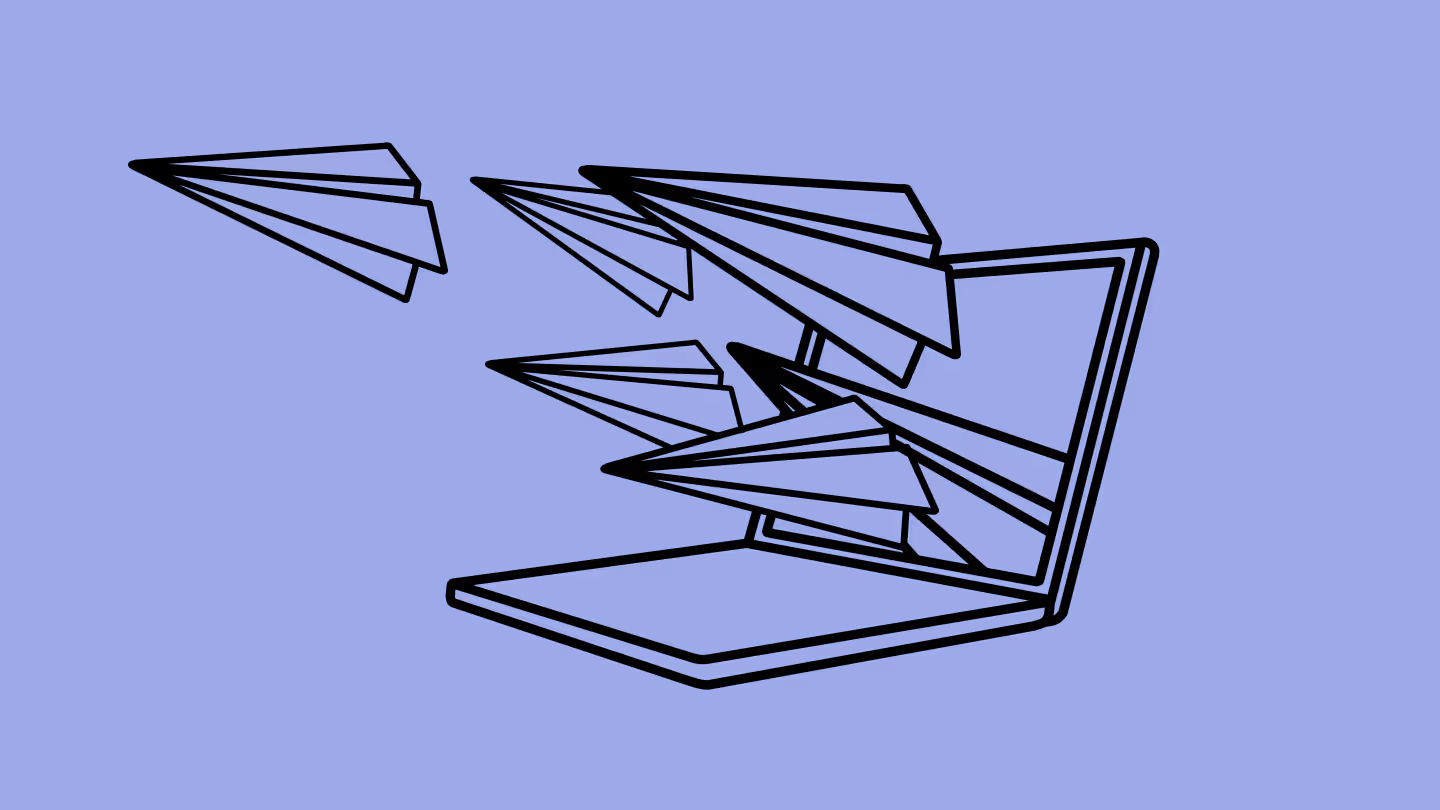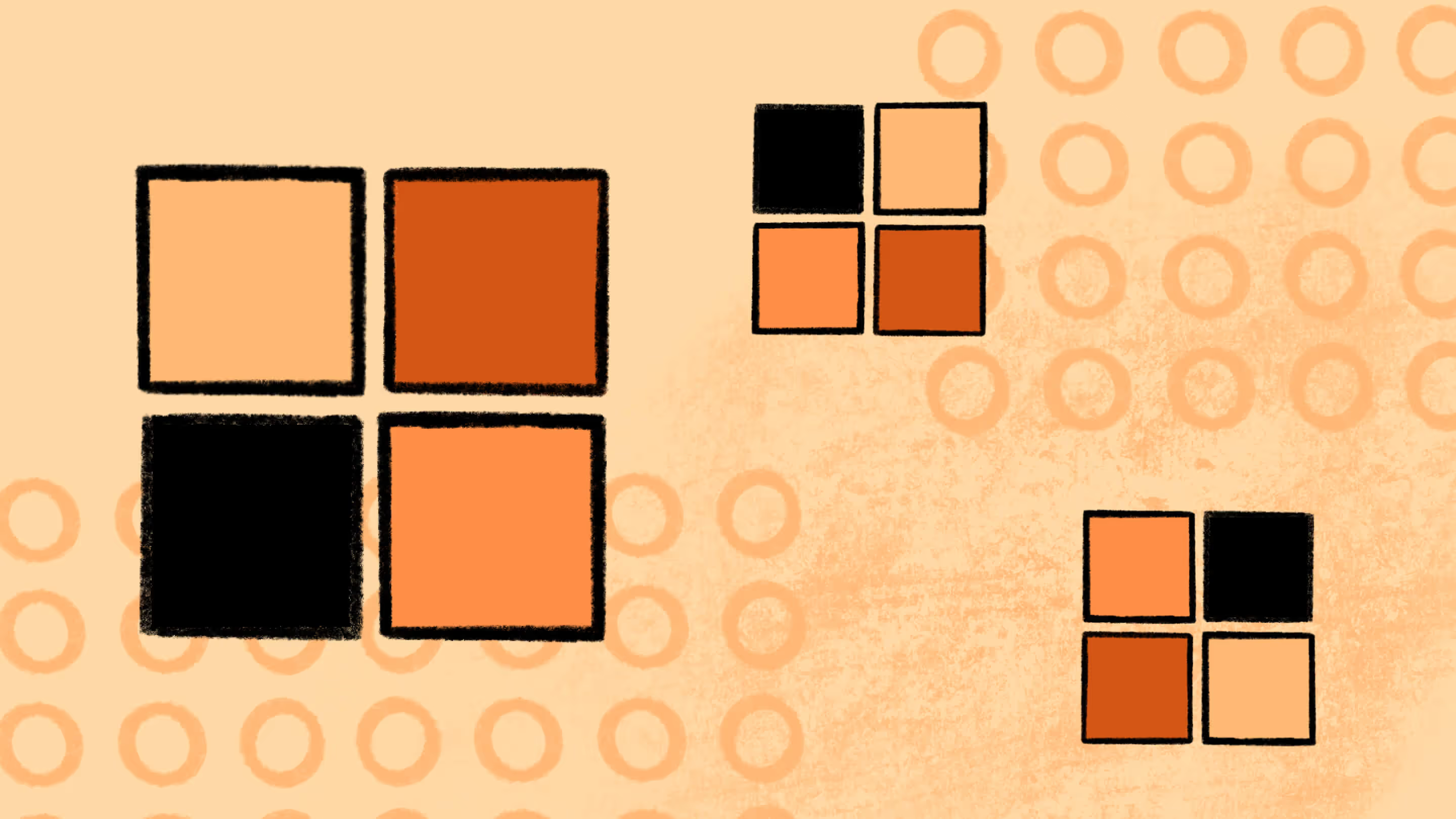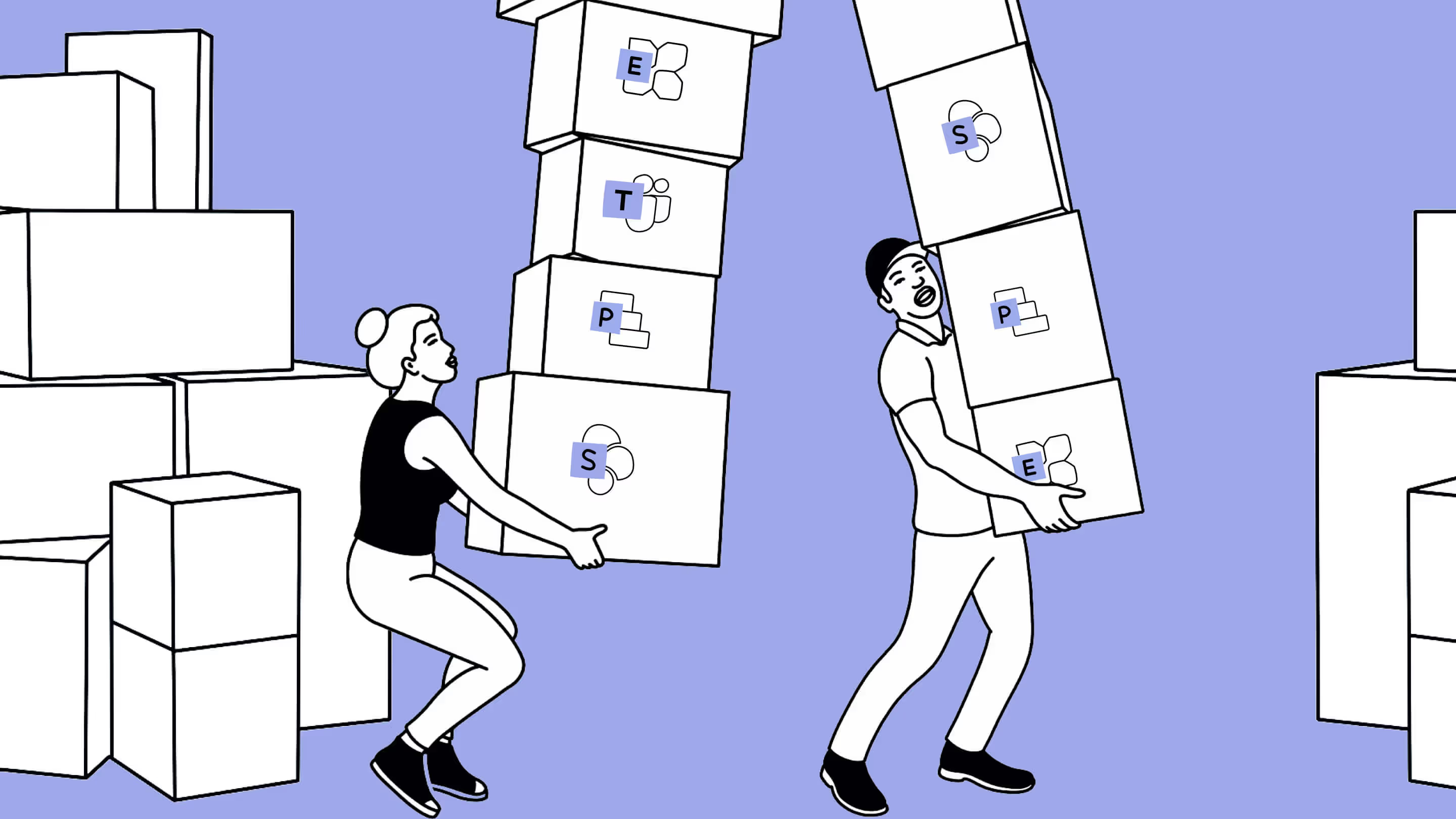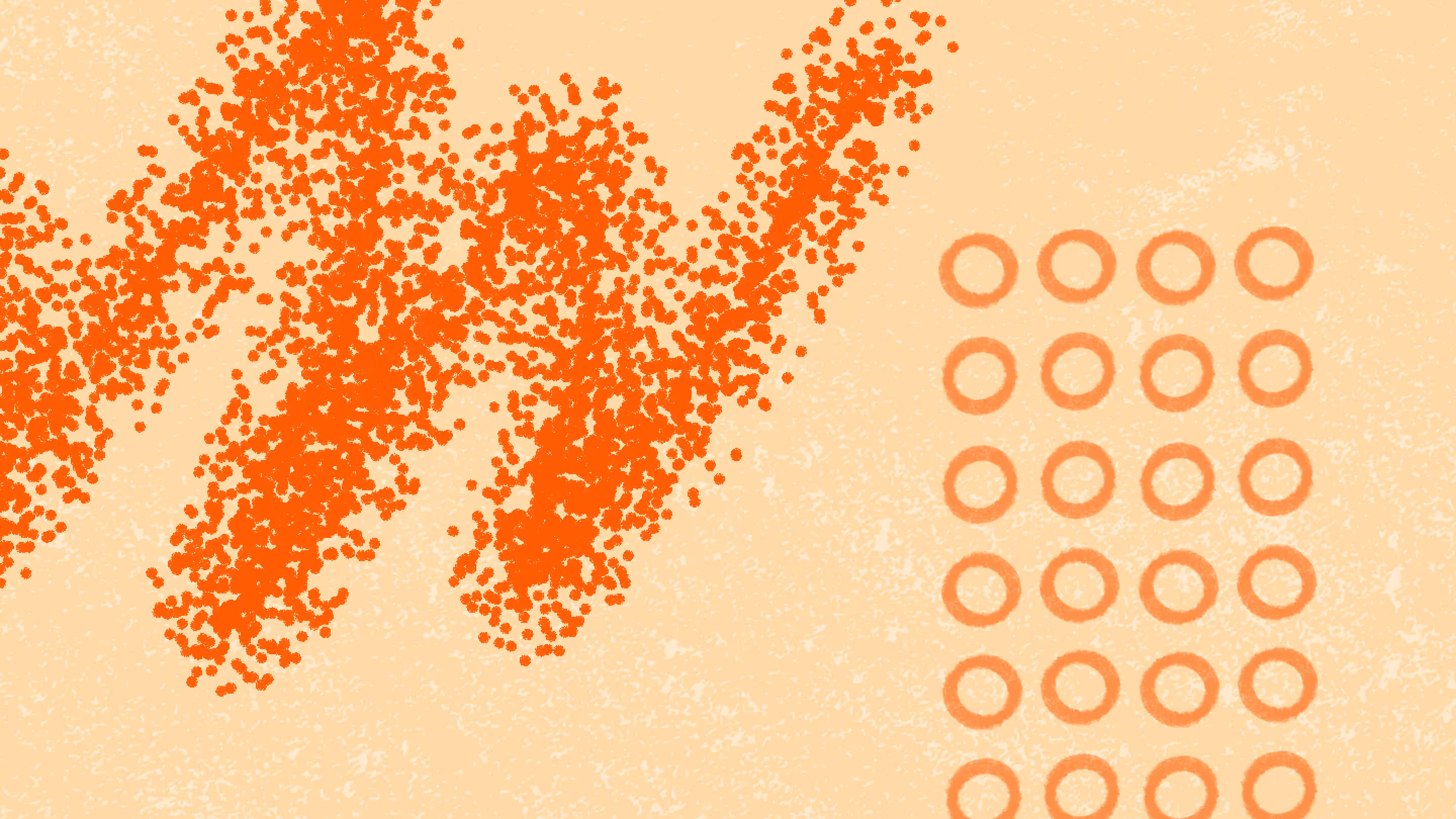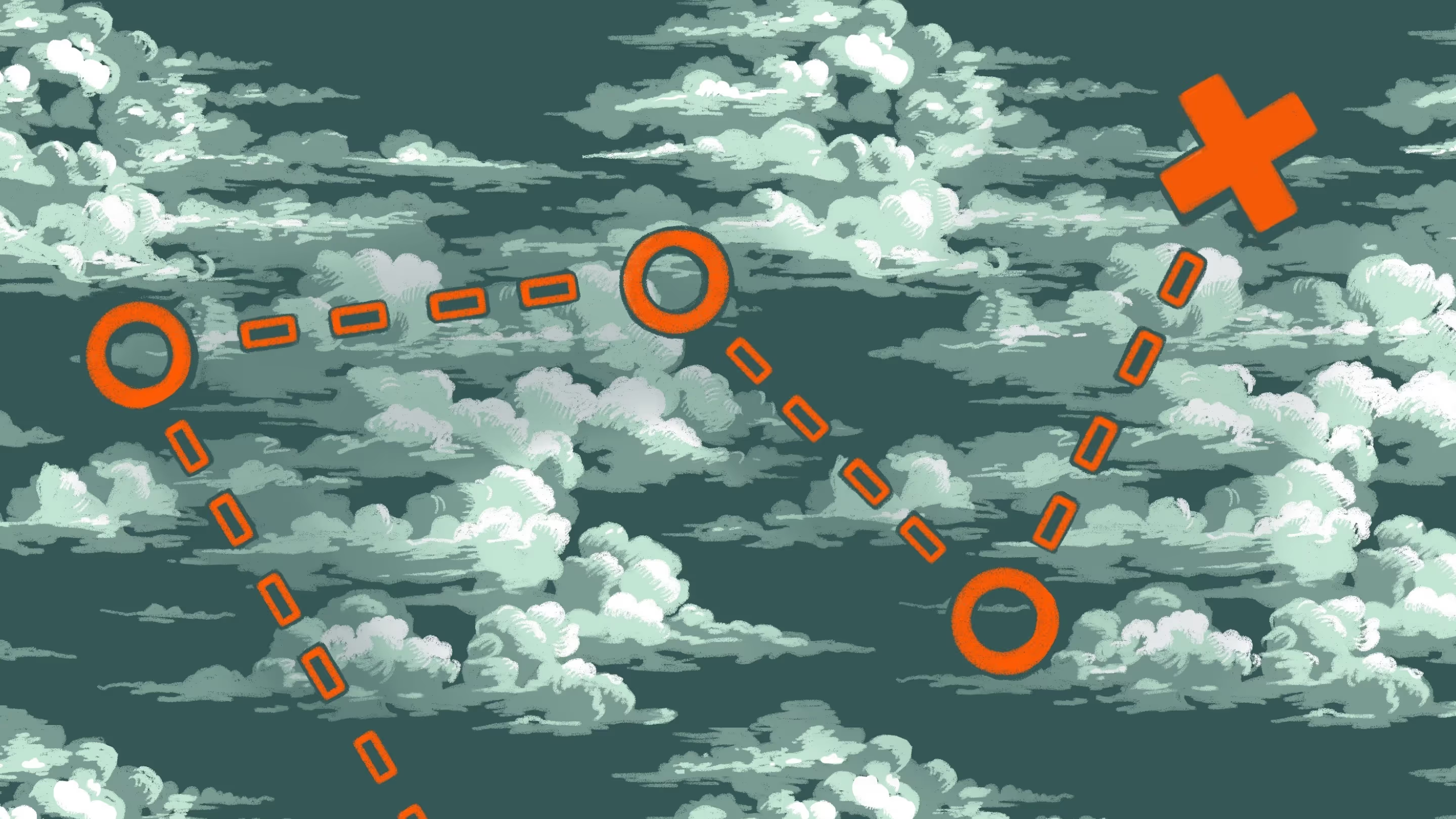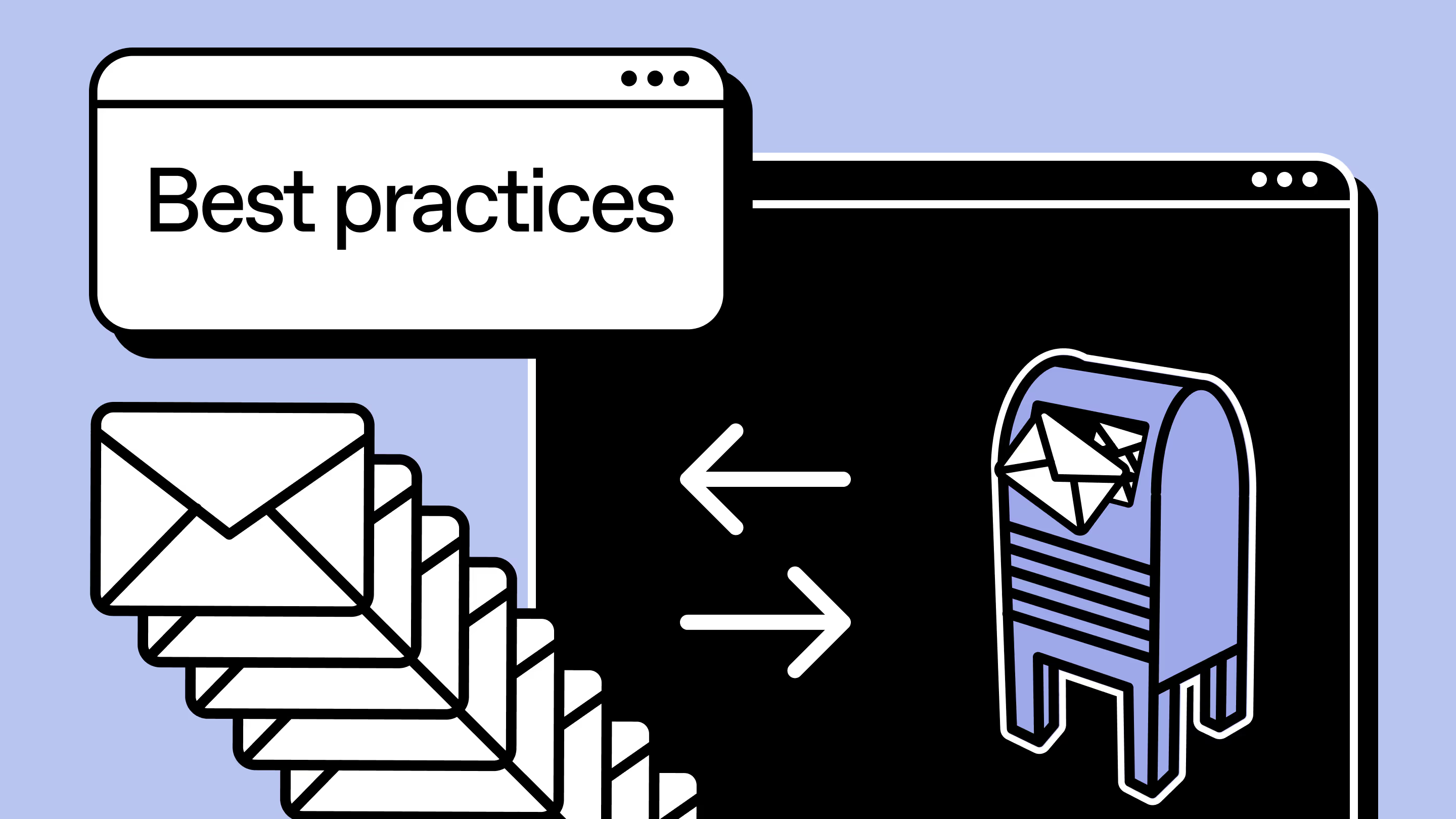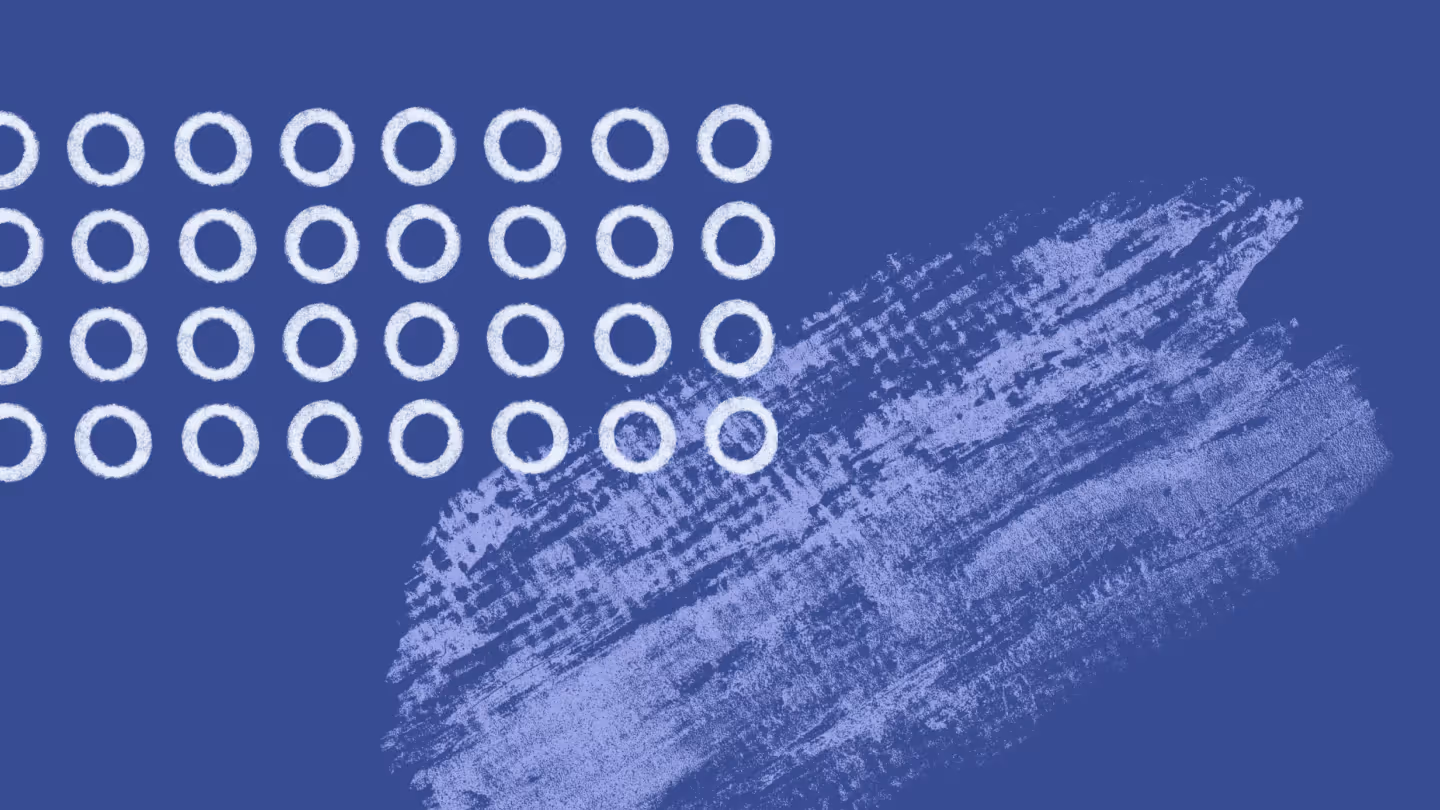Your best cloud migration plan: Strategy, best practices and help from ShareGate
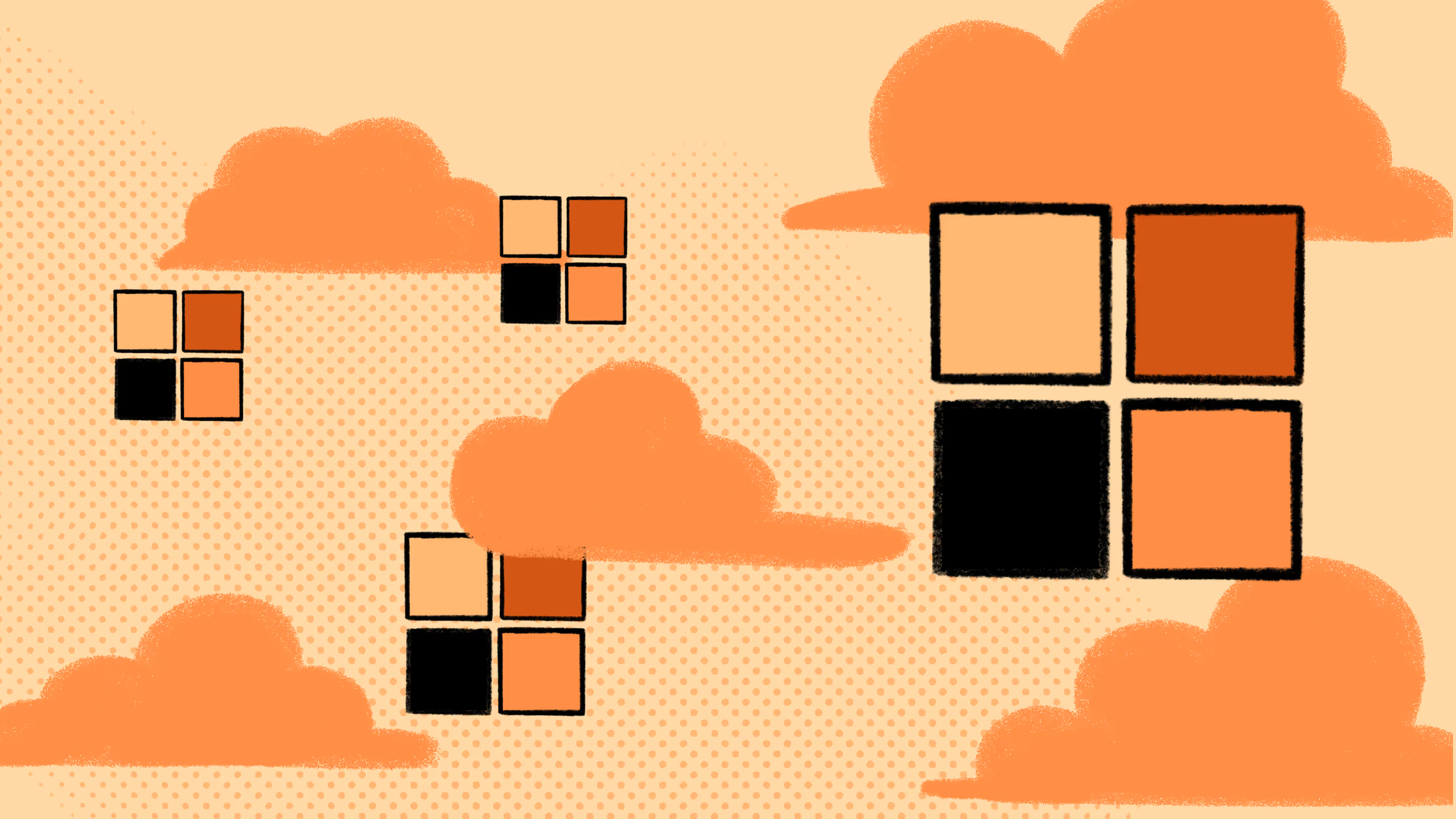
Table of contents
What elements will you prioritize in your cloud migration plan? And how will you roll it back if something goes wrong? In this article, we’ll show you how to create a cloud migration strategy and explain how ShareGate can make the process smoother for you.
In the dynamic world of IT, the cloud has emerged as a game-changer, promising unmatched flexibility and scalability. Yet, the journey to the cloud can be filled with obstacles. Planning a cloud migration isn’t as simple as flicking a switch; it requires strategic foresight and careful execution.
This article delves into the complexities of designing an effective cloud migration plan, shedding light on common challenges like working with legacy systems, resource planning, change management, and choosing a migration tool. Join us as we navigate through these cloudy skies to a seamless cloud transition, steering your business toward tomorrow’s success.
What is a cloud migration strategy?
A cloud migration strategy is a high-level plan an organization adopts to guide it in moving some or all of its application workloads and their associated data from on-premises servers into one or more cloud environments. To learn more, check this article about what a cloud-first strategy is.
A successful Microsoft 365 cloud migration strategy will include:
- How existing workloads will be prioritized for migration
- What migration approach will be used for each individual workload
- A plan for developing a pilot to test the strategy and adjust as necessary
- How to roll back the migration if something goes wrong
During the development of your cloud migration strategy, you’ll need to compare the architecture of your existing on-premises infrastructure system with the Microsoft 365 architecture to determine the effort and cost that will be involved in your migration to a cloud infrastructure. You’ll also want to evaluate the use of purpose-built tools like ShareGate to facilitate your migration, as they can save you a lot of time and headaches.
The end goal is to develop a strategy that ensures a smooth transition to Microsoft 365 with minimal, if any, impact on your end users and their day-to-day business operations.
How to create a successful cloud migration strategy?
When creating a good cloud migration strategy, there are three key considerations to keep in mind:
Security
Cloud providers operate on what’s called a shared responsibility model. This basically means that while they will work to keep their cloud infrastructure secure, it’s up to you to ensure the security of your applications and data. In order to do this, you’ll want to use some of the common best practices in cloud security to keep your environments secure.
Governance and compliance
You have to keep regulations in mind when you’re migrating to the cloud. Requirements can vary widely by both location and industry and the same shared responsibility model that applies to your applications and data applies to governance as well. It’s up to you to make sure you have your governance dialed in once you’re working in the cloud to ensure you’re complying with all applicable privacy and data retention regulations.
Cost management
Organizations that move their applications and data from on-premises systems to Microsoft 365 usually experience significant cost savings in terms of the total cost of ownership (TCO) and storage costs. Cloud costs are based on usage. So, if you’re migrating stuff that doesn’t need to be migrated, you’re going to end up paying more than you should for your cloud services.
In the planning phase prior to your migration, you should evaluate your current environment to identify any unused accounts. De-provisioning these prior to migration can equal cost savings and help you avoid sprawl in your Microsoft 365 environment from the onset.
ShareGate’s migration tool will not only save you time in this task, but it can also help you ensure that you’re moving just what you need. We keep it simple. How? Read about how STIHL migrated from SharePoint 2013 to SharePoint Online exactly the way they wanted.
Cloud migration strategies: 4 common challenges (and their solutions)
As an IT admin professional, chances are you’ll face a few different challenges during the planning and strategy process. Here are five of the most common cloud migration challengesand how to overcome them to ensure a smooth and successful cloud migration.
- Legacy systems and applications—While migrating, you might face compatibility issues between legacy systems and applications and Microsoft 365. Solution: Assess your existing systems and applications thoroughly, identify any potential compatibility issues, and develop a strategy to address them, such as re-platforming, re-factoring, or fully replacing your legacy systems.
- Resource planning and management—Properly sizing and managing cloud resources is a hard job, but it’s key to optimizing costs and performance. Solution: Conduct a comprehensive assessment of resource requirements, implement automated resource monitoring and scaling, and continuously optimize resource allocation to achieve cost-efficiency and performance goals.
- Change management—Cloud migrations often bring organizational and cultural changes to the organization, and managing this transition can be challenging. Solution: Develop a robust change management plan, communicate effectively with end users and stakeholders, provide training and support, and address any resistance or concerns proactively.
- Cloud migration tools: the problem of choice—With so many options on the market, how can you choose what cloud migration tool is right for your move? Of course, there’s Microsoft’s built-in solution, but it’s more suited to simple migrations, and it lags behind in a few departments, such as reporting. So, you’ll want to check out ShareGate’s easy-to-use, flexible migration tool and unlimited support.
By proactively addressing these challenges with careful planning, effective communication, and collaborative efforts, you can successfully navigate the cloud migration planning and strategy process and achieve a seamless and successful transition to the cloud. Remember to continuously monitor and optimize your cloud environment to ensure ongoing success and maximize the benefits of cloud computing for your organization.
Lallemand: a case study of a smooth cloud migration process
Now, a true story: when global agri-foods leader Lallemand needed to perform a massive digital transformation, SharePoint Administrator Amy Senécal Côté was assigned with the challenging task of migrating all of their SharePoint on-prem sites to SharePoint Online.
TL;DR: 70% reduction in SharePoint clutter, streamlined migration, game-changing support, and Microsoft 365 unleashed
“We had three SharePoint environments, the 2007, 2010, and 2016 versions. There was a lot of duplicated data and some of our users were stuck with features and functionality over a decade old.”
Amy Senécal Côté, SharePoint Administrator at Lallemand
By using ShareGate, Amy leveraged the potential of one of the most powerful cloud migration tools around. Not only was she able to easily manage this enormous cloud migration, but she also restructured her data centers and optimized the new environment while processing the sites.
“ShareGate has been my best friend all year. It’s helped me isolate problematic areas so we can do a conscious migration, rebuilding from scratch and restructuring to make everything streamlined,” says Amy, who’s also a big fan of ShareGate’s reporting features.
“Cloud migrations can be challenging because sometimes data doesn’t follow properly, or it appears differently in the new environment and can be difficult to track. That isn’t a worry when working with ShareGate. We get really clear migration reports so we’re always confident that the process was a success,” she says.
We were there through the migration process and beyond for Lallemand. Give our free trial a spin and let’s see what we can do for your organization. Take advantage of the modern Microsoft 365 for your team today.
What are the key steps for a cloud migration strategy?
Whether you’re moving from SharePoint Server to SharePoint Online or getting ready to migrate to Microsoft’s cloud services universe for the very first time, use these steps as your handy cloud migration checklist. You’ve got this.
1. Define your measures of success
In order to know if your migration is successful, you need to know what success looks like for your organization. Establishing some key performance indicators (KPIs) and pre-migration performance baselines can help you measure the success of your migration. Here are a few examples of KPIs that might be useful to your organization:
- User experience KPIs such as page load times, response times, and session duration
- Performance KPIs such as error rates, throughput, availability, and latency
- Infrastructure-related KPIs, including CPU usage %, disk performance, and memory usage
2. Inventory your existing content
Before you get started, you need to know what you have, what to look for, and the actions you might need to take to ensure every item reaches its new destination in the cloud:
- Do you know where all of your information is stored? (File shares, SharePoint, cloud storage, somewhere else entirely?)
- Do you know the hierarchy of those data repositories?
- Do you know their sizes?
- Is the data actually being used?
Migration is also a great opportunity to take a close look at your existing content. Making an inventory is the first step toward any successful SharePoint migration: you need to identify what you want to migrate, as well as any actions you might need to run on certain items, like content that’s no longer up to date or valid, or content that can be archived or deleted.
3. Identify the best migration strategy for each workload
There are also considerations for migrating your business processes and workflows. If you haven’t heard, Microsoft has retired SharePoint 2010 workflows. (Also, SharePoint 2013 workflows will be deprecated at some point in the future.) We can still copy them, but they won’t run in your environment.
So, you need to be aware of these notions as you plan for migration; you need to know where these workflows are, what they do, and whether or not they’re critical for your organization. Are they stopping you from migrating to the cloud? If so, how can you rebuild them as SharePoint 2013 workflows or transition to Power Automate flows?
Over the course of our many migrations, we at ShareGate created an inventory strategy that we like to call RMR: Remove, Migrate, and Rebuild. It’s an easy model to differentiate between what you don’t need, what you plan on migrating as-is (or with a few minor tweaks), and what you plan on rebuilding from scratch at the destination.
Here’s what you should be looking for:
- URLs (file paths) and file names
- File sizes
- Character limitations
- Custom solutions
- Branding
- InfoPath
- Workflow state and history
- Permissions (do you have access to all the files?)
- Folders with more than 5,000 items
- Unsupported site templates
- Orphaned users
- Checked out files
- Unsupported list templates
- File extensions
4. Evaluate your security and compliance measures
You know that already, but we can’t stress it enough: security is everything in your cloud environments. Also, be sure to stay on top of compliance from the start so you avoid any legal issues regarding your tenant and services down the road. Here are some steps to take:
- Determine how you’ll manage sensitive data and access control
- Ensure compliance with industry regulations and data privacy laws
- Review the cloud provider’s security and compliance framework
Now, a tip: in terms of security, a migration solution such as ShareGate might spare you tons of headaches. It helps you automate security settings across your tenant, such as external sharing and guest access, without locking it down.
5. Estimate the time required to prepare your content for migration
Once you have a full inventory of all your content and have determined the appropriate migration strategies for each type, it gets easier to determine how much time it will take to complete your cloud migration. This information will also help you prioritize your efforts and optimize your IT resources.
Don’t miss out on any cloud benefits: use our SharePoint migration checklist to ensure you’re making the best out of your full advantage.
How to migrate to Microsoft 365
In a nutshell, when you migrate to Microsoft 365, you’re making your existing content accessible throughout the Microsoft 365 suite. Generally speaking, this means copying or “migrating” content from a source environment—such as file shares, SharePoint Server or other on-premises servers, or cloud storage like Box or Google Drive—to Microsoft 365.
So far, we’ve emphasized the planning aspect of your migration because it’s so essential. However, the whole cloud-to-cloud migration itself demands just as much of your attention. If you’re bringing your business to the cloud with a promise of better ways to work, you want to make sure there’s no downtime and that everything you want to migrate is copied to the destination successfully.
Deciding on the right tool is also essential, ShareGate can help with that. It’s also wise to brush up on the SharePoint Migration Tool limitations so you’re in the loop about what you could be missing during the migration process.
1. Choose your adventure: which cloud migration strategy is right for you?
If you haven’t already decided on your approach to switching from your on-premises applications to their new versions in the cloud, you’ll need to do that now. There are two common cloud migration strategies you can use, and your decision will ultimately depend on the overall size and complexity of your system.
Migrate everything at the same time
With this approach, you’ll move all your applications to the cloud, but before you flip the switch, you should first verify that all your applications are working as expected and fix any that aren’t.
This approach aims to ensure that your end users don’t experience any downtime during or after the migration. All the testing happens on the front end, though, which can delay some of the benefits of cloud migration.
Move your applications over a few at a time
This is a phased approach in which you first move a few applications over and test whether they work properly. If they are, you move a few more applications and continue until everything has been migrated into your new cloud platform.
This approach allows you to minimize the potential for problems during your migration. And while it can also take longer to complete the migration, it will enable your organization to benefit from your move to the cloud sooner than if you were to migrate everything all at once.
Your chosen approach should be consistent with and informed by your cloud migration strategies. In addition to choosing the right approach for your organization, the next steps also need to:
- Understand where you’re going and what the limitations are at your destination
- Make sure the migration causes no (or minimal) downtime
- Identify what did/didn’t work so you can fix issues as fast as possible
2. Understand your file destinations and their limitations
Do you know the difference between SharePoint team sites and OneDrive and when you should migrate to one versus the other? For migration to be a success, you need to understand where you’re going and what the limitations are at the destination provided by your cloud services.
Let’s start with a quick explanation of how SharePoint Teams and OneDrive work together. Microsoft Teams is a part of SharePoint, while OneDrive is a separate document storage application in the cloud. Both are included in Microsoft 365 and both provide storage for your documents.
The difference is that OneDrive provides your end users with a place to store their work documents—like a “My Documents” folder but in the cloud. On the other hand, Microsoft Teams provides a place to store documents that need to be accessible to others so you can collaborate. While OneDrive files are kept in OneDrive, Microsoft Teams files are stored in your SharePoint library.
For most Microsoft 365 plans, the default storage space in OneDrive is 1 TB per user but can be increased to up to 5 TB. With SharePoint, there are a number of additional limitations you’ll need to be aware of before you begin your cloud migration:
- List view limits – Up to 30 million items
- Library limits – Up to 30 million files or folders
- Site collection limits – Up to 2,000 lists and libraries combined per site collection (including main site and any subsites)
- File upload and download size limits – 250 GB
- Zipped file upload and download size limits – 20 GB
Looking to transfer your OneDrive data from one tenant to another? Dive into our OneDrive Tenant to Tenant Migration Guide for step-by-step instructions and helpful tips.
3. Take steps to avoid (or minimize) downtime caused by the migration
Keep in mind that Microsoft has introduced throttling limits to maintain optimal performance and reliability of their cloud platforms and servers. To minimize the impact on your cloud services or migration progress—and make sure the migration causes minimal downtime—we recommend beginning your migration project outside of normal working hours for your region.
4. Identify what didn’t work so you can fix issues as fast as possible
Regardless of which approach you’ve chosen for your migration, you’ll need to verify that everything you wanted to move to the cloud arrived at your destination intact. Identify what did (or didn’t) work so that you can fix any issues that occurred as fast as possible.
4 cloud migration best practices from the IT pros
- Develop a robust rollback plan—Your cloud migration involves moving critical data and applications to a new environment—and there are always risks in doing that. So, it’s crucial to develop a rollback plan that outlines the steps to revert to the previous state in case any issues or failures happen during the migration process. This includes creating backups, documenting the rollback process, and testing intensively to ensure you can reverse course as smoothly as possible.
- Develop a comprehensive testing plan—Testing is critical to any successful migration strategy. Build a comprehensive plan that includes testing of applications, data integrity, performance, and scalability in your cloud environment. This should include all migrated components, like dependencies and integrations, to ensure that they function as expected in the new environment.
- Plan for downtime and service disruptions—Despite all your planning, there’s always the risk of downtime or service disruptions during your cloud migration, so ensure you have contingency measures in place to minimize their impact on operations. This includes opening up communication channels to update stakeholders, having backup plans for critical services, and ensuring that team members are prepared to handle these situations during the migration process.
- Implement monitoring and performance optimization—There’s no end to the process of monitoring and optimizing your cloud resources’ performance. The best way to ensure a good job in this matter is by setting up automated monitoring tools, analyzing performance data, identifying and fixing performance bottlenecks, and continuously optimizing resource allocation to meet your changing needs. Let’s see how you can leverage ShareGate’s automated reports for that purpose.
Make your migration easier with ShareGate
ShareGate is one of the simplest, if not the simplest, cloud migration tools available. It enables you to migrate to the cloud with unlimited data, no server installation, and the help of our award-winning technical support. You can also:
- Migrate your entire environment or migrate incrementally
- Keep metadata intact throughout the migration
- Schedule your migration for whenever works best
- Automate and test your migration using PowerShell scripts
Quick overview: how to do a cloud migration with ShareGate
First, go to the ‘Copy’ screen, choose the tab that best describes the context of your migration project, and follow the steps.
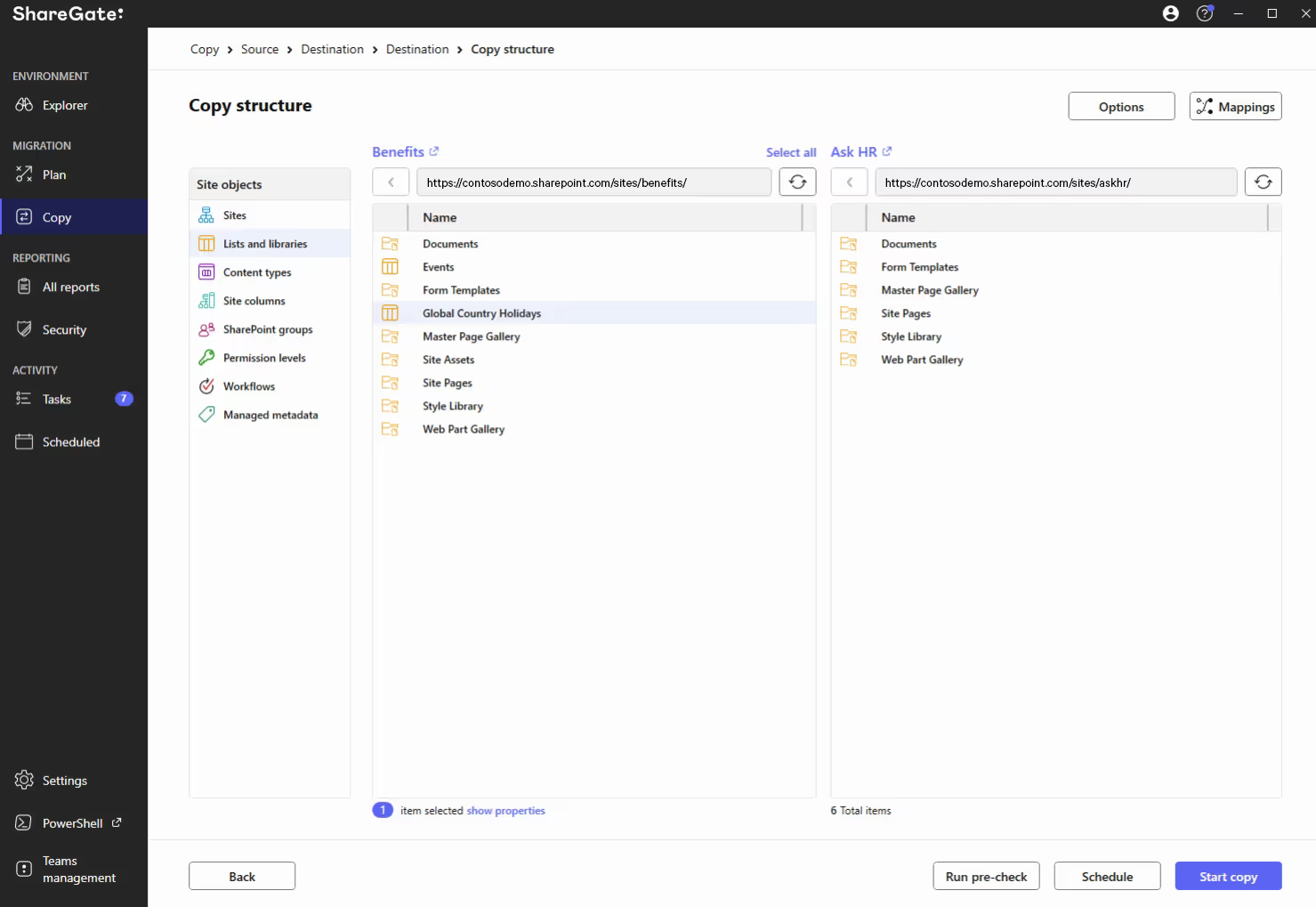
ShareGate’s migration features aren’t just easy to use; they also make it easy to execute your migration strategy on your own terms. Migrate incrementally, update links, target content to “migrate by” date, flatten your folder hierarchy—you get total control to migrate with the least possible impact on regular operations.
Customizable copy options give you the flexibility to promote subsites to top-level sites, convert classic sites to the modern experience, and set up automatic export of your post-migration report while you migrate.
And thanks to automatic mapping, you don’t need to map all your users and groups manually (although you can map users and groups to replace users that are not valid to existing ones on the destination site, so everything works as intended).
Additional ShareGate cloud migration features
- Map site templates to apply your source site templates at the destination.
- Map permission levels to replace the permission level used at the source for a different one at the destination.
- Modify source properties to map the value of that property to the defined destination properties (only applies if using Copy content, Import from file share, Import from Google Drive, or Bulk edit content actions).
- Map content types at the destination that are different than the source content types (only applies if using Copy content and Bulk edit content actions).
Tests easier than your 11th-grade trigonometry class
When everything is set how you want, test-run your migration with ShareGate’s pre-check report. Detect possible warnings and errors before running your actual migration, and correct potential issues so your live migration runs as smoothly as possible. Then, schedule your migration to run automatically during off-hours to avoid throttling.
Reporting before, after, and during your cloud migration
Make key decisions that will streamline deployment and user adoption with the help of our built-in and custom reporting for SharePoint and Teams.
- Inventory content and estimate the effort required
- Identify, analyze, and solve potential issues
- Uncover user and group access permissions
- Find SharePoint and Nintex workflows
We’ve brought together everything that can help you plan your cloud migration and put it in one convenient starting place: ShareGate’s ‘Plan’ screen.
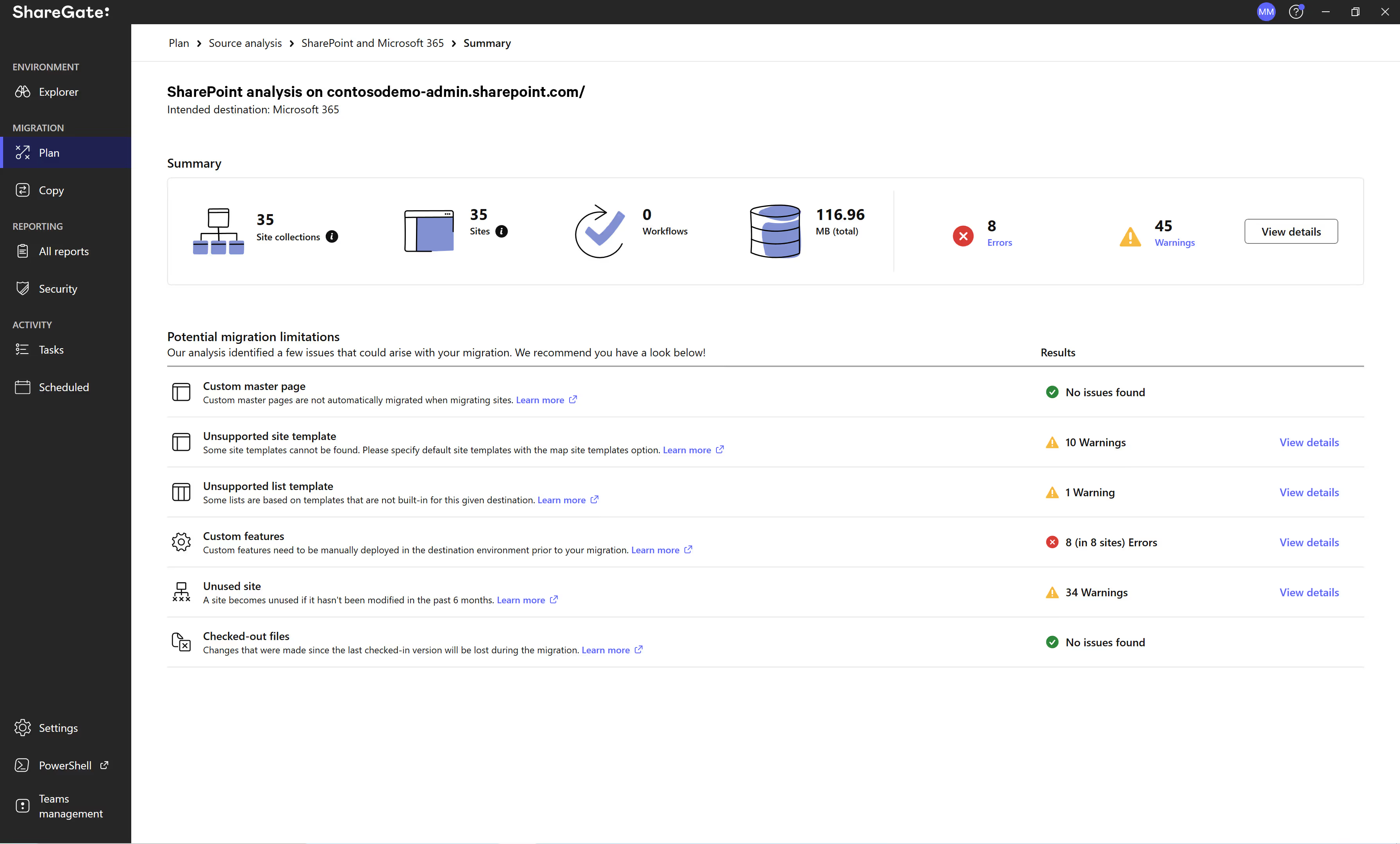
Understand your current environment with ShareGate’s source analysis report
ShareGate’s Source Analysis report gives you a detailed inventory of your source environment, including its size and the total number of sites, site collections, and workflows.
Once you have a clear picture of the size and contents of your source, you can accurately estimate how complex your cloud migration will be and decide how to carry it out with the least possible impact on business operations.
The Source Analysis report also pinpoints potential issues you might run into during your cloud migration so you know exactly what to fix before you start.
Map permissions and understand user hierarchy before your cloud migration process
Our Permissions Matrix report uncovers the access permissions your users and groups have for a given site—quickly telling you who has access to what and the various users who may be inside. It helps you answer the question: “Are these the permissions I want to have when I migrate to the destination?” It’s also a useful snapshot of your permissions before your cloud migration, so when you’re finished, you can compare your source to your destination.
Want to see a true success story? Check out how SimCorp used ShareGate to replace a month of manual scripting with our permissions security and long-term efficiency solutions.
Pre-built and custom reports to support your move to the cloud
- Site report—View crucial information (e.g. owner, size, date created, date last modified) about the sites in your source environment to help organize and streamline your cloud migration strategy.
- Site collection report—Assess your environment with insights on your top-level site (e.g. site collection admin, size, date created, date last modified).
- Checked-out documents report—Find all checked-out files and files with no checked-in versions, and check them in before copying them so no data is left behind.
- Sites with custom permissions report—View all sites which do not inherit permissions from their parent.
- Unused site report—Get a list of sites that were not modified in the last 6 months that you may want to exclude from your cloud migration, then download their content and delete them if necessary.
- Workflow report—View all your list and site workflows.
- Lists with workflows report—View all lists with workflows to avoid losing progress while a list is being copied.
In addition to these, there are many other useful SharePoint reports that you can schedule to run on a regular basis, and of course, you can always create your own custom report from the ‘All reports’ screen. Remember: reporting is crucial to cloud migration strategies.
Start your cloud migration process
OK, so you just learned how to develop your cloud migration strategy and how ShareGate can make it easier for you to perform a successful cloud migration. Now it’s time to see how to execute the migration—for real—and make your cloud adoption come full circle.
In our next article, we’ll show you the mechanics of migrating your documents and workflows to the Microsoft 365 cloud. We’ll also give you a heads-up on some of the challenges you might encounter in your cloud migration process and how ShareGate can help you avoid them.
.jpg)


.svg)
%20(1).avif)