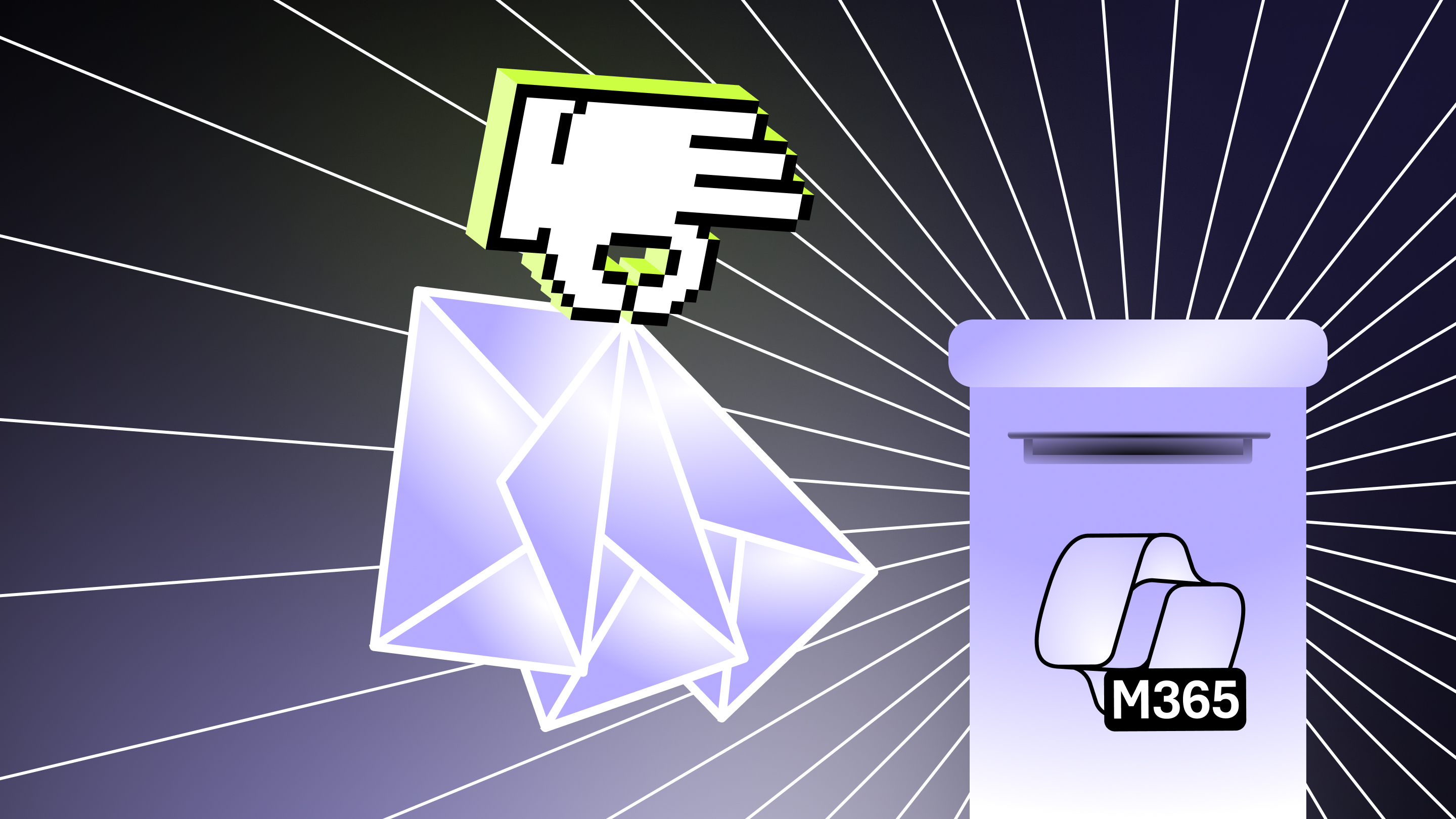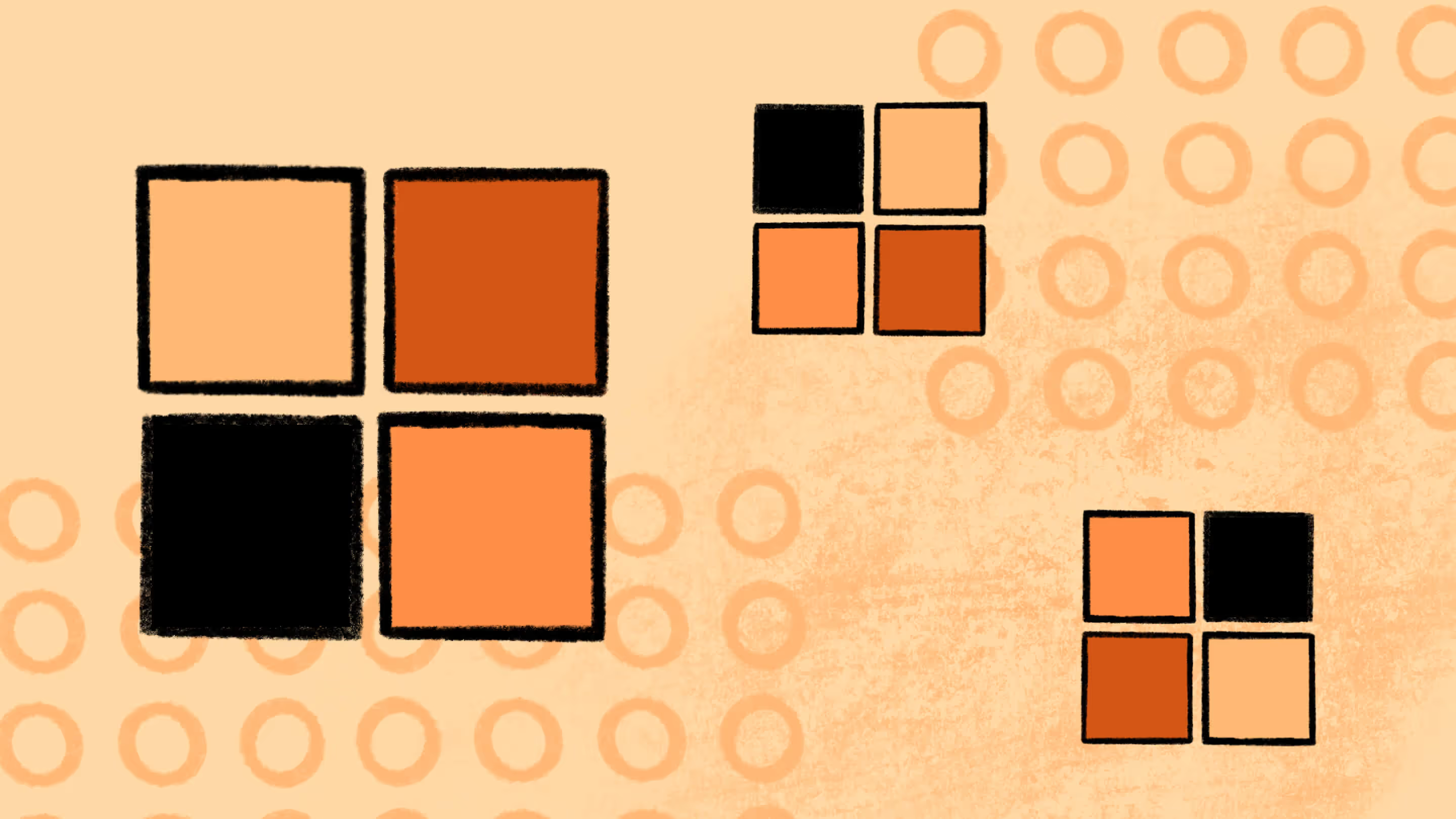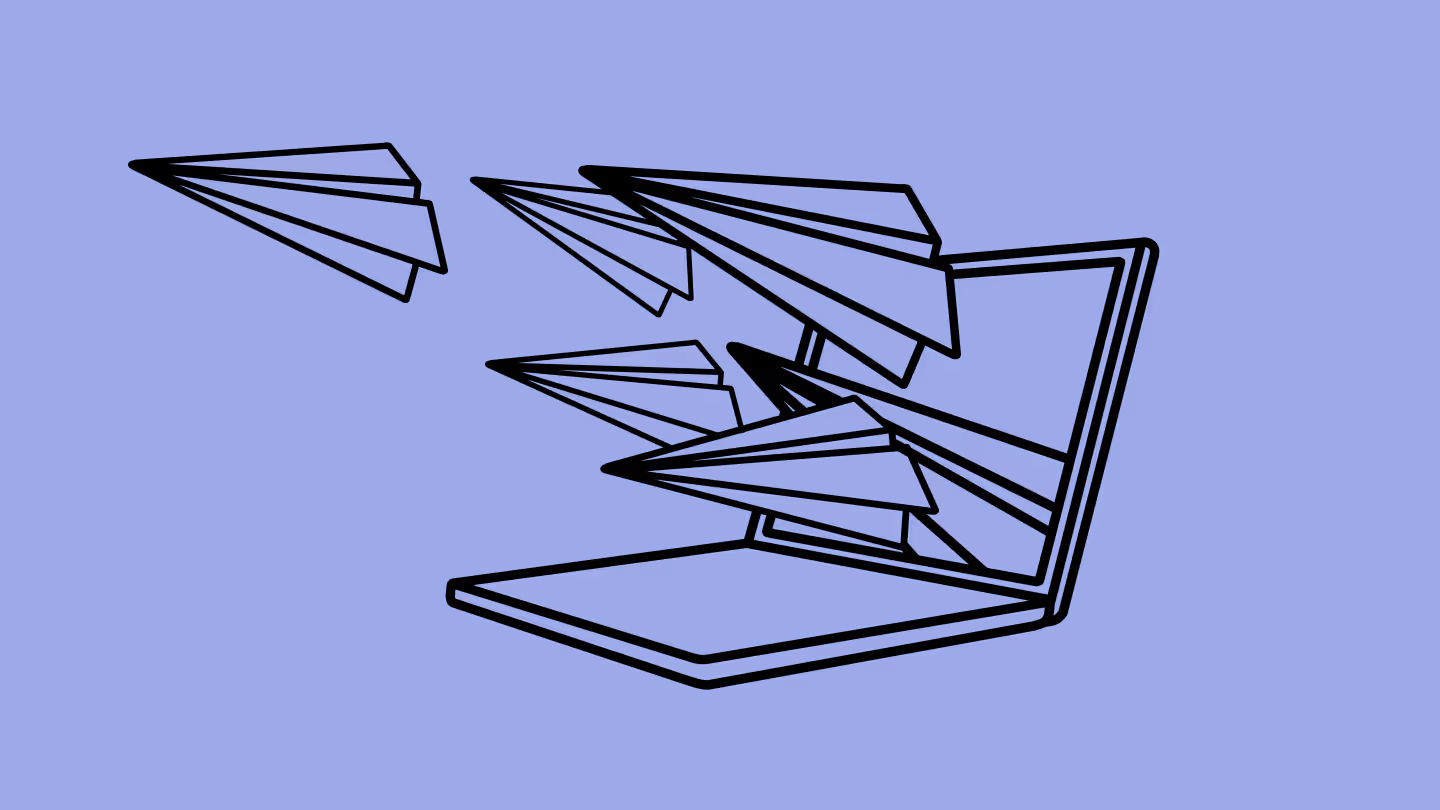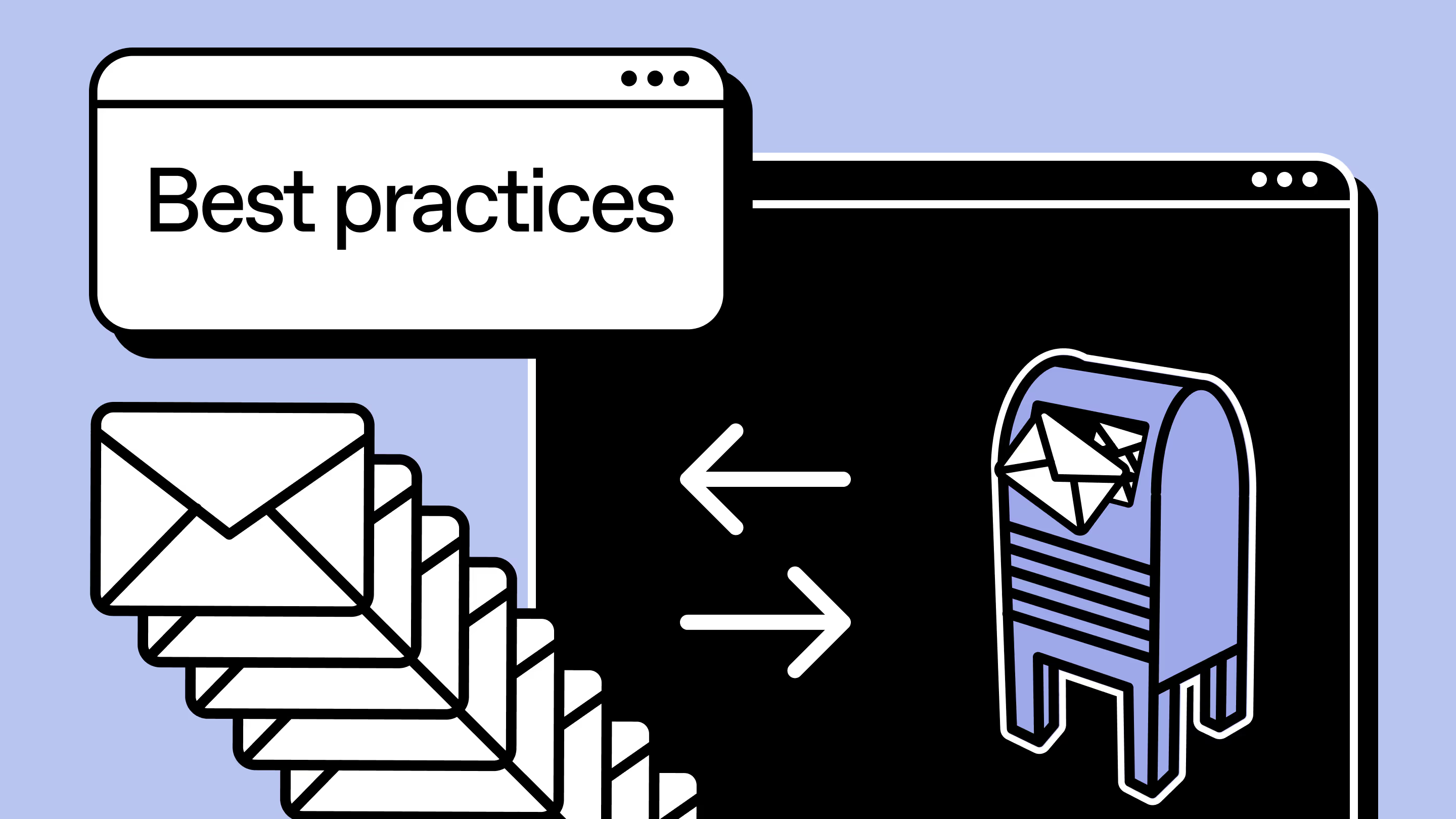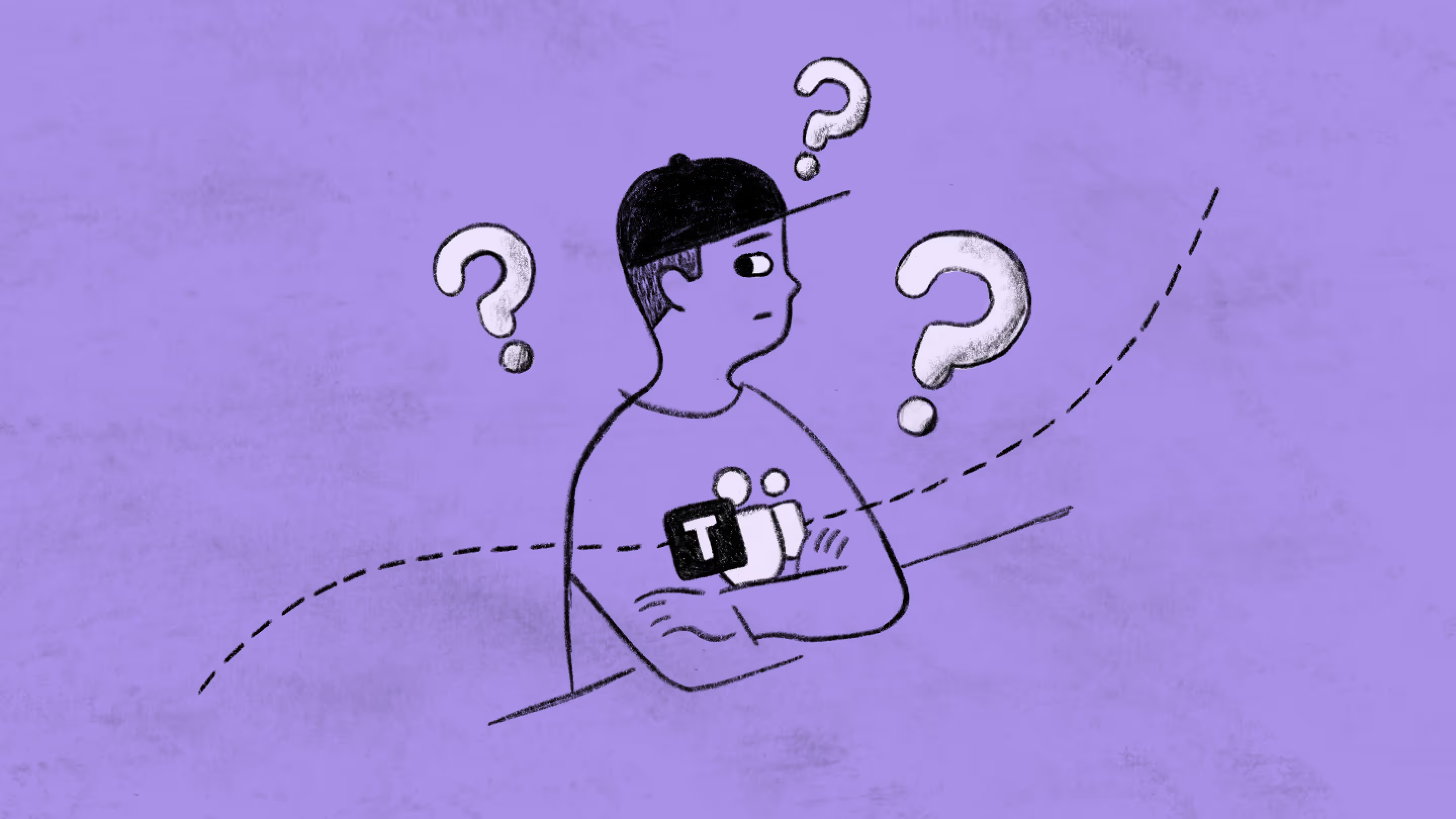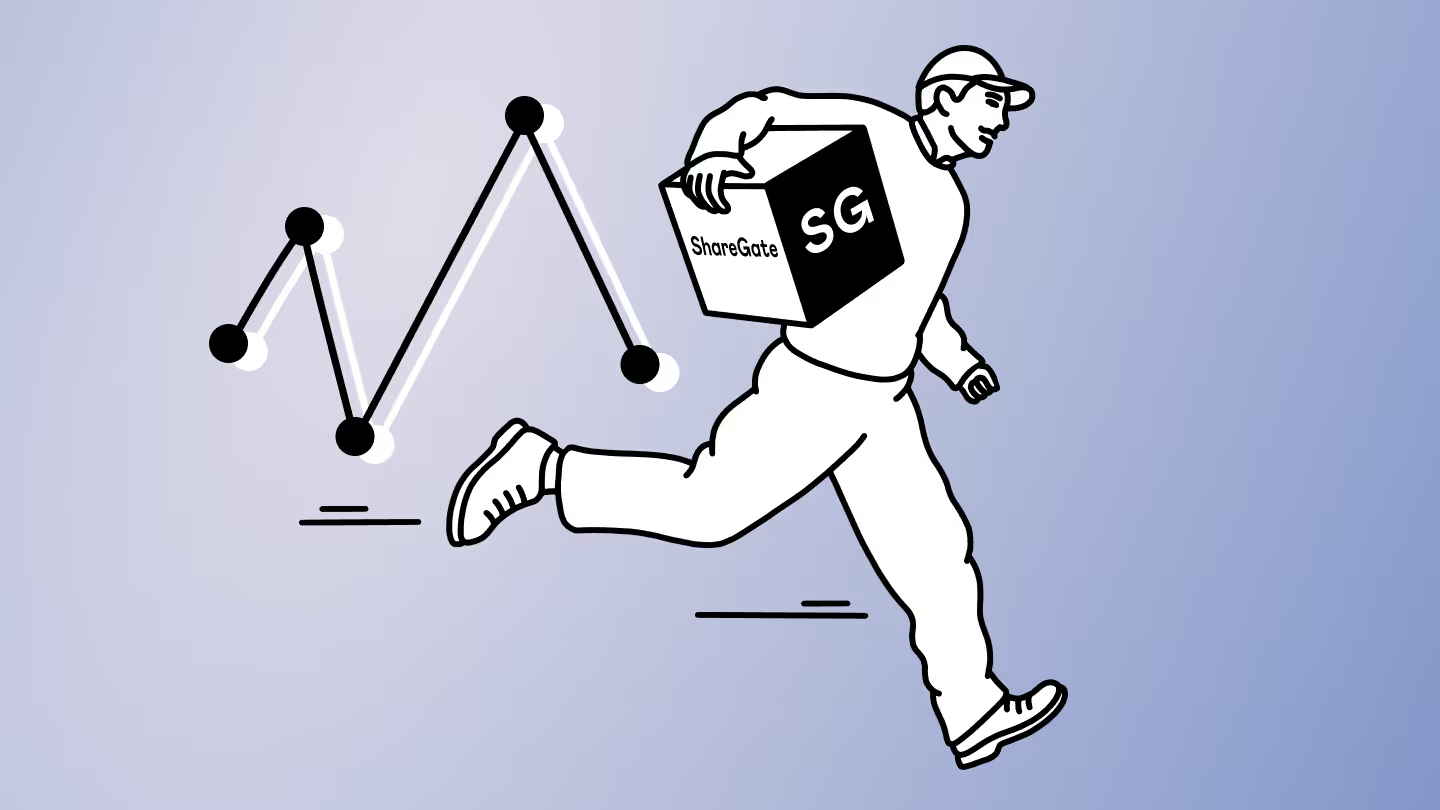Cross-tenant Microsoft 365 migration: Pro tips for a smooth process

Table of contents
There’s a lot to think about before you begin a cross-tenant migration in Microsoft 365, from handling user accounts to securing Exchange Online mailboxes. These tips will help you ensure the process is smooth and efficient.
Cross-tenant migrations can be a headache, but they don’t have to be! Whether onboarding to Microsoft cloud or moving within tenants, mastering best practices can make it smoother.
In this article, we’ll guide you through key steps, from prepping your source tenant to handling complex issues like identity access management (IAM) and mailbox migrations—all while ensuring security and compliance are top priorities.
What is a Microsoft 365 cross-tenant migration?
A Microsoft 365 cross-tenant migration typically happens during mergers, divestitures, or IT restructuring—requiring careful planning for SharePoint sites, Exchange Online mailboxes, and OneDrive migration. In these circumstances, combining multiple Microsoft 365 tenancies into one tenant centralizes IT management making it much easier and more secure.
Migrations also enhance collaboration across multiple teams by bringing them all together into one tenant.
There are a few common scenarios where cross-tenant data migration makes sense if:
- Your organization has been acquired by another or divided into two or more separate entities
- Your organization is composed of scattered businesses with separate tenants
- One or more areas of your organization introduced a new tenant without consulting the IT team
The goal of a tenant-to-tenant user data migration is to move workloads like SharePoint Online, Microsoft Teams, OneDrive, and Exchange Online mailboxes from the source tenant to the target tenant with minimal downtime (ideally, with as few surprises as possible).
Depending on what you need to move, your cross-tenant migration for Microsoft 365 might include a SharePoint migration, a OneDrive migration, a Teams migration, or a group migration.
Every successful migration starts with a plan
The goal of a tenant-to-tenant migration is to move content from one Microsoft 365 tenant to another. It’s a big transition—so it’s important to ask the right questions as you plan your migration strategy.
- What are you migrating? Do you need a full Microsoft 365 migration, or just migrate specific workloads like Exchange Online migration, SharePoint migration, or OneDrive migration? Or do you just need to do a cross-tenant OneDrive migration or a cross-tenant SharePoint migration?
- Are you migrating user accounts, email inboxes, Teams content, or all three?
- Do you have optimal visibility into all the environments that contain the relevant data and information?
- What workloads are being used in the source tenant that are different from the target?
- Have you prepared the source tenant and target tenant for the migration? This includes verifying Active Directory synchronization, securing DNS records, and using PowerShell scripts to automate permissions and policy configurations. Do you have stale content, orphaned users, or checked-out documents at the source?
- Do you have a plan in place for identity and access management?
- Have you done any contingency planning to guide you if you encounter problems during the migration?
- Have you thought about all the relevant legal and regulatory considerations?
Addressing all these questions before you begin your migration will be critical to achieving a successful migration.
Plan for identity and access management (IAM) from the start
Handling identity and authentication in a Microsoft 365 cross-tenant migration can be complex—especially when managing user objects, security groups, and organization relationships. Every project is different, and there are several courses of action to choose from.
Some of the things people place in the identity category include user and service accounts, Microsoft Entra ID guest users, application registrations, domains, third-party identity management solutions, contacts, and distribution lists.
So what does IAM look like?
In a nutshell: Centralize IAM by syncing directories between source and destination tenants, and make the source Microsoft Entra ID the authority for moving items.
Say you’ve got 25,000 users and acquire a business with 500 more. Those new users need to play by your rules—so the easiest move? Bring them into your environment.
It’s faster, cleaner, and skips the headache of trying to secure someone else’s setup.
Planning for IAM might help to assess whether you are ready for migration. Still unsure if you’re ready? Ask yourself the following questions:
- How will directory objects for both the source and the target tenants be acquired and kept up-to-date throughout the migration project?
- Does a trustworthy directory exist?
- Will account disablement, attribute modifications, and removals be kept across directories?
- Has the target tenant generated the relevant accounts and groups that are currently present in the source tenant?
- Are there certain matching property values that can be used to link objects together?
You might discover that your business isn’t quite ready to start migrations based on the responses to these questions. It’s crucial to think through how to control identity access throughout the migration process.
Preparing your source tenant for migration
The first step, like with any migration, is to make the necessary preparations in your source tenant. There are two high-level steps to keep in mind during the preparation stage:
- Analyze and define
- Plan
What if accelerating your Microsoft 365 migration was just at your fingertips? With ShareGate Migrate, you can hit that ‘Migrate’ button on multiple machines in parallel to speed up migration while mitigating Microsoft’s throttling.
1. Analyze and define
Migration isn’t just copying data—it’s about understanding your source tenants.
That’s how you spot what needs to change in the target environment—and ShareGate can help. The “Plan” section of the app gives you the visibility you need to make smart moves from the start.
For example, our source analysis report will give you insight on exactly what you have and where it’s located, helping you:
- Understand the scope and state of your content: Get a clear picture of what you’re dealing with, from the volume of data to the complexity of your site structures.
- Create an inventory: Identify all your data, access permissions, workflows, and potential issues hindering the migration process.
- Pinpoint problematic areas: Discover large sites, teams, or other content that may need to be split or reorganized to ensure a smooth transition.
Get a clear picture of your source environment, and you’ll go way beyond a basic lift-and-shift. Spot roadblocks early, streamline the migration process, and set yourself up for a smooth, stress-free move.
And that’s just the start—ShareGate gives you targeted reports so you’re not flying blind during your Microsoft 365 migration.
From there, you can map out your architecture—from current state to target state—and define the steps to get there. But first, understanding your source environment has to be the top priority.
2. Plan
Once you have a thorough understanding of your source environment and have defined your target environment, it’s time to plan.
Start by outlining each migration phase and design the necessary structures. Then, focus on setting your migration priorities which include:
- Defining your migration goals: Are you looking to consolidate tenants, clean up data, or improve collaboration? Clearly outline your objectives.
- Aligning with your business: Loop in key stakeholders across the organization to align on cleanup, archiving, organizing, modernizing, testing, and training needs.
- Test and estimate: Run test migrations on a typical site to gauge complexity and timing.
- Identifying risks and opportunities: Spot the bottlenecks and speed things up with parallel migrations, incremental moves, or faster tools like ShareGate Migrate—instead of just relying on Microsoft’s built-ins.
A good plan keeps users informed and work flowing, without piling on restrictions.
Dig deeper: How to build a SharePoint migration plan
Migrating mailboxes? What you need to know
Cross-tenant mailbox migration in Exchange Online can get tricky because of SMTP, mail flow, shared mailboxes, and domain name transfers. That’s where coexistence strategies come in handy to keep things running smoothly during the migration process.
First decision? Whether to go with Microsoft’s native migration tool or team up with a third-party solution.
Microsoft’s built-in functionalities can help, sure—but they’ve got their limits, especially for larger or more complex moves. Planning a migration with over 500 users or juggling a heavy data load (hello, SharePoint)? Microsoft itself recommends using a trusted third-party solution—like ShareGate’s Pro or Enterprise plans. Our plans include mailbox migration right out of the box—no extra setup, no headaches.
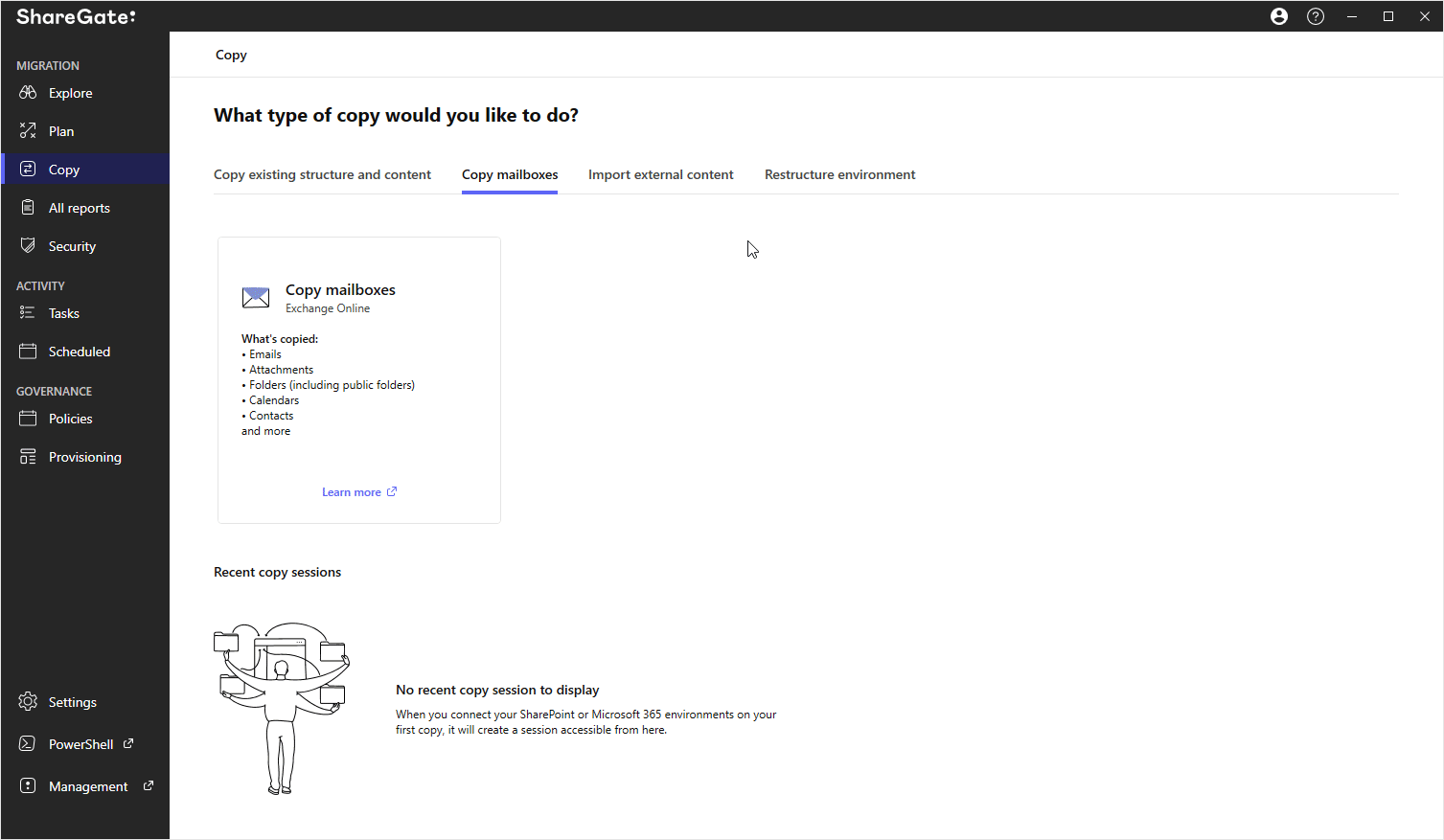
Bottom line: Microsoft’s native tools work, but their limitations can make things more complex and time-consuming. Here’s what to watch out for…
- Complexity: Microsoft’s tools can be difficult to learn and use, especially for large or complex migrations. This can lead to errors, delays, and increased project costs.
- Additional costs: Some native migration features require additional licenses, which can add to the overall cost of the project.
These limitations can make it difficult to achieve a smooth and efficient migration using Microsoft’s native tools alone.
Microsoft recommends using a third-party Microsoft solution provider for your mailbox migration if you need to transfer more than 500 users or a sizable volume of SharePoint data.
High-level planning for Exchange Online
Once you’ve nailed down your migration approach, it’s time to plan. But before diving into the details, don’t skip these big-picture must-dos:
License management: If you’re using a third-party tool to migrate users, make sure you’ve got enough licenses! Your target Microsoft 365 tenant needs room for all those incoming mailboxes.
Stakeholder communication: Doing a cross-tenant user data migration? Don’t forget the comms. Keep users in the know—what’s changing, what’s not, and when. A quick heads-up now saves headaches later.
M365 adoption: Migrating to Microsoft 365 is just the start. Real success happens when your users actually use it. Here’s what to keep in mind for smooth adoption.
- Invest in training: Create training that fits every role and skill level. Keep it fresh with ongoing support, so users stay sharp on new features and best practices.
- Provide support: Set up a dedicated help desk or support channel for quick user help. Bonus points for a solid FAQ or knowledge base so users can help themselves, too!
- Keep users informed: Share clear updates about what’s changing and get their feedback along the way.
Once you have figured out how many licenses you need and have a solid communication plan, let’s walk through a cross-tenant mailbox migration step by step.
What to do three days before “the big day” (migration day)
Start by verifying the domain in the target tenant to prep for migration.
Next, map your data and build a master list in a CSV—this will help create a solid migration batch for a smooth transfer.
Then, run your TTL test and turn off directory sync in the source tenant.
Migration day is here! What now?
First, you need to change the principal MX record for your domain from Microsoft 365 to a domain that is not reachable. When Internet mail servers try to deliver new mail, they will queue it for a second delivery attempt every 24 hours.
Prep the source tenant: Before the domain can be transferred to the target tenant, the original email domain must be deleted from all items in the source tenant.
Prep the target tenant: First, ensure that the old domain has been verified in the target tenant. After removing the domain from the previous tenant, you might need to wait an hour.
And now, the migration begins!
If you’re migrating for more than 500 users or have a large volume of source mailboxes, a third-party migration tool can help streamline the process and reduce downtime.
Using Microsoft’s native tool for mailbox cross-tenant migration
For some IT admins, the decision regarding whether to use Microsoft’s native migration tool is obvious. But for others, it’s not totally clear whether it will meet the needs of their organization.
Microsoft’s native migration functionalities benefit many Microsoft administrators but relying on them for your cross-tenant migration in Microsoft 365 isn’t always the best option.
Before you choose this method to migrate Exchange Online mailboxes, particularly for an enterprise migration, it’s important to be aware of and evaluate its limitations against your business needs.
As part of your project management, you can do an informal risk assessment to help you decide whether to use Microsoft’s native tool for your cross-tenant mailbox migration or a third-party tool like ShareGate. Just ask yourself the following questions:
- Is time a factor? Microsoft’s native solution has a complicated implementation process so it will take longer.
- Do you need to filter what is migrated? Microsoft’s native solution doesn’t offer this functionality.
- Do you have the resources and expertise within your team to write and manage the scripts for this project? Third-party tools offer no-code solutions, which not only make your migration easier but also faster.
- Do you need to transfer the mailboxes based on delegates to keep those permissions? Mailboxes containing delegates must be moved in the same batch for permissions to migrate completely. However, when using Microsoft’s native solution, many permissions fail to migrate at all.
- Thinking about running concurrent migrations to speed things up and dodge Microsoft’s throttling? Smart move—because the native migration tool might not cut it.
Let’s take a look at how ShareGate can help you pull off a smooth, successful tenant-to-tenant migration—no matter how big or complex things get.
How ShareGate can help with mailbox migration
ShareGate’s Migrate Pro and Enterprise plans offer Exchange Online migrations. With our tenant-to-tenant mailbox migration functionality, you can copy mailboxes right out of the box.
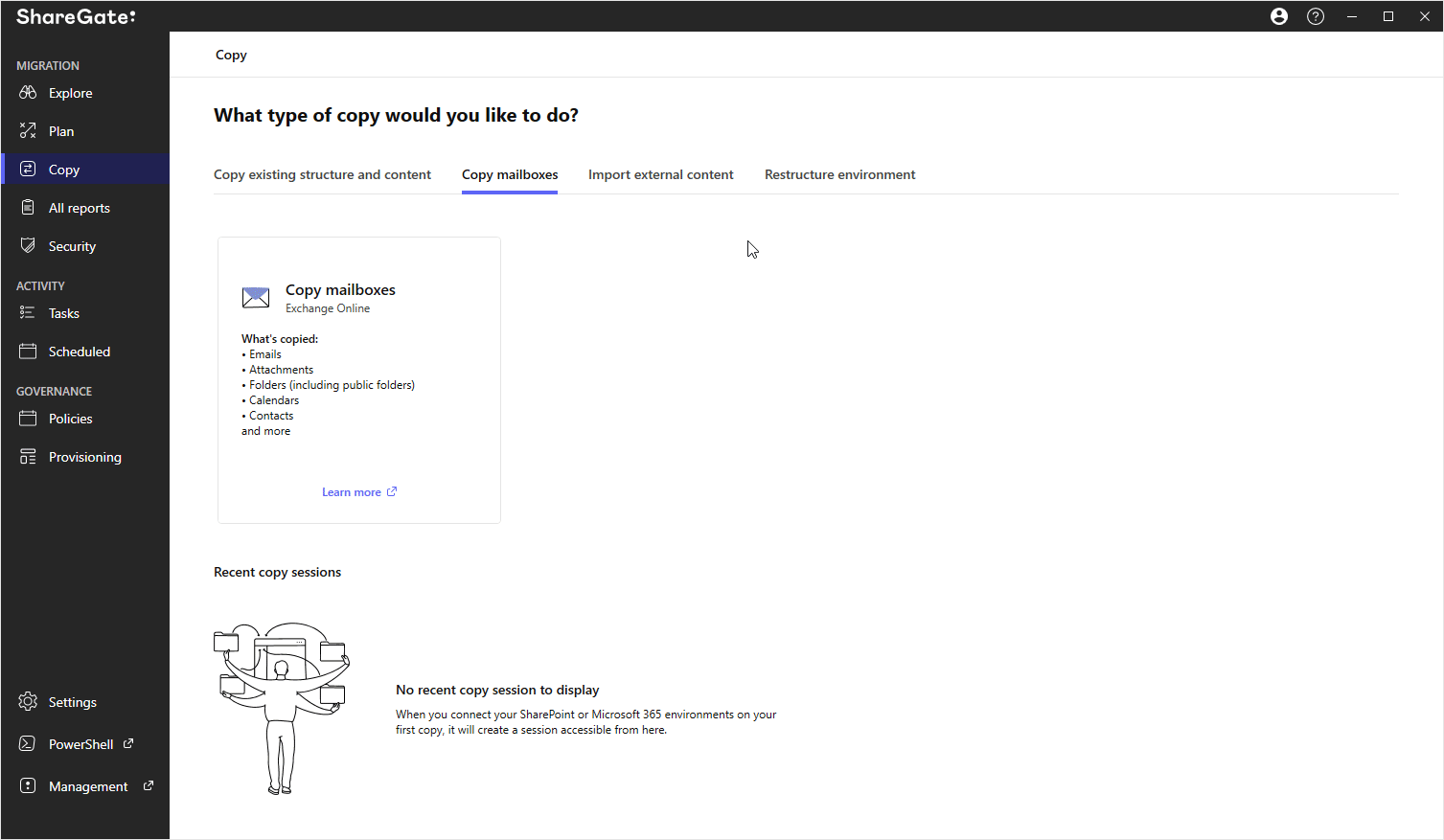
- An intuitive UI that lightens the load on big migration projects with mailbox migrations that just work.
- Copy all mailboxes or custom groupings so you can customize your migrations as you see fit.
- Messages, attachments, folders—migrated intact, with flags and importance preserved.
- A post-migration report that delivers the results of your migration for analysis and adjustments.
- Plan smart with filters to bring over just what you need—like the last 3 or 6 months of messages, or your own custom timeframe.
- Mailbox mapping? Automated or fully adjustable.
- And a clear post-migration report gives you the insights you need to analyze, tweak, and move forward with confidence.
Explore more of ShareGate’s tenant-to-tenant mailbox migration feature: Features and how-to steps.
Easy mailbox migration at any scale
Do you have a lot of emails to migrate? No problem!
With ShareGate, you can sequence your migration using any timeframe that works for your business whether you need to move three or six months of messages or more.
Migrate smart: Cover every stage of tenant-to-tenant migration
ShareGate’s got your back every step of the way. Our streamlined workflows keep things simple and guide you through best practices. Bottom line: with ShareGate, you’ve got one tool to migrate faster and secure your tenant.
Before migration
In IT, there’s no such thing as too much visibility—especially before, during, and after a cross-tenant migration.
Preparation is everything. And before you move a single file, you need a solid understanding of your source environment.
That’s where ShareGate’s source analysis report shines. It gives you a clear, comprehensive overview of your tenant, including:
- The size of the environment
- The total number of site collections
- How many of its total sites have been inactive over the past six months
- The overall quantity of workflows
- A collection of many things that need your attention beneath the warnings and errors section of the report
Along with source analysis, ShareGate makes mailbox mapping easy. ShareGate Migrate auto-maps your mailboxes and recipients, and you can quickly review and tweak mappings to ensure everything lands right at the destination.
During migration
Here we are, the moment of truth! Migrating with ease starts by choosing the right tool and approach. Here’s how ShareGate Migrate simplifies the process and ensures a seamless transition:
- Run multiple migrations in parallel: ShareGate runs migrations simultaneously across different machines, accelerating data transfer throughout and mitigating throttling by splitting workloads and keeping everything running smoothly.
- Use an incremental migration approach: Opt for an incremental strategy to move data in phases, minimizing downtime and keeping your users productive throughout the migration.
- Identify and fix potential issues upfront: ShareGate helps you tackle common migration roadblocks, like problematic URLs and orphaned users, early on to avoid disruptions later.
- Conduct a pre-migration checkup: Use ShareGate’s pre-check report to identify any issues that can happen during migration. Get information on things like permissions, users and groups, and the site architecture.
After migration
Time for testing and validation! While there’s no denying that data analysis is a crucial step prior to migration, you don’t want to overlook the importance of reporting after the migration is complete.
Post-migration validation is critical—check permissions, automation workflows, security settings, and user mailboxes to prevent data loss. At this point, it’s time to test everything out to ensure that it’s all working as it should.
ShareGate’s Microsoft 365 migration tool comes with post-migration support that’s got your back. Every success, warning, and error gets logged and wrapped up in a clean, easy-to-read report—so you can quickly spot what went right and what still needs a little love.
Once the big stuff’s covered, dive into the details. Our technical reports help you fill in the blanks, fix links, bulk-edit info, and fine-tune your new environment exactly the way you want it.
Our reporting tools will help you:
- Test all workflows
- Check user permissions
- Create a backup of your new environment
- Switch source to read-only mode
- Remove access to the old SharePoint
- Run a full crawl
- Run a script to remove sharing links
- Get the migration approved by key users
- Check in with users to see how they are adjusting to their new environment
We know that your job isn’t finished with doesn’t finish when the transfer is complete.
Your environment is always evolving as users create new content. Moving teams and channels will continue to be necessary—and coexistence planning helps ensure future migrations or restructuring won’t disrupt workflows.
ShareGate gives you the tools to manage change with ease, proactively spot issues, and fix them before they grow. Key strategies to consider in the post-migration phase include:
- Future-proof governance. Keep things compliant, clutter-free, and scalable with smart policies and workspace provisioning templates.
- Prepare for AI. Rethink migration with stronger governance for content, security, and access in today’s modern workplace.
Manage the risks of Copilot for M365: 4 ways to double down and be Copilot-ready
What is a Microsoft 365 cross-tenant migration?
A cross-tenant migration usually comes up during a merger or acquisition. It brings multiple tenants together into one, making IT easier to manage, more secure, and way better for collaboration across teams.
When should an organization consider a cross-tenant migration?
There are a few common scenarios where cross-tenant data migration makes sense if:
- Your organization has been acquired by another or divided into two or more separate entities
- Your organization is composed of scattered businesses with separate tenants
- One or more areas of your organization introduced a new tenant without consulting the IT team
How is identity and access management (IAM) handled during a migration?
Centralize IAM before the migration process by syncing directories and making the source Azure AD authoritative for moving items.
IAM can get tricky—between user and service accounts, guest users, app registrations, domains, third-party tools, contacts, and distribution lists, there’s a lot to manage.
That’s why planning how you’ll control identity access during the migration process is a must.
Are there limitations with Microsoft’s native tool for
mailbox cross-tenant migration?
While Microsoft’s native migration functionalities can be helpful, they often fall short for Exchange Online migrations. The process is complex, time-consuming, and usually slower than most third-party migration tools. You might even need to roll up your sleeves and write some code—adding even more time to the project.
Plus, native tools are limited in functionality. You can’t filter the data you migrate, and permissions can be a headache—especially with mailboxes that have delegates. Unless everything’s moved in the same batch, permissions may not migrate properly—or at all.
.jpg)


.svg)
%20(1).avif)