How to merge Microsoft 365 tenants without the headache

Table of contents
Preparing for a Microsoft 365 tenant-to-tenant migration as part of a merger or acquisition? While the project may initially seem daunting, especially when managing multiple tenants, we’ve put together key information that will help you get it right, including how to merge tenants.
In this article, we’ll review common merger scenarios, including how to merge two Microsoft 365 tenants, and outline the two key steps to a successful migration. We'll delve into migration strategy, and discuss user data migration, mailbox migration, SharePoint migration, OneDrive migration, and Teams migration.
We also compare manual and automated migration methods, highlighting the importance of directory synchronization, user provisioning, and domain management.
By following these tips, security considerations, data governance, and compliance requirements, you’ll ensure your tenant-to-tenant migration project runs well—so successfully that you won’t have to break out the Tylenol for any stress headaches!
Let’s start with the two most common scenarios for a Microsoft 365 merger, focusing on tenant consolidation, identity management, and forming a solid communication plan to facilitate stakeholder engagement and change management.
Identify a Microsoft 365 tenant merger scenario
To help you systematize your knowledge and turn the initial idea into a plan, check what resources are in each scenario and what tasks should land on your migration to-do list.
Hint for the busy IT admins: if you’re planning a simple merger, go straight to the first scenario. This might involve basic steps in tenant consolidation and Microsoft 365 multi-tenant administration. If it’s something more complex, the second scenario, which might include a more nuanced migration strategy and considerations like security, data governance, and compliance requirements, will accommodate you better.
1. Tenant-to-tenant migration
Say your company just acquired a company called Alpha. Company Alpha has its tenants in the cloud—just like you. And to top it off, your business wants to rebrand the newly acquired company.
Your main task will be to merge Microsoft 365 tenants from one tenant (the one that belongs to Company Alpha) to a target (already inhabited by your company). This Microsoft 365 tenant-to-tenant migration involves a couple of other points that should land on your migration to-do list, too:
- Change the original domain of Company Alpha to your company’s domain for effective domain management.
- Create a new target tenant for Company Alpha so the rebranding goes smoothly and service continuity is maintained.
- Take into account identity management and security considerations. Change all user identities, documents, and accounts to new user accounts and identities (according to your company’s data governance and compliance requirements).
For a Microsoft Teams tenant-to-tenant migration, there are two surefire ways to ensure everything goes smoothly.
2. Multiple tenants migration
Say your Company Gamma is going through divestiture and bought two companies, Zeta and Eta. Company Zeta has an on-premises setting and Eta is already in the cloud.
As for selling Company Gamma’s subsidiary, you have to clean up your target environment and remove any obsolete accounts, users, and domain user data.
In the case of Company Zeta, Company Gamma has to migrate the on-premises setting to the cloud and merge two Microsoft 365 tenants. As for Company Eta, the process will be simpler but will still involve SharePoint migration and mailbox migration.
The goal of migrating multiple Microsoft 365 tenants is to join many organizations into one tenant while restructuring some parts of Microsoft 365 so it doesn’t contain divested environments.
In the complex Microsoft 365 multi-tenant administration and merging process, one of the most significant hurdles can be tenant-to-tenant OneDrive migration. It’s a process that, when executed correctly, can assist in service continuity, testing and validation, and post-merger support, saving your organization both time and resources.
Two steps to merge Microsoft 365 tenants
So, you say you’d like to stay on top of the Microsoft 365 tenant-to-tenant migration project and be helpful for your users while causing as little distraction to their work as possible? We got this—here’s a quick and easy two-step cheat sheet if you want to merge two Microsoft 365 tenants.
1. Plan the merge and check your scope and inventory
If you’d like to move past any migration hiccups, make a detailed migration strategy for the merge. A source analysis report is a good idea. You’ll get details about the total number of sites, site collections, workflows, and what issues you need to manage multiple Microsoft 365 tenants and fix before the migration.
Next, audit your current environment to get a better understanding of the versions, configuration, permissions, and state of domain user data.
If you’re doing a big migration, you may experience Microsoft 365 throttling. This is just a control measure to regulate the speed at which data is transferred to Microsoft 365, so no need to worry about it. It's an essential part of Microsoft 365 multi-tenant administration.
2. Choose a migration approach and get your new environment ready
Once you’ve chosen your migration approach (manual or automated), focus on the users, accounts, and files that need to be transferred to the target environment. Check your target environment’s structure and keep your migration management and communication plan within reach. Don’t forget security considerations and data governance during this crucial stage.
Best practices for merging Microsoft 365 tenants
Check out these two best practices to integrate into your Microsoft 365 multi-tenant administration strategy before moving from one tenant to another.
TIP: Check out our Microsoft 365 migration checklist to ensure you have everything you need when starting a migration.
Keep the communication with end users clear
Keeping users well-informed about changes paves the way to a successful Microsoft 365 tenant-to-tenant migration. Address their concerns, explain the benefits of the merger, and support them throughout the process.
Show you're going to protect your domain user data with a rock-solid communication plan
- Set deadlines for your users’ work so you stay in control of the operation.
- Encourage them to tidy their source tenant space.
- Inform them about which users, accounts, files, and records will be migrated when merging Microsoft 365 tenants.
- Inform them about the document structure in the target.
- Show the benefits that stem from merging tenants.
Prepare your source and target domain
To have a smooth Microsoft 365 migration, organize and tidy both the source and target tenants for effective tenant consolidation.
First, check for enough space in the target tenant’s domain for user data migration from the source tenant. Allocate new licenses in the target tenant environment for seamless license management. Check if there are administrator accounts in both environments for effective directory synchronization and user provisioning.
If you plan to use a third-party tool for mailbox migration, SharePoint migration, OneDrive migration, Teams migration, or a group migration, make sure to manage admin accounts inside the tool. It may also save you the hassle of managing permissions; for example, the ShareGate migration tool automatically maps users at the destination, so the right people have the right access and permissions in place, considering identity management and security considerations.
Lastly, double-check which sites, users, and accounts will be a part of the migration and which won’t. This will help you smoothly transfer desired resources to a new environment, ensuring data governance and compliance requirements are met.
Third-party migration tools vs. manually merging Microsoft 365 tenants: Which approach should you choose?
As there’s no native Microsoft solution to move data between tenants, you have two primary options: manually managing multiple Microsoft 365 tenants or using a dedicated migration tool. These tools are designed to automate much of the tenant-to-tenant migration work for you, including complexities associated with merging Microsoft 365 tenants.
See how both methods compare and decide which is better for your case.
What are the risks tied to the manual migration of one Microsoft 365 to another?
If you’re hoping to save on costs by performing a manual Microsoft 365 tenant merger, you should know that this method has some major flaws.
These are the most common pitfalls of manual tenant-to-tenant migration:
- It's complex and time-consuming, requiring a distinct approach for each element like user data migration, mailbox migration, and even SharePoint migration.
- The risk of human error and security concerns are elevated, affecting aspects such as directory synchronization and identity management.
- It demands involvement from Microsoft 365 end users, including those with non-technical backgrounds. Keeping up with strict procedures like user provisioning and domain management can turn into a hassle for everyone.
- Extensive time investment could mean diverting your staff or consultants from other projects, impacting overall productivity and possibly service continuity.
On top of that, although you can write scripts that will help you move forward faster, you still have to check if the syntax of your code is correct and returns the values you want. So this partial automation may become overkill.
In summary, manual migration might take a lot of time and the outcome is hard to predict.
Some third-party migration tools, on the other hand, make merging two tenants easy. Check out how different your experience could be when using a tool that automates your migration.
How ShareGate can help you merge Microsoft 365 tenants
ShareGate simplifies the complex process of merging Microsoft 365 tenants, ensuring a simple, secure, and straightforward experience. It’s like this: we take on all of the hard work of migration to a new tenant from one or multiple source tenants. You just have to execute your migration plan with a couple of clicks.
Your migration process will be automated and free of errors, delays, and stress. This approach is not just about moving data; it also encompasses aspects like mailbox migration, SharePoint migration, OneDrive migration, and Teams migration. Also, it means you’ll be able to find and fix issues fast, govern your tenants securely, and empower your end users through collaborative automation.
Take a look at the short video that showcases the migration process:
https://youtu.be/8xHz1Cr7Aa4
Say your task is to migrate the source tenant into an existing tenant. You have to copy the whole structure and content:
- Fill in the source site address (the source tenant).
- Fill in the destination (the target tenant).
The next step gives you much flexibility: you choose which site objects you want to migrate. You can choose sites, lists and libraries, content types, SharePoint Online groups, Teams, and more. You can even move Exchange Online mailboxes along with calendars and contacts intact to your destination.
Then, just make sure everything looks good. Use simple drag-and-drop actions to move components from the source tenant to the target. Now you can start copying. It’s really that simple.
Moreover, you can simplify your SharePoint and Teams migration today with ShareGate's top-notch tenant-to-tenant migration tool. Say goodbye to complexities and embrace a user-friendly experience.
Merge Microsoft 365 tenants—no matter how complex your project is
Merging Microsoft 365 tenants, despite the varying options and complexities, becomes straightforward with proper planning and the right tools. As an IT pro, you want to stick to what works—every time. Go for a versatile automated solution like ShareGate that simplifies tenant consolidation–we do the heavy lifting for you.
What else does ShareGate migrate?
We’re on a mission to help make Microsoft 365 migrations effortless. ShareGate enables you to migrate everything from smooth tenant-to-tenant mailbox migrations to large Teams migrations. It also lets you move data within or outside tenants in Microsoft Teams and SharePoint.
Supported sources include:
- SharePoint 2003 & 2007
- SharePoint 2010
- SharePoint 2013
- SharePoint 2016
- SharePoint 2019
- SharePoint Online
- Microsoft Teams
- Microsoft 365
- Local and shared drives
- OneDrive for Business
- Google Drive
- Box
- Office 365
- Planner
- Exchange Online
Supported targets include:
- SharePoint 2010
- SharePoint Server 2010
- Microsoft 365
- OneDrive for Business
- SharePoint Online
- SharePoint 2013
- SharePoint 2016
- SharePoint 2019
- Microsoft Teams
- Office 365
- Planner
- Exchange Online
Explore our documentation for more details on what you can migrate. You can also contact our support team for any questions.
FAQs
How do I merge two tenants in Microsoft 365?
To merge two tenants in Microsoft 365, check your project scope and inventory. Then, choose a migration approach (manual or automated). With the manual approach, there are more things to consider, such as more detailed contingency planning, thorough testing, and validation. Automated migrations using tools like ShareGate are simpler and more straightforward.
How do I transfer Microsoft 365 from one tenant to another?
Transferring one Microsoft 365 tenant to another means migrating all of the data from the source environment to the target environment. You can either use Microsoft’s built-in migration tools for this which is more of a manual process or opt for a third-party migration tool like ShareGate that automates everything.
Can you merge two Microsoft 365 accounts?
No, it is not currently possible to merge two Microsoft 365 accounts through any in-built mechanism. However, you can move all of the data from one account and move it to another. Then, delete the account where data is no longer present. However, note that deleting your Microsoft 365 account also deletes all associated data with that account such as e-mail, files, and settings.
Can you have multiple Microsoft 365 tenants?
Yes, it is possible to have multiple Microsoft 365 tenants. However, know that each tenant is unique and has entirely separate settings from the others. This can make project management a hassle if not handled correctly.
.jpg)


.svg)
%20(1).avif)



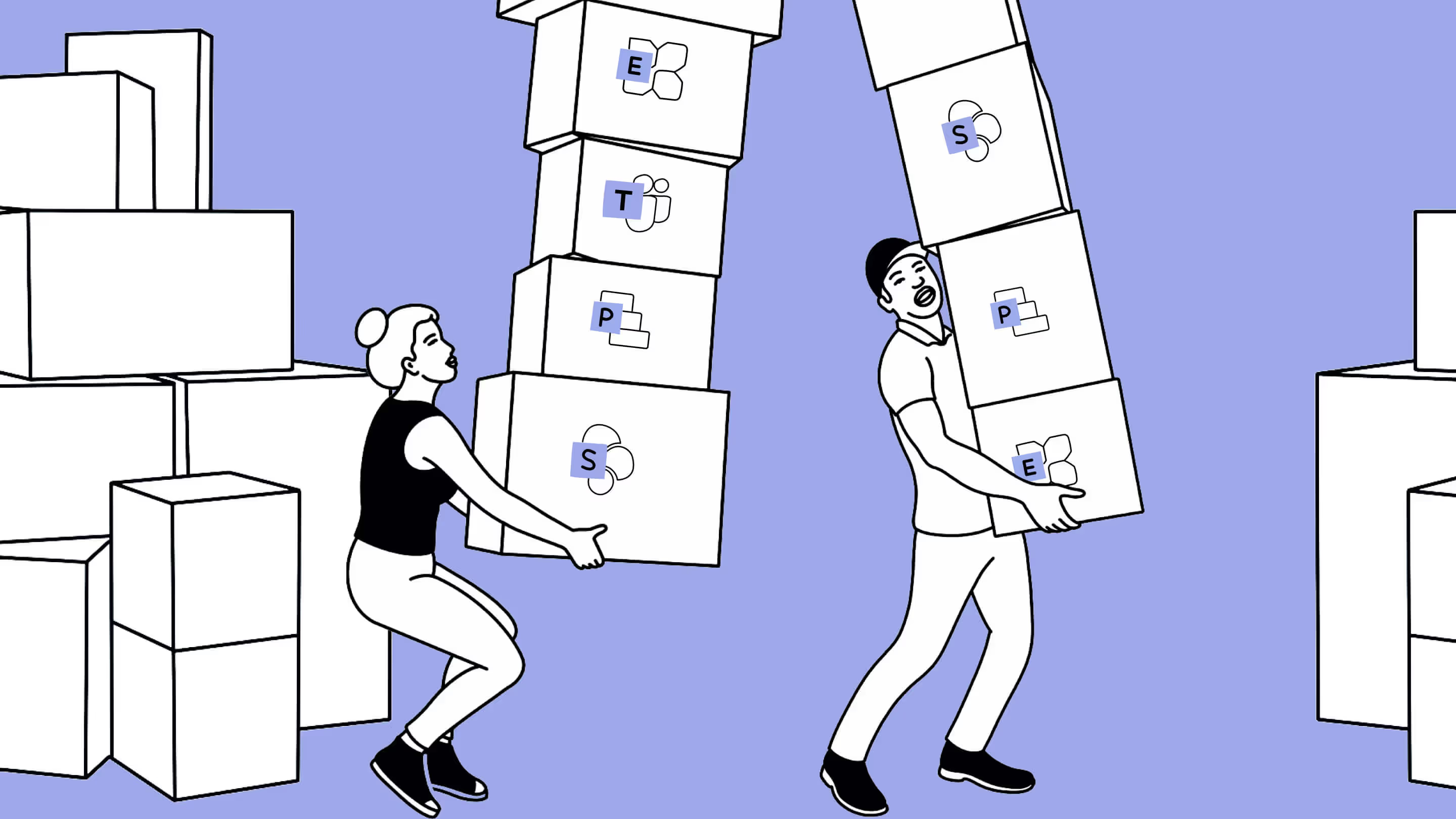
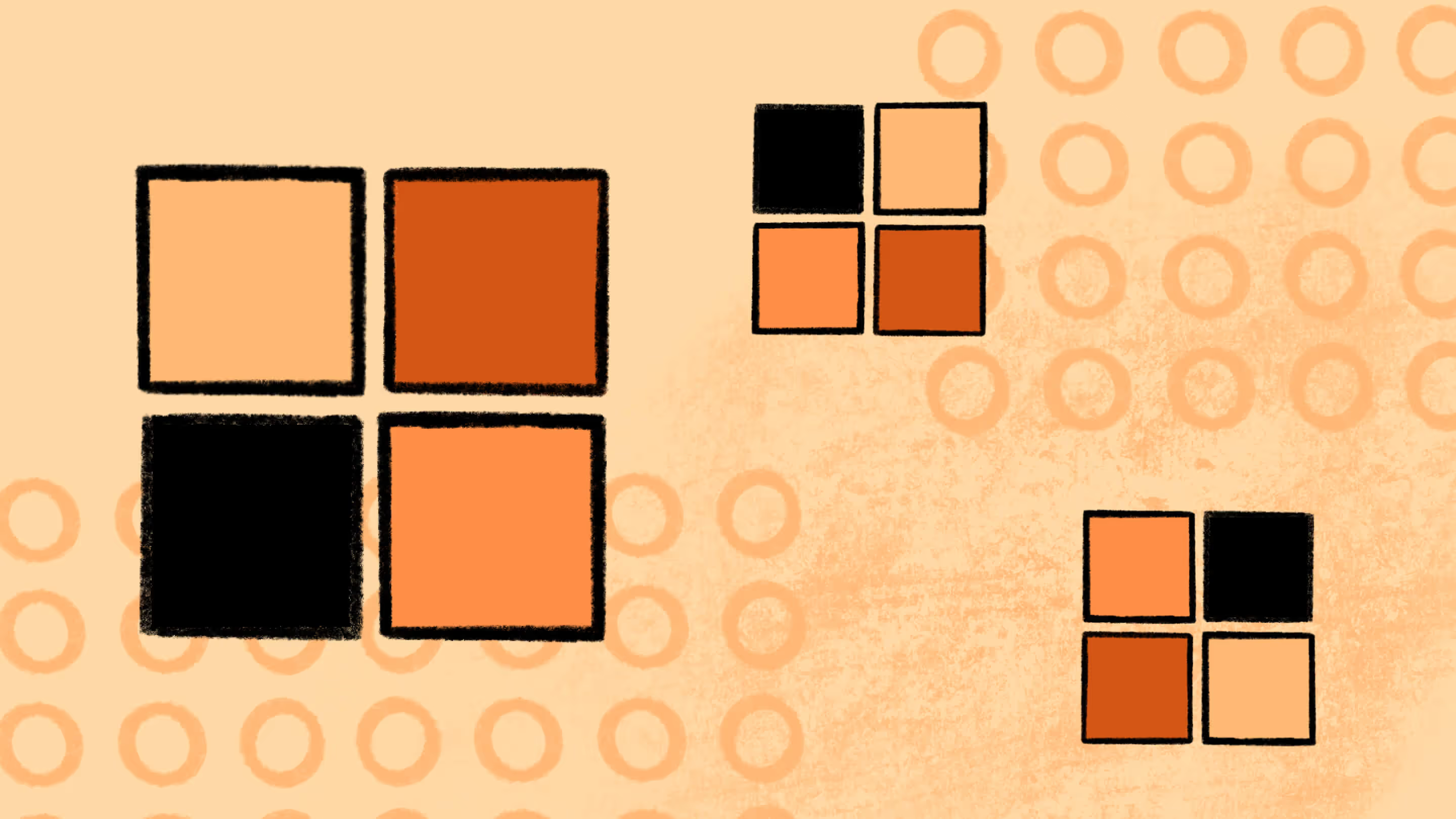
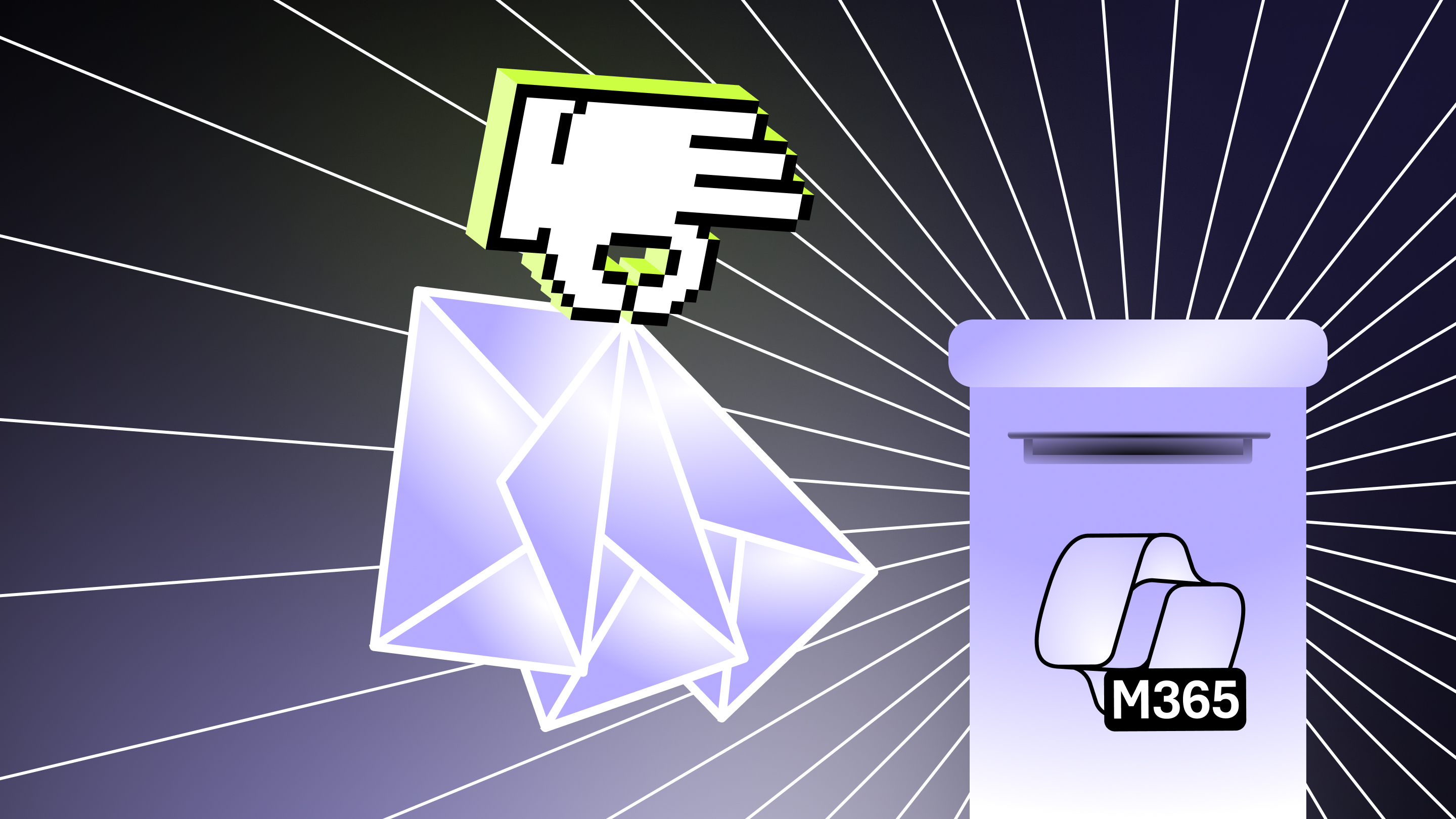
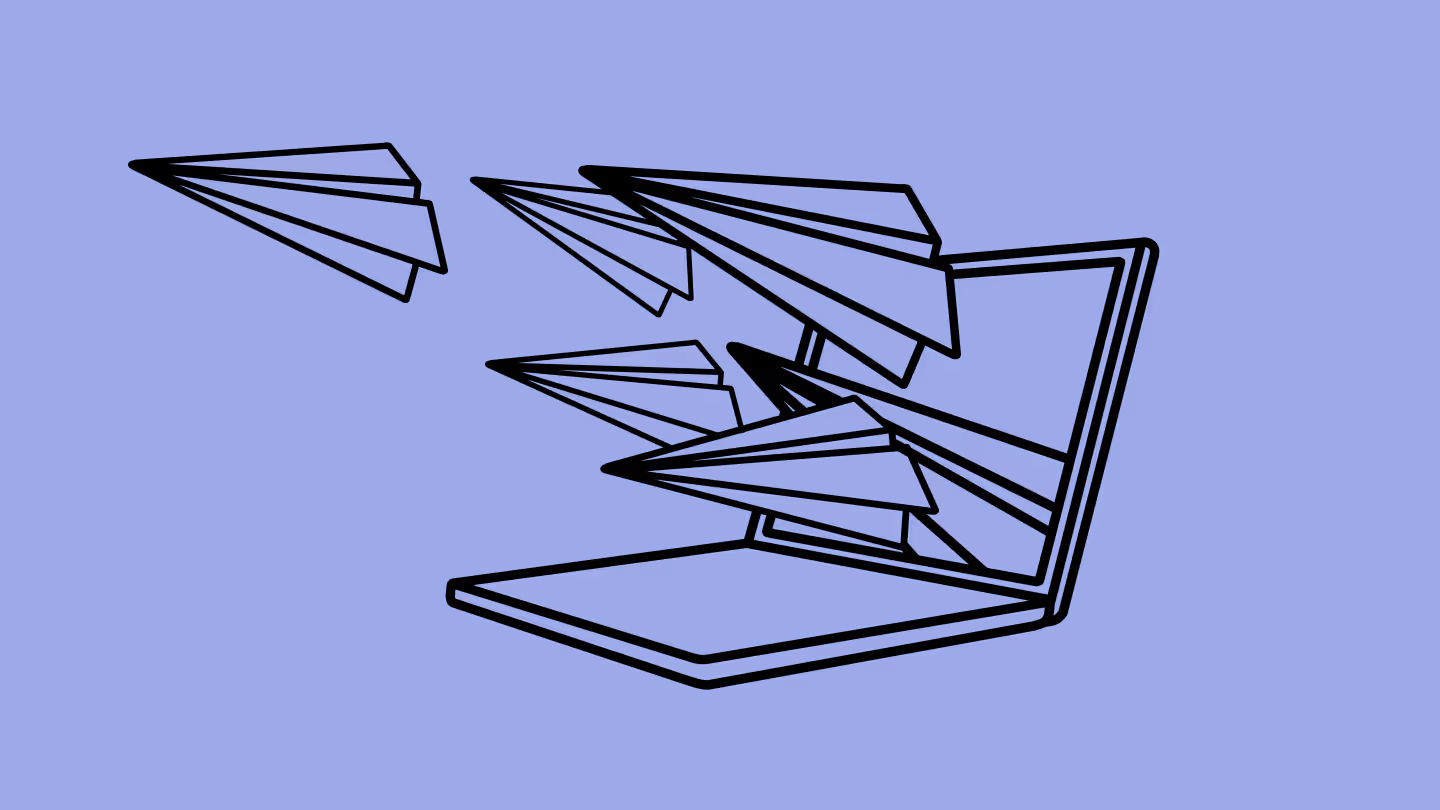
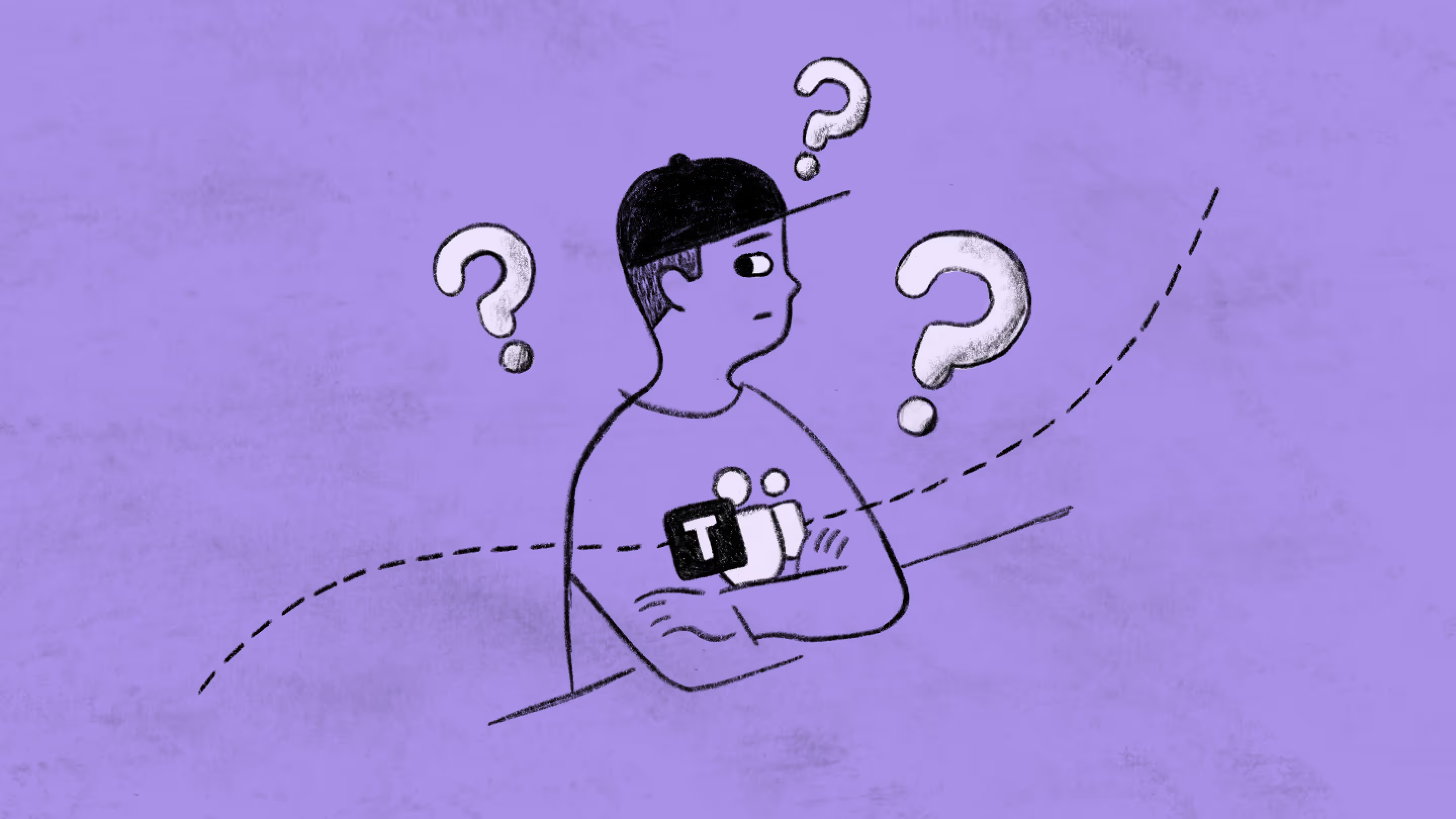



.jpg)


.png)

