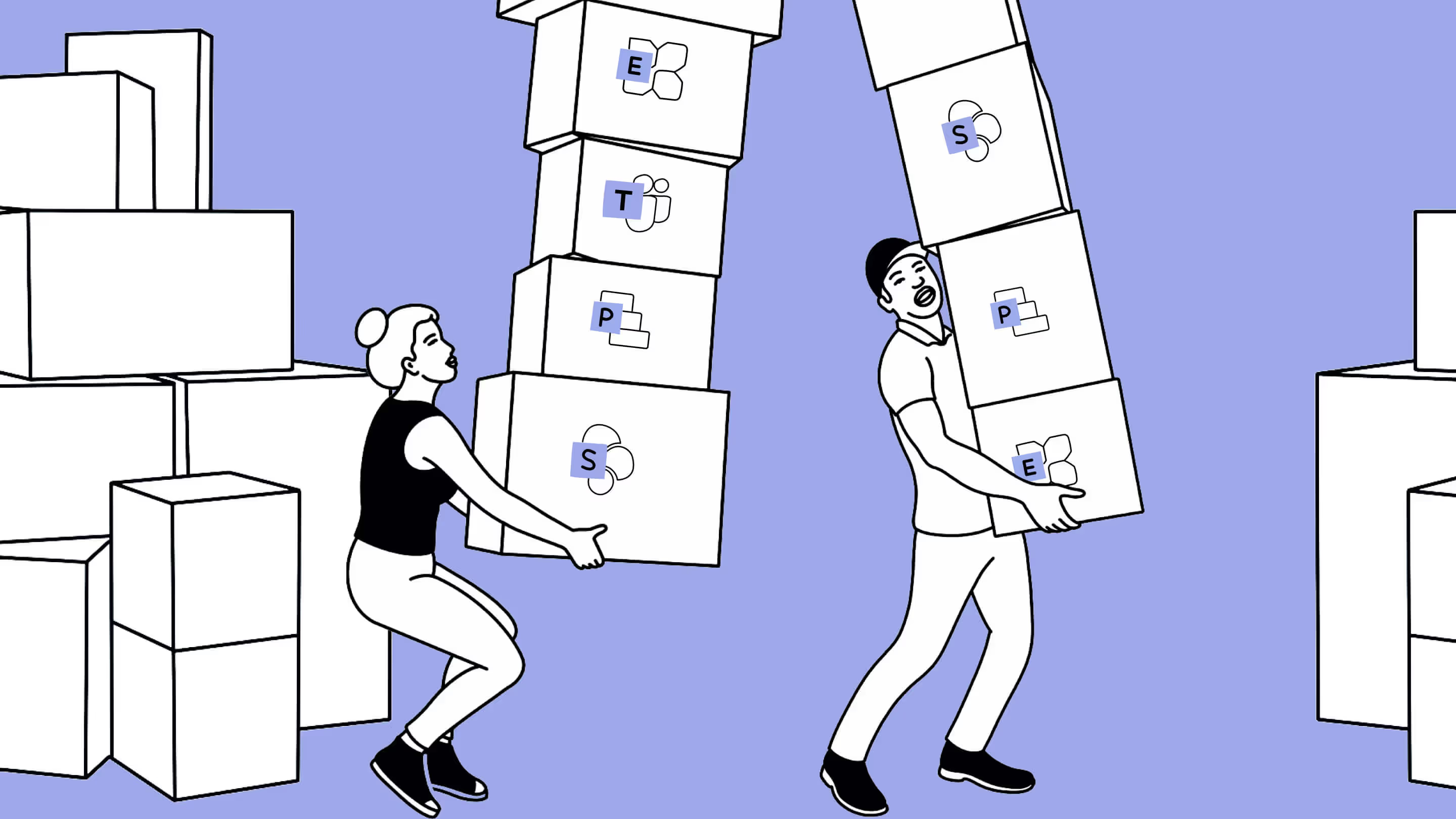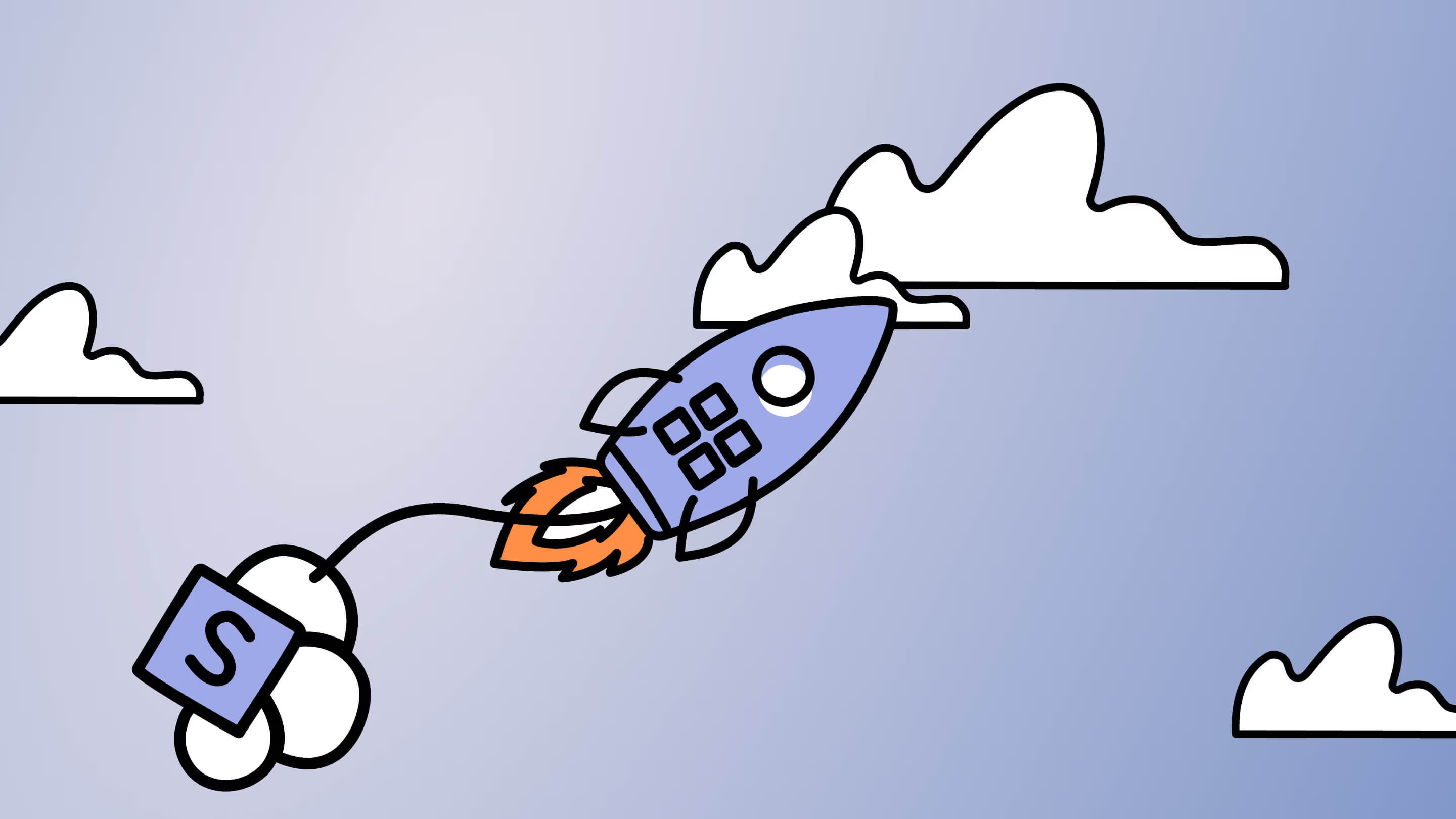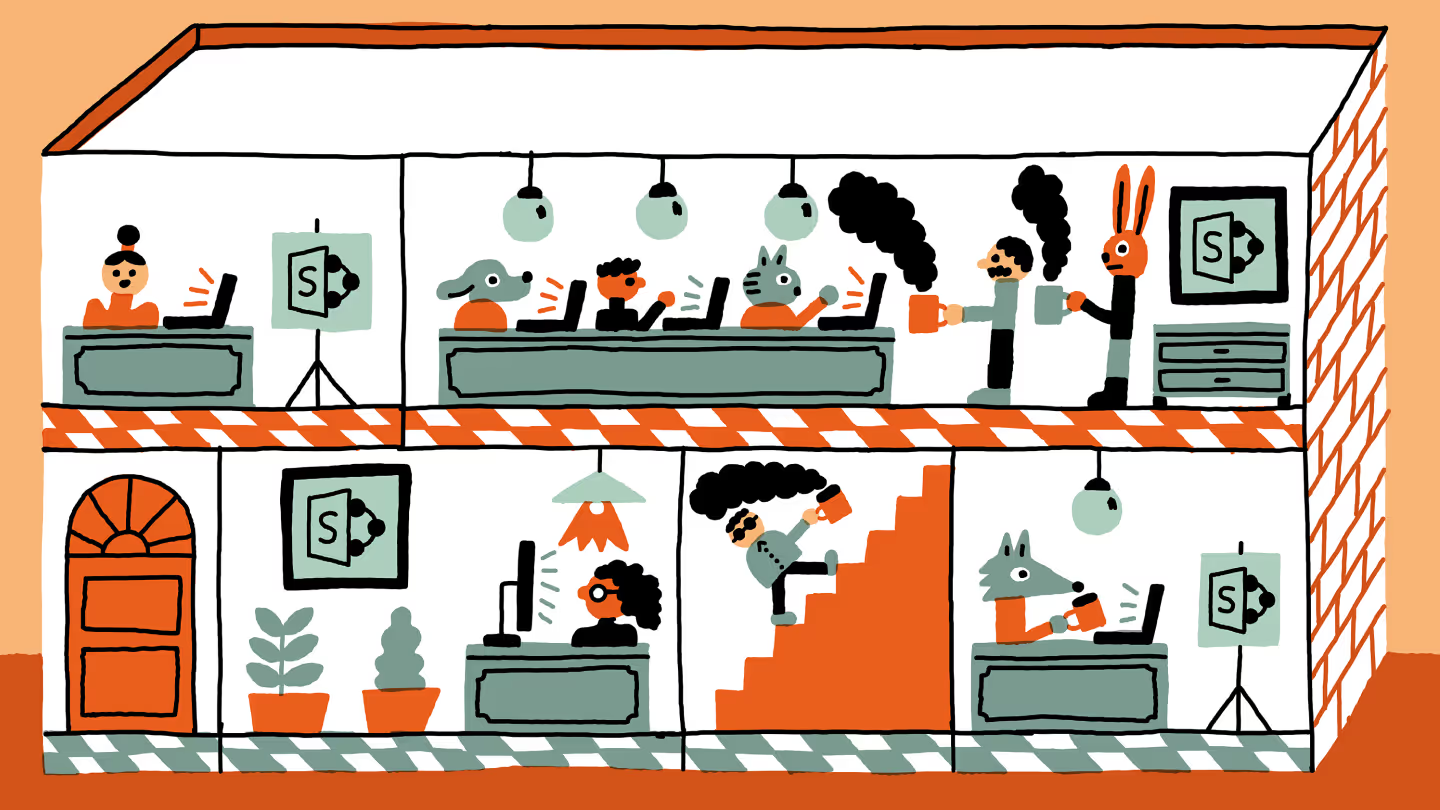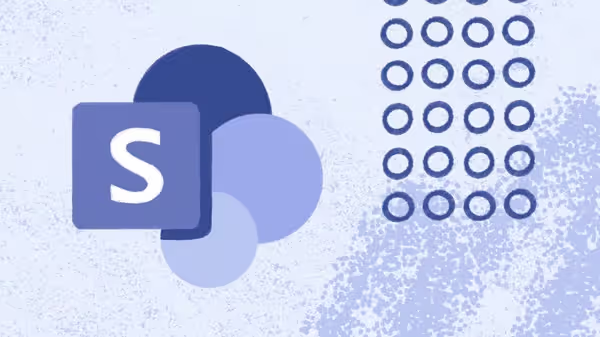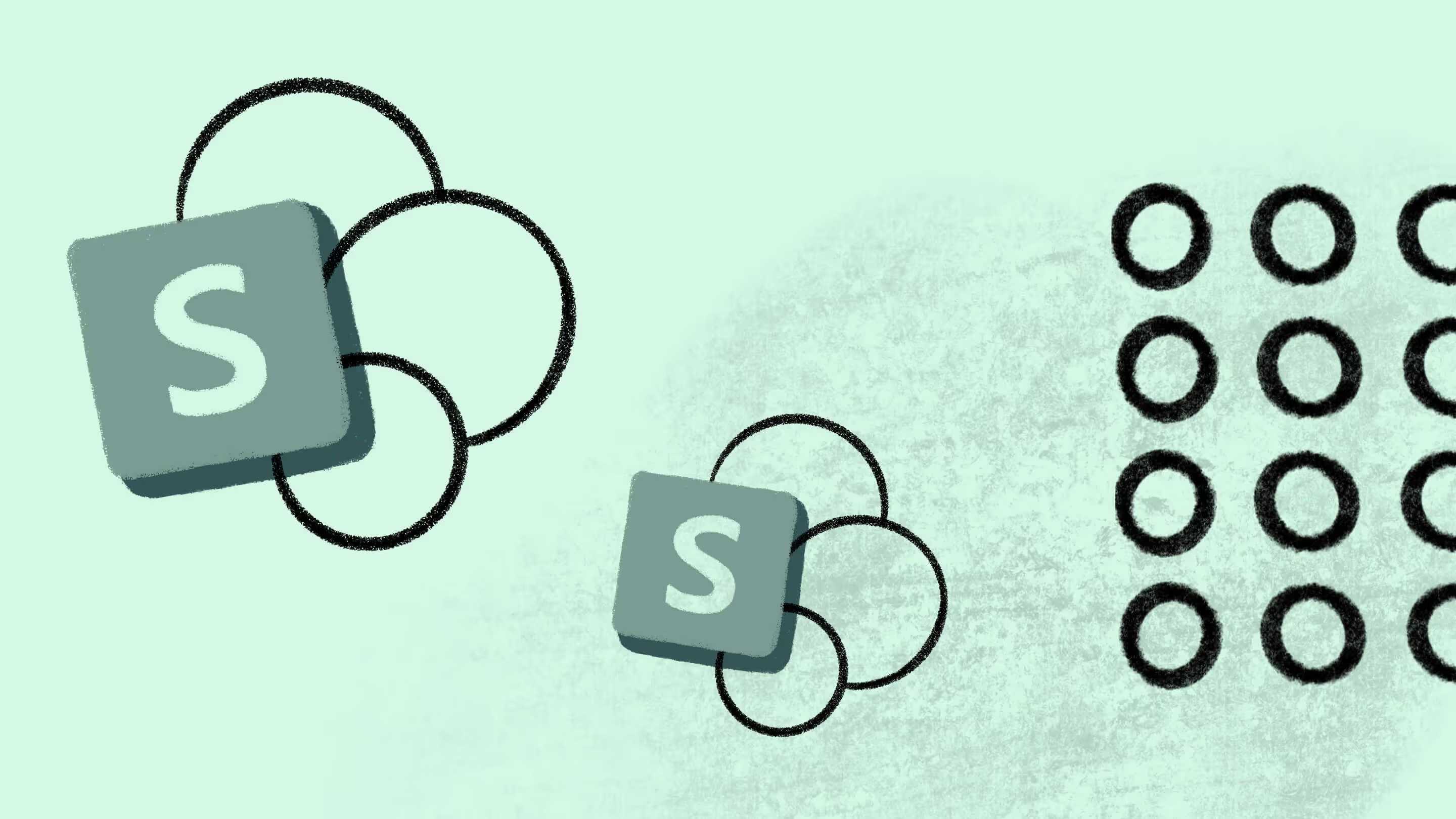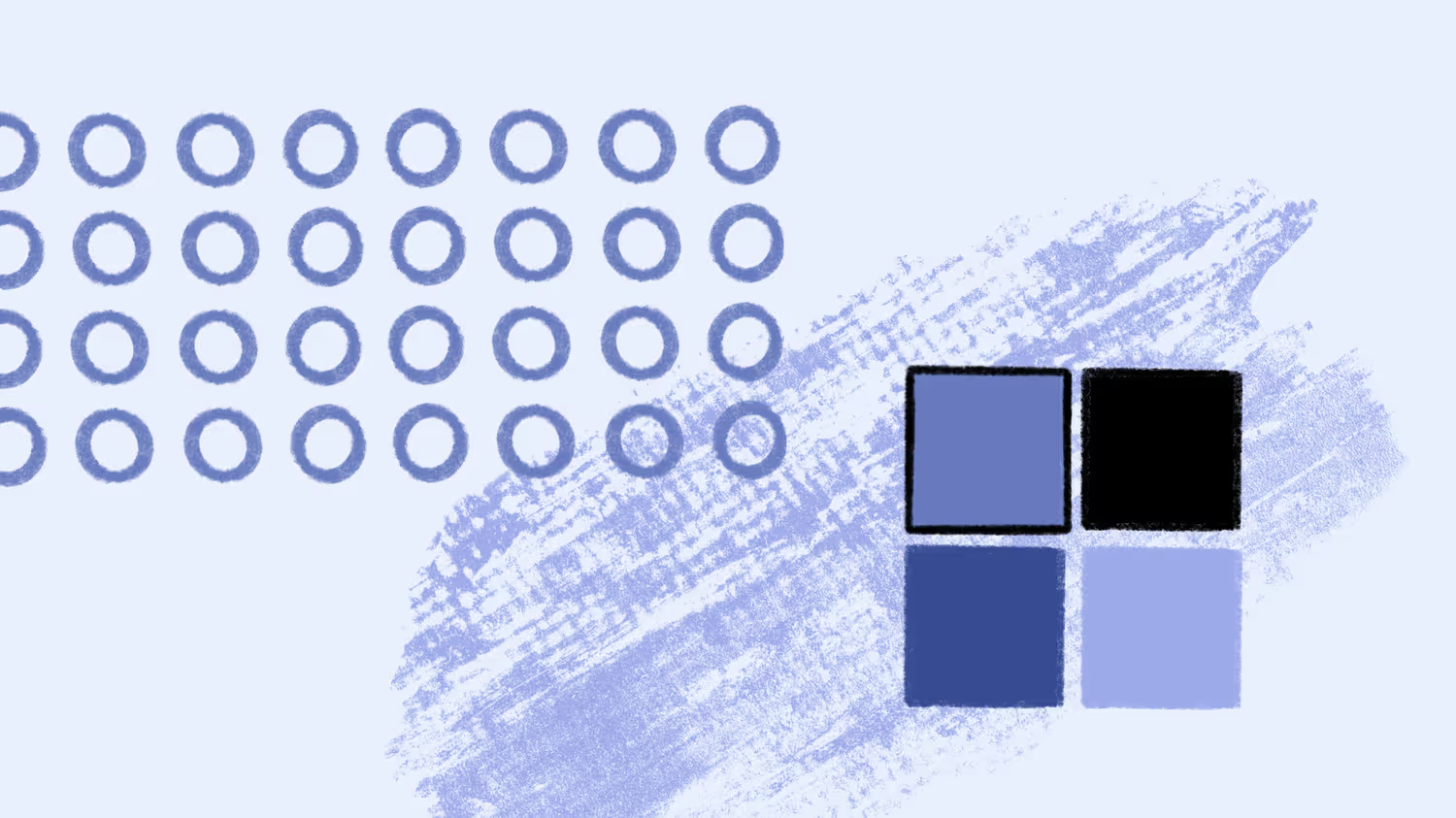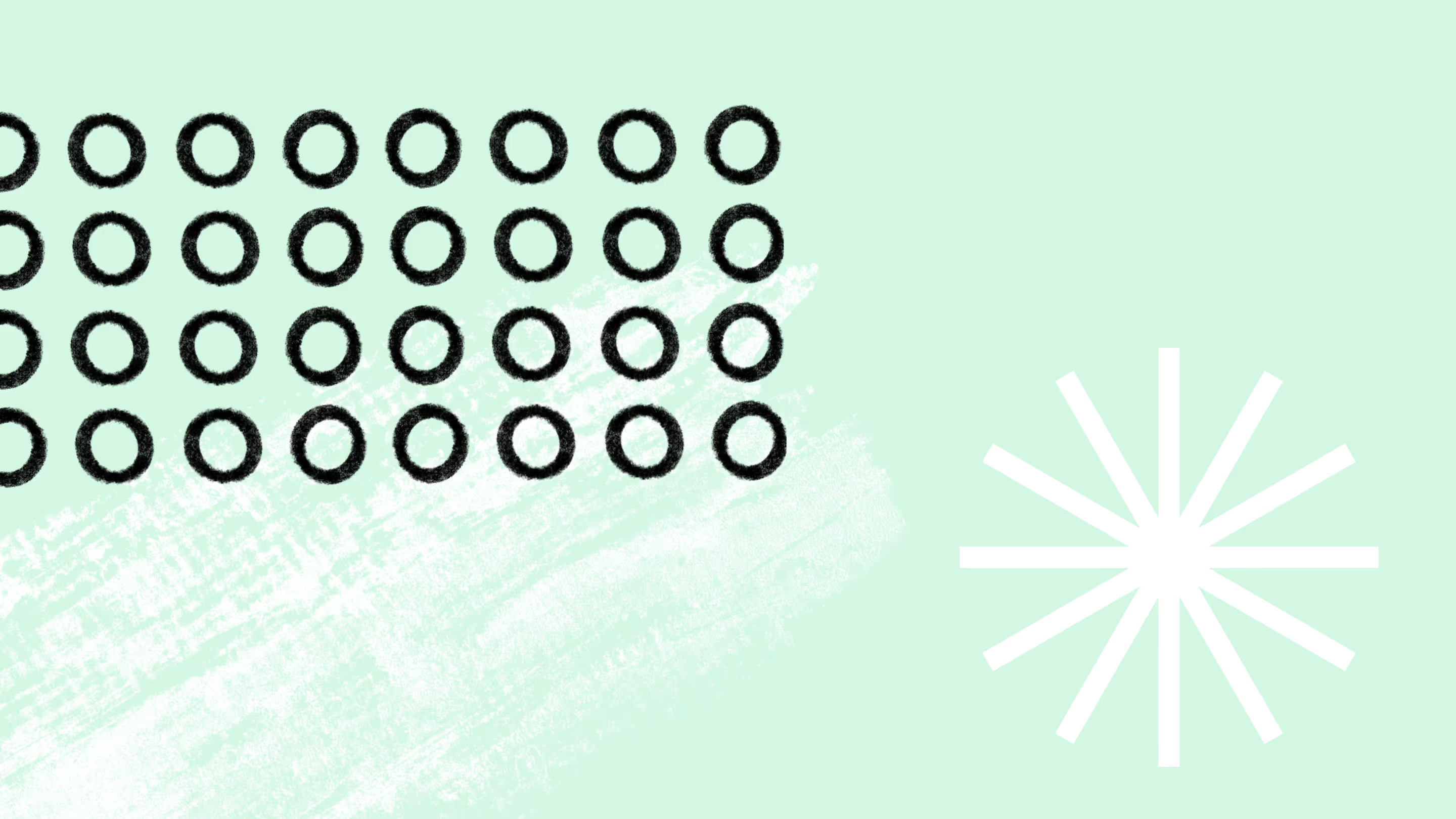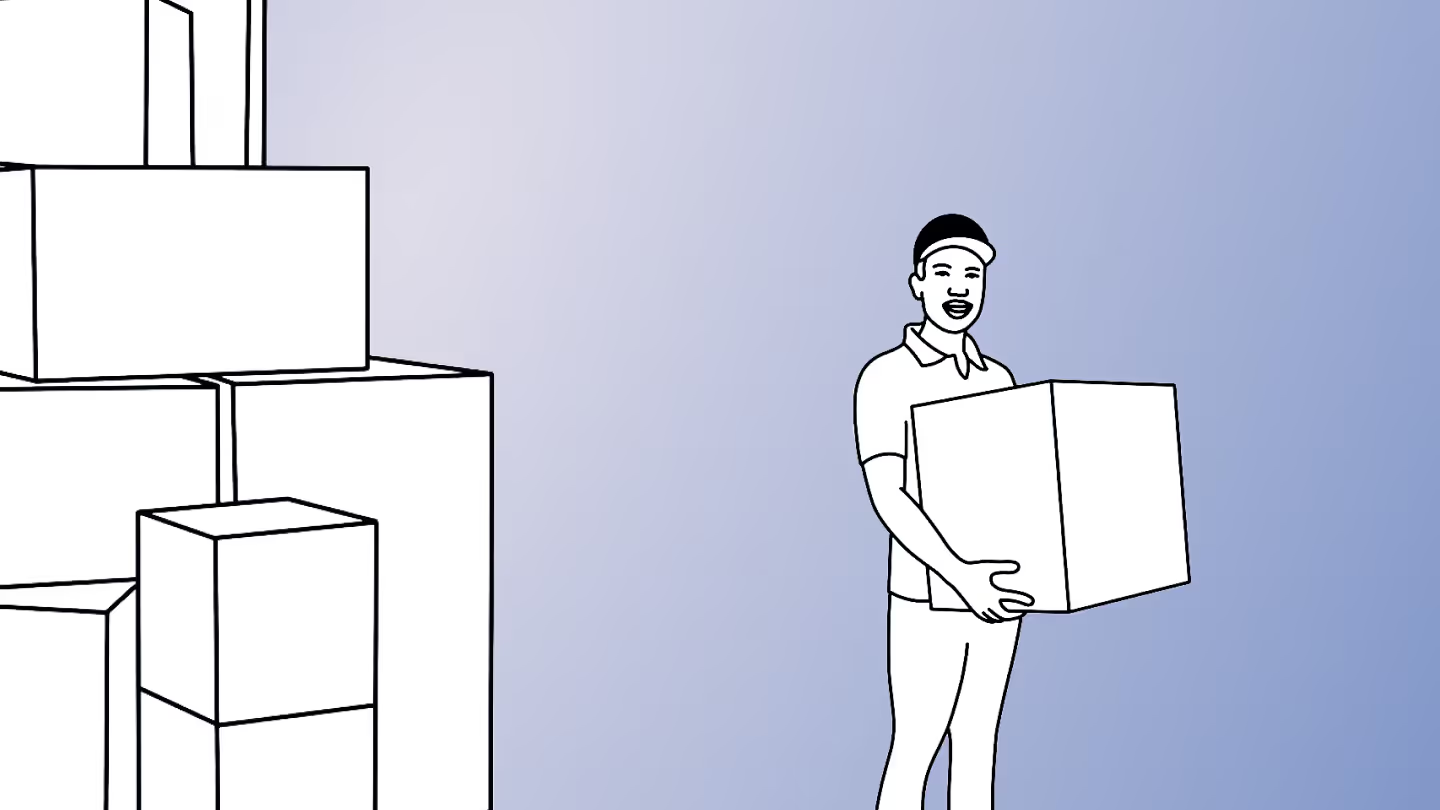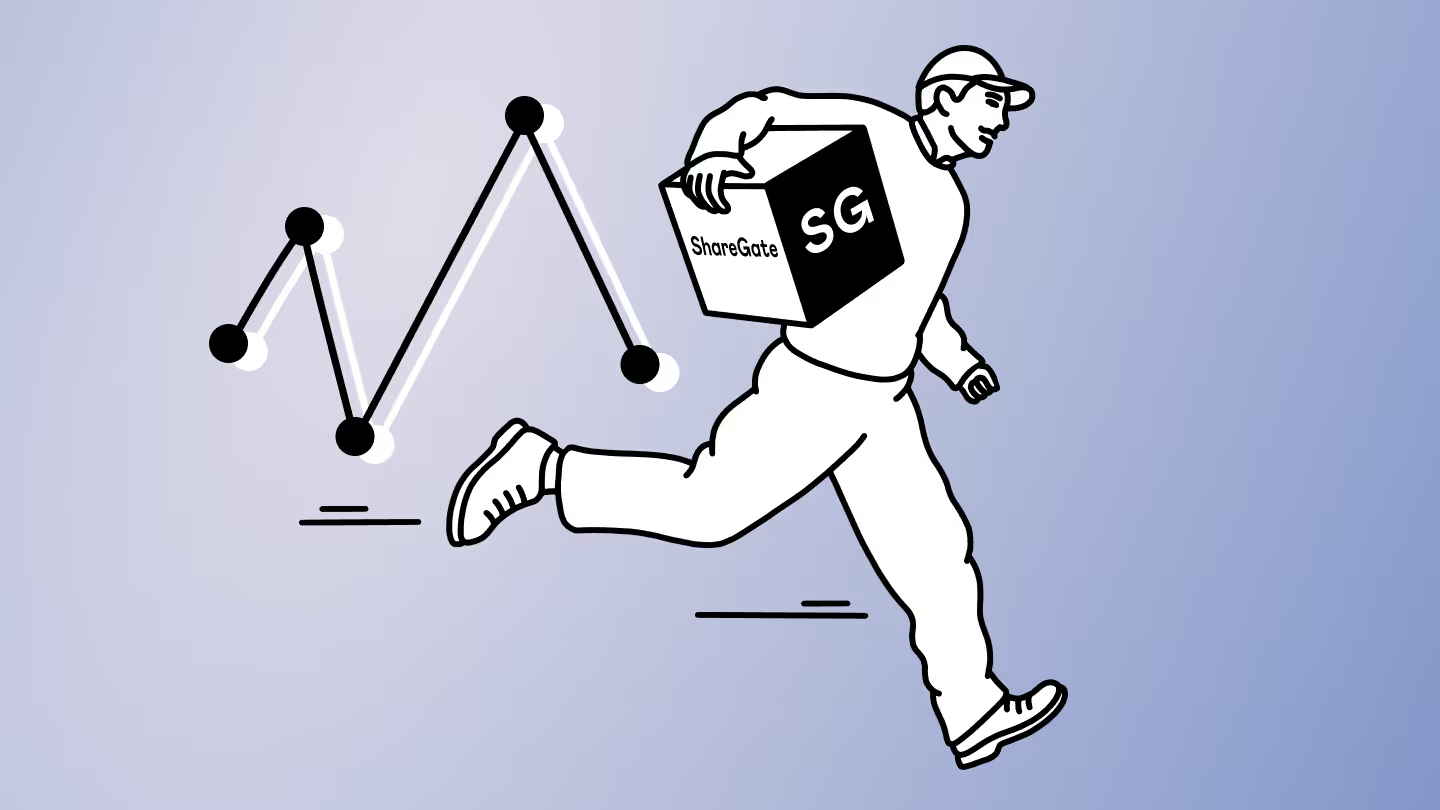Plan ahead with our SharePoint inventory tool
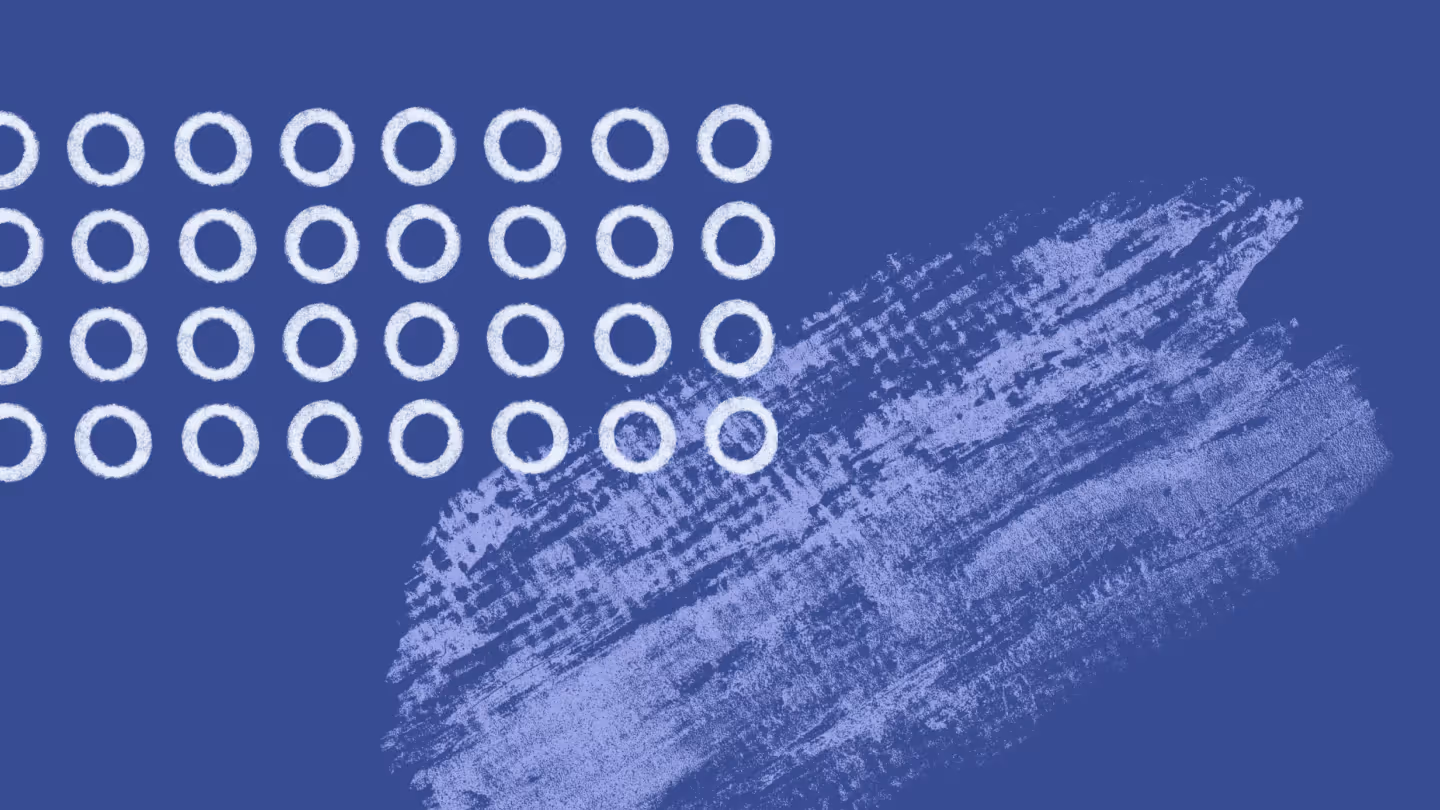
Table of contents
The most important pre-migration step is taking inventory of your SharePoint environment with an efficient inventory management system. ShareGate helps you plan your SharePoint migration, reduce downtime, avoid errors, and streamline inventory management processes for a smooth transition.
If you know us by now, then you know it’s important for us to keep offering powerful tools for your big migrations and your everyday Teams and SharePoint operations—whether you’re moving to the cloud or simply helping your users better use SharePoint in their day-to-day work.
ShareGate’s Source Analysis Report gives you a detailed and real-time inventory list of your SharePoint environment, including its size, site collections, and workflows. You get a complete understanding of your environment’s inventory and usage. Plus, it gives you a head start on forecasting the effort and resources you’ll need.
Knowing exactly what inventory items exist—and where they’re located—helps you assess what should be migrated or archived for better asset management.
That and more! Let’s take a look…
Preparing for your SharePoint migration
Like any other migration, the first thing you should do is prepare accordingly. Our ultimate SharePoint migration checklist helps you streamline workflows, automate inventory tracking, and avoid costly mistakes during your migration.
Choose your migration strategy
There are two ways to migrate:
- Several small steps: A phased approach to SharePoint migration ensures effective inventory management by allowing you to move sections incrementally. During this type of migration, users can work continuously and keep productivity going. ShareGate’s incremental copy feature allows you to move only what’s changed since your last migration. See how it works here.
- One giant leap: A single-event migration allows you to move your environment in one go. Although this approach reduces the time you spend on migration, it poses a higher risk. This is where a third-party tool comes in handy to automate the process and ensure the least possible impact on end users and your organization.
Get a complete understanding of your environment’s inventory and usage
It’s important to properly plan a migration with a solid audit of your environment. Running ShareGate’s Source Analysis as a pre-migration step enhances decision-making by providing insights into inventory system, permissions, and operational efficiency.
You need to know what’s under the hood, and ShareGate can help.
Using ShareGate, you can run a source analysis to determine things like:
- the size of your environment
- the size of your file shares
- the number of site collections
- the number of sites
- the number of unused or abandoned sites
- the number of files and folders
- the number of workflows
- Potential issues
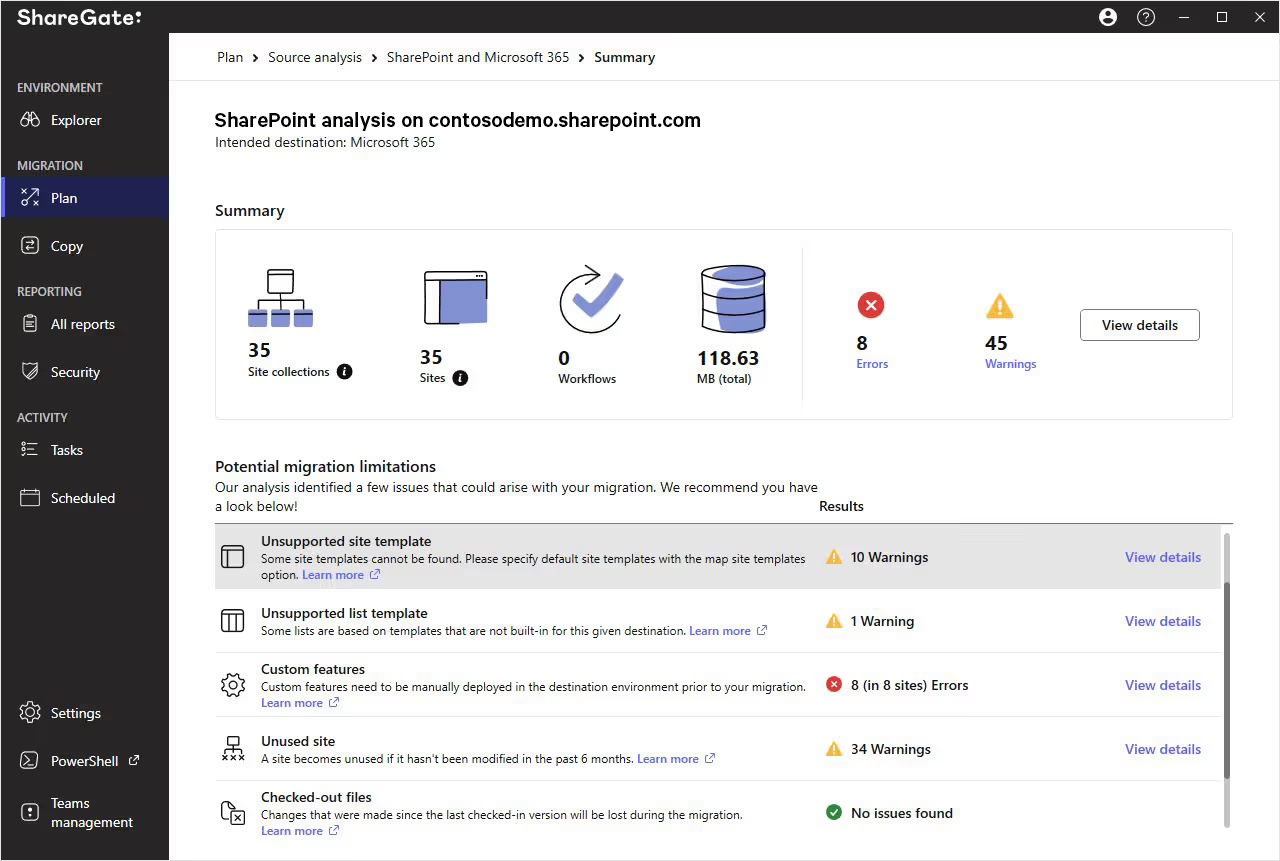
After scanning your environment, ShareGate will give you a quick summary of what you have, as well as list potential warnings and errors you might run into during your migration, so you know exactly what to fix before you start.
You can also export a spreadsheet containing additional information on the errors flagged during the inventory scan. This spreadsheet contains the error or warning types, titles, and locations as well as details on the issues themselves. Each one also links to a help page containing more information on how to fix these potential problems.
To export your own, just click on the “View details” button beside the primary source analysis, filter to errors, and then export.

ShareGate allows you to export a user-friendly Excel template with details on flagged errors, permissions issues, and document management concerns.
Our Source Analysis Report feature is perfect if you’re trying to get an idea of how complicated or large your migration will be. It’s a great way to estimate the overall effort required, how complex your migration will be, and decide how to carry it out with the least possible impact on business operations.
And it’s available without limitations in ShareGate’s trial version.
How ShareGate helps you plan your migration
Make key decisions that will streamline Microsoft 365 deployment and user adoption with the help of our built-in reports.
Let ShareGate’s comprehensive SharePoint Migration Assessment Tool handle the heavy lifting, so you can focus on what matters most – a successful migration.
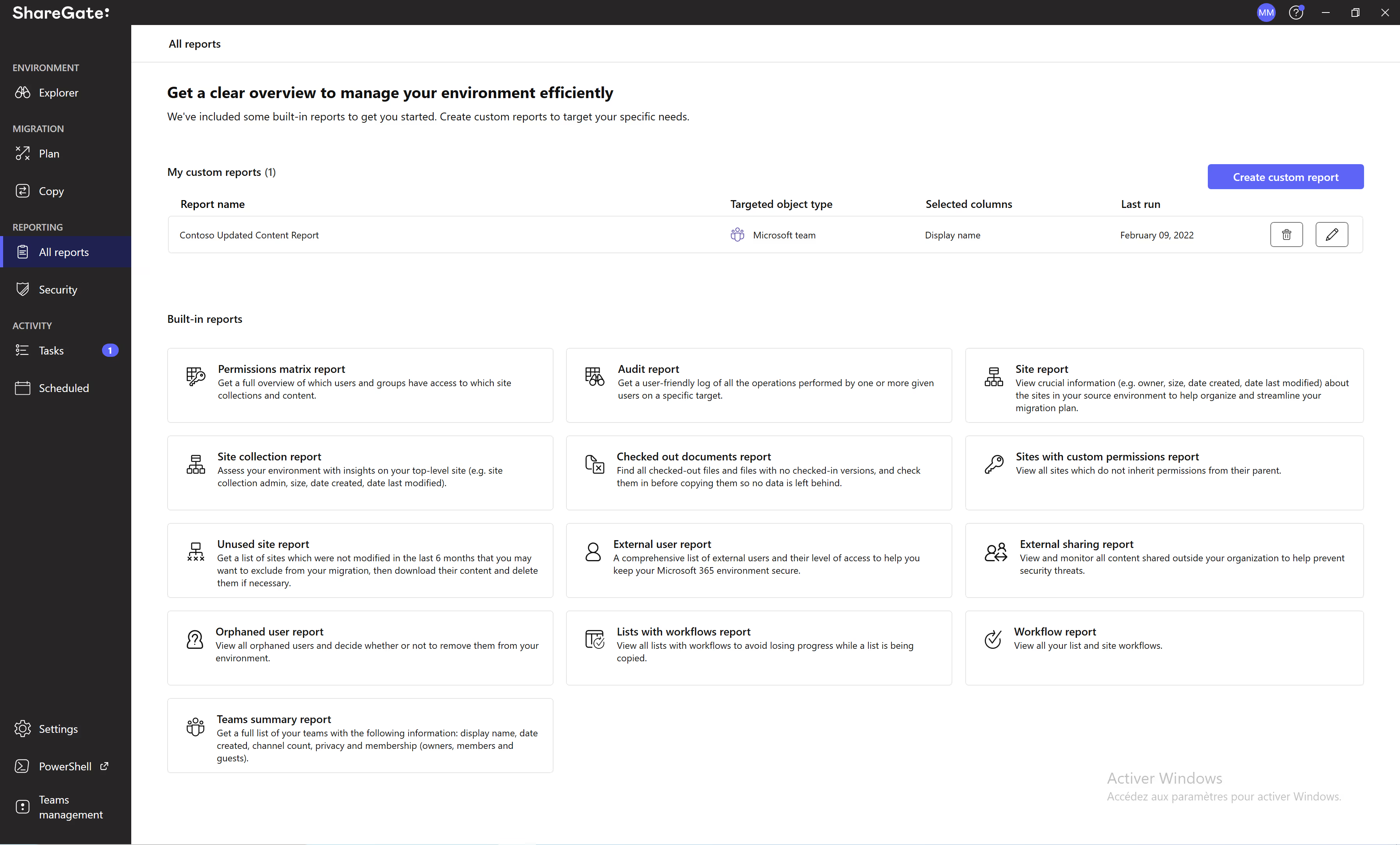
In addition to the Source Analysis Report, you can also take advantage of the following built-in SharePoint content and usage reports to help plan your migration:
Permissions Matrix Report: See who (and which groups) can access what, including external users and content shared via anonymous links.
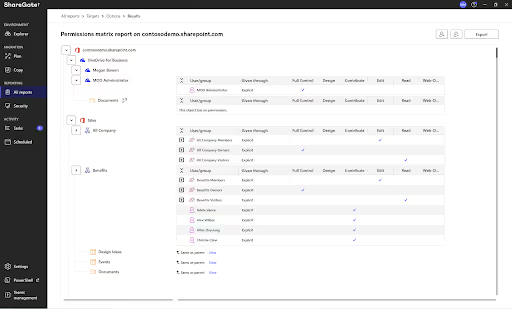
Site Collection Report: Assess your environment with insights on your top-level site (e.g. site collection admin, size, date created, date last modified).
Workflow Report: View all your list and site workflows.
Sites with Custom Permissions Report: View all sites which don’t inherit permissions from their parent.
Site Report: View crucial information (e.g. owner, size, date created, date last modified) about the sites in your source environment to help organize and streamline your migration plan.
Unused Site Report: Get a list of unused or abandoned sites that you may want to exclude from your migration, then download their content and delete them if necessary.
Insane Mode helps you migrate to Microsoft 365 faster with help from Microsoft
One of the biggest challenges when moving to Microsoft 365 is keeping things speedy and maintaining an efficient inventory management system without throwing off your workflow. That’s where ShareGate’s Insane Mode comes in. Built-in collaboration with our friends at Microsoft, it’s designed to boost your migration speed while supporting solid inventory tracking and a smooth transition.
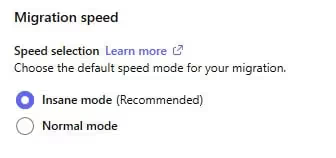
With a clear plan in place, you’ll be ready to support everything your users rely on in Microsoft 365—whether that’s Microsoft Teams, SharePoint, or tools like PowerApps, Power Automate, and Power BI.
So, what is Insane Mode exactly? It’s a setting in the ShareGate migration tool that helps you migrate or import your content and objects way faster.
You can use Insane Mode in both on-premises and Microsoft 365 environments.
In Microsoft 365, Insane Mode leverages Microsoft’s Migration API to move large volumes of data efficiently—powered by your Microsoft Azure storage account. And if you’re working with an on-prem environment, Insane Mode uses the Server Extension (version 1.8.3 or higher) on your destination server to kick performance and speed into high gear.
"The effort would quadruple if we had to do everything manually...it almost couldn't be done without ShareGate. - Doug Punchak, Application Development Manager, Avvenire Solutions
For more about how Avvenire optimized their migration with ShareGate, check out the full story here.
.jpg)


.svg)
.avif)
%20(1).avif)