SharePoint search not working? Data management might be the culprit
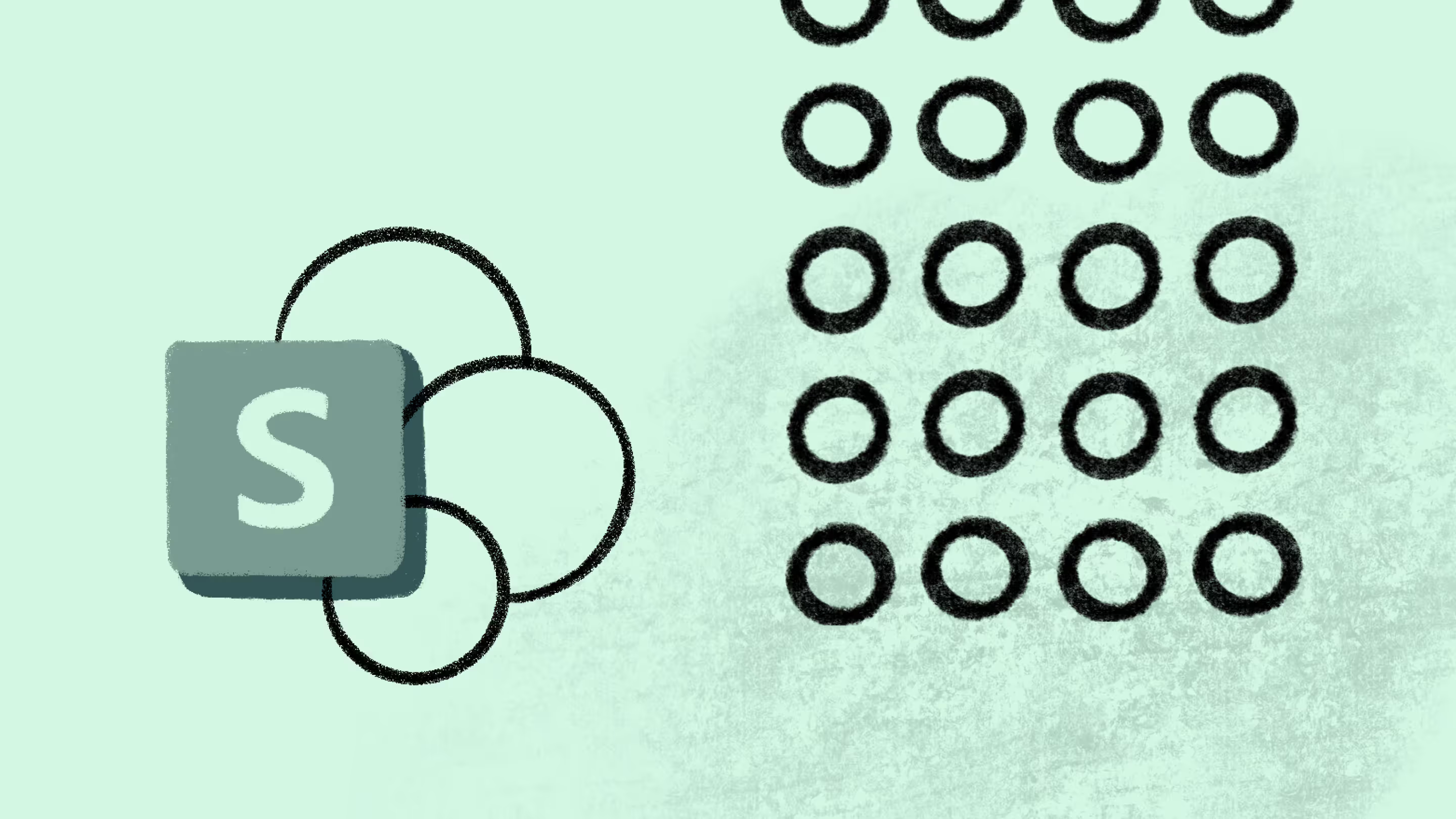
Table of contents
Is your SharePoint online search not working and giving you unexpected search results? Let's make your SharePoint search results as valuable as possible.
It can be difficult to diagnose a search issue in your SharePoint online site collection. You might think at first it's the wrong keyword, your search settings, or permissions, or that you're looking at the wrong site contents. However, when the search returned isn't what you hoped for, more often, the problem is that your content isn't managed to be searchable.
Looking into the areas you're having challenges within your SharePoint management can be a good start. Identifying the root cause of the search problem can be tricky, but ShareGate is here to help.
Your SharePoint environment is a content hub of every single piece of your organization's project sites, pages, and documents. Trying to find documents can be like looking for a needle in a haystack if you're not sure which document library to be looking into.
How can you ensure that your end users are getting meaningful search results? Sprawl happens faster than you'd like. To tackle this issue, you have to start at the root of the problem, giving end users the right guardrails to create useful, searchable SharePoint sites.
In this article, we’ll dig into SharePoint search, pinpoint the main problem areas, and explain how ShareGate can help you clean up and manage your SharePoint. Let's make your SharePoint search results as valuable as possible.
What makes SharePoint search so good?
SharePoint’s search feature runs on a search engine, just like Google. It indexes all content stored in SharePoint, and when you search for information, the engine will match the query keywords with the search index data and display any match it finds, with the most relevant search results on top.
SharePoint offers two search experiences to users. Let’s learn more about them:
- Classic – Users get the classic search experience on publishing sites, classic team sites, and in the Search Center. It can be better tailored to your organization’s needs.
- Modern (Microsoft Search) – A more personalized experience that uses insights from the Microsoft Graph to show results that are relevant to you. You get Microsoft Search on the SharePoint start page, hub sites, communication sites, and modern team sites.
Which search experience your users see will depend on whether your organization uses classic or modern sites in most cases. Also, both experiences are enabled by default, so search admins can’t enable or disable either one.
Related: 6 fundamentals for SharePoint content management
What does SharePoint search?
The SharePoint search feature goes through all the sites, folders, pages, lists, wikis, files, and libraries. So if you don’t find what you’re searching for, there’s probably an indexing issue at the backend. The SharePoint search results are recorded and shown as an index of all the data in the system.
To ensure content security, SharePoint search uses security trimming to display the information you’re authorized to access. It can’t change the permissions in place.
Can you search by metadata?
SharePoint search is capable of a full crawl of all the content, including the metadata. A file's SharePoint metadata includes its name, author, title, and relevant keywords or categories. SharePoint search ranks metadata higher than full-text files.
Does SharePoint have an advanced search?
Of the two search experiences available, Microsoft Search gives you more advanced results. It’s an advanced, context-driven search option that enables different users to find different results for the same search queries.
Based on trending content and search history, Microsoft Search can retrieve results before you even start typing your question and update the results as you continue typing. For example, if you use SharePoint, you’ll find sites, pages, files, etc. Whereas if you search from Outlook, you’ll find emails.
Not getting the search results you expected in SharePoint online?
Organizing, securing, and maintaining a Microsoft 365 environment of more than 2000 members is no walk in the park. Just ask SimCorp, a software company that provides industry-leading, integrated, multi-asset investment management solutions adopted by 40% of the world's top financial companies.
Being a global organization with over 25 offices worldwide, SimCorp ended up with messy SharePoint site collections and document libraries with differing permissions that were impossible to manage manually.
Here are some of the challenges SimCorp faced while trying to manage years' worth of records and thousands of employees:
Challenge: SharePoint site document management history
SimCorp's Microsoft suite holds over six years of data from their Teams and SharePoint sites. The organization and management of their SharePoint documents became increasingly challenging as Simcorp's teams and sites began to grow.
Challenge: Migration to a newer SharePoint version
SimCorp shifted from SharePoint 2007 to SharePoint Online to leverage cloud technology for its data management. For this migration, SharePoint adopted ShareGate's migration services.
Migration to a new SharePoint version made Simcorp realize the volume of their teams and SharePoint site contents. The accumulating data could increase costs and reduce search efficiency for SimCorp's users.
Challenge: Many inactive SharePoint sites
The rising number of Simcorp's site collections also included many inactive sites that no one was managing or deleting. Also, content from inactive sites was messing up their search criteria and results, making it hard for users to find the information they needed. At this growth rate, SimCorp could see itself reaching its storage limit anytime.
The fix: Better SharePoint search with ShareGate
The solution to all the challenges SimCorp faced was available in a single tool: ShareGate. With our content management features, SimCorp eliminated all unnecessary content and cleaned up its Microsoft 365 ecosystem. Ultimately, they identified 15% of their sites to be inactive.
With the old sites out of the way, SimCorp's data storage usage dropped to a maintainable level. Also, this clean, decluttered environment led to a significant improvement in their search efficiency. After the clean-up, SimCorp used ShareGate's custom reporting and automated features to develop sustainable maintenance routines for their Microsoft environment. Giving users unhindered access to an active, up-to-date SharePoint Online environment.
Want to learn more? Check out Simcorp's success story with ShareGate!
SharePoint search, the way it should be
Just like SimCorp, you can also improve your SharePoint search efficiency by leveraging ShareGate's content management tool. Here are the key data management features that ShareGate offers for you to enhance your SharePoint experience, even as your sites grow:
- Identifying inactive sites: Upon detecting an inactive site that hasn't been used for 90 days (you can change this duration as you need), ShareGate will send the site owner a message with the options to keep, archive, or delete the site. Using ShareGate to find inactive sites and site owners and removing them will save you critical IT time and resources.
- Automation replaces scripting: SharePoint data management involves managing all metadata and associated permissions, but manually scripting a management solution for your documents can take months. ShareGate automates the entire content management process, so you don’t have to waste any time decluttering your content.
- Super-fast onboarding for new users: ShareGate ensures an enhanced user experience with its simple UI that is easy for non-technical users to navigate and use. With no steep learning curve, any new users can get ShareGate up and running in 30 minutes. ShareGate's quick user onboarding boosts your SharePoint adoption speed and ensures the upkeep of a clean SharePoint environment.
To improve your SharePoint search efficiency like SimCorp did, try ShareGate's unlimited SharePoint content management and organize your SharePoint content with the best user experience and collaboration features. And if you want to be guided through our features, just book a demo!
.jpg)


.svg)
.avif)
%20(1).avif)



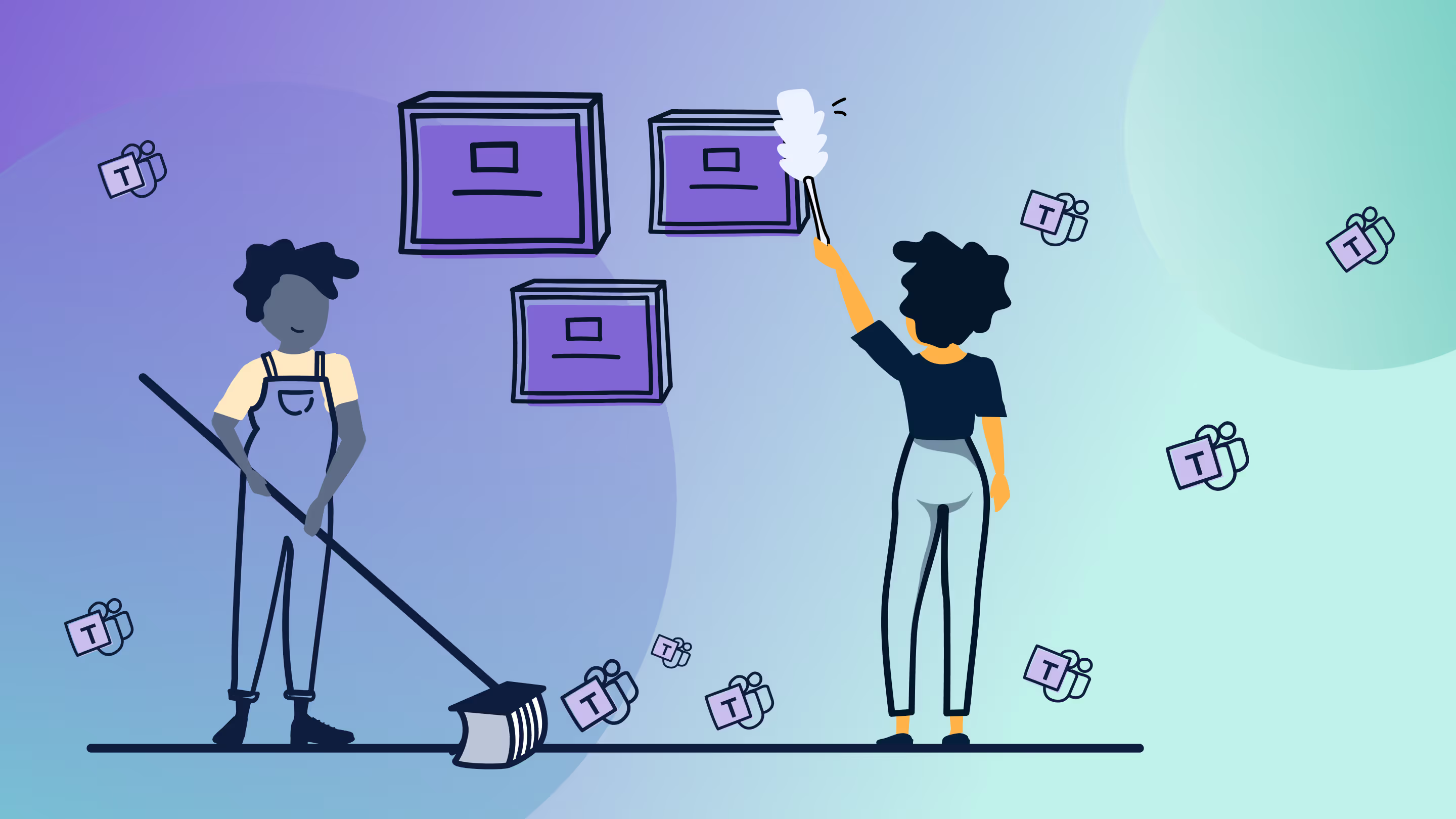

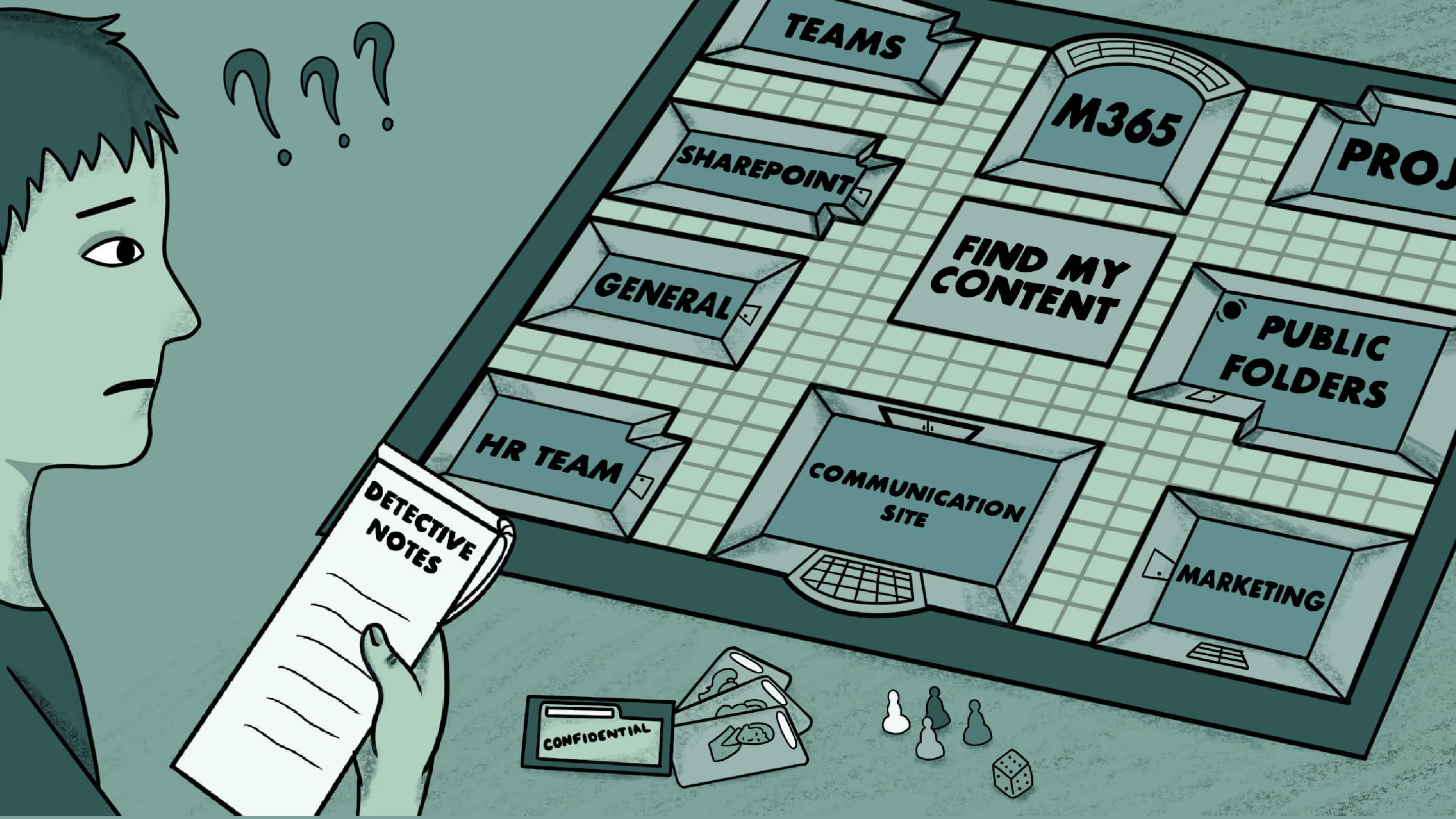
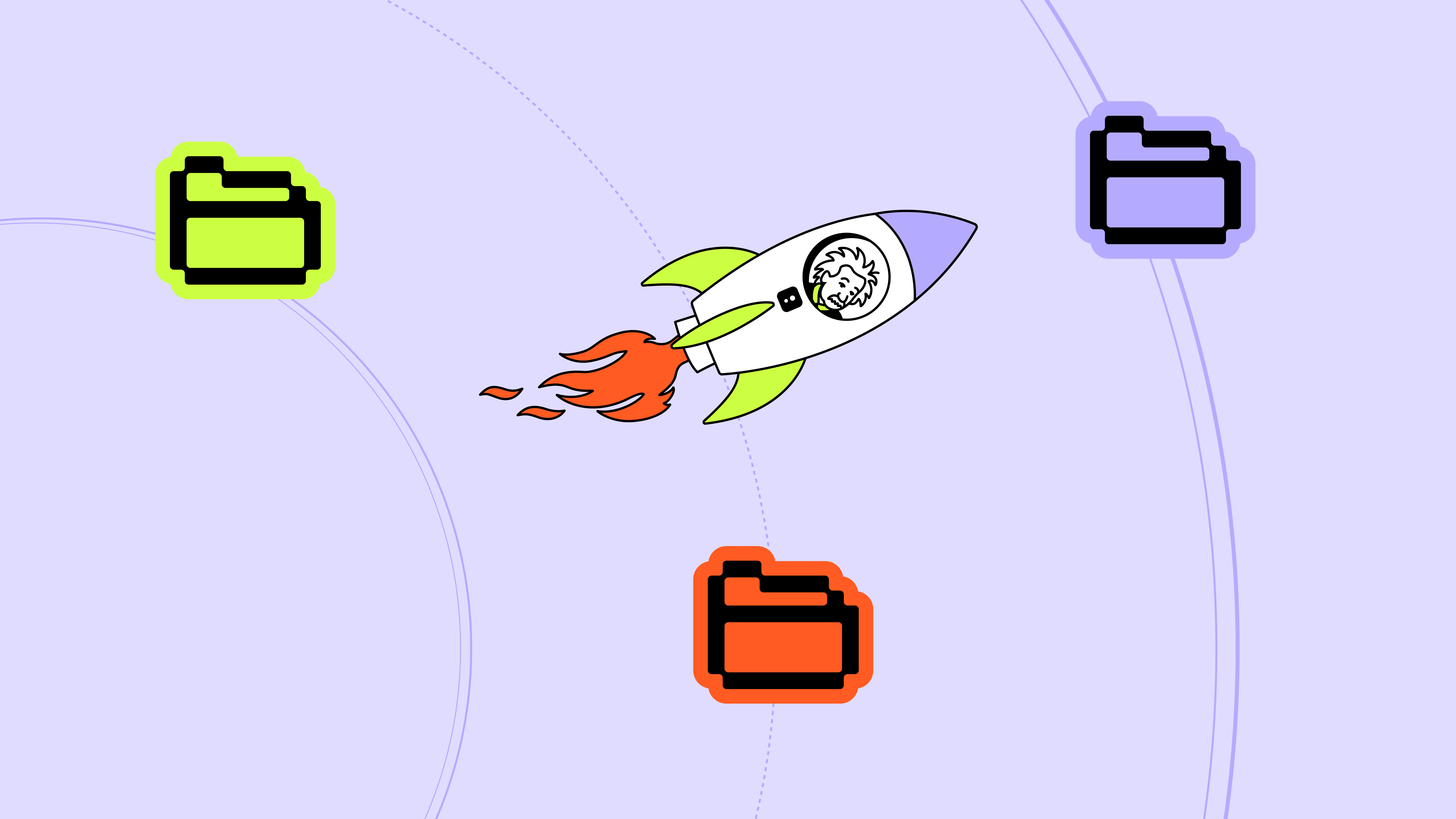
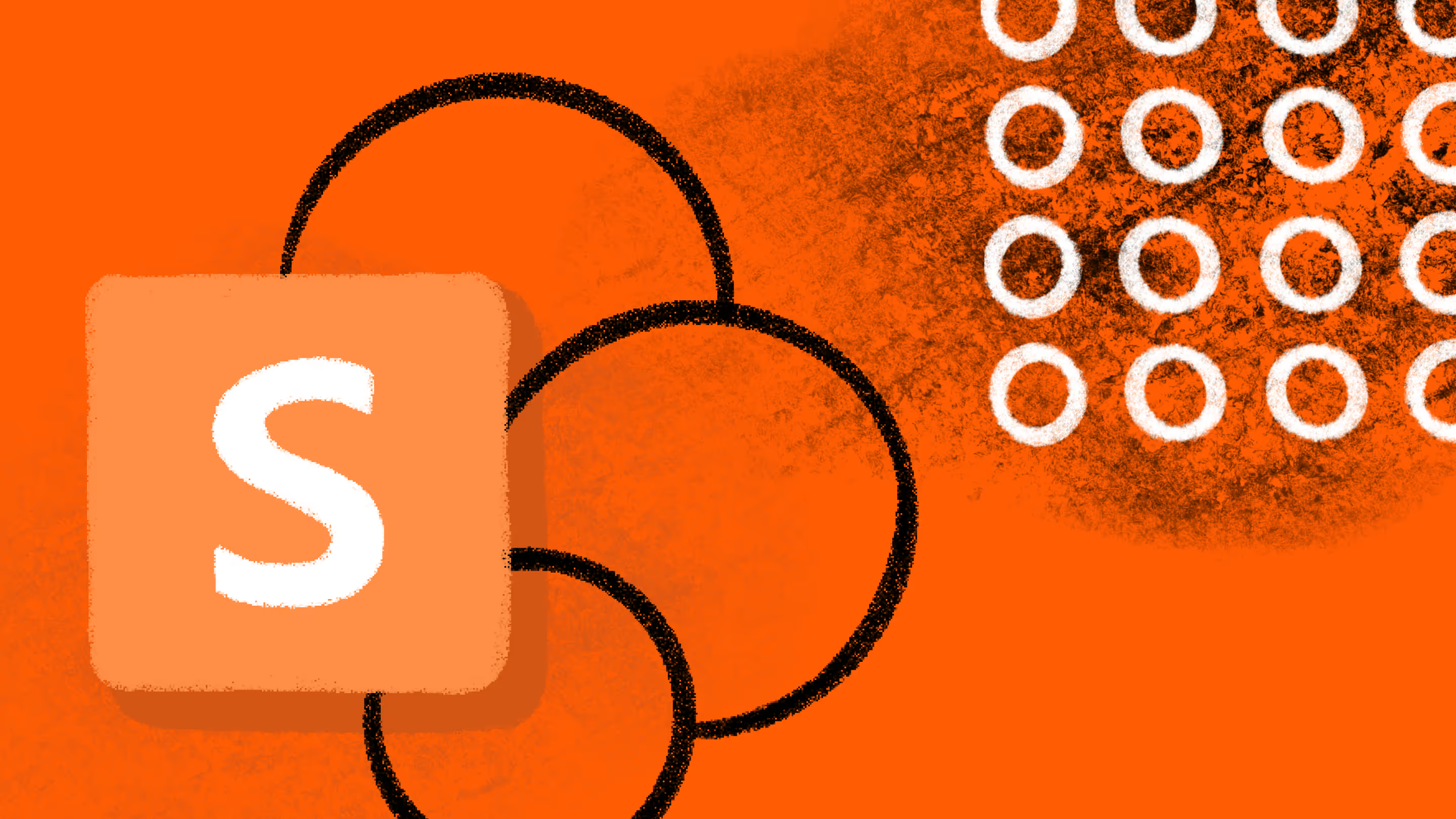



.jpg)


.png)

