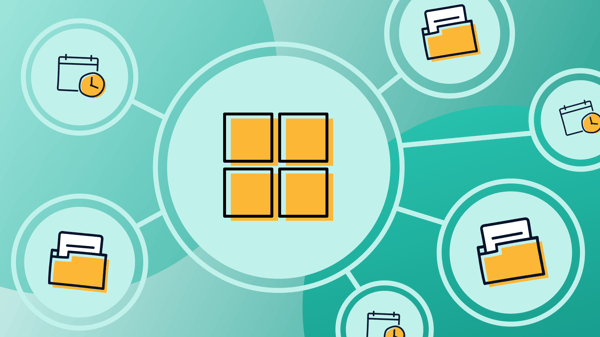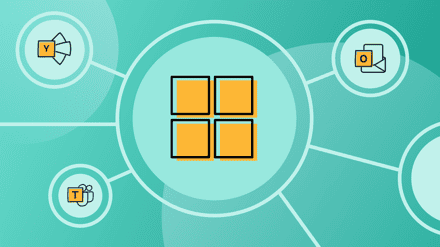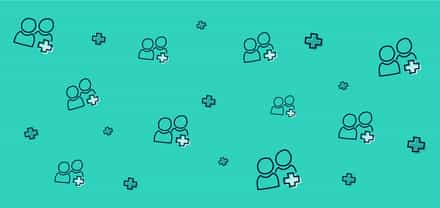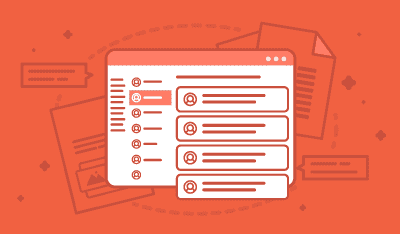We’re diving back into our series on Microsoft 365 Groups with a look at how to schedule a meeting on your Microsoft 365 group calendar and access a group’s SharePoint document library through the “Files” tab.
There’s an increasing shift toward IT self-service to equip distributed workers for effective collaboration. You want everyone at work to be as productive as possible, but not at the cost of creating a security risk. That’s why empowering users to use Microsoft 365 to its full potential is essential.
Through Microsoft 365 Groups, you can make sure that everyone has access to the tools they need to get the job done, enabling seamless collaboration across your organization.
Previously, we looked at what shared tools come with a Microsoft 365 group. For example, when you create a group, the members of that group automatically gain access to an associated shared inbox, calendar, document library, and so on.
Now let’s explore some of the most useful group resources you should know how to use for meetings, as well as file sharing and management. Let’s go!
In this article, you’ll learn how to:
How to schedule a meeting on a group calendar in Outlook
Each Microsoft 365 group comes with its own shared calendar. This is where every member of the group can schedule, edit, and see upcoming events and meetings. So, where does this calendar live?
The Microsoft 365/Office 365 group calendar is stored as an Exchange-based calendar in Outlook.
To schedule a meeting in a group calendar in Outlook for Microsoft 365:
1. Click on the Calendar icon at the bottom of the page.
2. In the navigation pane on the left, under Groups, select the group you want to schedule a meeting for.

3. Now schedule a meeting like you would in any Outlook calendar: select a day and time, enter a meeting title, location, and end time. Then add the group to the list of attendees to send the invite to every group member’s inbox.
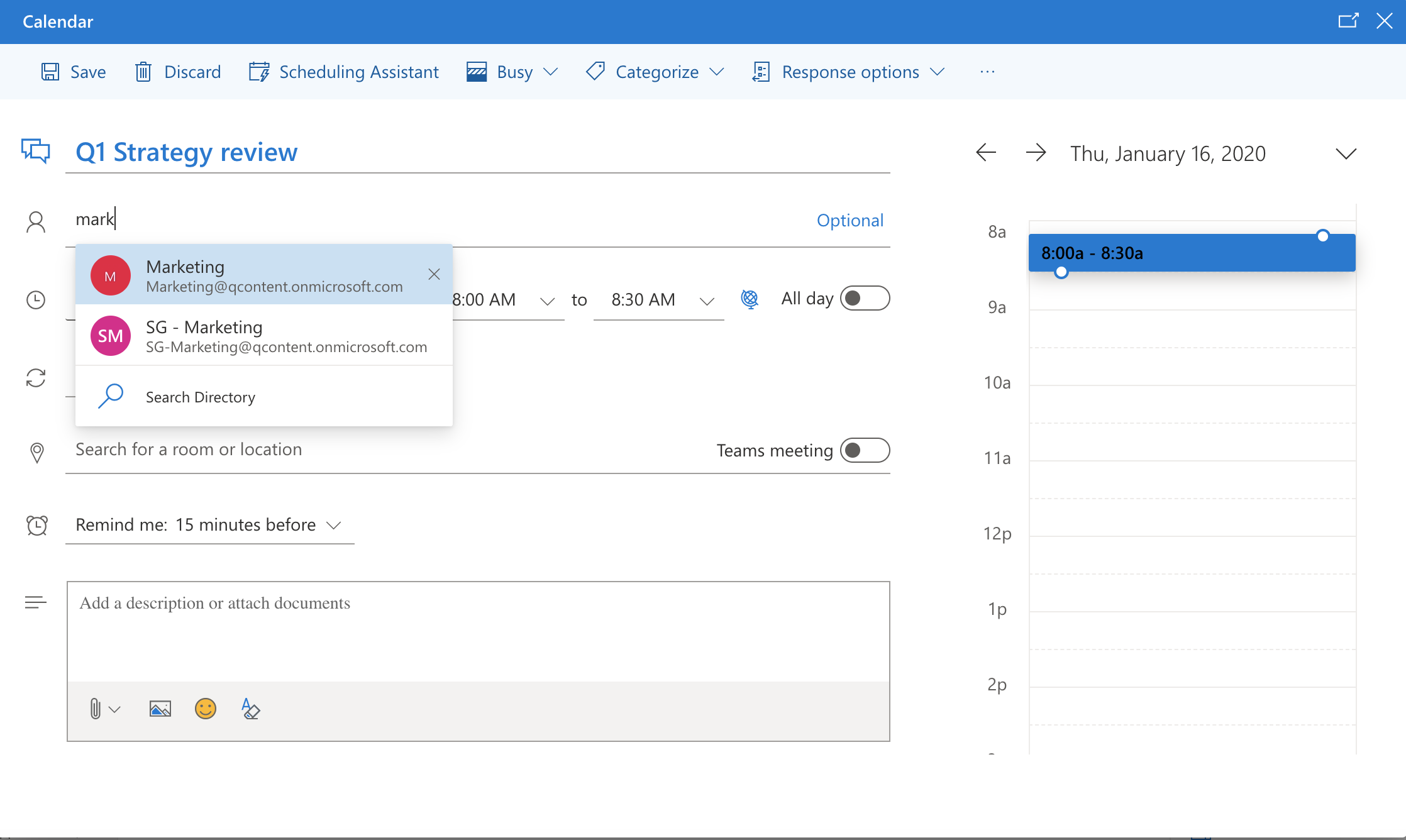
How to add a group calendar to the SharePoint team site
If you want your group calendar to be visible from the group-connected SharePoint team site, you can add a web part in just a few steps.
1. In the navigation bar on the left, under My Sites, select your group-connected SharePoint team site. Then, click Edit in the upper right-hand corner of the page.
2. Click the + symbol and choose Group calendar from the web part list.
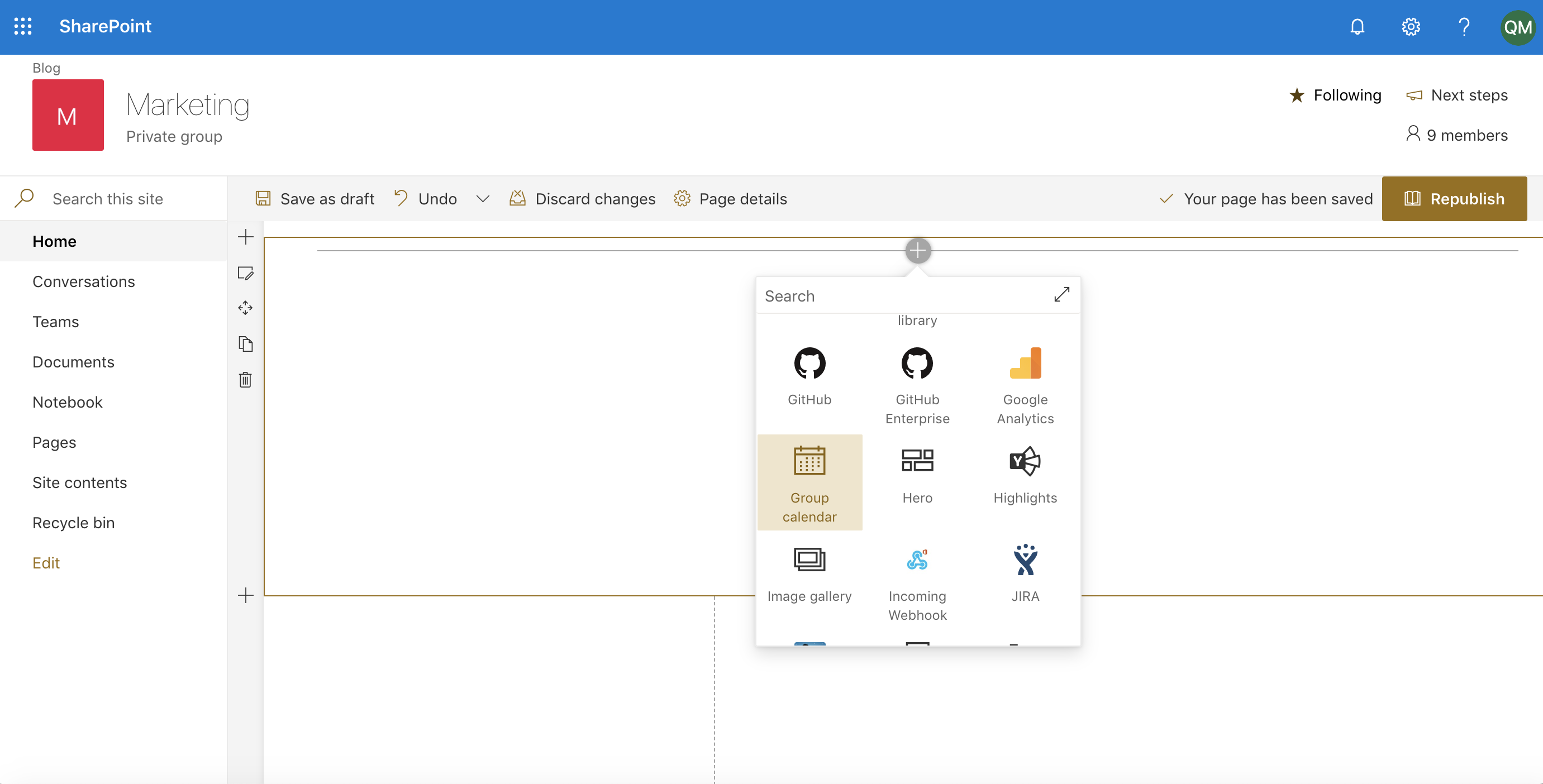
3. Select Republish, and your group calendar web part should now be visible!
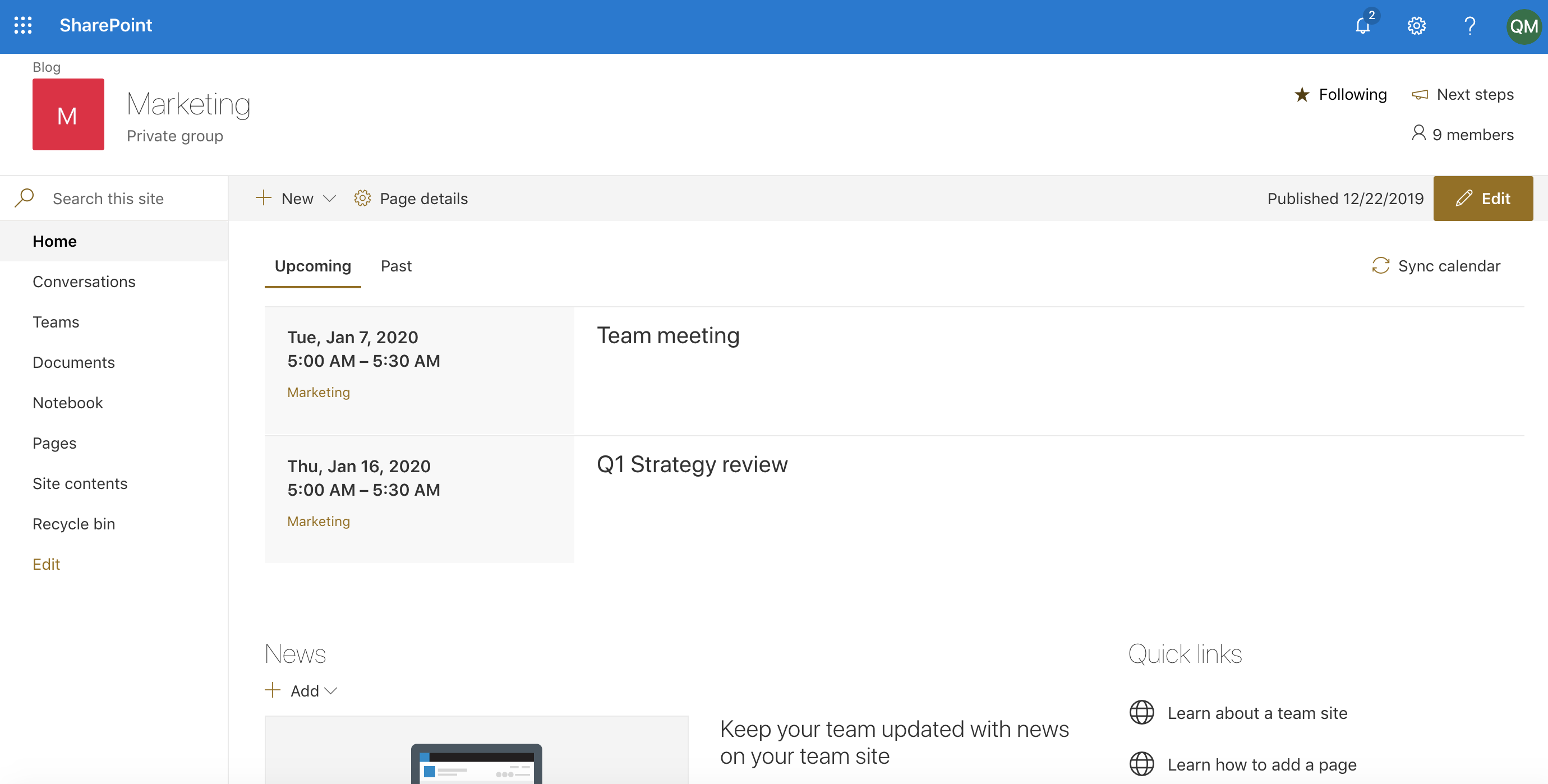
How to add a shared calendar to a channel in Microsoft Teams
The Team’s shared calendar app allows you to create and share a calendar with members of a specific channel. When you schedule a new meeting, a notification is posted in the channel’s activity feed, and users can then add the event to their personal calendars.
To add a shared calendar in a channel in Microsoft Teams:
1. Navigate to your Teams icon on the left-hand menu and select the channel you wish to add a Teams shared calendar to.
2. Use the + icon in the channel to add a new tab and choose Channel calendar from the apps list.
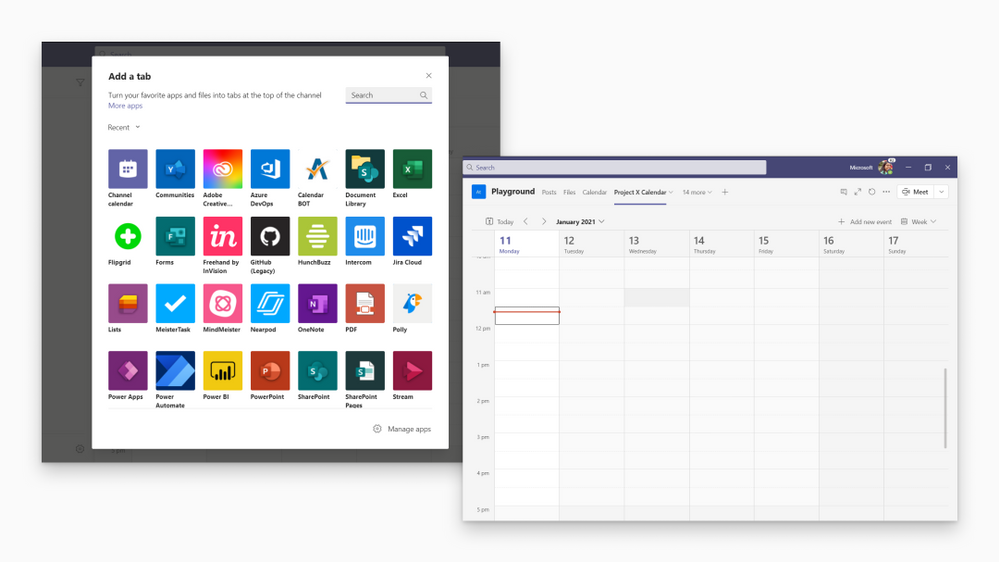
You can also set up a meeting from within a team’s channel where anyone in the channel can see it and join.
1. Navigate to your Teams icon on the left-hand menu and select the channel you want to hold a meeting with.
2. Click the Meet drop-down menu and choose Schedule a meeting.
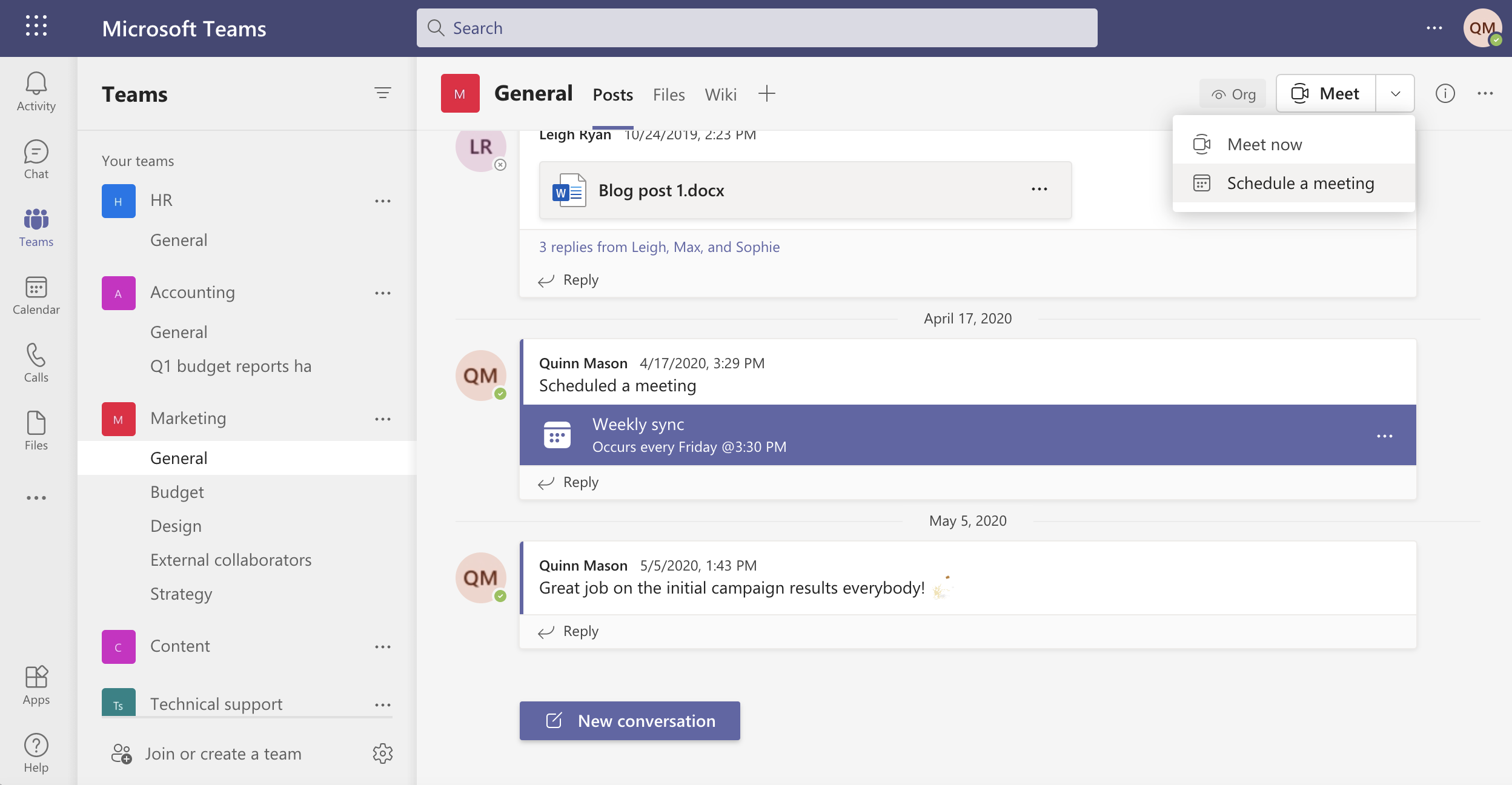
Now schedule a meeting like you would schedule in Outlook: select a day and time, enter a meeting title, location, and end time. Tap the send button, and voilà! The scheduled meeting will appear in the channel’s conversation.
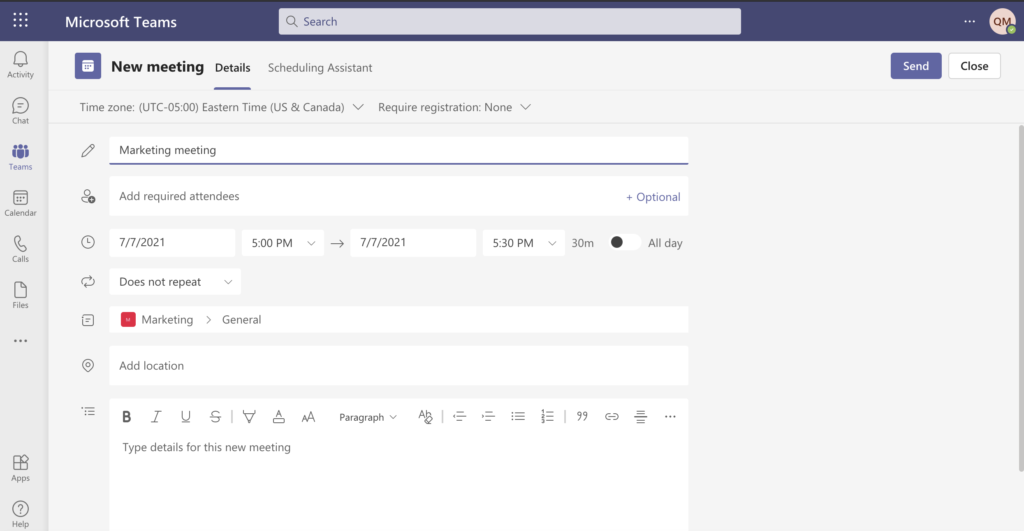
How to access your group’s SharePoint document library through the “Files” tab
In Outlook, Teams, and Yammer, you’ll notice a tab called “Files.” This is a document library that comes with your SharePoint site.
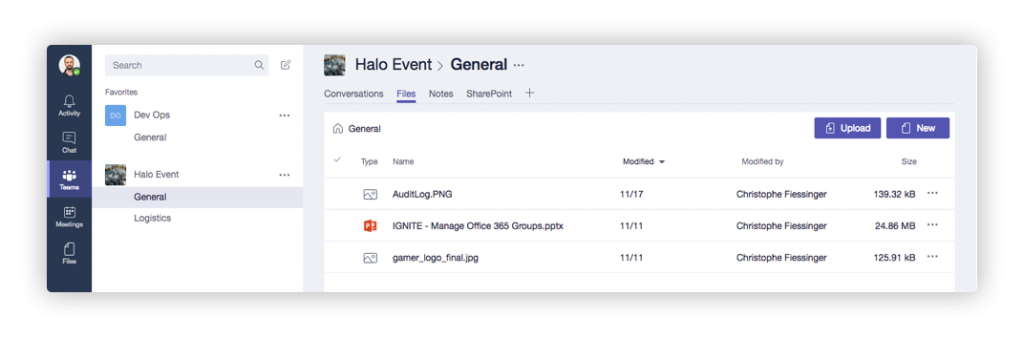
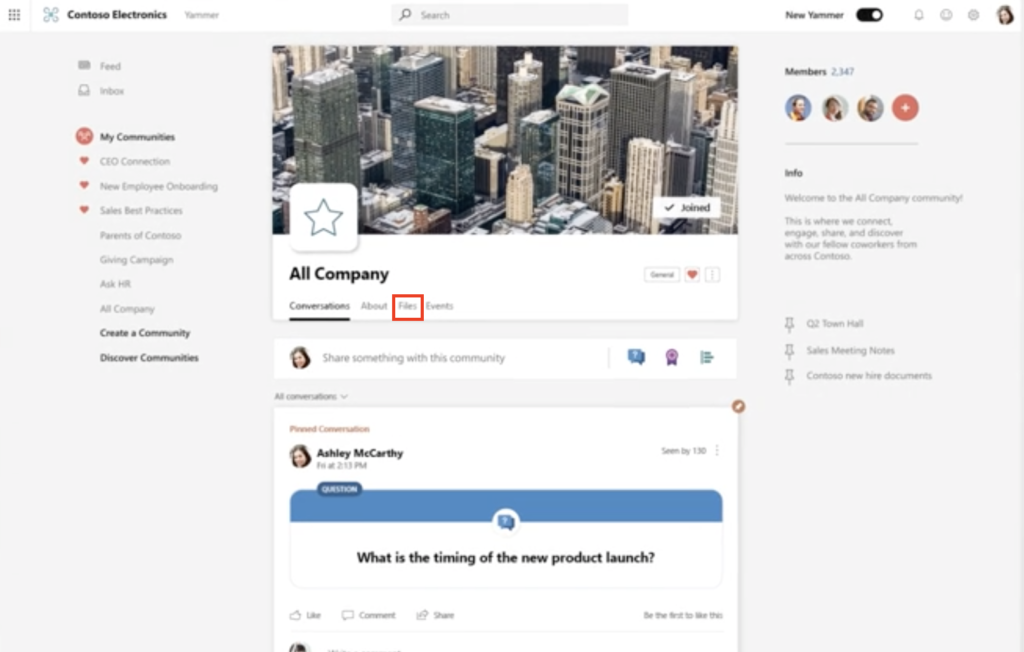
In Outlook, you have a couple of different options to access a group’s SharePoint document library:
- Create files right from this simplified interface
- Browse the SharePoint document library
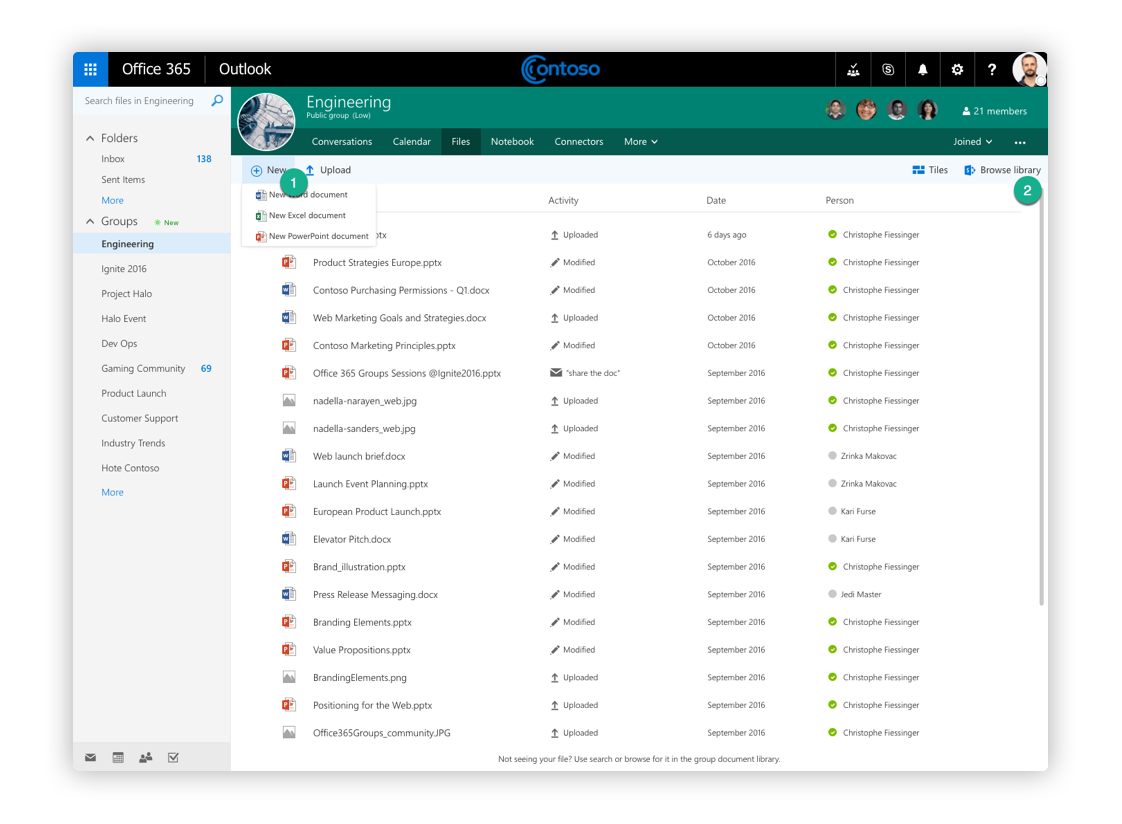
Regardless of how a group is created, it will always come with a SharePoint site. There, you’ll find a full-featured document library to store, edit, manage and share documents, all from one place.
SharePoint is great for content management, but it also offers a useful collaboration space. Learn more about how to use SharePoint in this Microsoft overview video.
Features in SharePoint include:
- Responsive pages to provide team news
- Group classification and privacy always on display; an indicator for external users will also show up here
- Jump to the Outlook conversations or manage group members right here
- Create something new: Document libraries, lists, pages, etc.
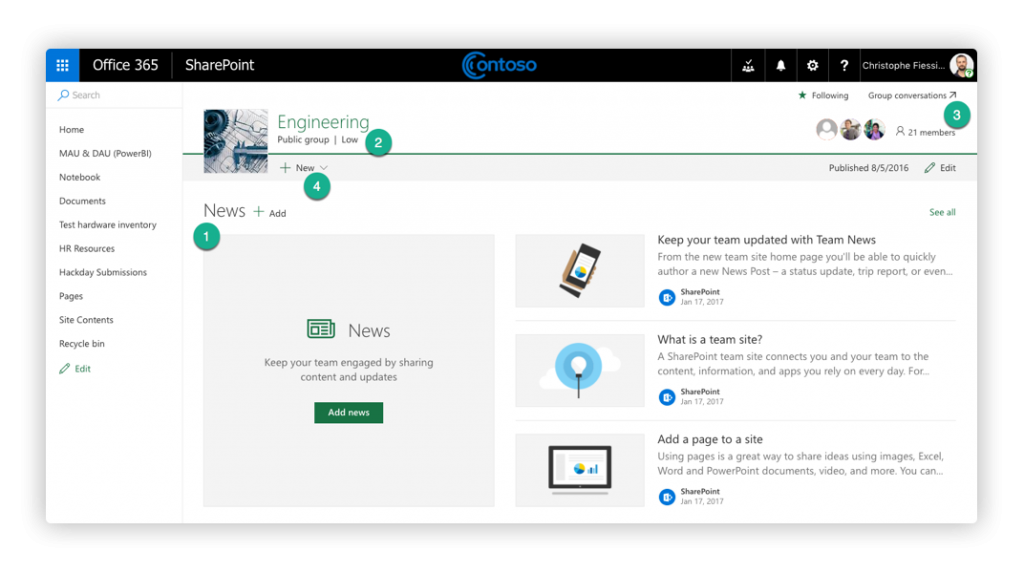
Microsoft 365 Groups is about centralizing membership and policies in one place, while providing the best possible user experience for its members. Stay in control, manage and govern groups while empowering users to get work done.
We hope that’s given you a better idea of what’s possible with your Microsoft 365 group calendar and the SharePoint document library. Next up, we talk about Microsoft 365 Groups creation and how to make managing users and groups simple.
Dig into our Microsoft 365 Groups series:
- Microsoft 365 Groups explained
- Group chat in Outlook, Teams, and Yammer
- Schedule meetings on your group calendar and access shared files
- Enable self-service group creation to empower users