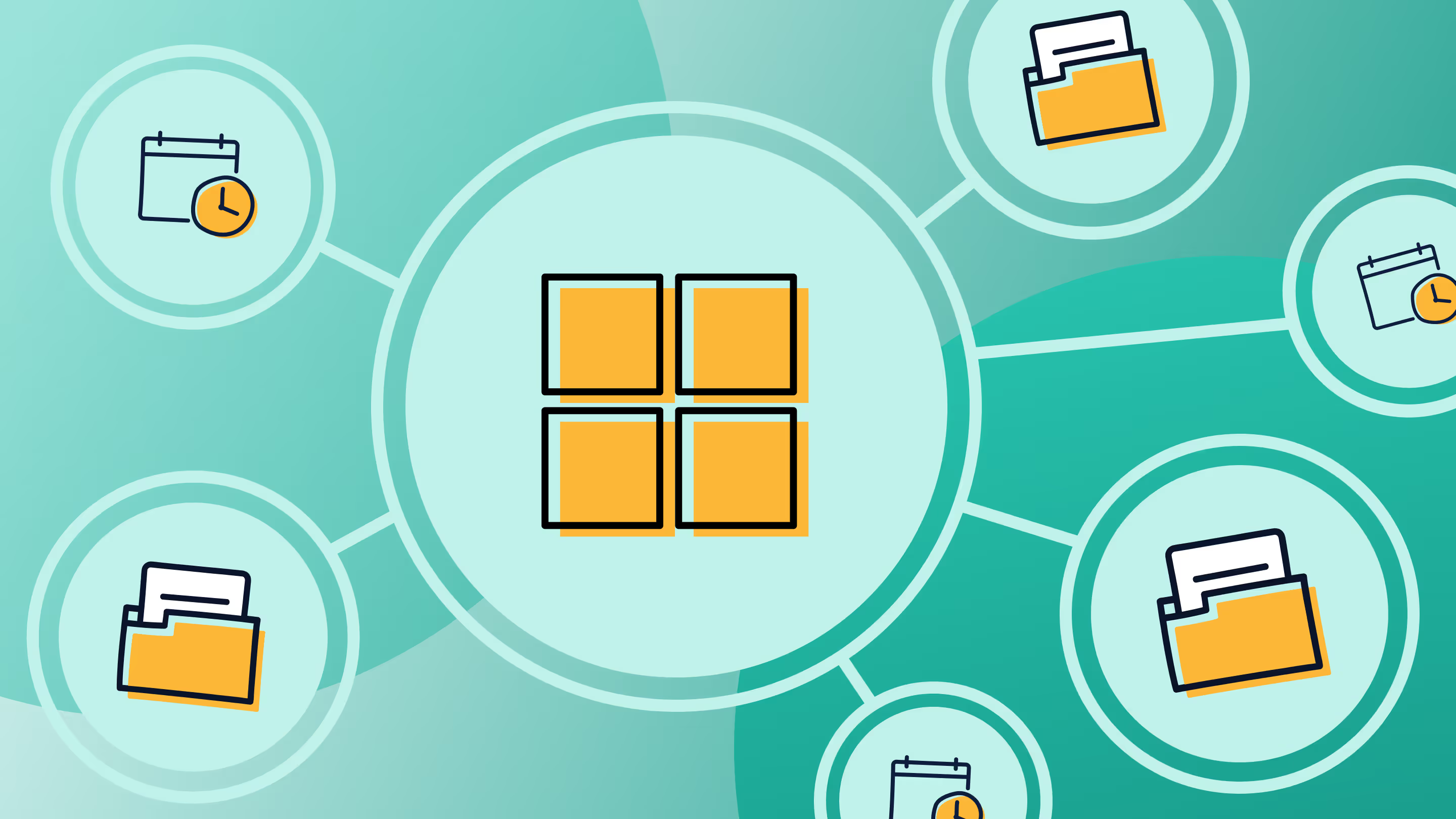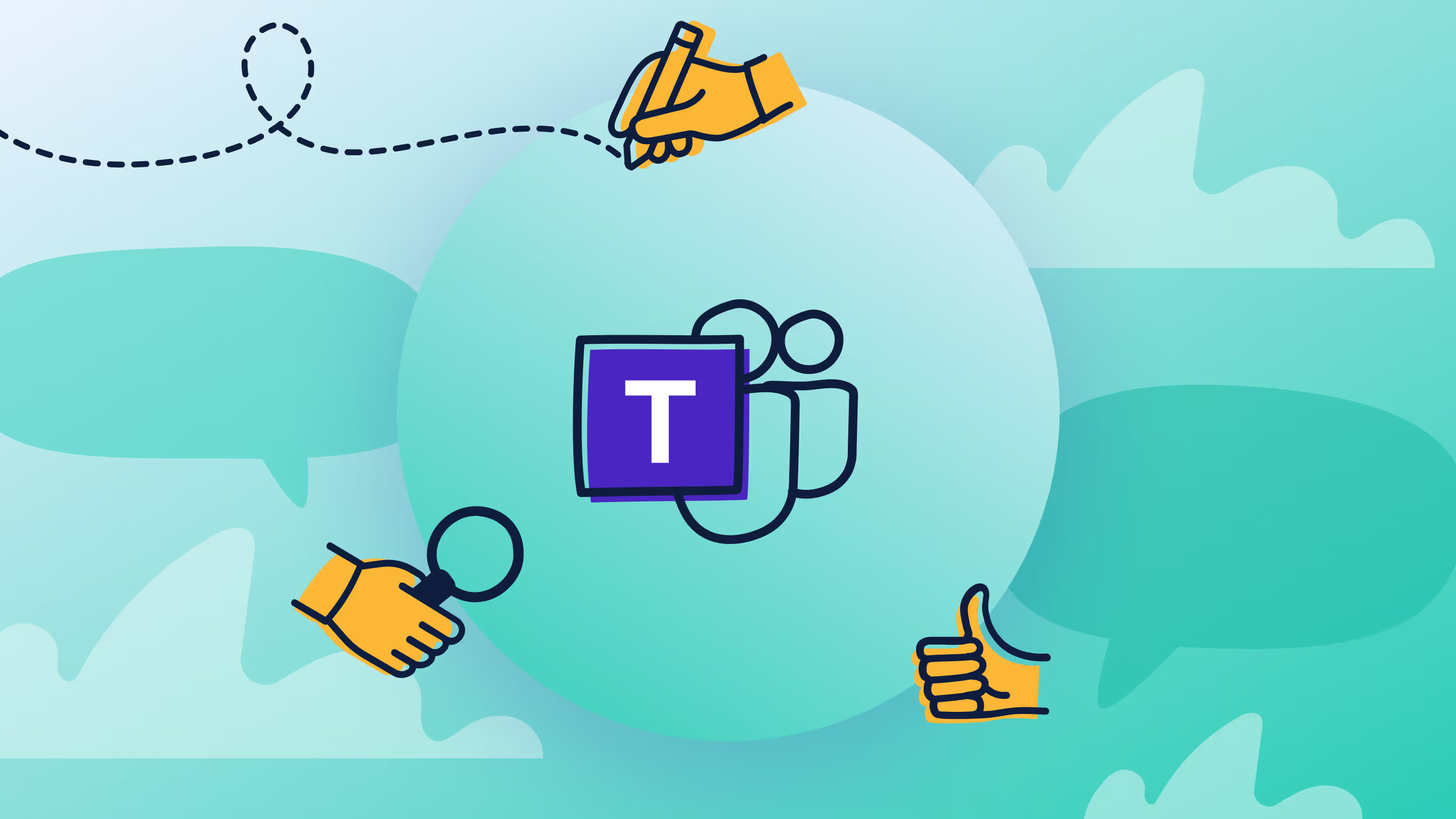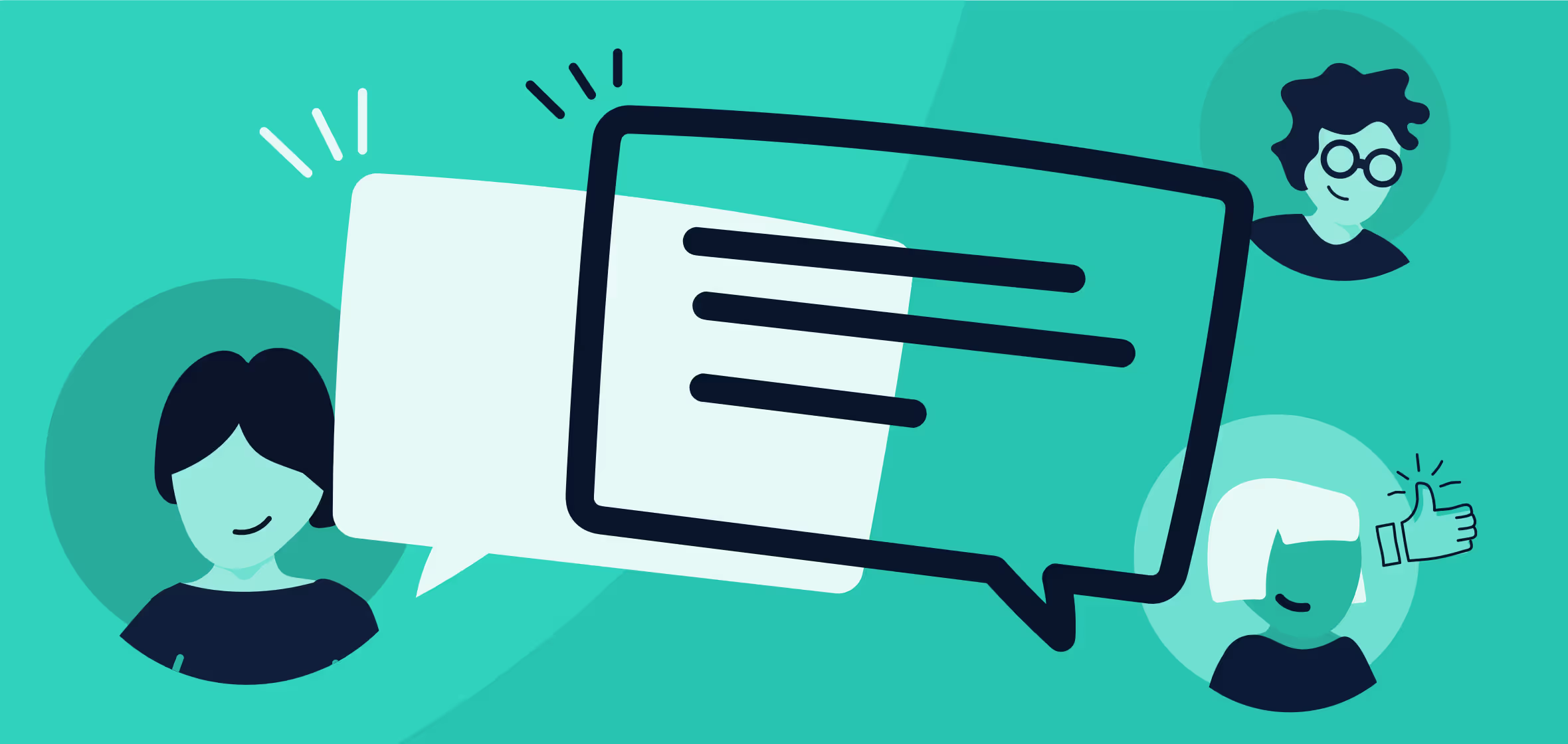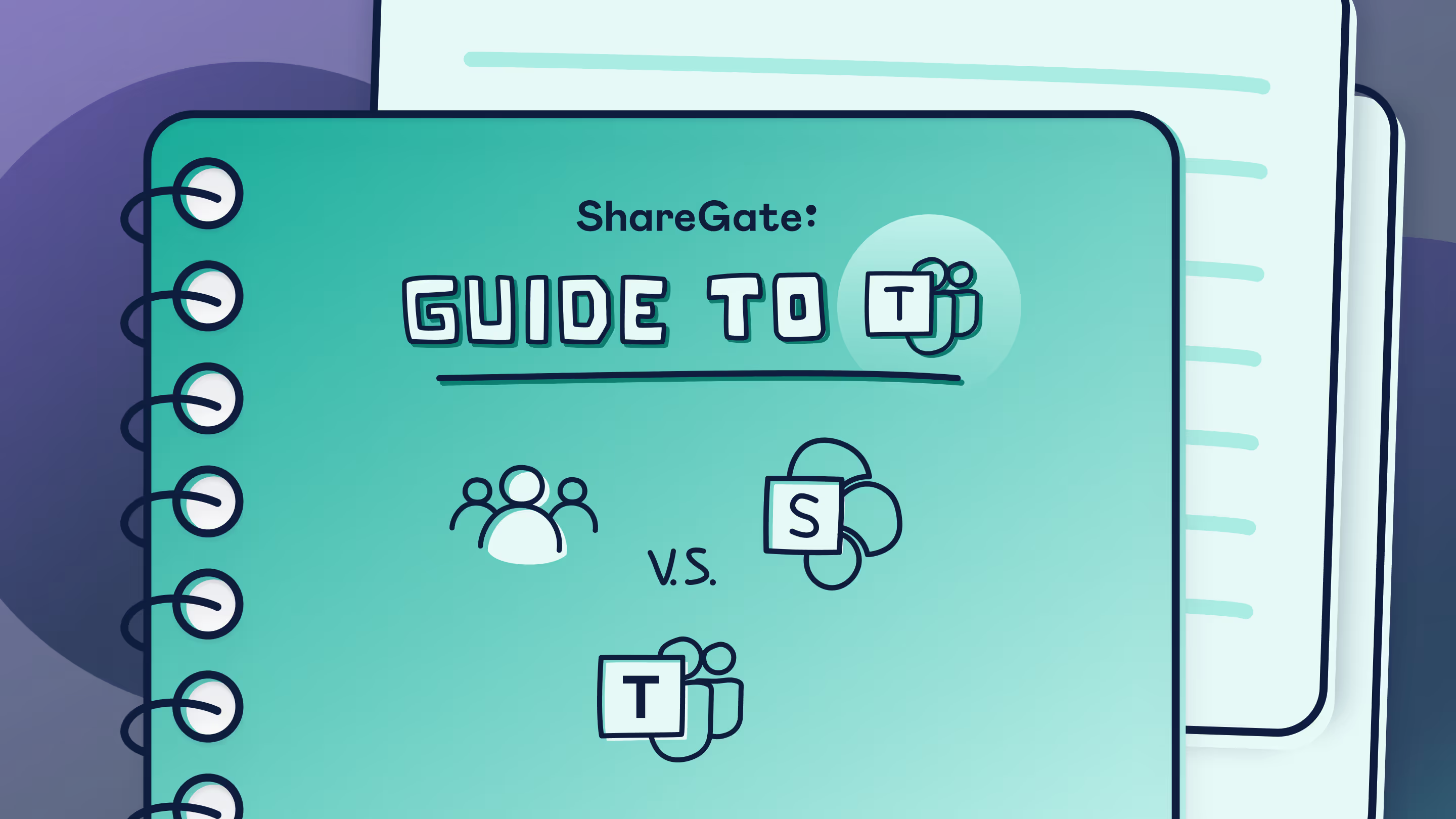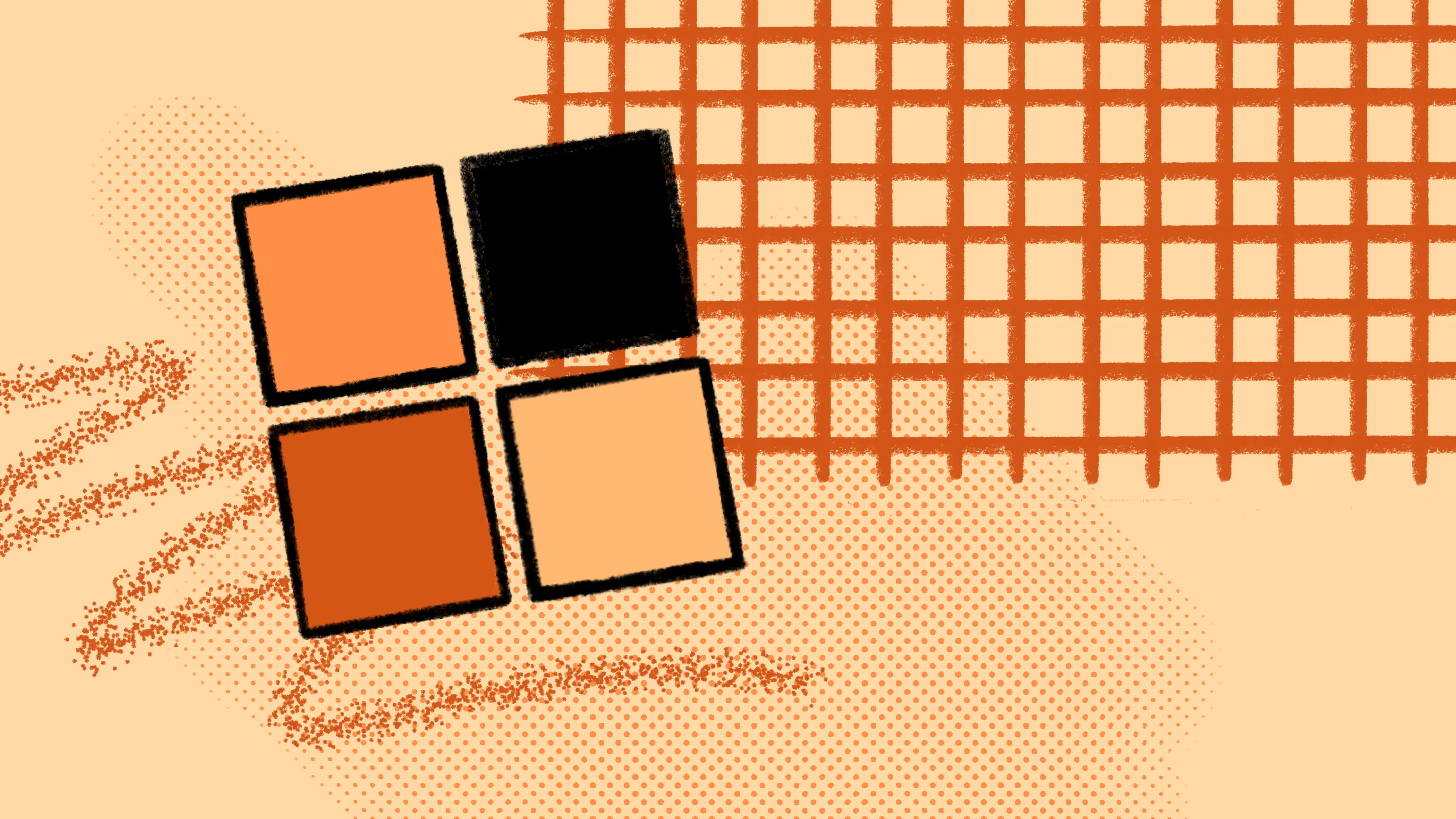Microsoft 365/Office 365 Groups: Group chat in Outlook, Teams, and Yammer
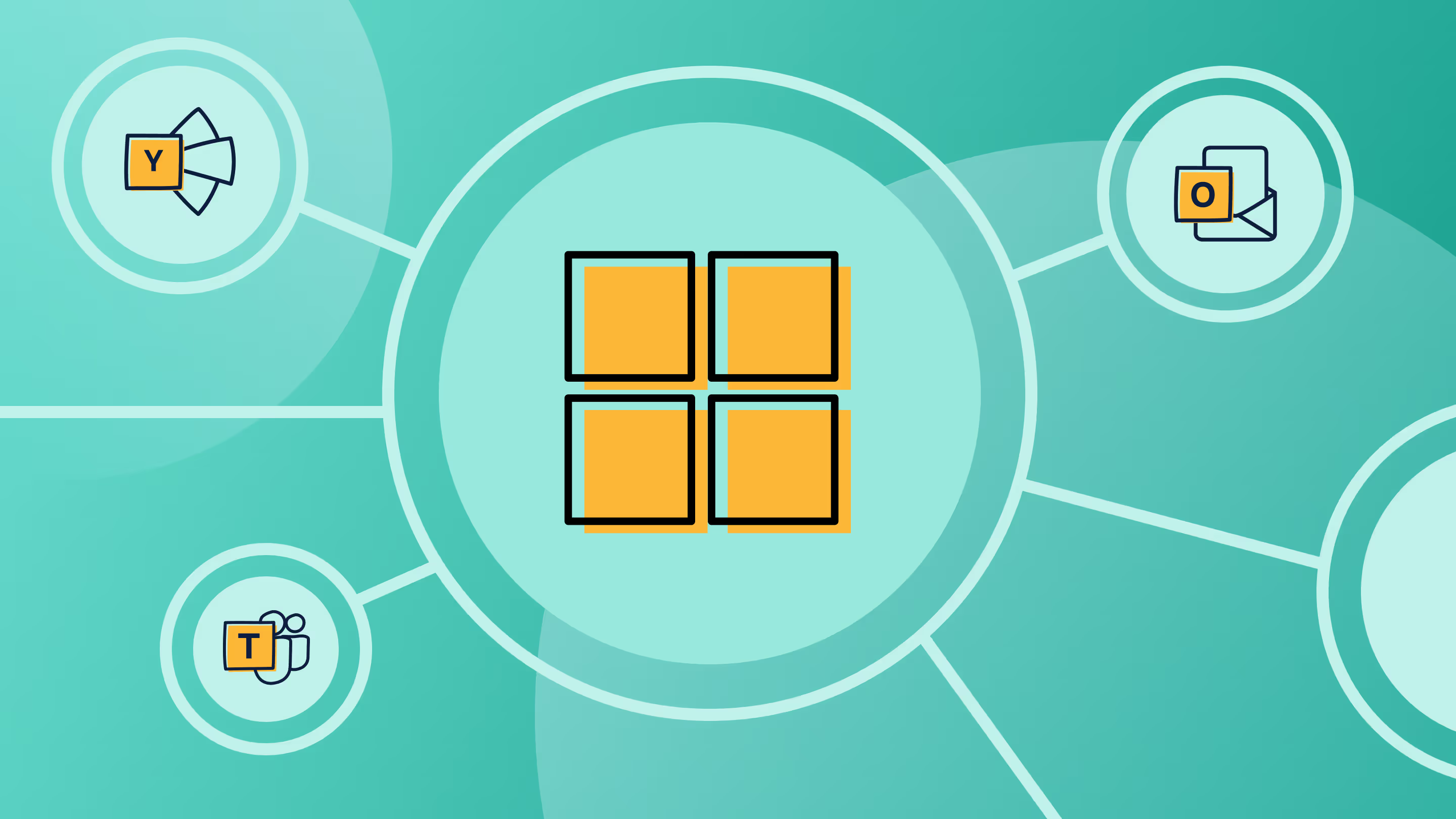
Table of contents
When you create a Microsoft 365 group, you get all the tools you need to facilitate team communication and collaboration for distributed work. Learn how to use Outlook, Teams, and Yammer for group chat, and when to use one versus the other.
There are plenty of ways to enable group communication using Microsoft 365 without being overloaded with emails. Microsoft 365 Groups (formerly Office 365 Groups) makes teamwork easier by giving you access to tools you use in a shared workspace—including some nifty options to start a group chat.
While each team or person will have different communication needs, understanding what tools are available and when to use them can be confusing.
So let's break down all the ways you can have a group chat to keep everyone on the same page.
What tools do you get when you create a group?
Microsoft 365 Groups lets you grant a group of people access to a set of associated collaboration resources.
These resources include:
- A shared Outlook inbox
- A shared calendar
- A SharePoint document library
- A shared Planner
- A OneNote notebook
- Power BI
- Yammer (if the group was created from Yammer)
- A team in Microsoft Teams (if the group was created from Teams)
- Roadmap
- A Stream video portal
Any user can create a Microsoft 365 group—unless you've decided to manage Microsoft 365 Groups creation by limiting who can create a group.
With a Microsoft 365 group, you don't have to manage permissions for each individual resource. Adding members to the group automatically gives them the permissions they need to use all the tools attached to that group.
But who can add members to Microsoft 365 Groups, view shared resources or participate in group conversations? Explore the different permissions for the roles of owner, member, and guest by checking out our blog post.
Microsoft 365 group chat tools: Outlook, Teams, and Yammer
When you create a Microsoft 365 group, you have the choice of a few different communication tools to get the conversation started in Outlook, Teams, and Yammer.
I think this is what confuses people the most.
Just think of how we use Facebook: Posts vs. Messenger—we always know which to use and when. The same goes when you visit a website that has a forum, a chat, and a contact email.
In much the same way, Microsoft 365 Groups is about using the right chat tool for the proper purpose:
- Keep conversations in one place—whether team members prefer to communicate via email, live chat, or a discussion forum
- Facilitate group chats in Outlook; reduce clutter in your inbox and easily follow email chains
- Create topic-based group chats by channel in Microsoft Teams for projects, common interests, or to share knowledge and expertise
- Create a large, open discussion for your company on Yammer
Facilitate group communication through email in Outlook
When you create a Microsoft 365 Group, Exchange generates a mailbox for it. This gives the group an email address to send and receive through Outlook, which is displayed as a folder called Groups on the left side of the Outlook window. Members of the group can communicate openly using email as a conversation mechanism.
Features include:
- A feed of email threads displayed as conversations
- When you click on one of the emails, you can see every email and reply that was sent in the thread.
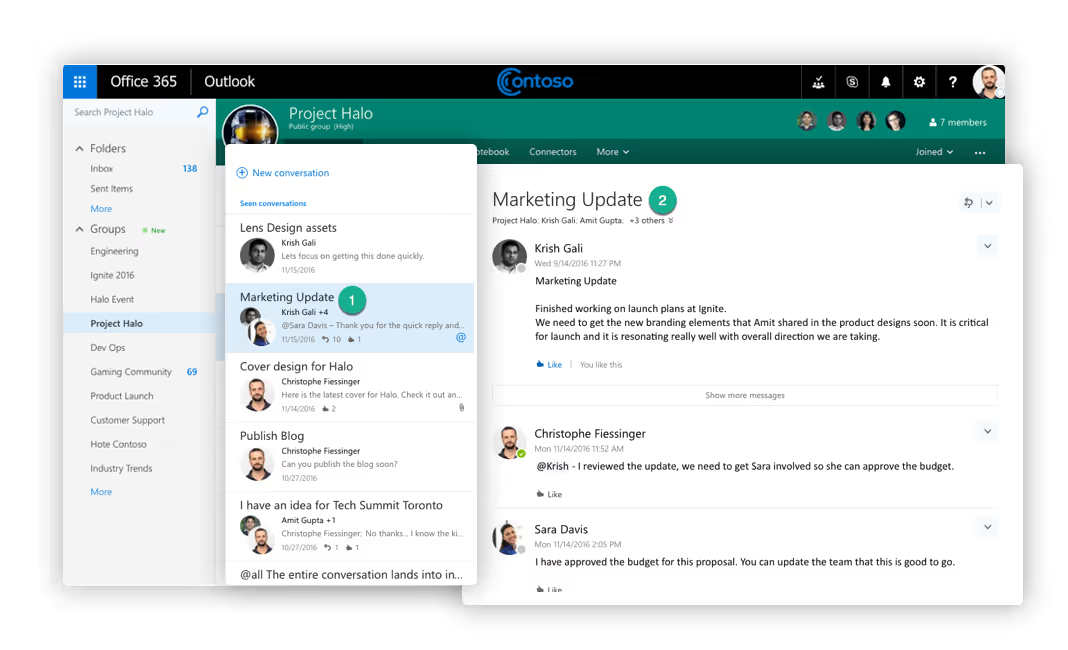
Good to know:
- Members of the group considered as guests (external users outside of your organization) will not have access to this interface to browse the previous conversations.
- Outlook conversations are always included in Microsoft 365 Groups, except when created from Yammer. As mentioned before, a group can be created from within SharePoint, Outlook, Planner, Power BI, Teams, Yammer, and probably other products in the future as well.
- The Outlook mobile app is available on iOS and Android.
Start a group chat in Microsoft Teams
The Teams tab in Microsoft Teams is a live group chat that brings together people within a department or across your organization.
Each team is made up of channels that you can create to keep conversations organized by topic or project. You can have up to 200 channels per team, including deleted channels.

Features include:
- The name of your team, which is also the name of your Microsoft 365 group.
- You get a channel called General by default, but you can also create your own. In this example, I created one called Logistics.
- Customizable navigation for the rest of the products that come with your Microsoft 365 group.
- Live chat, whether you want to type in plain text, rich text or even create a meme.
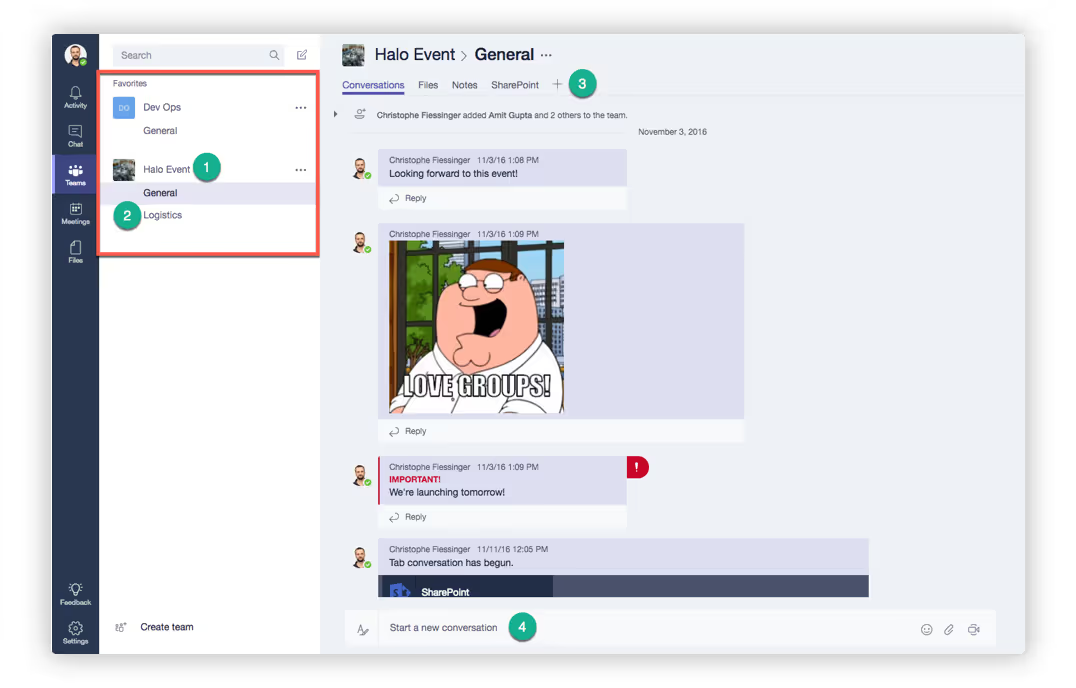
The thing about Teams group chat is that you'll wind up with more teams than you'll know how to handle. Left unmanaged, inactive teams and their content will lead to sprawl, which can put your sensitive data at risk.
Read our blog post to learn more about how to build a Microsoft Teams lifecycle management plan for finding unused teams and groups to keep your Teams environment organized and secure.
When you host team meeting using audio and video, all conversations are stored and available in the channel, even after the meeting has ended.

Good to know:
- A team can be added to any existing Microsoft 365 group with fewer than 10,000 members. The team's privacy setting will match that of the Microsoft 365 group it's added to.
- Teams cannot be added if the Microsoft 365 group uses Yammer for conversations instead of Outlook, as mentioned above.
- The Teams mobile app is available for iOS and Android.
- Teams can be extended with Bots and Connectors.
Engage people on Yammer
Outlook chats are for emails, Microsoft Teams is a persistent live chat, and Yammer is for forum-like threaded conversations.
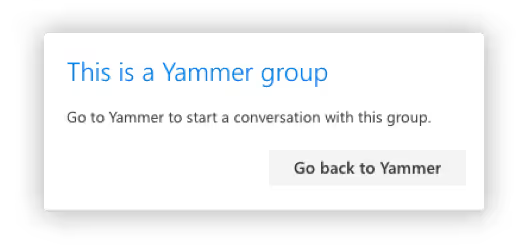
Yammer conversations are a little different, as they are not always available with Microsoft 365 Groups. To get a Microsoft 365 group with Yammer Conversations, you must create it from within Yammer and Yammer only.
If you decide to create a Yammer-connected group, it's exclusive. You won't be able to use the Outlook conversations, Microsoft Teams, or the Calendar.
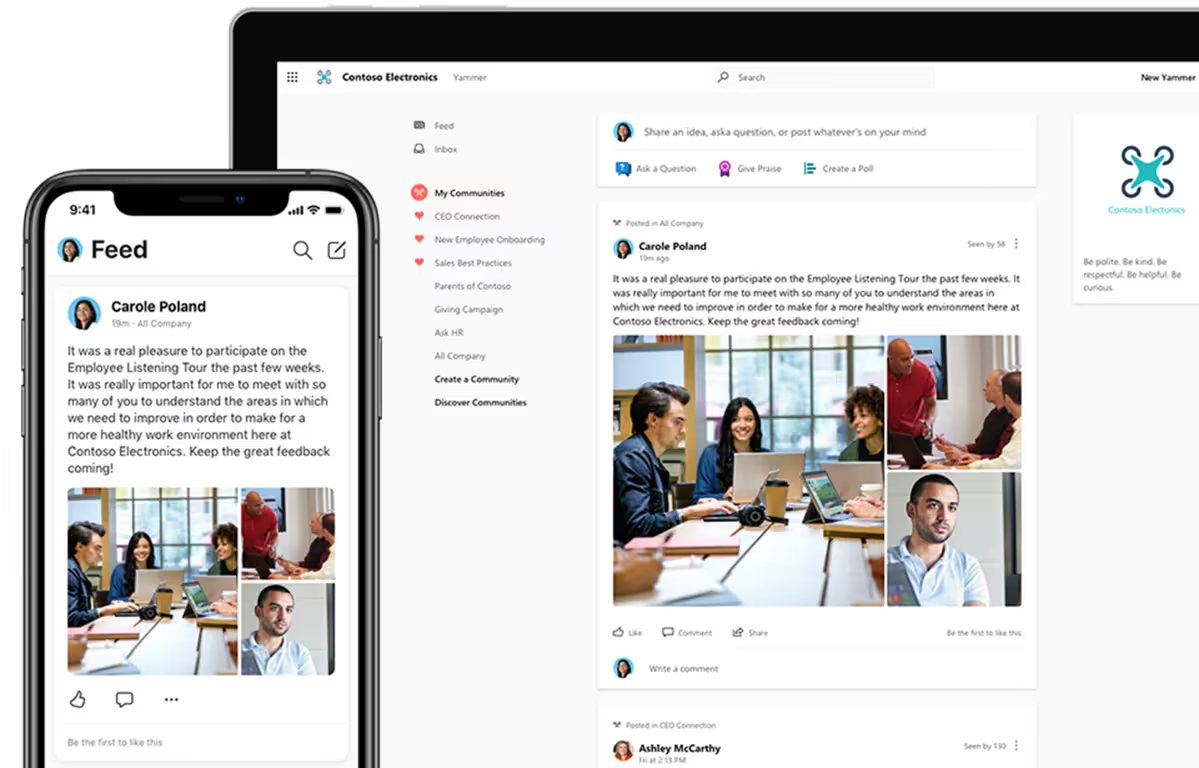
So, which group chat tool should you use for your Microsoft 365 Groups?
I can understand why many people find that having three different group communication tools is confusing. But it's easier than you think.
You don't need to be told when to use emails, live chat, or a forum—you just know. It comes naturally. It's the same with Outlook, Teams, and Yammer conversations.
Of course, that doesn't mean you shouldn't provide users with some guidance. It's a good idea to help your team understand the different tools available and the scenarios where they'll most likely benefit from them.
Here's something to help you:
Outlook conversations
What is it: A mailbox owned by the group with its own email address. Conversations happen by email. Default with Microsoft 365 Groups.
When to use it:
- Provide a centralized mailbox for a team to receive both internal and/or external emails (ex: [email protected])
- Use email to have conversations when you don't expect a live answer
- Think of it as a shared mailbox, same benefits, and capabilities for the most part
Microsoft Teams
What is it: A live chat. Teams can be added to an existing Microsoft 365 group. If a new team is created, a group is created, and with it, an Outlook mailbox as well.
When to use it:
- For the everyday back-and-forth team chat
- When you need an immediate response
- Track the chat when doing an online meeting
Yammer
What is it: Threaded forum-like conversations. Yammer is exclusive if used; you won't be able to use Outlook or Teams conversations. You also lose the group calendar.
When to use it:
- When you post something for the benefit of everyone or not sure who will respond
- It's not time-sensitive; you might get a reply in a few days
- Each thread has a unique URL that you can refer to in other places
- Think forum or discussion board for company-wide communication and general announcements
As the workplace becomes more distributed, look no further than the communication resources that come along with a Microsoft 365 Groups creation to keep your teams in sync across Outlook, Teams, and Yammer.
Next article in the series:
How to schedule meetings in your Microsoft 365 group calendar and access shared files
Dig into our Microsoft 365 Groups series:
.jpg)


.svg)
%20(1).avif)