How to migrate Planner from one tenant to another
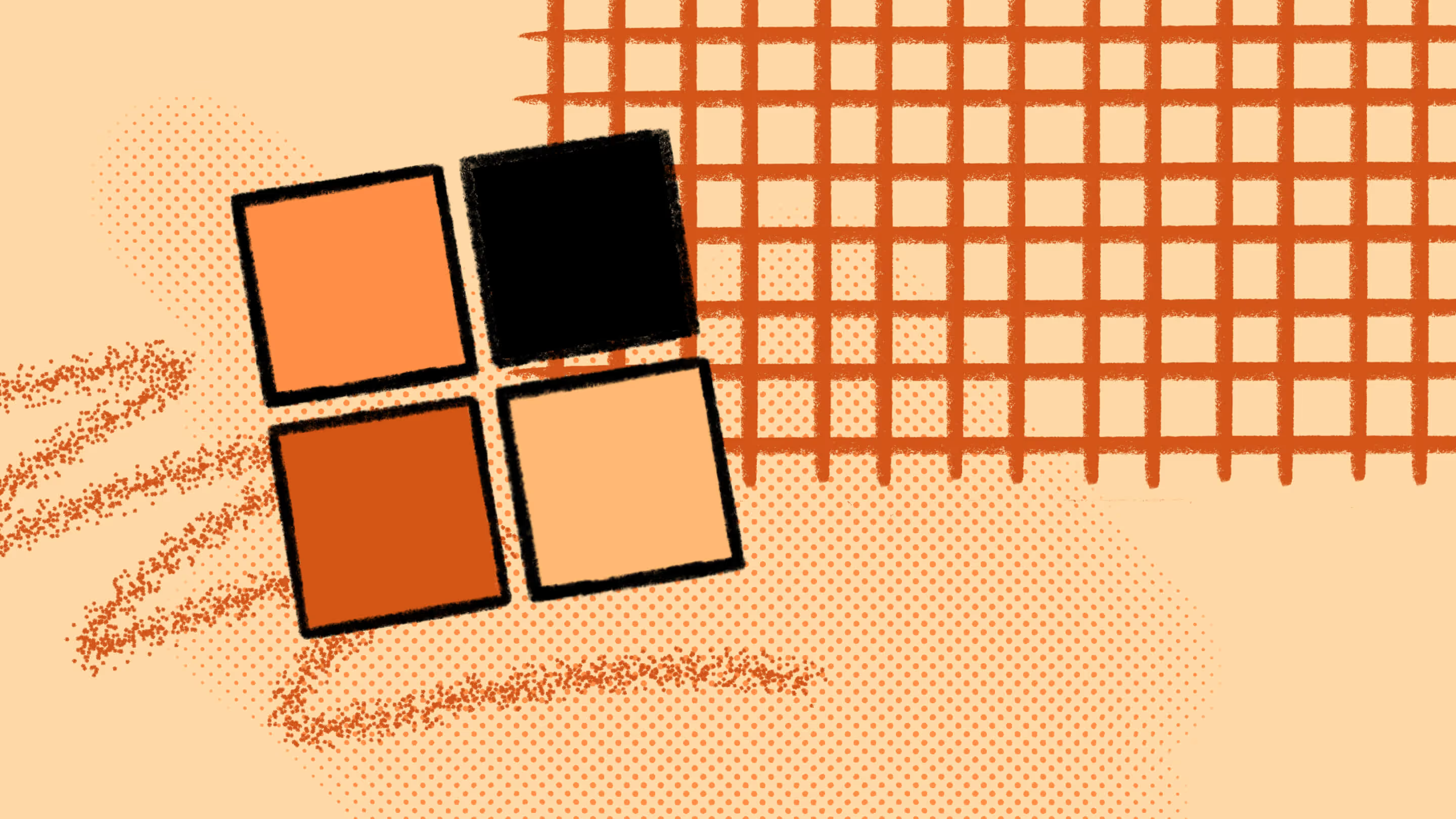
Table of contents
Managing the migration of Teams and associated Microsoft Planner data poses unique challenges. In this exploration, we’ll delve into Microsoft’s capabilities and limitations for tenant-to-tenant Planner migration, a common scenario when organizations transfer Planner from one team or tenant to another.
What’s great about Microsoft Planner is its deep integration into your Microsoft 365 environment. This means you can use it with other apps in the suite, such as Outlook, Teams, and SharePoint. Integrating Microsoft Planner with SharePoint is particularly notable for enhancing project management and task tracking.
The combination of Planner and Teams, especially when you're looking to copy Planner to another team in Microsoft Teams, has played a major role in building a strong company culture in remote work systems.
However, this integrated ecosystem can be tricky when migrating data in the Microsoft environment. Whether it's a simple task like a Microsoft Planner migration or using a dedicated Microsoft Planner migration tool for more complex requirements, you must understand the tools you’ll need in advance.
So, what happens when you need to migrate your Teams? How do you manage the associated Planner migrations? To answer these questions, we need to understand the capabilities and limitations of Microsoft tools.
Let’s begin!
What is Microsoft Planner?
Microsoft Planner is a team-level task management and collaboration software connected across M365 apps. It helps accomplish project management, planning, and collaboration. It gives organizational teams a visual way to effectively manage projects and their deadlines, organize and assign tasks, follow up on projects, and more. This integration supports effective task tracking and task organization.
All plans in Planner include a list of tasks assigned to a specific team member along with a fixed completion date and time. This setup enhances scheduling and teamwork.
When you create a plan, a M365 group is also created so you can collaborate in Planner, Outlook, Teams, SharePoint, OneDrive, and more. This ensures comprehensive integration and data transfer.
This setup is necessary for a smooth migration strategy, especially when considering a Microsoft Planner migration or needing to move a planner from one team to another within the same tenant or from one tenant to another. It's also useful when using tools like the Microsoft Planner migration tool for a more structured Office 365 planner migration.
Microsoft Planner plans include:
- Plans
- Tasks
- Buckets
- Checklist items
- Categories
- Dates (starting and due)
- Progress status
- Task Assignees
- Notes
- Attachments
- Comments
As you make Planner plans an active part of your organization’s work management, the need to migrate your plans may arise sooner or later. Whether the migration is to another group, another Teams team, or a new M365 tenant, you need to have the capabilities to move your plans around for effective collaboration.
While some of these migrations are available as a part of Microsoft Planner, solutions like ShareGate can help where M365 itself might be limited. More on that later.
Migrating Microsoft Planner data
Before migrating Microsoft Planner data, it's wise to understand the various migration possibilities and how they integrate with M365 services.
When creating a plan in Microsoft Planner, it's important to know that Microsoft securely stores all metadata in its Azure-based storage service. The plan's documents and attachments are seamlessly integrated into the SharePoint library. Similarly, task comments are stored in the plan's associated mailbox.
If you're looking to move Planner from one team to another within the same tenant, Microsoft Planner’s built-in capabilities come in handy. These allow you to effortlessly copy an existing plan and migrate it to a new group or team. This in-tenant migration strategy ensures most data, including categories, checklists, notes, dates, and task priorities, are transferred smoothly. However, task assignments and comments are excluded due to API limitations.
The process is more complex for those facing the challenge of migrating Microsoft Planner from one tenant to another. Unfortunately, Microsoft’s current toolset doesn’t offer a straightforward solution for this type of data transfer. You might find yourself manually crafting a PowerShell script for this purpose or opting for a specialized third-party Microsoft Planner migration tool to facilitate the process.
Besides task management, it’s also important to focus on aspects like project coordination and teamwork during the migration. Ensuring effective training, clear communication, and a well-planned rollout are vital for user adoption and a smooth transition during the implementation phase. Proper task tracking and scheduling are key to maintaining project management efficiency post-migration.
To explore Microsoft Planner's capabilities and comparison, especially in project management and collaboration, we invite you to check out our detailed comparative analysis: Migrate Microsoft Planner—Comparing Microsoft’s migration features to ShareGate.
How to unlink a Microsoft Planner plan
When working on multiple projects within Microsoft Planner, you may need to migrate tasks or move a Planner from one team to another.
Using an existing plan as a foundation can be a smart move to avoid recreating plans from scratch for similar work. Microsoft Planner facilitates this through its option to "Use an existing plan from this team" when initiating a new project.
This functionality is part of Microsoft Planner's integration with Office 365 and Microsoft Teams to produce more efficient project management. However, this approach can lead to all users working on linked copies of the same plan, where changes in one affect the original. This situation can complicate task management. To address this, Microsoft Planner includes a "Copy a plan" feature in the Planner Hub to help create independent copies of the same plan. Let’s see how this can be used.
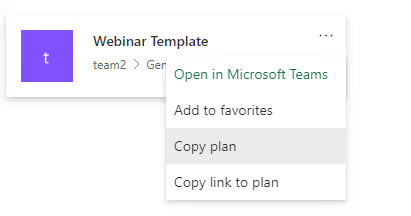
Set “Include” options and select the related group to place this plan.
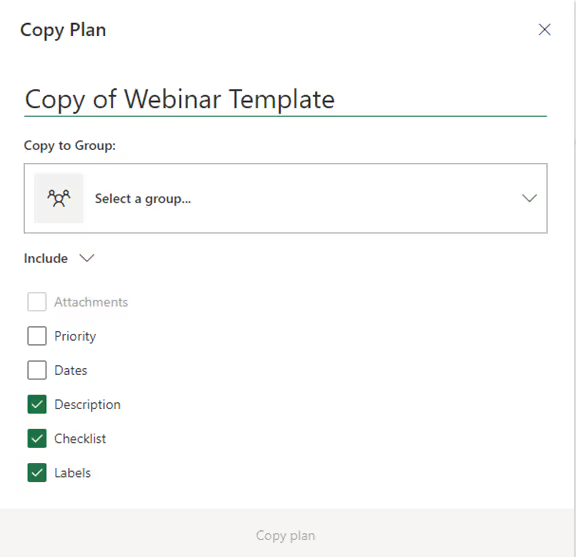
When starting a new project in Microsoft Teams, selecting "Copy of plan" allows you to begin new tasks without worrying about affecting the original plan. This helps smooth out the Microsoft Planner migration process. You can also independently delete a copied plan without removing the original, improving task organization.
How to copy Planner from one team in Microsoft Teams to another
You can use Microsoft's extensive features to migrate or copy Planner between groups or teams.
Internal Planner migration: move to a new group or team in the original planner tenant
Microsoft Planner's built-in migration tools are designed to allow users to move Planner from one team to another within the same tenant effortlessly. Available to all M365 subscribers for free, the features provide a quick solution for IT admins to bring their user’s plans over to a new group or team.
To migrate your existing planner to a new group or team using available planner features:
- Open the plan and select plan options.
- Select "Copy plan."
- Enter a title for the plan you’re migrating, then select the targeted group you want to copy your plan over and the fields you would like to migrate.
- Once you have chosen your migration fields, select "Copy plan."
How to copy a Planner plan from one channel to another
When migrating Microsoft Planner, you may need to move plans between channels. Such a scenario arises if a plan is more relevant elsewhere or if it was mistakenly placed in an incorrect channel during the migration process.
Take the following steps to copy a plan from one channel to another:
- Remove the plan from the source channel. This action doesn’t permanently delete the plan; it’ll simply remove it from that channel.
- Go to the destination channel and create a new Planner tab.
- When setting up a new plan, select "Use an existing plan" and choose the plan you're migrating. This will successfully transfer your Microsoft Planner project to the new channel.
How to share your Planner plan
When managing projects in M365, it's important to understand the different levels of access control in Microsoft Planner. The associated M365 group primarily controls access to a Microsoft Planner plan.
However, this access control imposes certain restrictions on the sharing and migration of a Planner plan. Given its close integration with SharePoint, sharing Microsoft Planner plans is restricted to the same team or group.
Unfortunately, Microsoft hasn't designed Planner to facilitate easy sharing or data transfer of plans or SharePoint sites across multiple groups or teams. Despite this, you can share web views of a plan. However, this is only accessible to members within the same group, which might pose a challenge if you're considering migrating Microsoft Planner from one team to another or even across tenants.
So, how do you effectively handle Microsoft Planner migration or share your Planner plan for better collaboration and task management?
The only solution is to add guest members so they can access the plan you want them to see. This way, you can share your plan with users outside your team or organization.
To add a guest member to your plan:
- Open Planner and select "Members."
- The planner will prompt you to add guest members using their email addresses.
- Enter the email address and select it as your guest.
- You can review your guest user list using the Members list option.
Can ShareGate migrate Microsoft Planner?
Microsoft Planner’s built-in capabilities are limited when migrating from one tenant to another. Instead of spending time and resources manually scripting custom solutions, ShareGate can easily migrate Planner to your chosen destination tenant. This makes for a smoother implementation and rollout, with zero hiccups holding you back.
Whether you’re migrating Teams or standalone Planner plans, ShareGate’s migration tool ensures smooth data mapping. It enables you to cover every possible migration use case to move precisely what you want right where you need it.
With ShareGate, you can:
- Migrate Planner plans as part of your Teams move: Seamlessly migrate Microsoft Planner data from tenant to tenant or within the same tenant.
- Move Planner plans not associated with a team: Move plans between groups and teams—no Teams team required! This is very useful in ensuring smooth collaboration and scheduling during the transition.
Copy Planner template over to another tenant: Copy a Planner template over to another target tenant as needed.
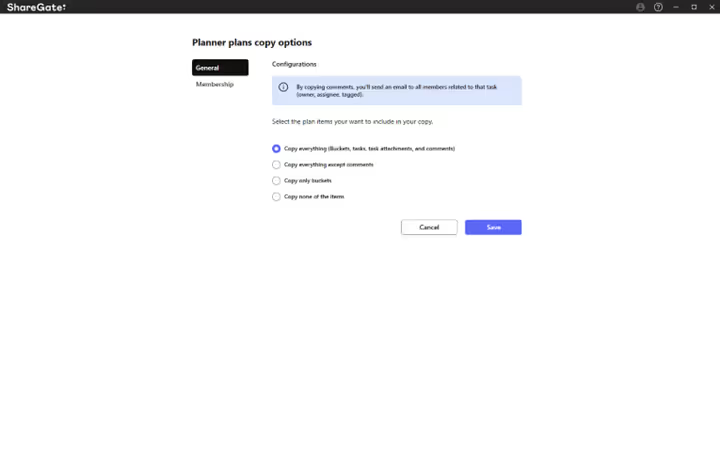
ShareGate’s copy options let you choose to move the specific Planner object types that you need:
- Everything: buckets, tasks, task attachments, and comments
- Everything except comments
- Only buckets
- None of the objects
With the Planner Plans summary report, you can manage your environment seamlessly. Now that you’re up to speed, why not try ShareGate? We make Planner migrations as flexible as they should be!
What else does ShareGate migrate?
We’re on a mission to help make M365 migrations effortless. ShareGate is your true out-of-the-box management solution for your big migrations (now including mailboxes) and your everyday Teams and SharePoint operations.
If you want to see how ShareGate can help you migrate and manage your tenant, our VP of Product Benjamin Niaulin will be giving a demonstration during our keynote: Put your M365 migration in full throttle.
Supported sources include:
- SharePoint 2003 & 2007
- SharePoint 2010
- SharePoint 2013
- SharePoint 2016
- SharePoint 2019
- SharePoint Online
- Microsoft Teams
- Microsoft 365
- Local and shared drives
- OneDrive for Business
- Google Drive
- Box
- Office 365
- Planner
- Exchange Online
Supported targets include:
- SharePoint 2010
- SharePoint Server 2010
- Microsoft 365
- OneDrive for Business
- SharePoint Online
- SharePoint 2013
- SharePoint 2016
- SharePoint 2019
- Microsoft Teams
- Office 365
- Planner
- Exchange Online
Explore our documentation by checking here for more details on what you can migrate. You can also contact our support team here if you have any questions.
Let’s answer some common questions people have about Microsoft Planner migrations.
Can you move a Microsoft Planner from one team to another?
You can move Microsoft Planner from one team to another. Open the plan options marked with the three dots *** and select "Copy Plan." Then, update the migration fields according to the source and target destination. Read the blog above for a detailed explanation.
Can Microsoft Planner be exported?
You can export Microsoft Planner to Excel. In the Planner app, click the plan options marked with the three dots *** and then select "Export Plan to Excel." That’s it. Click here for more information on this topic.
How do I import an existing Planner into a team?
To import an existing plan into a team, you need to start by creating a Team from an existing Microsoft 365 group. Next, add a Planner tab to your Team and click"Use an existing plan." Once done, you should be able to see the existing plan in the target Team environment.
How do I move Planner tasks from one team to another?
To move Planner tasks from one team to another, select the task you want to move in Planner. Next, select the plan options marked with the three dots *** and select "Move task." Choose the plan you want to move and hit "Select." Check here for more information on this topic.
.jpg)


.svg)
.avif)
%20(1).avif)





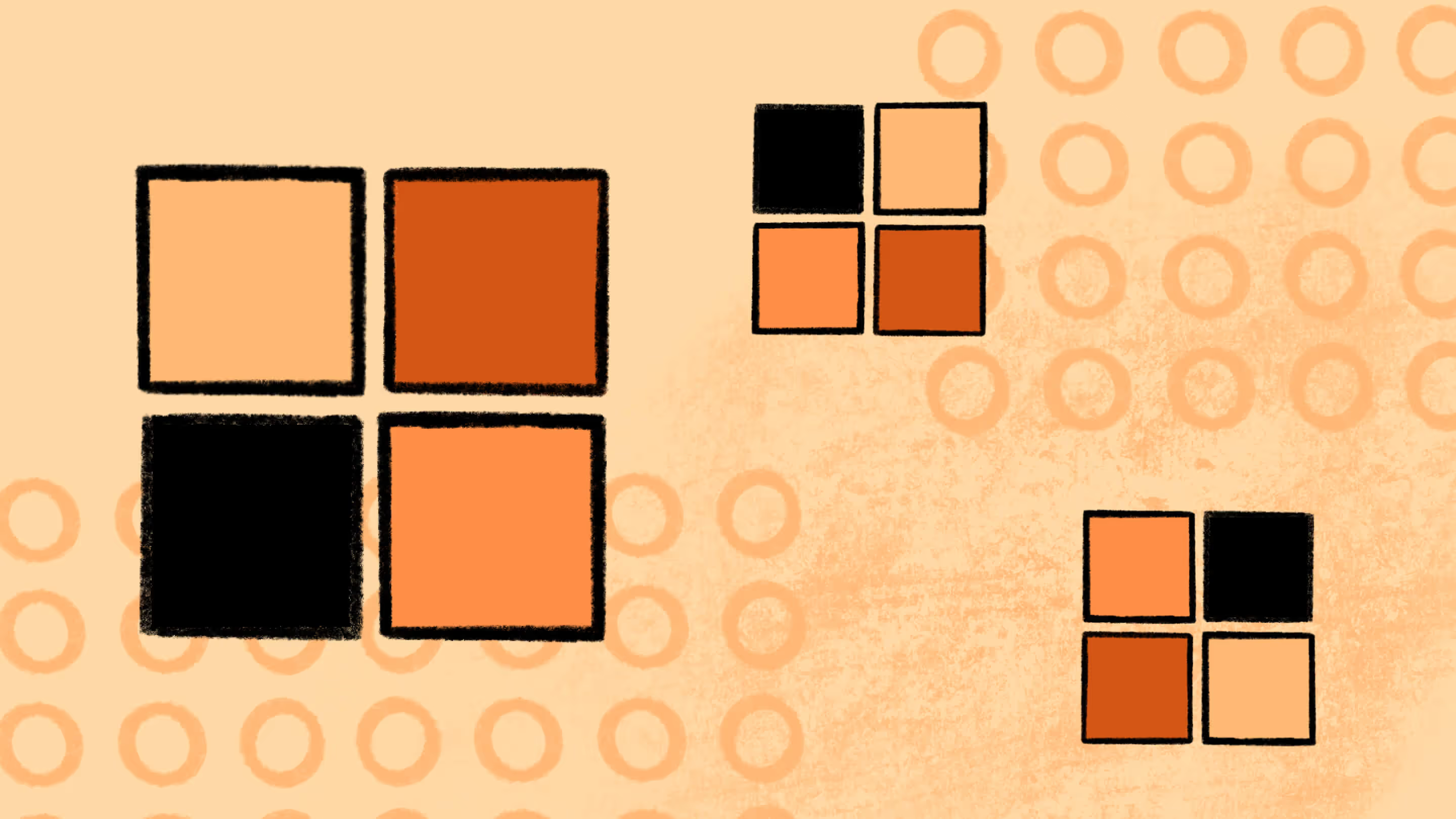


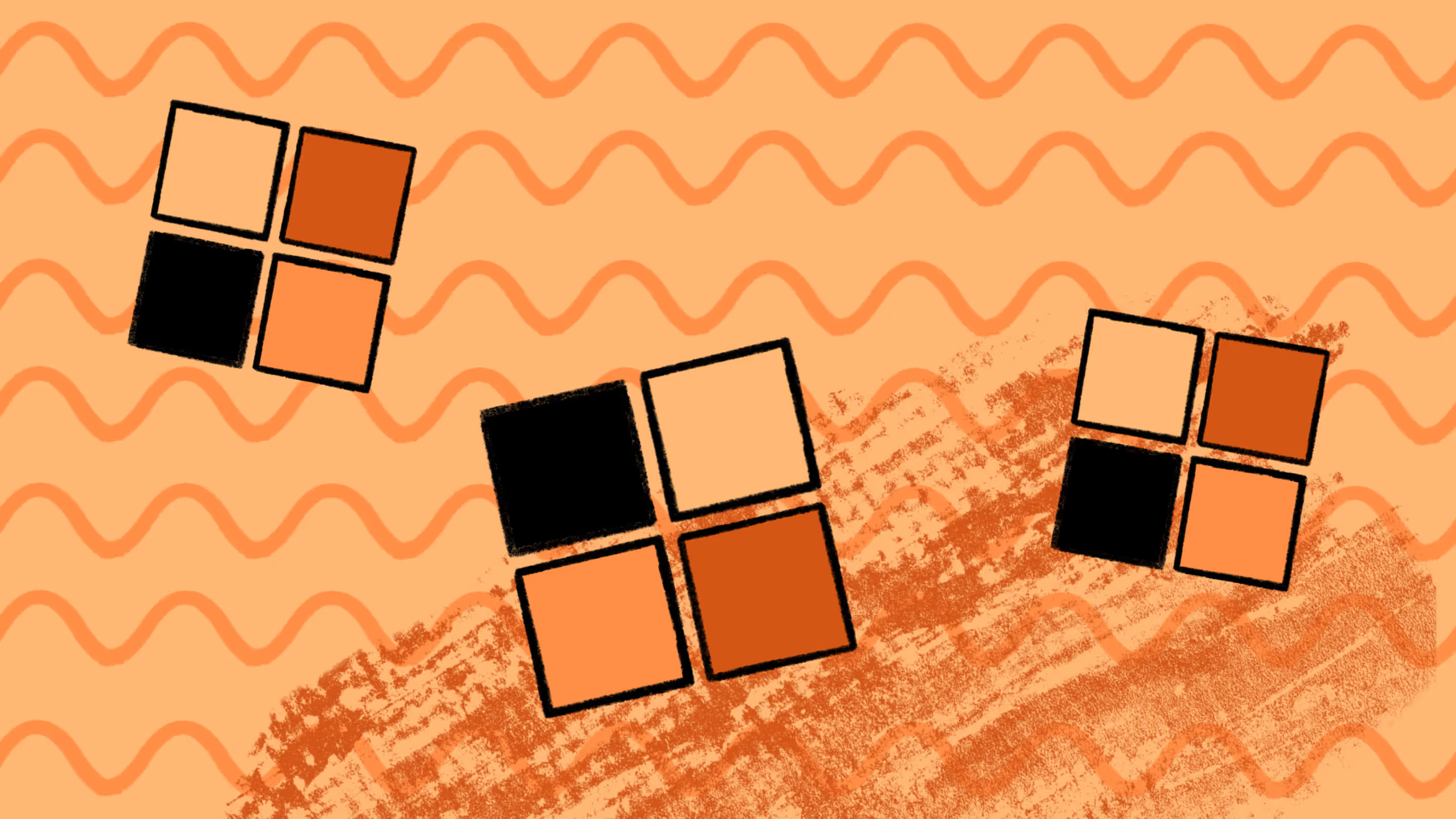
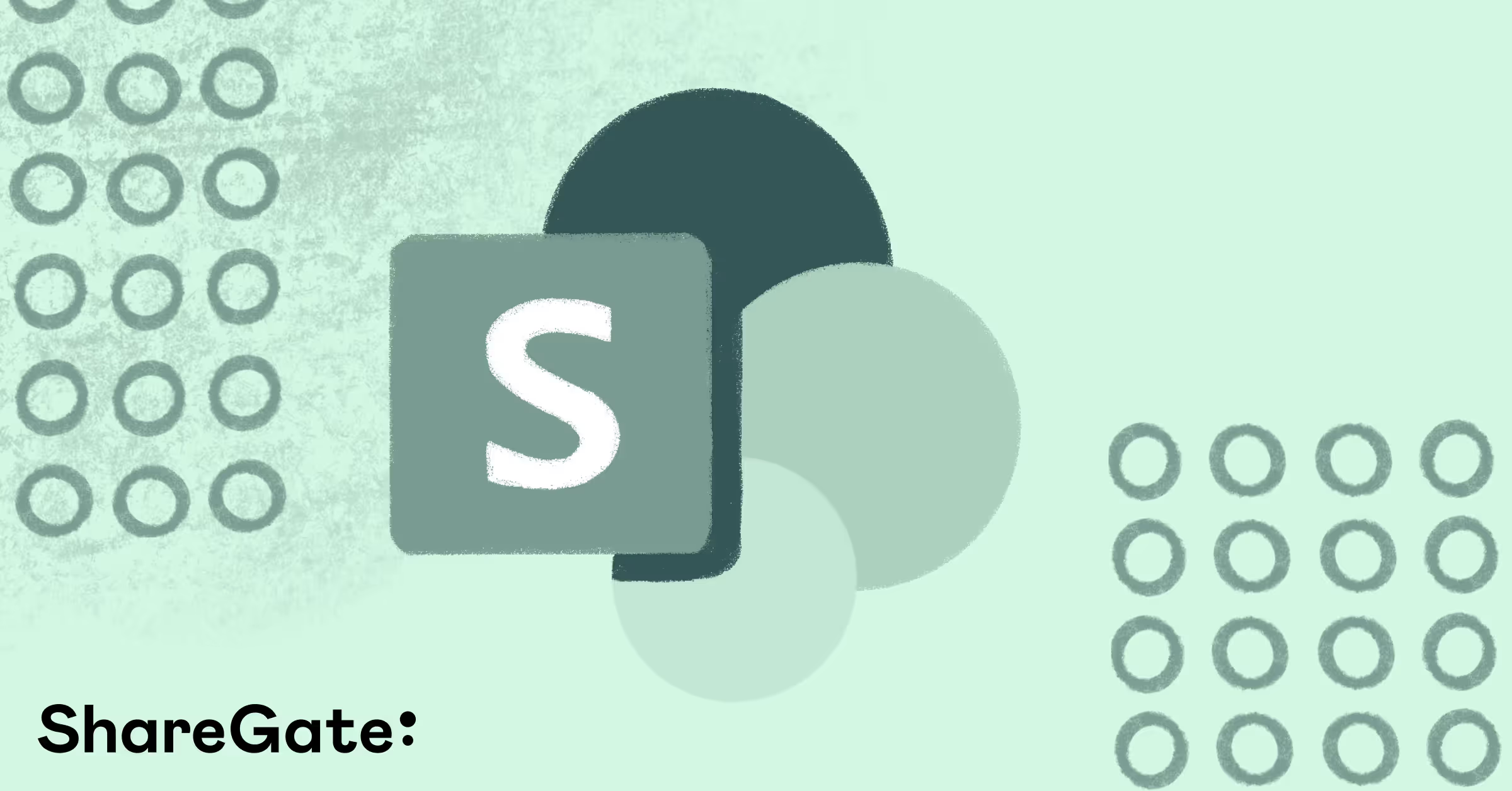
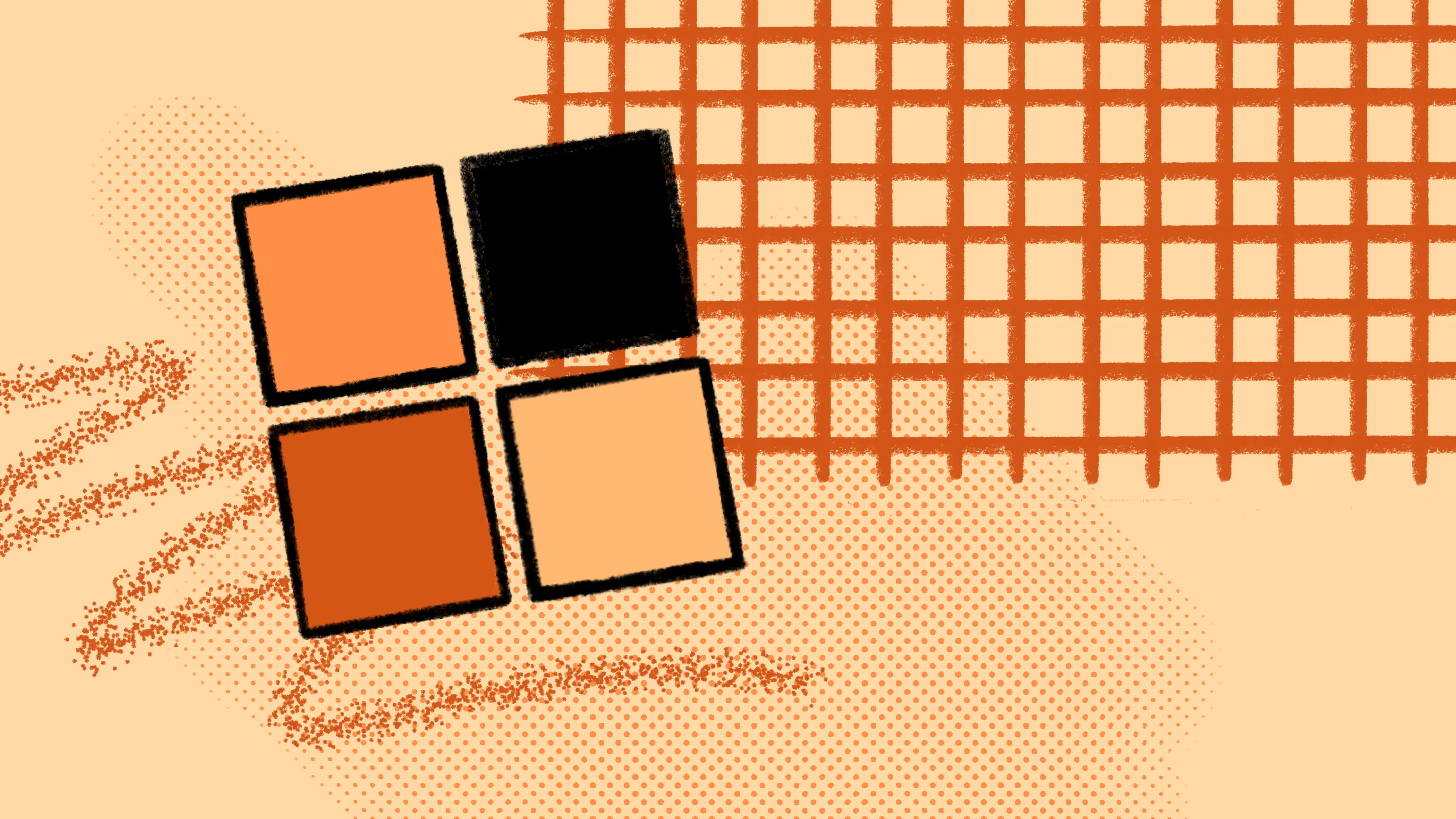

.jpg)


.png)

