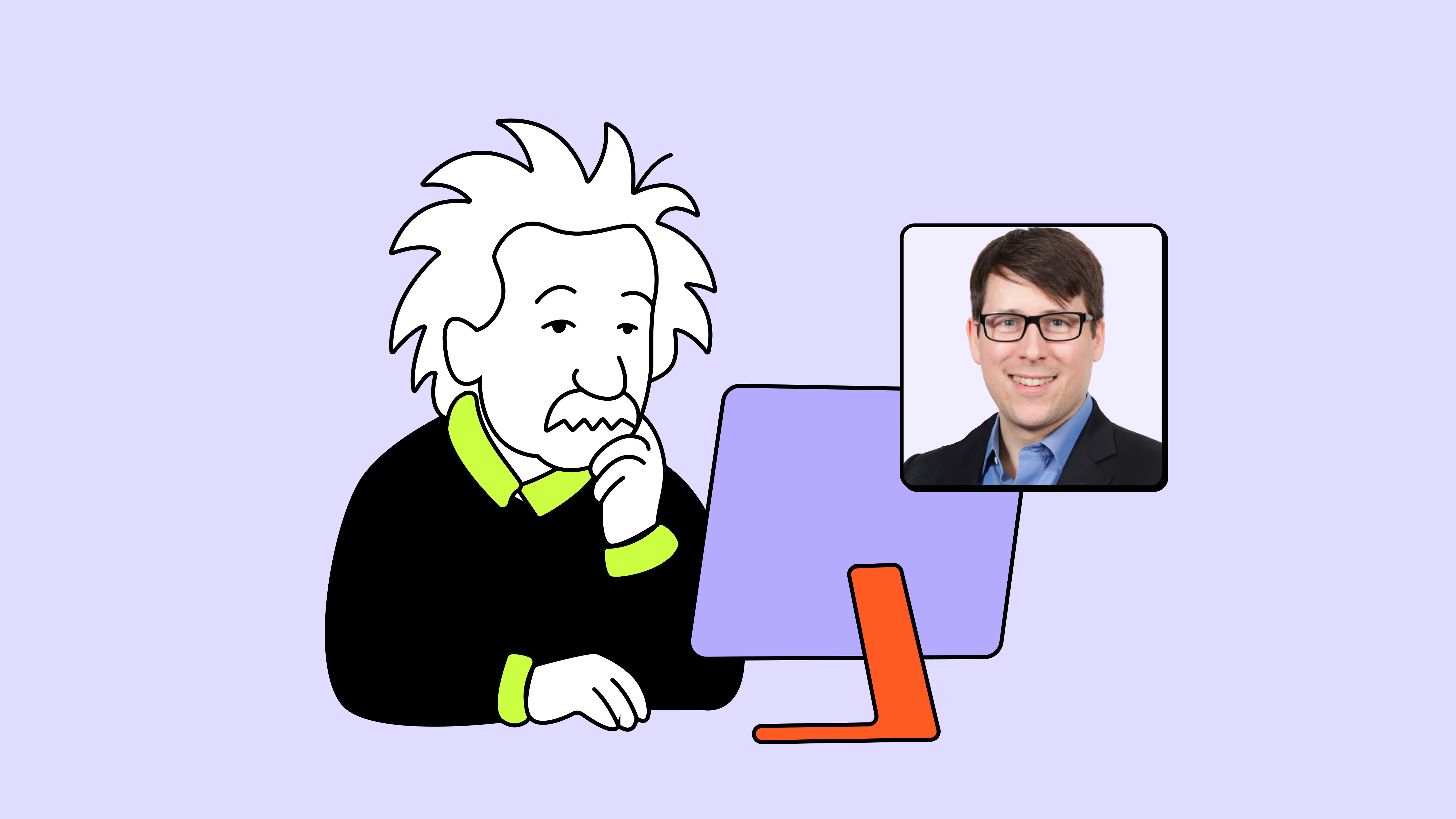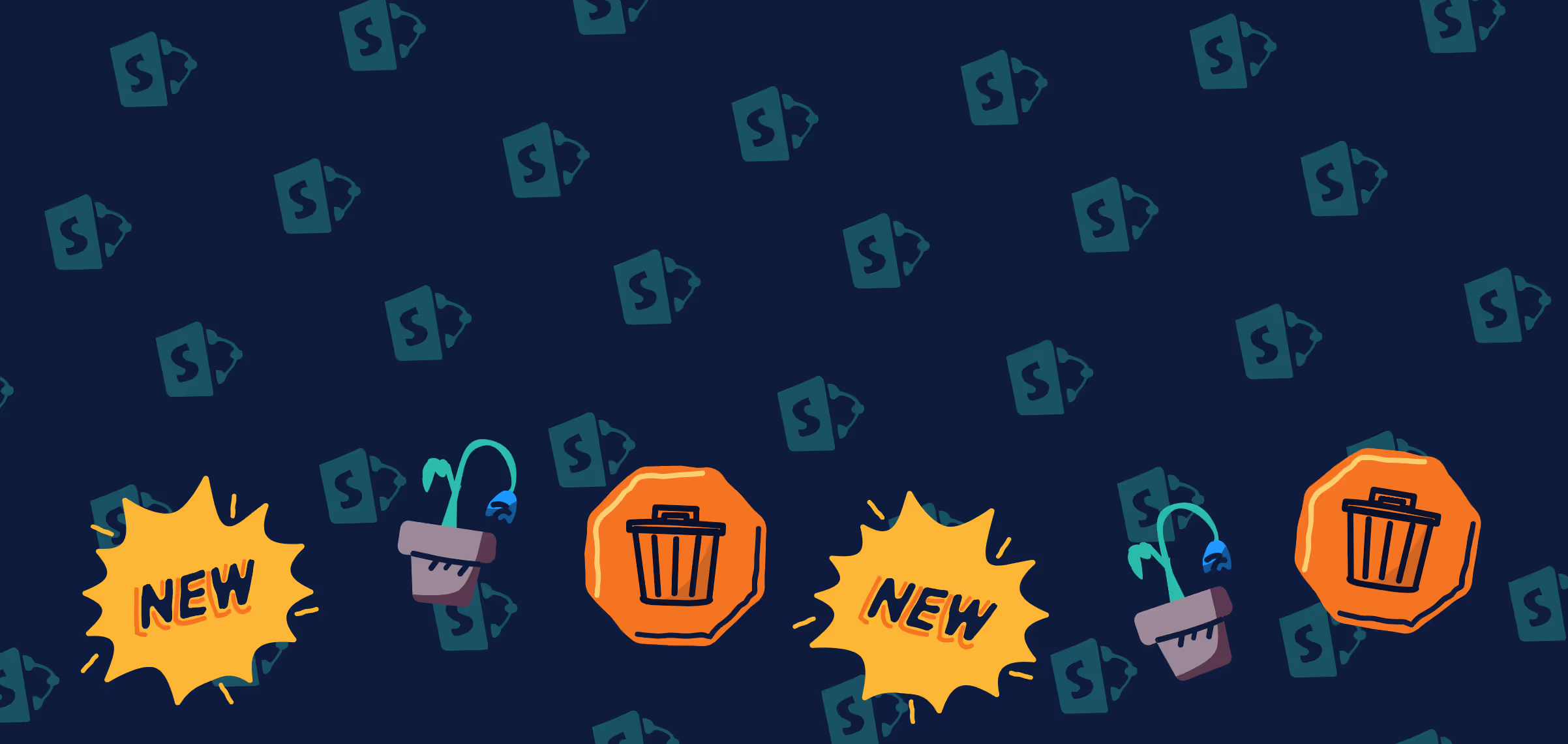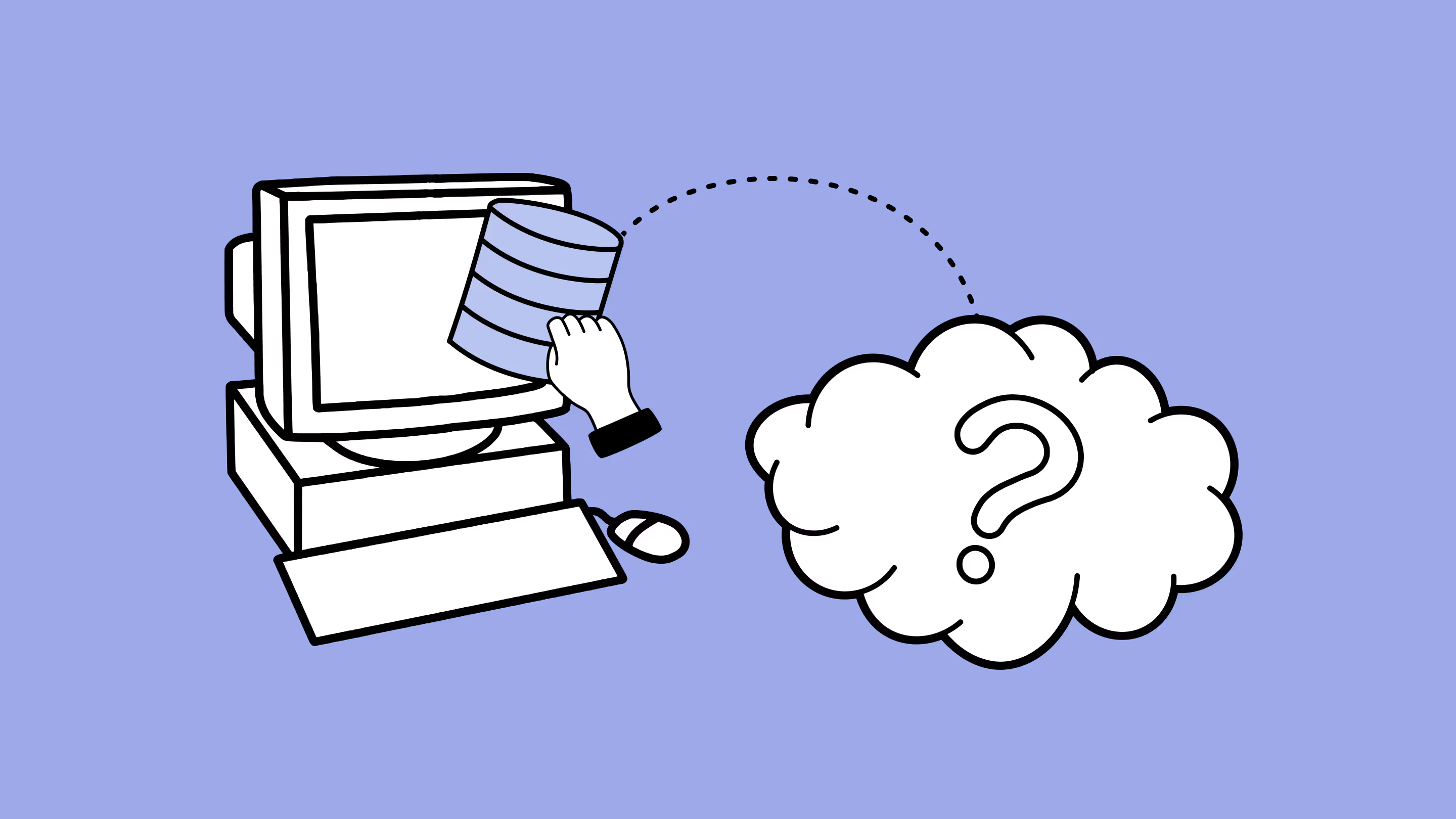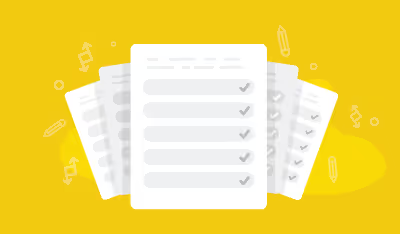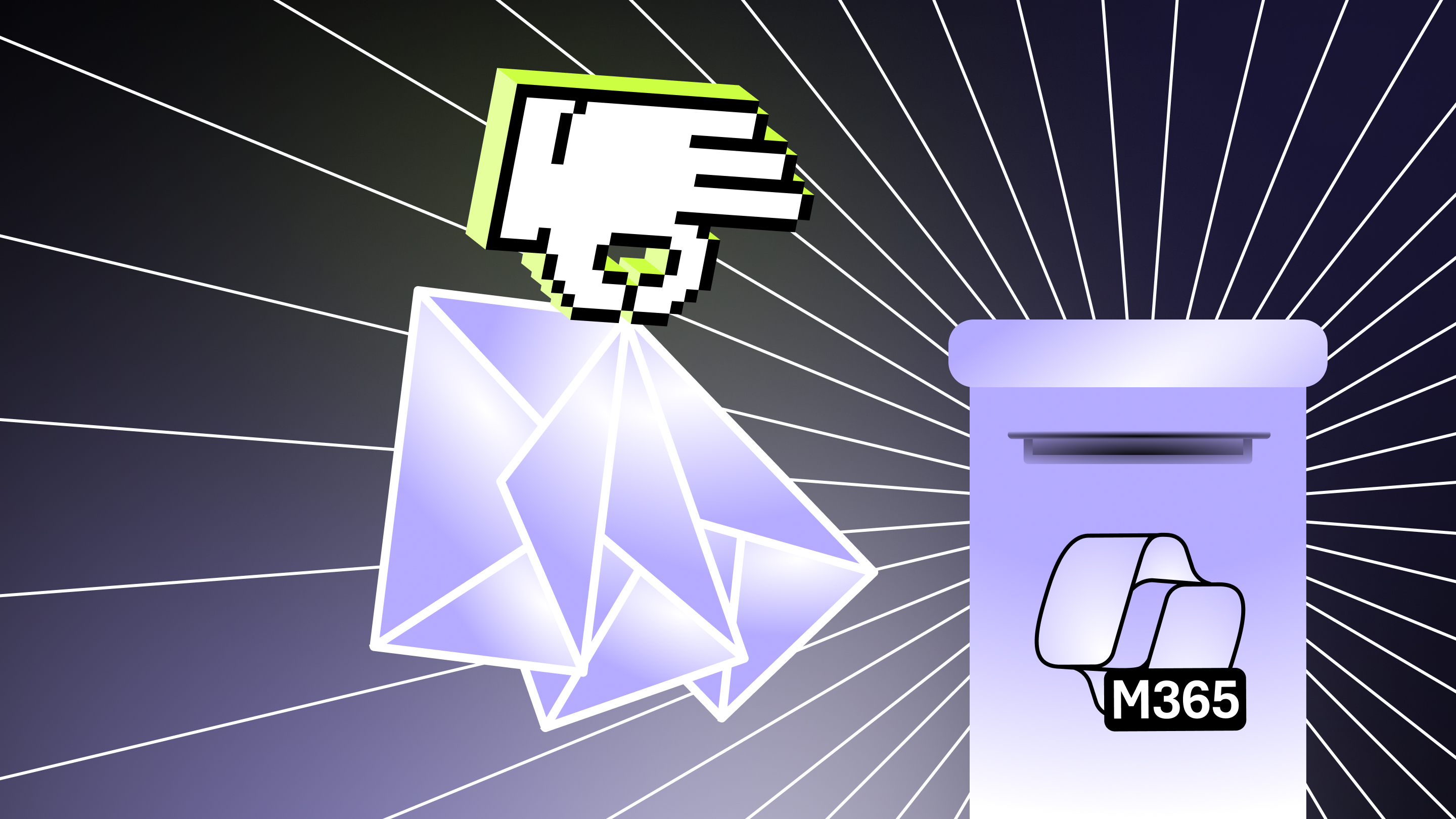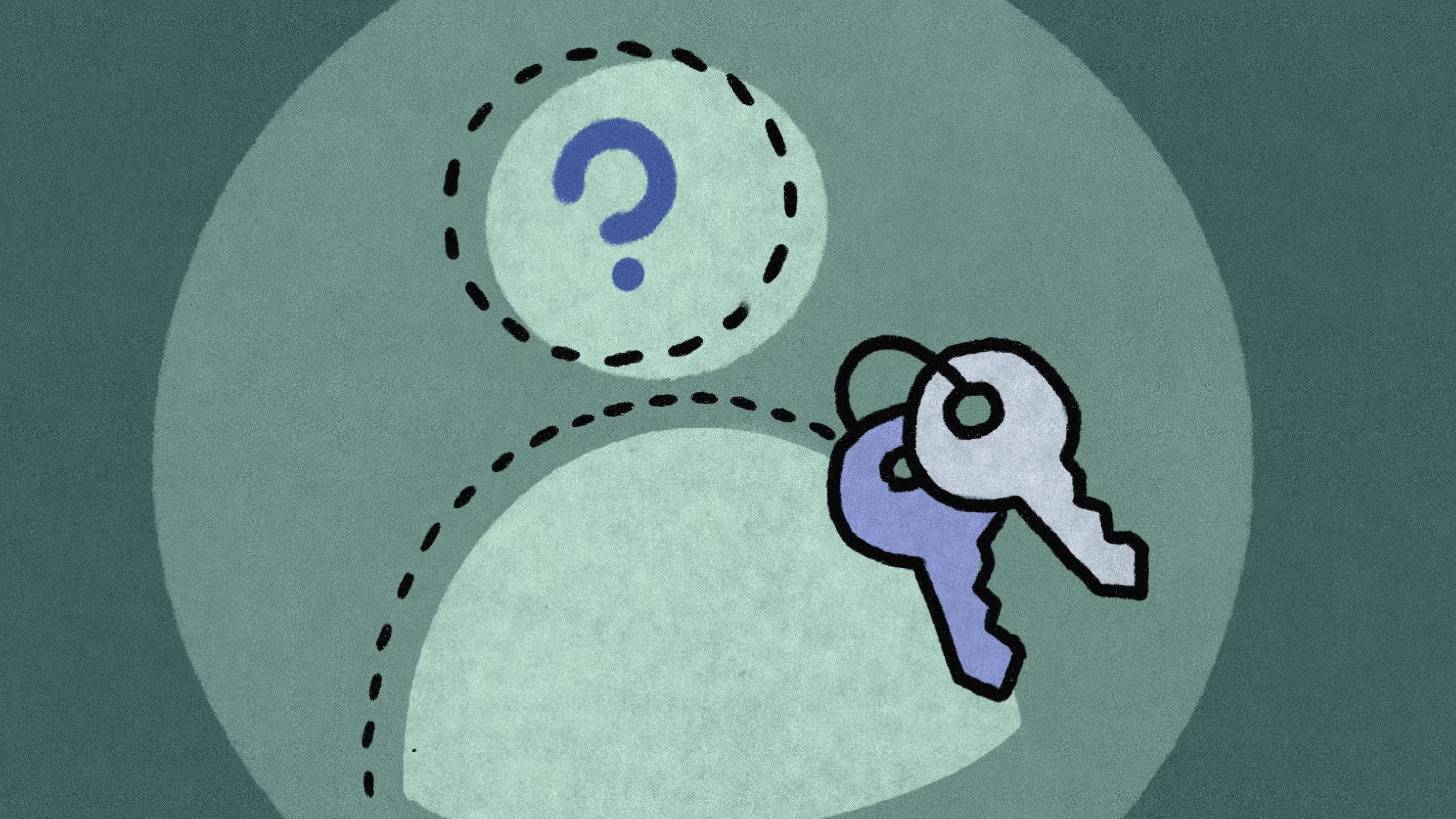Expert Q&A: Navigating SharePoint Server 2016/2019 end of life

Table of contents
SharePoint Server 2016 and 2019 will reach their end of life on July 14, 2026. What does it mean for you and how can you prepare for this impending change?
Microsoft is phasing out its extended support for SharePoint 2016 and 2019. If you haven’t already, now is the ideal time to map out your next steps—whether that’s upgrading your version of SharePoint or migrating to the cloud.
We caught up with Ian Loman, Microsoft Cloud Expert at Adepteq, with thousands of successful SharePoint migrations under their belt. Ian shared his expert take on the risks of staying in an unsupported environment, the benefits of moving to the cloud, and strategies to ensure a smooth transition.
1. What does “end of life” mean for SharePoint Server 2016 and 2019?
Ian: “End of life” is the point when Microsoft stops providing support, security patches, or updates for a product. For SharePoint Server 2016 and 2019, that date is July 14, 2026. And while those products are still running, they’re no longer available for purchase. After the deadline, these products will no longer be eligible to receive any updates or support from Microsoft, not even critical security fixes.
If your organization still relies on these versions and wants to maintain your security, compliance, and functionality, you need to decide whether to migrate to SharePoint Online, upgrade to a newer supported version, or explore alternative solutions. Otherwise, continuing to use these versions will make your operations vulnerable.
2. What are the biggest risks organizations face if they stay on SharePoint Server 2016 or 2019 after support ends?
Ian: The biggest risks an organization faces are related to security and compliance. Once support ends, continuing to use SharePoint Server 2016 or 2019 will leave your organization vulnerable to risks.
From a security standpoint, you’re not getting any more patches or updates. That means your systems will become an attractive target for cybercriminals. If a ransomware attack happens, your organization could end up with data encrypted and little to no support from Microsoft to help restore it.
Then there’s compliance. A lot of industries have strict rules around using supported, secure software. Running an unsupported SharePoint Server can lead to fines or even hurt your reputation with customers.
Once support ends, Microsoft won’t be around to lend a hand if something goes wrong. If your SharePoint environment goes down or experiences issues like data corruption, system crashes, or integration failure—your IT team will need to put out fires without Microsoft’s support. Without that safety net, your team could be looking at operational downtime and higher costs from maintaining your unsupported systems.
And let’s not forget, a system that can't evolve with your business demands will also hinder your organization's ability to scale and adapt. Without modern tools or regular updates, your SharePoint environment becomes harder to manage, more prone to bugs, and your business users will struggle with slow performance and limited integration with Microsoft 365 tools. All that leads to frustrated users and reduced productivity.
3. What are the key benefits of moving to the cloud, beyond just avoiding security risks?
Ian: One of the biggest advantages of moving to the Microsoft cloud is you’re protected—Microsoft pushes regular updates and includes security tools like Defender and Advanced Threat Protection to stop threats before they become a problem. You also get built-in governance with Microsoft Purview to help manage sensitive data.
Then there’s cost savings. Running on-prem servers racks up electricity and maintenance costs. On the other hand, the cloud scales with you and charges based on what you use.
It also makes work more flexible and collaborative. Employees can access files from anywhere and work together in real time using tools like SharePoint, OneDrive, and Teams. We’re also seeing more value come from AI tools like Copilot. It’s helping people tackle their tasks more easily without having to start from scratch.
And one of the biggest benefits is that your organization is always getting Microsoft’s latest innovation.
4. Migrating to SharePoint Online and Microsoft 365 can be complex—what are some best practices for making the transition as smooth as possible?
Ian: It helps to follow three key steps. First, review your environment. Understand what content and functionality you have, because it’s likely not everything will be supported in the cloud. You can then plan to re-create what’s needed using supported tools like Power Automate, Power Apps, and Microsoft Forms. ShareGate is a great help here—it highlights potential issues, and the effort required, and it gives you a clear picture of what you have.
Second, create a migration plan. This one might seem obvious, but it’s crucial. Your plan should align with business goals and define how you’ll pilot, review, execute, and govern your migration.
Third, focus on adoption. Think about how you’re going to train your content owners and users, how you’ll monitor usage going forward, and how you’ll maintain governance to keep things running smoothly.
5. With AI tools like Microsoft 365 Copilot becoming more embedded in the workplace, what should organizations do to prepare for a successful deployment and adoption?
Ian: If you’re thinking about using Microsoft 365 Copilot, you need to build AI readiness into your migration plans. One key area to focus on is permissions. Copilot will surface anything a user has access to, whether it was meant for them or not. So make sure the right people have access to the right information, not just for security reasons but also to make sure Copilot works the way it’s intended to.
6. What are some common pitfalls IT teams should avoid when planning their cloud migration?
Ian: One thing we see quite a bit is organizations not doing a full assessment of what they already have in place. Without that, they often fail to identify or plan for issues with unsupported functionality.
Another pitfall is not involving the right content owners after the test migrations. You need them to properly test that everything works as expected. It’s much easier to fix things at that stage than after the cutover.
Also, it’s important to take the time to evaluate the migration tools out there. A tool like ShareGate can really help simplify the process, especially if things get more complex than expected.
7. Are there other alternatives to moving to the cloud, or is migration to SharePoint Online the best option?
Ian: For most organizations, migrating to SharePoint Online is the top choice.
There is an alternative for organizations that have specific requirements to stay out of the Microsoft cloud—and that’s SharePoint Server Subscription Edition. It’s available if they’ve maintained Software Assurance on their server licenses, or if they already have Microsoft 365 E3 or E5 licenses, since those come with extended use rights for Subscription Edition.
Microsoft also offers a 180-day trial version, so you can download it and see if it’s a better fit to stay supported without making the move to the cloud just yet.
Start planning now to stay ahead of the SharePoint Server 2016/2019 end-of-life deadline
Migrating SharePoint Server to SharePoint Online or upgrading your version of SharePoint can feel overwhelming.
The good news? ShareGate makes migrations simple. We’ve built our solution to help you tackle your migration confidently at every stage of the journey—from planning and optimization to AI readiness and end-user training.
- Run a source analysis to create a detailed inventory and take action on potential issues
- Migrate your data anywhere—no PowerShell, no complexity
- Modernize your site architecture to take advantage of Microsoft’s modern workplace
- Move as much content as you want with unlimited migrations
Is ShareGate right for your project? Let's dive in together with a live demo and explore the possibilities.
.jpg)


.svg)
%20(1).avif)