Managing your end users during a Microsoft Teams migration
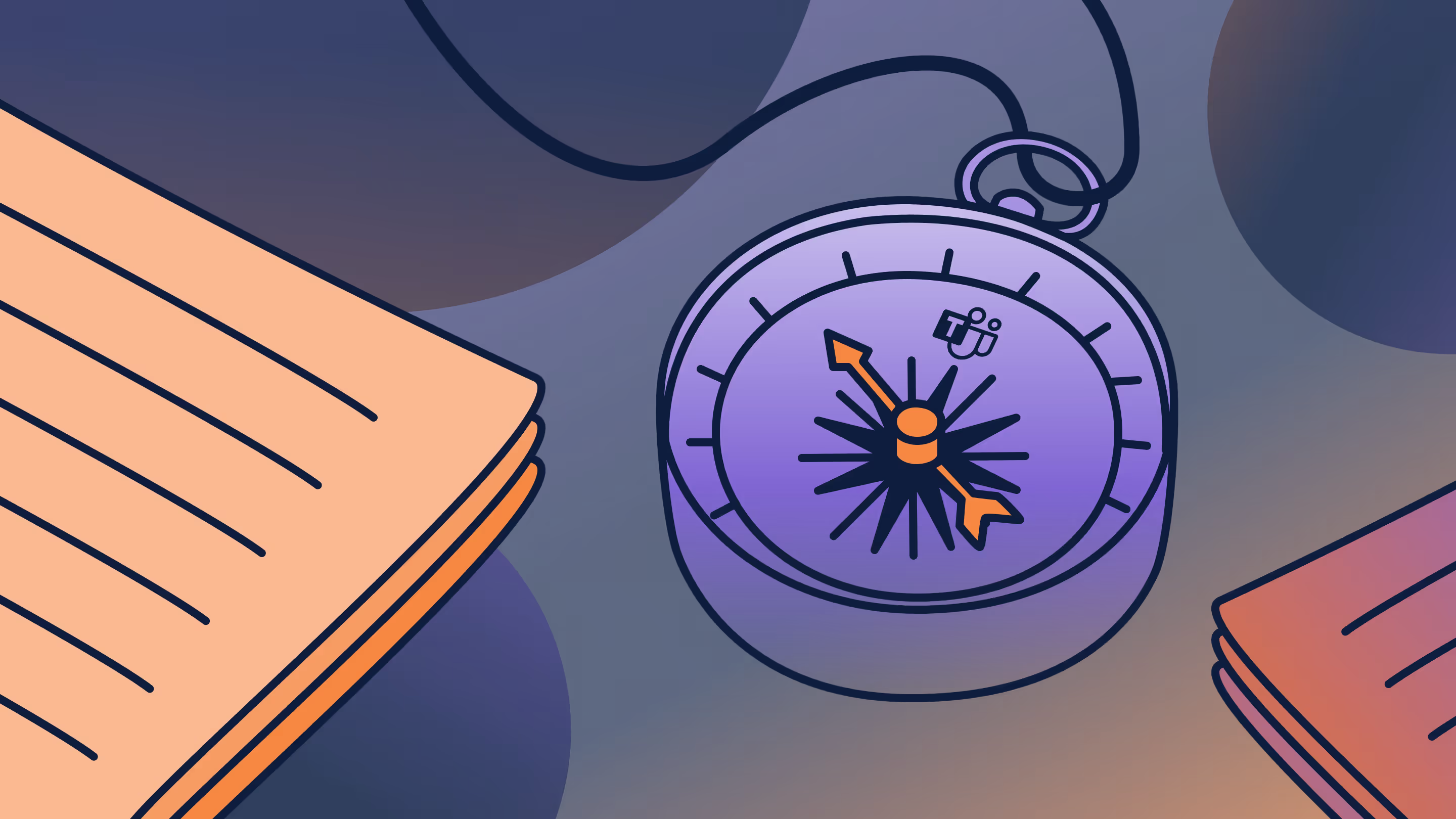
Table of contents
Preparing for a tenant-to-tenant migration as part of a business merger or acquisition? Maybe you’re reorganizing your Teams environment. Whatever kind of Teams migration you’re planning, be sure to keep the end users in mind.
There’s no one-size-fits-all approach to ramping up user readiness in migration. While the migration process includes critical steps to move and manage Microsoft Teams content seamlessly, you’ll also need to determine what you’ll offer users in terms of communication, training, and support.
So, what’s the best way to lead users through the waters of change? You can implement a handful of actions as early as possible to set your team up for long-term success.
Identify factors that influence Microsoft Teams user adoption
With more and more companies collaborating in Microsoft Teams, there’s a growing need to migrate and restructure Teams environments. Communicating the migration plan early will keep users up to date and set reasonable expectations.
Managing end users by deploying Microsoft 365 can boost collaborative efforts and employee engagement in your organization.
Address key questions
When planning for your migration, it’s important to understand how the migration could be perceived. Your users may ask “How will the change impact us?” and you need to be ready to answer their question to ensure high adoption and avoid IT-induced headaches down the line.
That’s why providing users with the reasons (and benefits!) behind the move is a crucial part of planning any successful migration.
Communication should include information like:
“Why are we making the move?”
“What are the goals of this move?”
“What downtime can we expect?
“What’s the timeline of the migration?”
“What do we aim to achieve in the long term with this move?
☝️Don't miss a thing: Use the complete guide to Teams migration to ensure success from the start
Communicate your plan
Managing users during a Teams transition starts with a communication plan that prepares them for the upcoming change and guides them through any changes or actions they may need to take.
Some people respond better to one-on-one conversations and team meetings. Others prefer a documented plan outlining key dates and other pertinent information. Whatever communication plan you decide is best for your organization, you should offer ongoing support tools and resources to maintain productivity during the migration process and beyond.
A good place to start? Communication via email is a good way to open the door to users, allowing them to develop an understanding of the upcoming migration, ask questions, and provide feedback.
To help you tailor your communication strategy during the migration planning phase, we decided to share a series of sample emails that gets the conversation started in the context of a Microsoft Teams tenant-to-tenant migration.
E-mail #1: Pre-migration
When to send: 4 weeks before migration
Purpose: Generate awareness of Teams migration
Subject: Your data is moving
Hi team,
We’ll be transferring our Microsoft Teams subscription to another tenant on [migration date]. As part of this migration, our goal is to consolidate data under one tenant and create a more unified organization.
What to expect
Our team has been working in the background to prepare for your new environment. This includes preparing your data to be migrated to a more efficient environment (i.e. removing obsolete teams, users, and content). There will be little to no disruption to your work during the migration process, and no action will be required on your part.
Over the next few weeks, you’ll be getting regular updates from us.
We’ll be holding a Microsoft Teams event on [date]. Join us to learn more about this move and get answers to your questions live.
Look out for an invite to our Teams event!
In the meantime, if you have questions or concerns regarding the move, don't hesitate to contact [admin name/phone # or e-mail] or refer to our Migration FAQs here:
Thanks for your support and cooperation.
Your IT team
E-mail #2: Post-migration
When to send: After the migration is completed
Purpose: Tell users that data was successfully moved
Subject: Welcome to your new Microsoft Teams environment!
Hi team,
We’re happy to report that your data was successfully moved to the new tenant. During the migration, we moved teams, channels, permissions, files, and other content, to your new environment. In consolidating this data, we’ll be able to collaborate more efficiently and effectively.
If you experience issues or have questions, please reach out to the help desk.
Thanks for your support during the move!
Your IT team
E-mail #3: Check in
When to send: 1 month post-migration
Purpose: Request feedback
Subject: We want to hear from you!
Hi team,
A few weeks ago, we moved your Microsoft Teams data to a new tenant environment. We’d love to hear about your experience through this journey and how Teams helps your daily workflow.
Please take a few minutes to complete our survey to share your thoughts.
Your responses will help us create educational opportunities and resources on how to get the most out of new Teams features and capabilities.
Thanks again for your support and cooperation.
Your IT team
Define the value of Microsoft Teams for your users
What value does Teams offer the individual user? What types of teamwork will benefit most?
Defining the value of Teams will help guide people in the same direction; they will be more inclined to adopt the capabilities and features in Microsoft’s modern workplace that enable distributed work.
That includes leveraging the power of self-service to drive adoption in productivity apps like Teams.
With Microsoft Teams, self-service means letting end users:
- Provision their own teams
- Use external sharing features
- Authorize guest access as needed
Microsoft 365 puts their users back into the driver's seat—which leads to more thoughtfulness, more consciousness, and more autonomy, bringing the best out of people: creativity and critical thinking.
Luise Freese, Microsoft MVP (@LuiseFreese)
Giving users more freedom also makes it less likely that people will turn to other solutions outside your environment. However, everything scales a lot faster in the cloud. This means that you need to configure Microsoft Teams settings and put good governance in place to avoid multiplying groups and teams and to keep organizational data secure on an ongoing basis.
Determine the right training and support plan
A user readiness plan consists of awareness, training, and support initiatives with the end goal of achieving high user adoption.
The more people understand how to use a tool effectively, the more value they’ll get from it. Yet, we learned that user education is not something that many companies implement automatically.
In a survey conducted for our State of Microsoft 365 report, we asked how much Microsoft Teams training was offered to end users during rollout. Only 19% of respondents said they provided employees with official training that included extensive training material and activities.
We’ve already touched on the awareness aspect that involves communicating information and updates about the migration to your team. Now, let’s look at some training opportunities and support tools that will help users to use Teams effectively.
Tips on training users on Microsoft Teams
- Take a simple approach to end-user training that focuses on the fundamentals of Microsoft Teams. This includes education about the different features and functionalities in Teams and general best practices on using them.
- Leverage the full power of Microsoft 365 by using apps like Teams, Yammer, and SharePoint to upskill your users:
- Teams: Offer webinar-based and instructor-led training sessions through Teams (e.g., “Teams Thursdays”).
- Yammer: Create an organization-wide Q&A and FAQ forum in a Microsoft Teams community in Yammer.
- SharePoint: Use SharePoint News to keep your team in the loop about new training. Make your recorded training sessions available through a SharePoint page.
Tips on supporting Microsoft Teams users
- Hold one-on-one office hours or small group sessions to discuss user pain points, understand their needs, and answer their questions. Identify areas of opportunity to help shape and improve your training.
- Build a champions community of users who meet regularly to share new ways of working and become the go-to people for other users to reach out to and drive change.
Manage change as a team
As with any migration, educating and supporting end users before, during, and after implementation will more likely help integrate the tool into everyone’s day-to-day workflows in the best possible way. And as Microsoft 365 roadmaps continue to unfold with new features and updates to help with new ways of working, you need to be ready for continuous improvement while making change a team effort across your organization.
.jpg)


.svg)
.avif)
%20(1).avif)






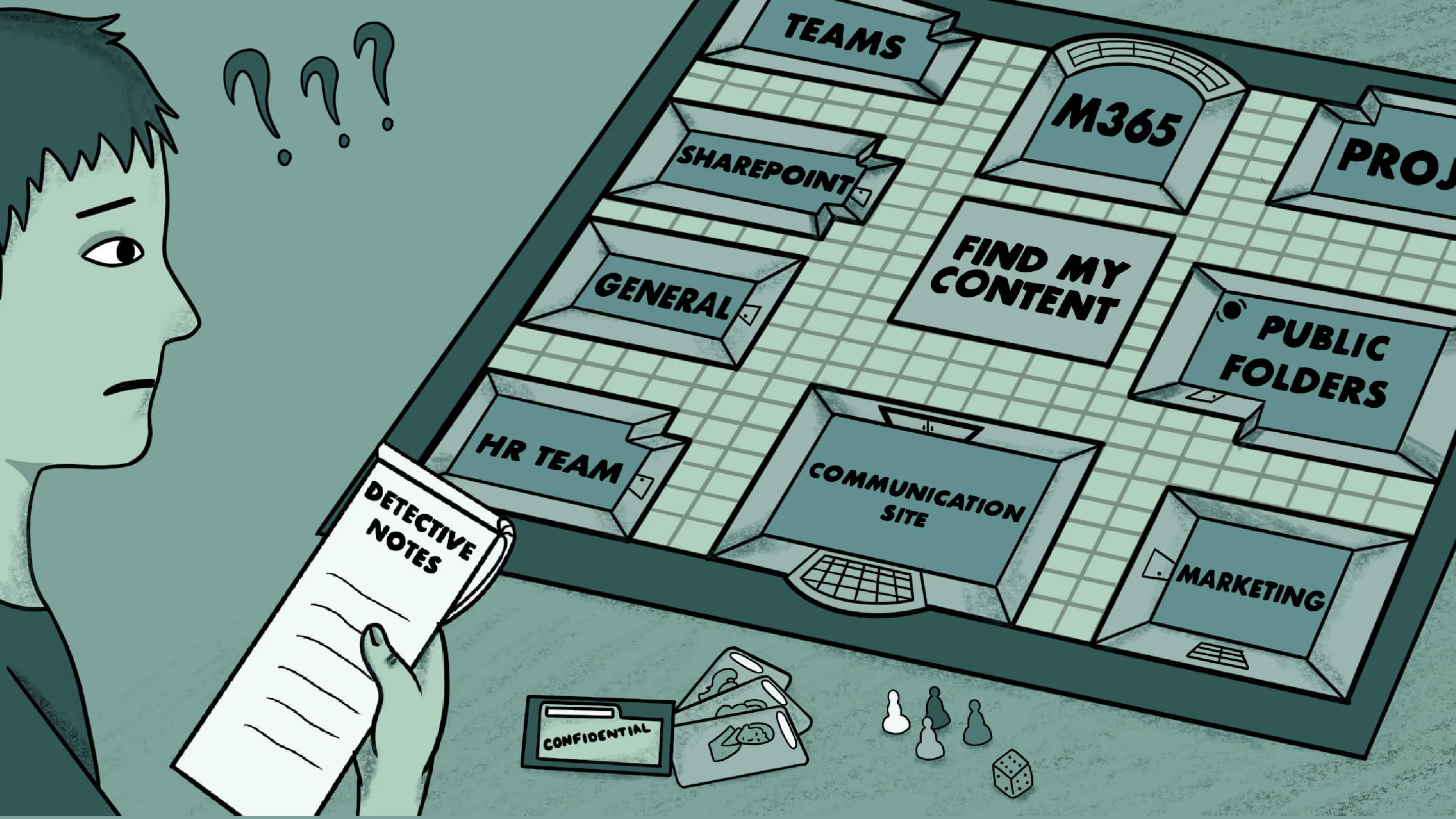



.png)




