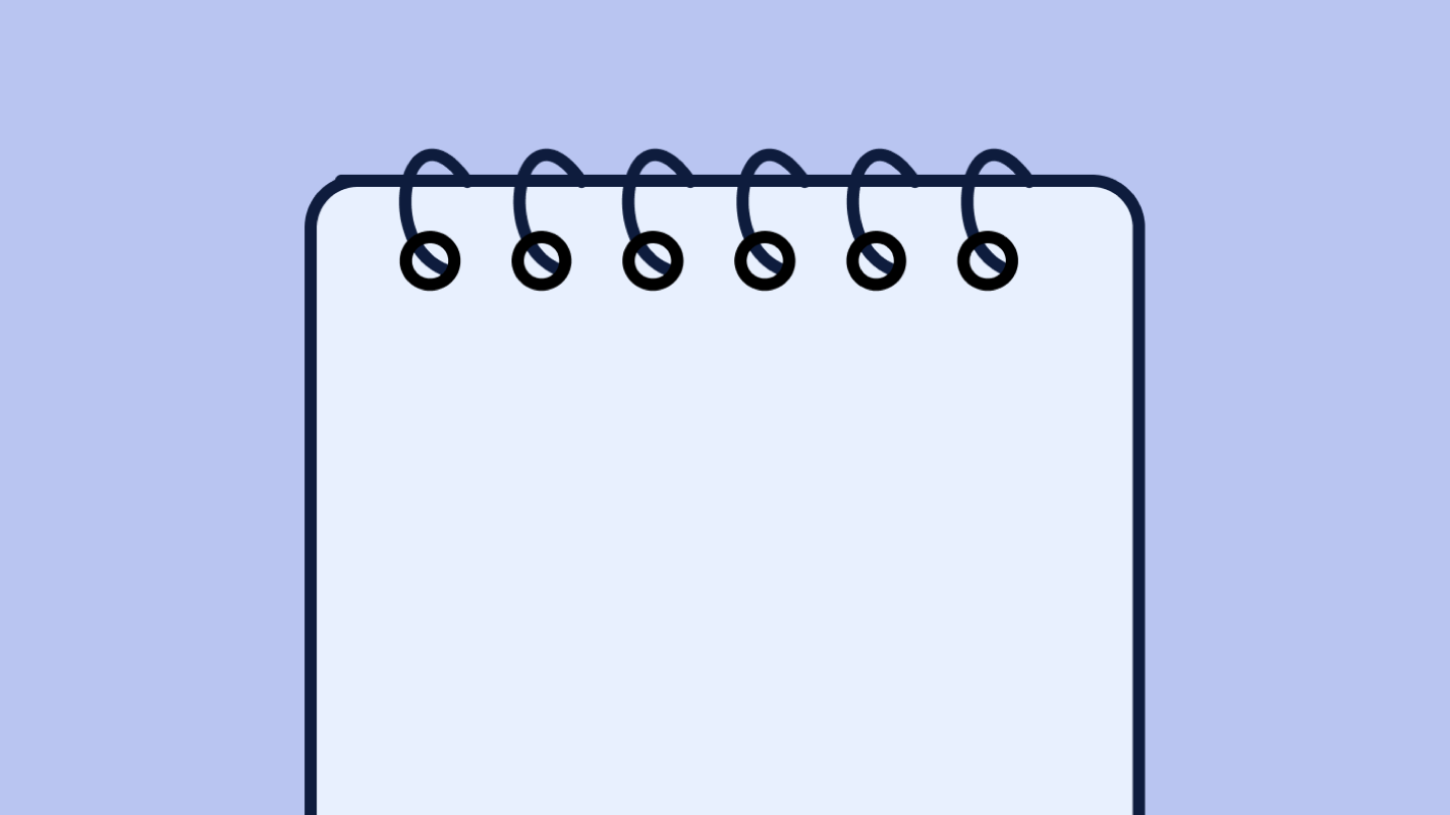ShareGate’s external sharing review: the full experience

Table of contents
We’re bringing the external sharing review experience full circle! ShareGate’s external sharing review makes it easy for you to stay on top of externally shared links and guest access. Whether you prefer to automate the review process or to ask owners of specific teams or groups, we’ve got you covered.
Related reading: the ultimate guide to external sharing for IT Admins
We get it: enabling external sharing in Microsoft 365 can be a bit daunting. Intellectual property could be lost. External users could have access to things they shouldn’t. It feels counterintuitive to let employees share files externally and invite people for outside your organization to keep company data more secure, right?
Thing is, if you don’t make it easy for employees to collaborate with people outside of your organization—think customers, suppliers, or freelancers—they’ll find a way to do it anyway.
Your data will wind up being shared in Google Docs. It’ll be sent to an insecure fax machine (because in some places those still exist). Users will send it by carrier pigeon if they aren’t getting what they need from your corporate tools.
Think about it this way: it’s hard to protect something if you don’t know where it is.
At ShareGate, we want to help you feel confident about turning on external sharing and guest access. That’s why we provide you with governance tools that give you full visibility into what’s happening and help you stay in control. It’s so much easier to allow your users the freedom to share documents or to add guests to their team knowing that your sensitive information is kept secure.
Introducing external sharing reviews in ShareGate
Securing content is a whole lot easier when you can see everything that’s been shared externally, and which external guests have joined which team. But the truth is there’s simply no easy way to list all the links to files shared externally and guests for each of your Microsoft Teams or Microsoft 365 Groups without a ton of grunt work.
That’s why we’re excited to present the full circle experience of the external sharing and guest access reviews policy, located in the Teams management module. It doesn’t only give you full visibility into who has access to what, who’s shared what, when, and with whom. You can also easily automate the review process and get back on track by asking owners to complete their reviews.
Simply connect your tenant to our software to see every guest and single link to files shared externally by each of your teams and groups. We do all the heavy lifting for you—no need to code, script, search audit logs, or manually pull reports anymore.
Get full visibility into what’s been
shared externally
Quickly see which teams or groups have shared content externally, and click on each one to view a complete list of shared files. Even better, as an IT admin you can revoke access to sensitive files yourself in one click—without having to be an owner of the group.

Easily see and manage guest access
Find out which teams and groups have guests, and who they are in a couple of clicks. If you know of any that should no longer be there, delete them yourself so their access is revoked immediately. Keep your organization’s internal resources safe!

Collaborate with group owners to answer the hard questions
Great! You’ve got a list of all the links to files shared externally for each team. Now what? Should the file called Budget-forecast_project-falcon2019.xls still be shared externally, and should Niall Moore, a guest, still have access to the team?
What’s actually harder than pulling up a list of external sharing links is figuring out if those files should be shared, or in some cases should still be shared. Same thing for guests—it’s not easy knowing if a guest should or should still have access, especially when you have an average of 8 guests per team. There’s only one way to do this, and it’s pretty painful: ask every team and group owner directly. After all, it’s their file—so they should know.
ShareGate saves you the trouble of contacting every single owner to validate which links should still be shared and which guests should still have access. We notify them directly by email or via ShareGate’s chatbot and ask them to confirm on behalf of their team/group. Owners can delete links to sensitive files and revoke guest access through our easy-to-use interface instead of having to go to each of their SharePoint team sites to do it.
Perform external sharing reviews regularly, thanks to automation
You might have heard of access reviews in Microsoft 365. It’s a feature that comes with Azure AD Premium P2 subscriptions that enables you to regularly validate membership.
But what about external sharing reviews? That’s the process of confirming that every single link to files shared externally should still, in fact, be shared. Sound tedious? That’s because it is.
First, you have to figure out which groups have shared content externally. Then, you need to list all external sharing links by group and send that list to the owners to validate—after all, they’re the ones who know best. Finally, you’ll want to track if owners did their job and log any changes for compliance and internal auditing reasons.
As if all that wasn’t enough, the real kicker is that you can’t just go through that whole process once and be done. To keep your data secure and ensure external users have access to the right things, you need to repeat this process on an ongoing basis.
We’ve got a better way: schedule external sharing reviews in ShareGate. Set a time interval at which you’d like both external sharing AND guest reviews to take place (say, every 90 days), set a start date, and off you go! Done.
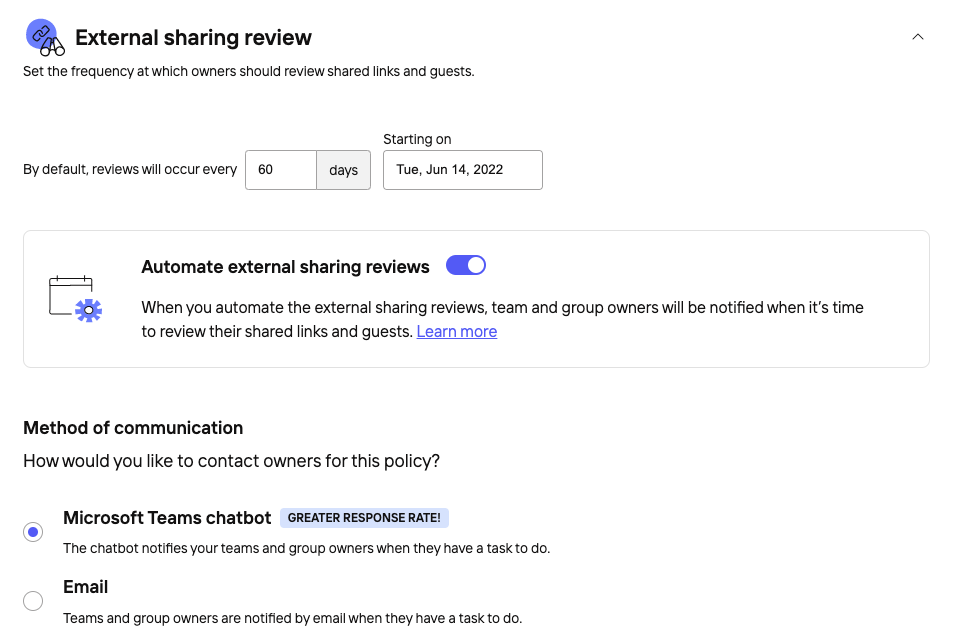
ShareGate automates this complex, multi-step process for you. That way, you can perform reviews more regularly and keep your data secure over time—giving you greater peace of mind.
We also allow you to contact owners of specific teams and groups separately, whether it’s because you:
- want to test out the policy with owners before automating it, or
- want to remind owners to complete a review
And to top it off, you might have certain teams or groups in your environment that require a more frequent review than others. You can adjust that by setting a custom frequency of review based on the team’s or group’s sensitivity tag.
For more information on this policy, and how you can get started, look no further than our documentation.
Track the progress of your reviews to ensure everyone stays on top of security
Once an external sharing review has started, you can track its progress and view your results at the end. You can also check which teams’ and groups’ reviews haven’t been completed and follow up by asking owners, if needed. Throughout the process, we log every action taken during those reviews—so you can easily perform internal audits.

More to come in 2022
We’re already half-way through the year, and there’s still a lot that’s yet to come at ShareGate! We’ll be tackling:
- Teams cloud migration to facilitate the maintenance of ongoing migration tasks and projects
- A solution around provisioning that doesn’t require an approval flow
- The migration tool’s ability to support Microsoft SharePoint Server Subscription Edition
Your biggest Microsoft 365 jobs, made easy
15-day full-featured trial—no strings, no credit card.
Start a free trial


.svg)
%20(1).png)