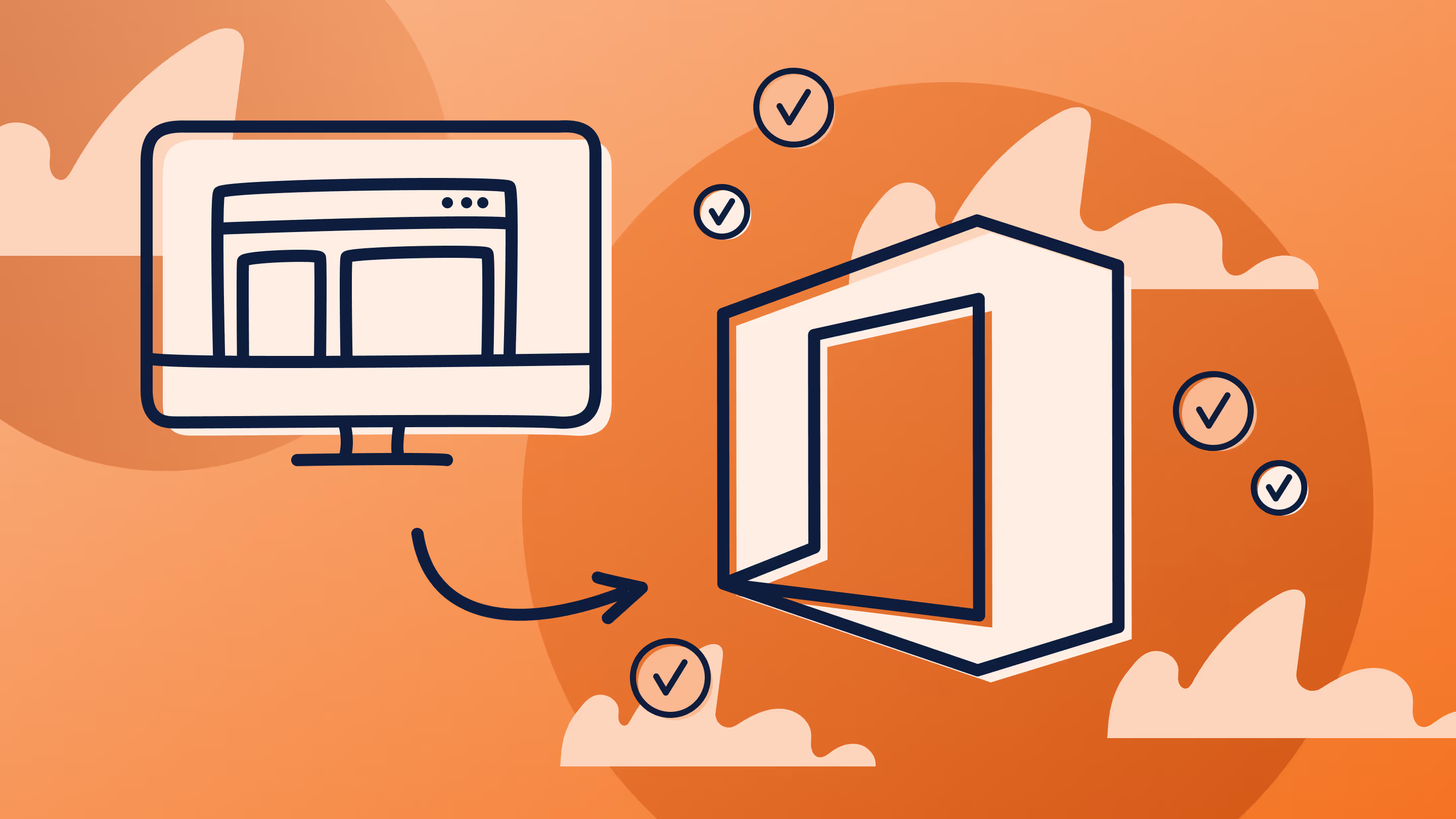No you're wrong, SharePoint doesn't suck

Table of contents
I consider myself lucky to do what I do. Often traveling or meeting potential customers in “discover SharePoint” meetings, I get to meet many different people with very different opinions. Every now and then, either online or sometimes even in person, I meet someone who’s had a bad experience with SharePoint.
SharePoint isn’t slow to load your content
This one I hear quite often and frankly, it makes me giggle. If you know what SharePoint actually is, then you should know that the performance is directly linked to your SQL. Though you install and configure SharePoint on your server and yes it uses IIS (which, by the way, you should also optimize for performance with caching and run more processes for your application pools) most of the work is done by SQL. SQL runs on disks, this is where the actual files are and this needs to be optimized as well. Using NTFS with a 4K allocation size still? Don’t know what I am talking about? There are many different ways to improve the performance of your SharePoint and it has everything to do with your configurations.
When I give demos using my laptop running a SharePoint Server as a virtual machine, some assume it’s because I have a Mac.
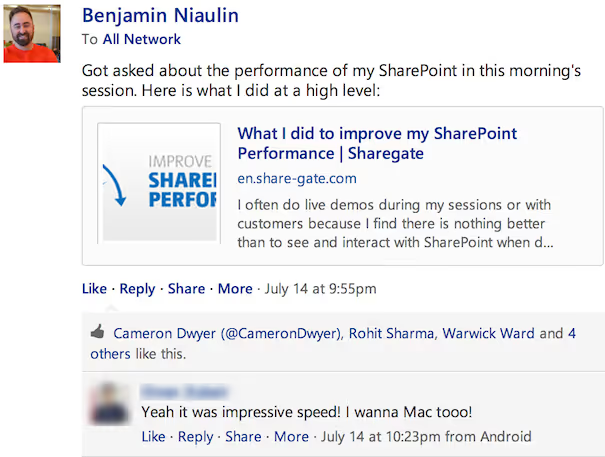
But no, it has nothing to do with it in this case, though the SSD Hard Drive definitely helps. The reason it loads almost instantly is because I improved my SharePoint Performance.
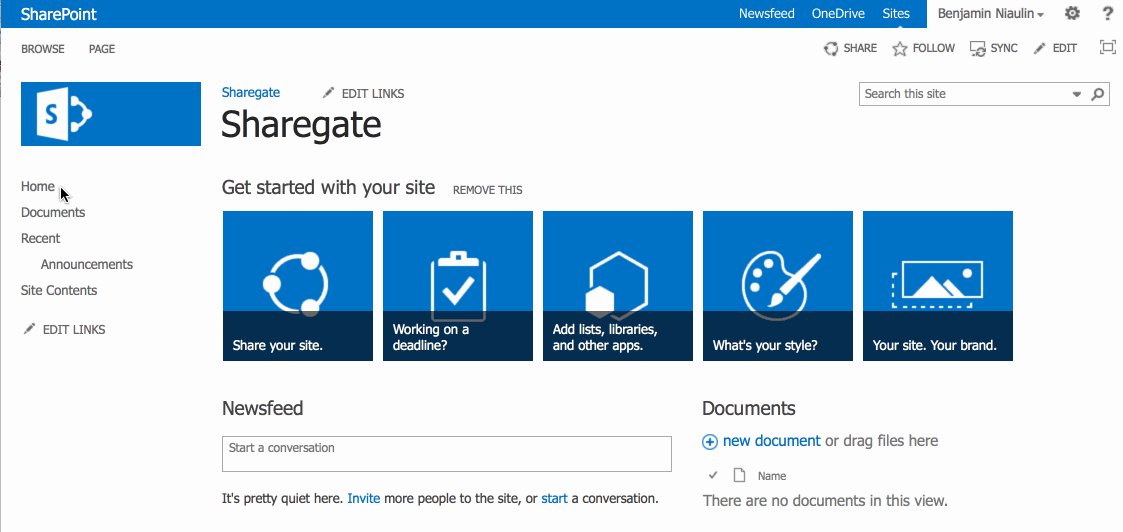
YES, you definitely can find what you’re looking for with SharePoint Search

This one bugs me the most. The assumption that simply running SharePoint Search without any optimization or configuration for your organization will somehow make it instantly as good as “Google” or “Bing”. Yes, because those two magically work, they turn it on and somehow it does what it does, no one is actually working to make it better each day. All right, I know, it’s unlike me to get angry but as I mentioned I love SharePoint Search and this needs to be addressed.
If your Search Service Application configuration still includes the default Content Source to crawl and nothing else or if you’ve never heard of or created a Managed Property in your farm, then yes you’re not going to find what you’re looking for.
In all honesty, if it were possible I would tell you to have someone working on the SharePoint Search at all times. To make sure people can find what they are looking for, you need to make sure the Search can crawl it properly and display it properly as well. This means:
- Configuring Crawls and Content Sources properly based on priority and needs
- Creating the right Result Sources to allow users to scope their searches
- Result Types allow results to be adapted visually based on business conditions. “Show Invoices very differently that regular Word documents”
- Managed Properties are shells that include more than one property found in your environment, allowing you to tell the Search that “Customer and Client” means the same thing regardless. Also used in Search Web Parts to display or filter by. It’s like understanding columns, you NEED to know how this works.
- Display Templates are HTML designs you build, completely reusable, that show Search Results in whatever design you wish. Look at my animated menu using Search Results and a Display Template.
These are just a few things that you need to manage if you want the full Search experience, then I promise you that users will not only find what they are looking for, but love using it.
Free Bonus: Download our guide to learn How to Increase Your SharePoint Environment's Performance.
SharePoint isn’t ugly, but if you’re unhappy then start branding it
"Well SharePoint is ugly and we're trying to be at the front of new technology so it has to look nice". I've recently heard this in a meeting; it was actually a factor in choosing the SharePoint platform. Often used to build the company Intranet, the communications team knows the phrase “the prettiest picture wins the funding” and they want to see it applied in their Intranet. The mistake is to quickly dismiss SharePoint as the right choice because of how it looks.
SharePoint is a web-based platform, meaning it uses HTML, CSS and if you want even Javascript. In fact, with SharePoint 2013 they went as far as adding a new feature called the Design Manager. The Design Manager allows you to convert a regular HTML page into a SharePoint Master Page. Yes, it’s not going to fix everything magically and requires some SharePoint knowhow to make it happen; however it is possible and makes it a viable approach for beginners. Advanced users will jump straight to Visual Studio and build a Master Page from scratch. Regardless, you can make SharePoint look exactly like how you want it to look. Ferrari’s website is built with SharePoint and so is the city of Laval’s website which we built ourselves.
In other words, if you don’t like it then make it look the way you want it to look.
Yes, SharePoint can cost you a lot more than you thought, so get in front of it
This isn’t so much a problem that comes from people evaluating SharePoint, but from others showcasing SharePoint as an “easy, click, click, click and you’re done platform”.
If SharePoint was properly explained from your consultant or whomever you are hearing your SharePoint news from, you would know to plan for the eventual costs that can come with implementing it. Fact is, it will always depend. It’s a platform, and not a tool built to be used the same way by everyone in the world.
Gartner posted an interesting picture on the cost of SharePoint:
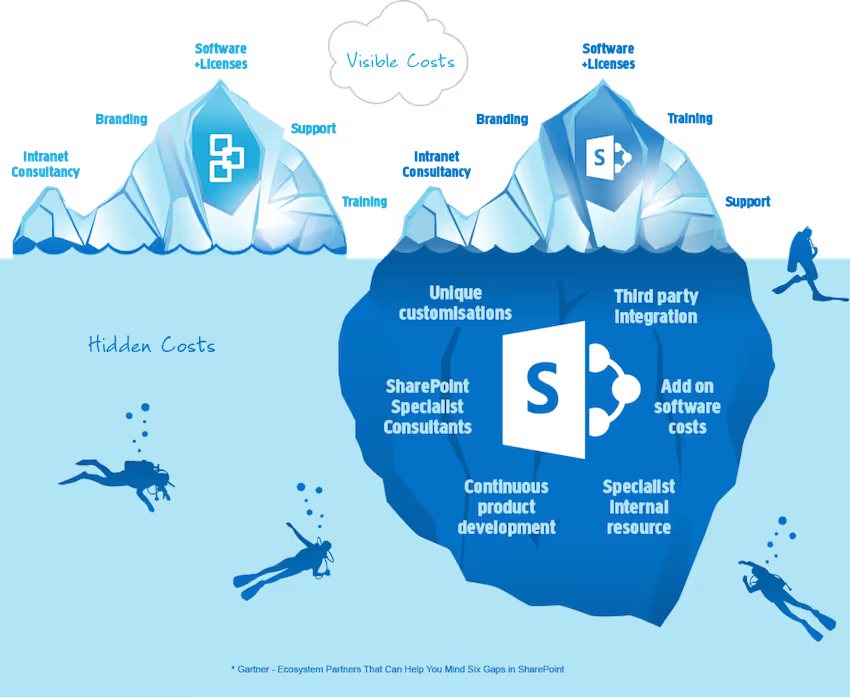
But I’ll argue that today you have many alternatives based on your actual needs. You can opt for just OneDrive for Business subscription or go with Office 365. Then, if you know what you are going to use the platform for and actually identify your business needs that will be met and how, you will be a lot closer to seeing the costs. It’s a platform, if you keep building on it then yes it will seem like SharePoint keeps costing you money.
Get to know SharePoint, identify your business needs and how you will use SharePoint to solve your problems. Look at the different solutions available as SharePoint comes in many flavours. Stop listening to the ones who had a bad experience, but learn from their mistakes. You plan properly if bringing in a platform like SAP, why not do the same for SharePoint?
No one loves your SharePoint, but have you communicated and trained users?
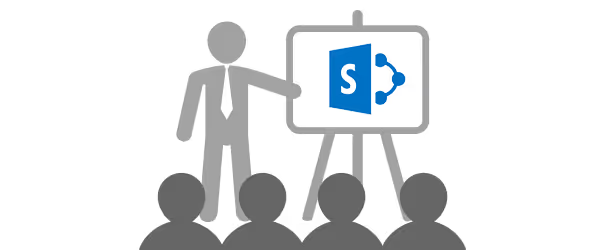
Bringing SharePoint in to your users isn’t the same as going from Office 2010 to Office 2013; you are changing the way they work. This comes down to some basics in change management, often forgotten. And I see many blog posts out there telling people not to forget to communicate and train users. Leaving me to think that no one actually puts this into effect. I would also hate SharePoint if tomorrow I went from putting documents in folders on my P drive to filling out forms to upload a single document. Especially if none of the optimization mentioned above have been implemented.
What we did for a few of our projects is grab some users we identified as the usual early adopters in our organization and organized a “secret event” with them. Everyone always shows up. There with some food and drinks depending on your company culture, we explained what was coming and why we think it’s going to bring value to their everyday tasks. We take their feedback and explain to them that we are going to do recurring meetings to grab their feedback as it goes along. We make sure there is proper communication, and that’s not only by email, to the entire company or those receiving SharePoint. Set milestones that impact your users and make sure you meet them. Basically, do everything you wish a product company would do if you were subscribing to their services.
As for training, I realize you can’t send everyone for in-class training. What I’ve done is provide a self-service video portal with recordings that are no longer than 3-5mins each. This way, users can easily watch what they need when they need it without sitting down for 3 hours and try to focus while tasks are cumulating.
Avoid making some of the most common mistakes in SharePoint
Usually, people telling me that SharePoint sucks are people that were incapable of getting something to work the way they wanted. Granted, I am generalizing and yes, SharePoint does come with its share of issues. However, I feel they are too often blown out of proportion.
We torture SharePoint, trying to make it do what we want with features clearly not designed for it. Then we discard it and blame SharePoint.
Figure out what you need to do and look at the different flavours of SharePoint (OneDrive for Business, SharePoint Online or Office 365, SharePoint On-Premises). Look at what is offered and what fits the best for you.
Related Reading: How to use SharePoint Online and SharePoint Online best practices: tips, tricks & common issues to avoid
If you need to start learning SharePoint yourself or better grasp certain aspects of it like governance, information architecture or even how to configure search then check out my 30+ helpful URLs on learning SharePoint.
.jpg)


.svg)
%20(1).avif)