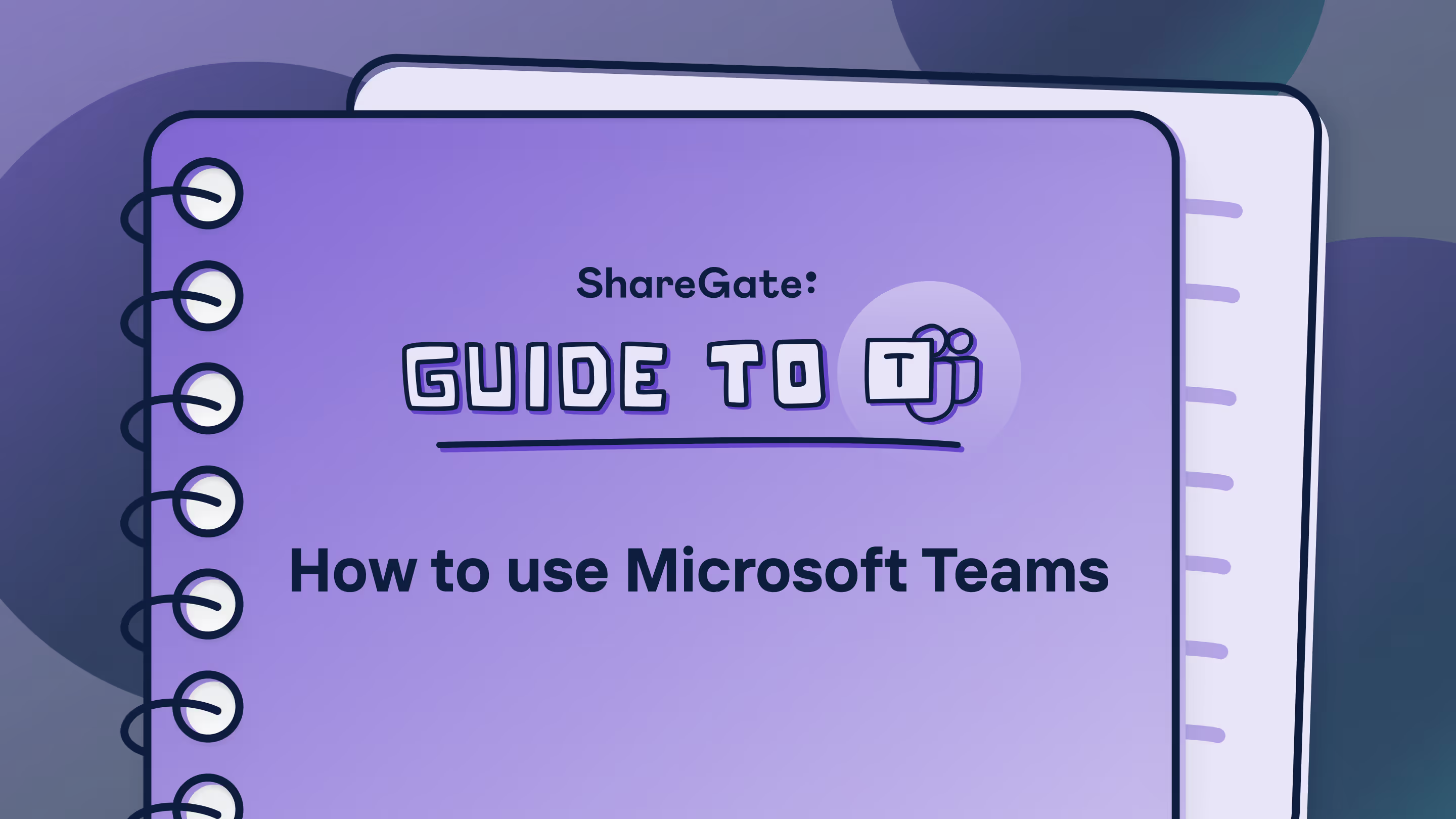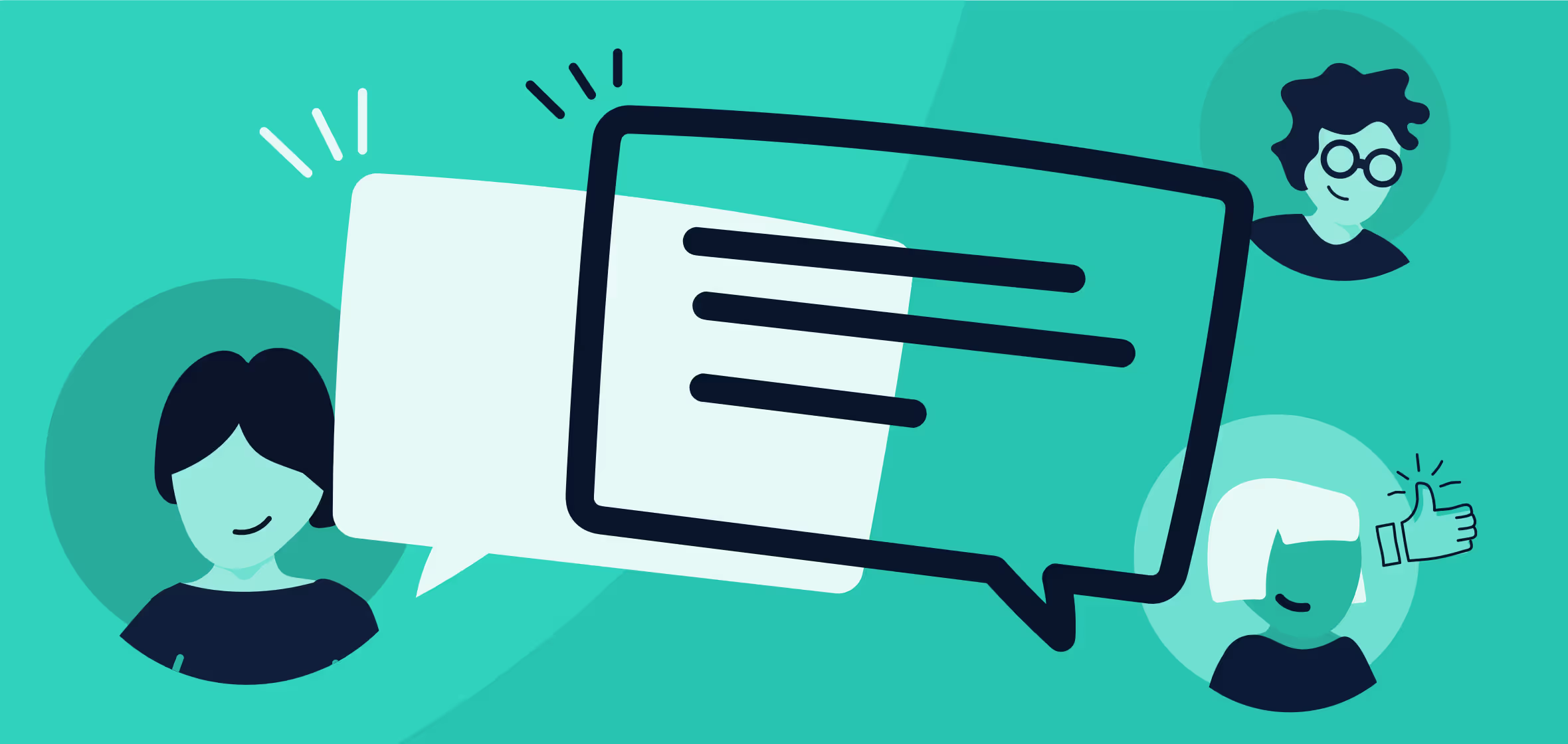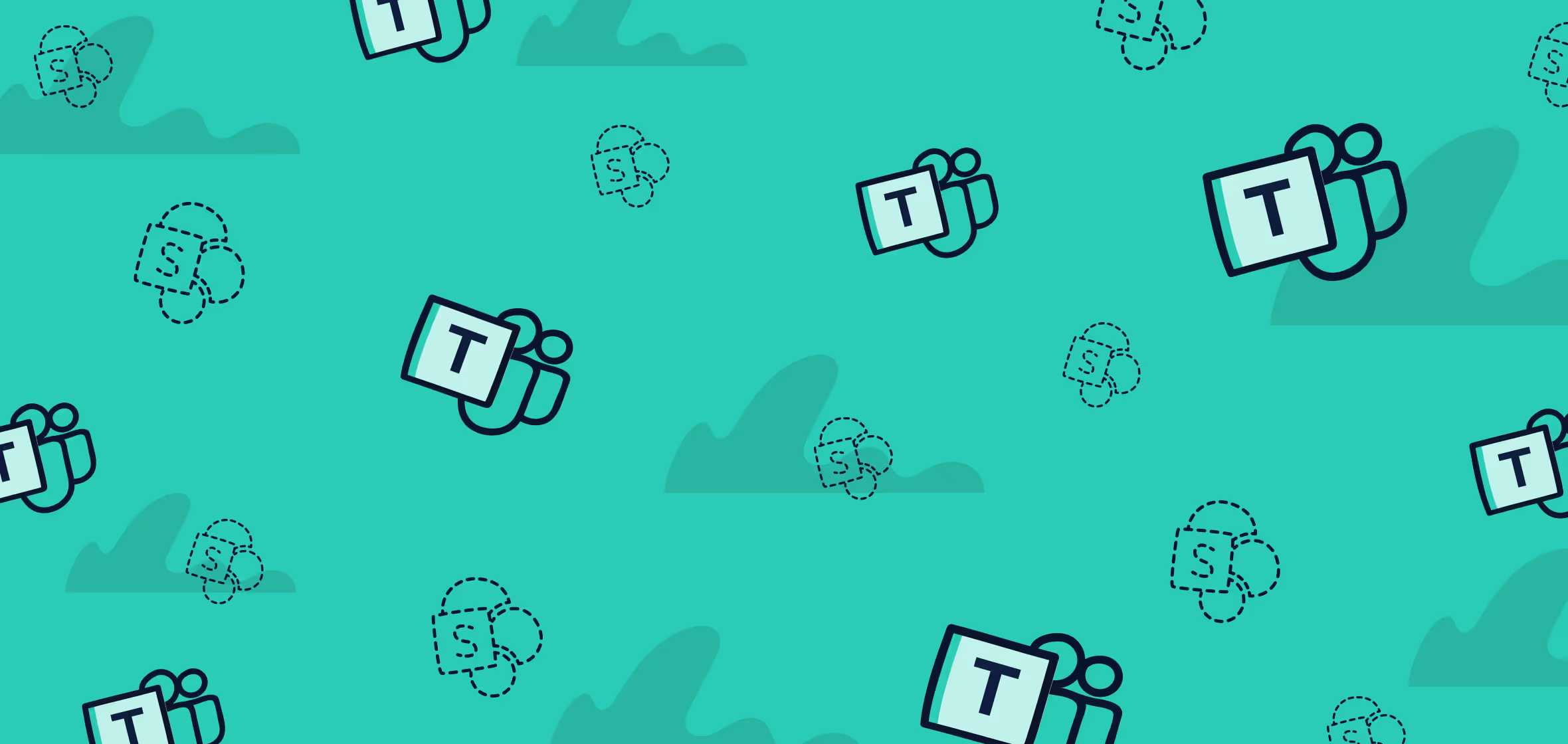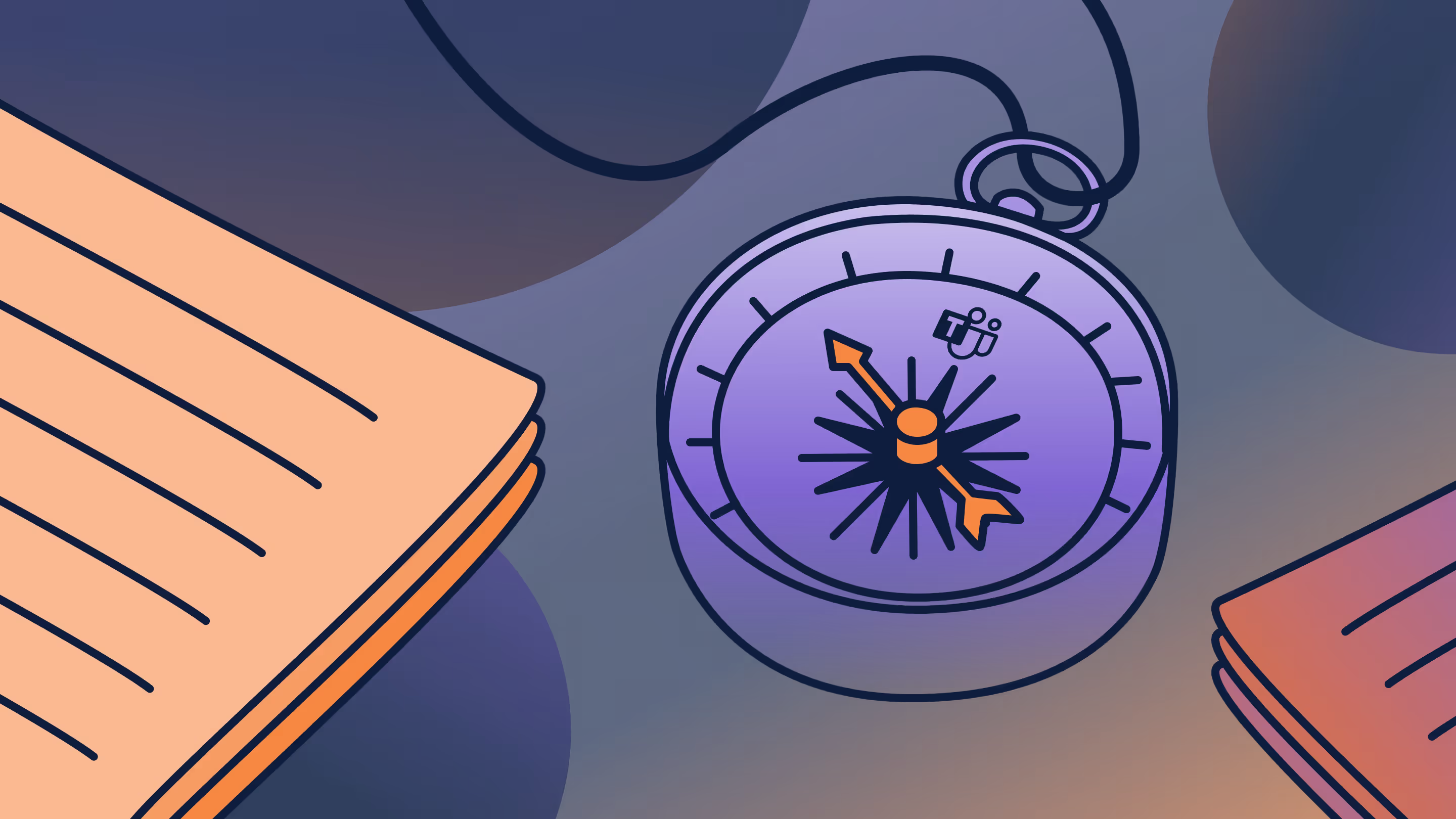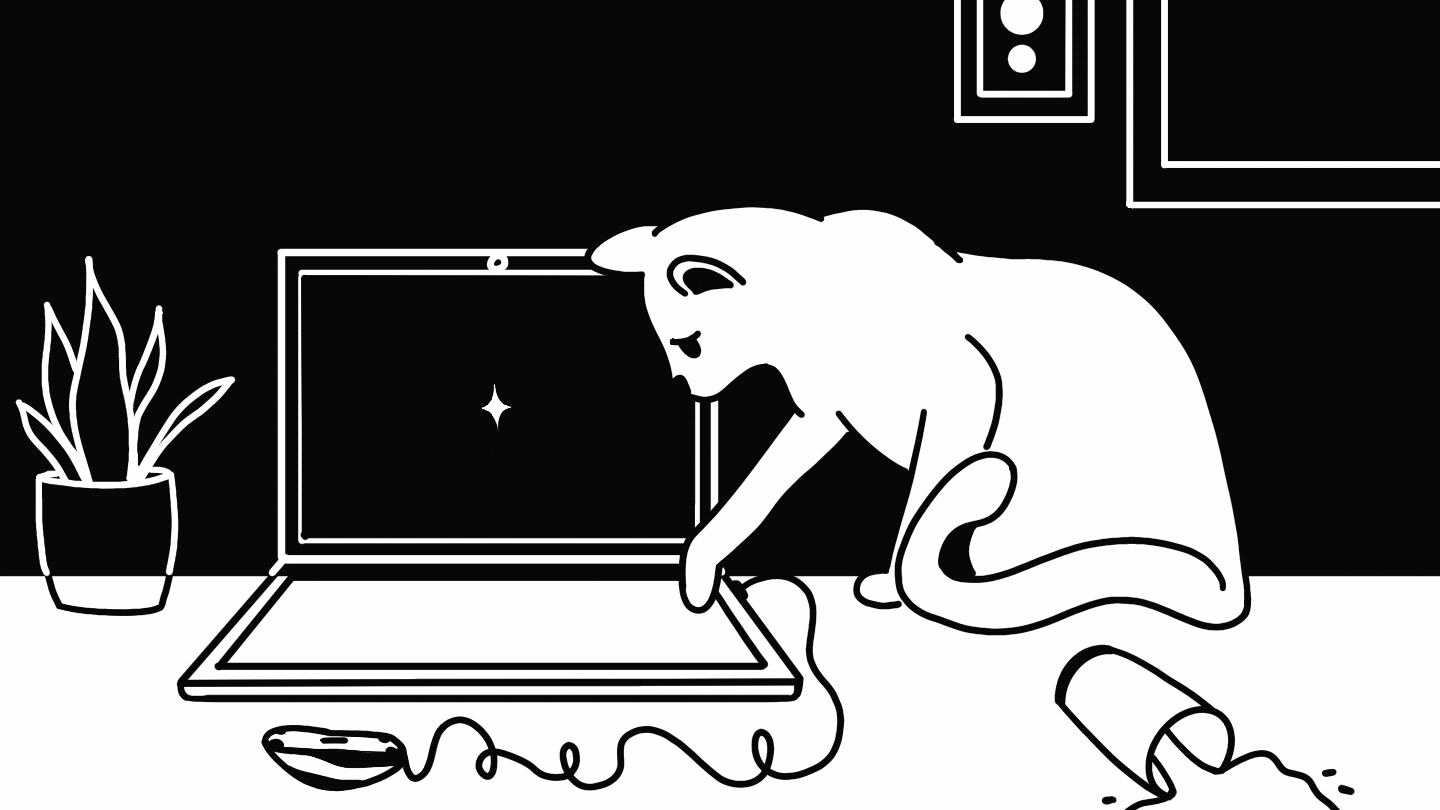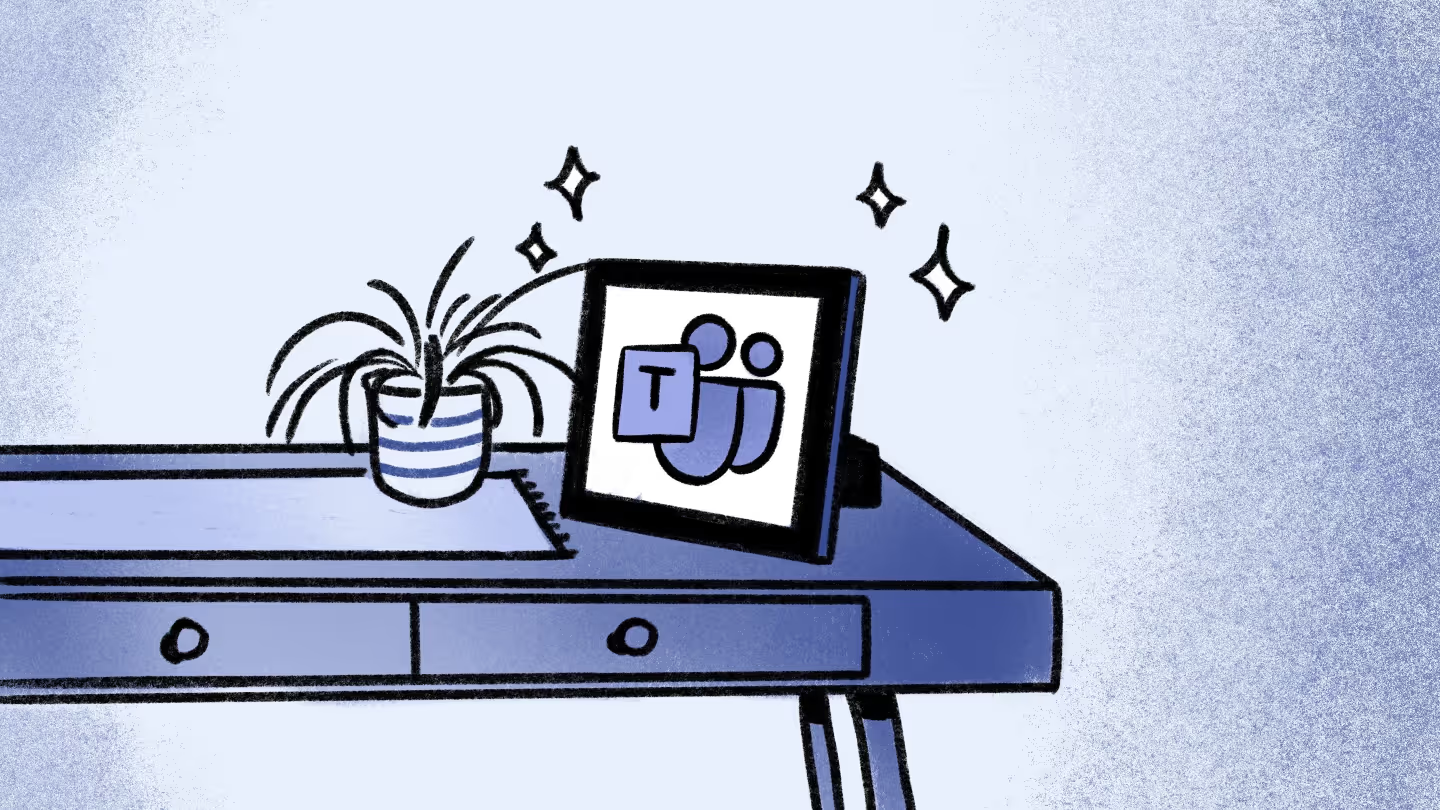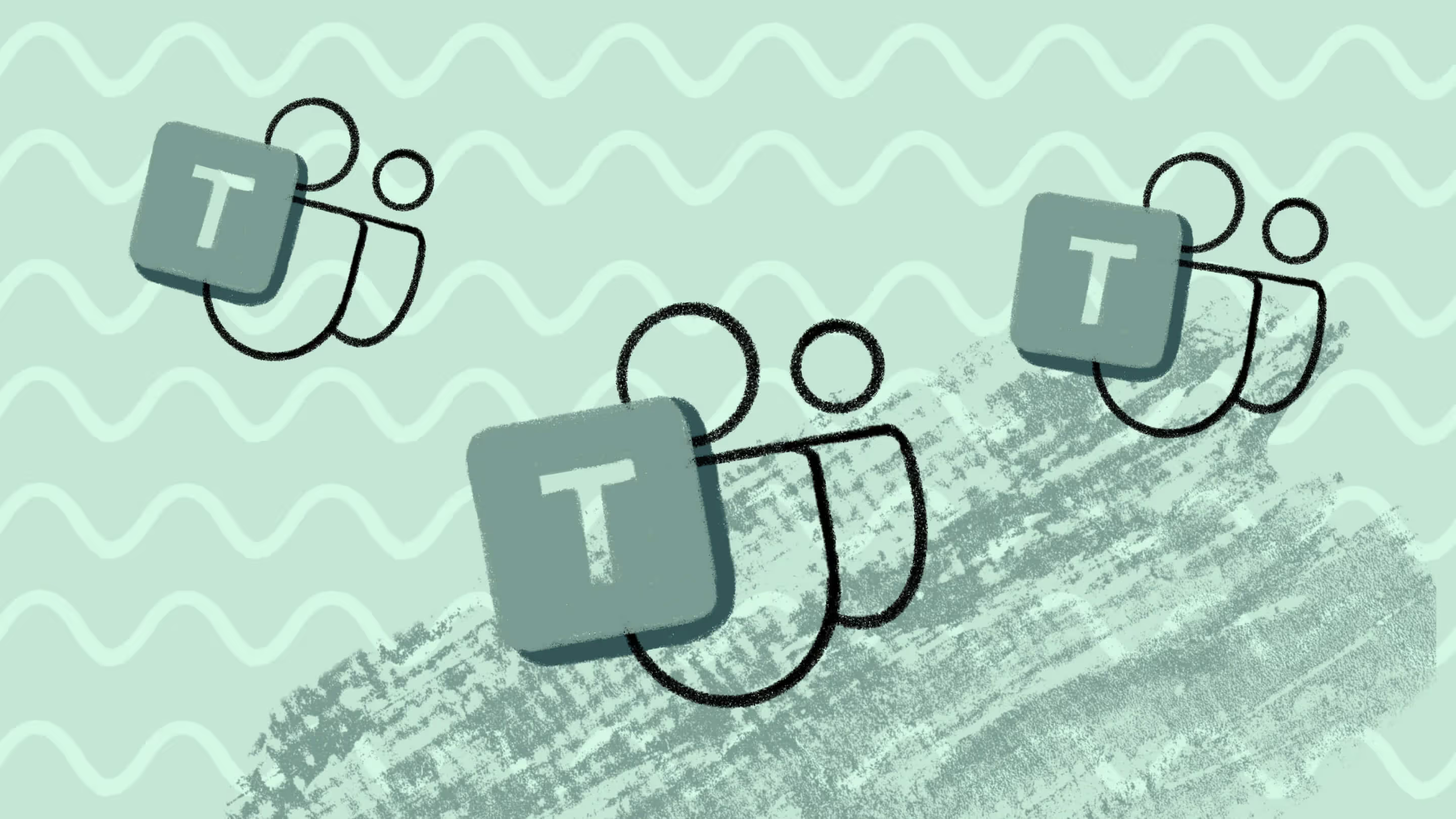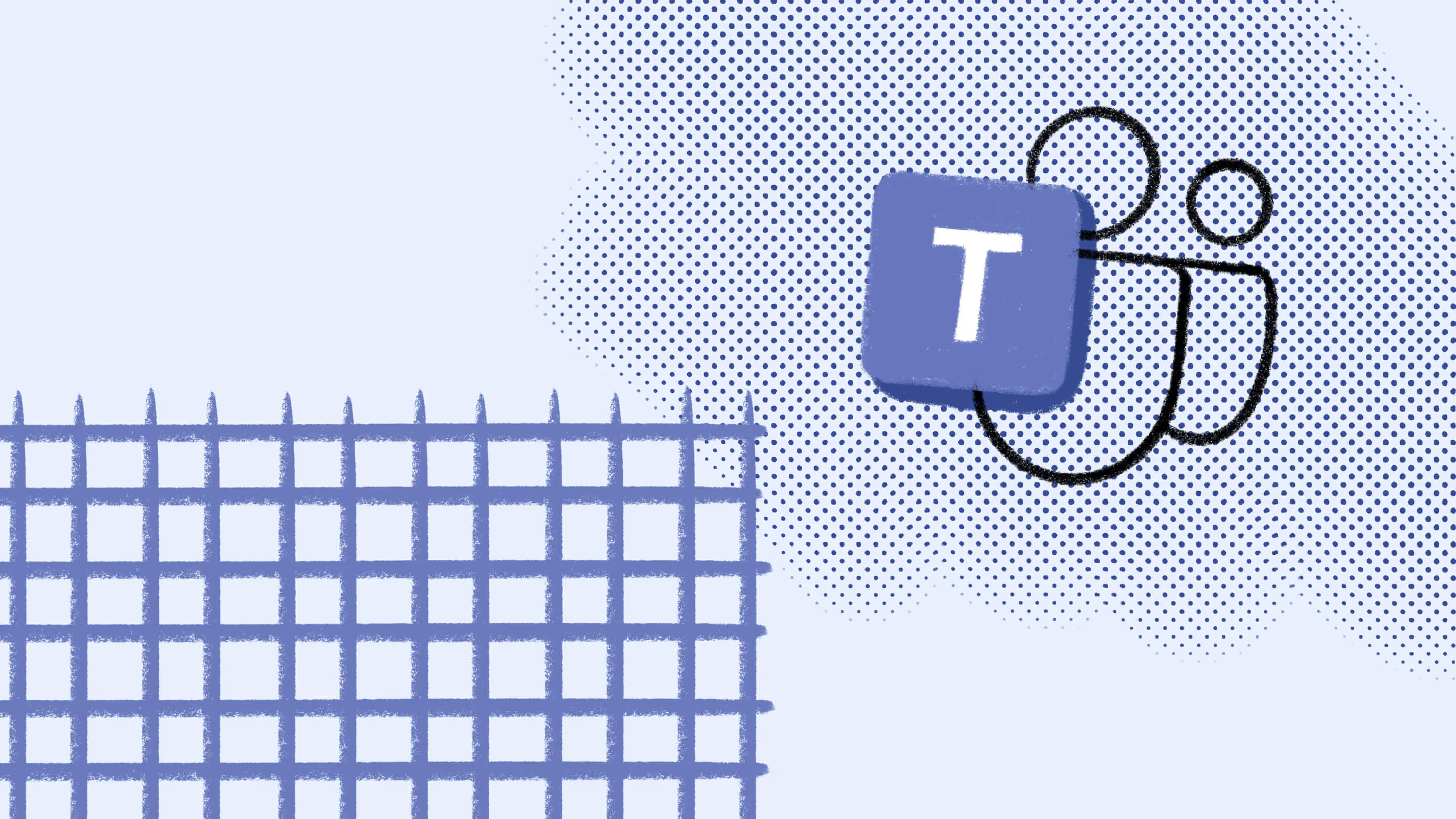What are Microsoft Teams bots, and how can they help to boost productivity?

Table of contents
Conversational bots for Microsoft Teams can help improve productivity and enable organizations to quickly scale Teams usage. Learn more about how Teams bots can increase efficiency by automating processes within your organization.
Microsoft Teams is a great way to keep your users connected, especially if your organization is working remotely. And thanks to a powerful developer platform under the hood, it's easy to extend Teams capabilities even further with the addition of integrated apps.
One such application, Microsoft Teams chatbots (AKA Teams bots), can help you take full advantage of your collaboration stack without leaving your active work environment. If you're not using Teams bots yet, we've got the info and best practices you need to get you up to speed—fast.
We spoke to Matt Wade (@thatmattwade), Microsoft MVP and VP of Client Engagement for AtBot, about conversational bots for Microsoft Teams and how they can help automate existing processes.
What are bots in Microsoft Teams?
Part of the power of Microsoft Teams is that it allows users to collaborate while remaining in context. Microsoft Teams bots are applications that take this mindset one step further, allowing you to interact with a web service via chat—all without ever having to leave the Teams app.
Bots built on the Teams platform serve as intelligent bridges between the Teams client and other services and workflows; bringing them into the context of your active collaboration platform.
Simply put, instead of switching apps to conduct work, you can have an automated conversation with the relevant Teams bot, who will pass the info into the app for you. That way, all of your work stays in Teams.
"Since Teams is supposed to be that hub for work, you have the ability to do everything from there," Matt Wade tells ShareGate. "You can put in a request in natural language—the way a human would say it—without having to jump around between apps. And the bot comes back with whatever it thinks it should based on what the person asked for."
Bots in Microsoft Teams can be part of a:
- One-to-one conversation
- Group chat
- Channel in a team
Users interact with the bots through text, interactive cards, and task modules, and interactions can range from a simple search request up to a complex AI-powered conversation.
Since Teams is a chat-based collaboration tool, conversational bots actually make a lot of sense—the only difference is you're chatting with a computer instead of another user.
What can Teams bots do?
Bots are versatile; they can be one part of a larger application or designed as completely stand-alone apps.
Most of the bots built on the Microsoft Teams platform focus on improving productivity and collaboration, often by limiting the need for context-switching or by automating certain workflows or tasks.
Teams bots are commonly used to:
- Embed functionality from other sites/services
- Trigger workflows from conversations
- Automate low-level support tasks
Embed functionality from other sites/services
One way in which chatbots can help improve productivity in Teams is by reducing the need to constantly switch context.
Similar to how Android and iOS have app stores, so does Microsoft Teams. The Teams app store is full of bots released by other companies and services, including a Zoom bot, an Adobe Creative Cloud bot, and a bot for Dynamics 365. In those cases, after you've installed the bot, you can interact with it directly in Teams to obtain, capture, and transmit relevant information.
Zoom's Microsoft Teams integration, for example, allows you to do things like start or join a meeting through bot commands.

"Basically, you don't have to go to whatever portal you'd otherwise have to log into," says Wade. "You bring all of that information and use it, and keep it, in the Teams experience."
Trigger workflows from conversations
Teams bots are also useful if you have internal business processes at your organization that you'd like to trigger from a conversation.
Using a bot to automate these types of internal business processes is "an opportunity to mix knowledge," says Wade. "You can have the bot answer common questions, and you can also kick off actions."
Let's say you want to be able to ask the question: "How much vacation time does each employee get every year?" That information is usually spelled out somewhere—it's a calculable number that a bot can return as an answer.
Then there's another type of request which is more actionable: "Hey, I want to take time off next Thursday. Can you start that process for me?"
A request like that usually involves an approval process and requires going into whatever HR system your organization happens to be using. Instead of doing that step manually, you can create a bot to connect those systems and let it serve as a springboard for cleaner processes.
The bot can basically do all the hand holding and connection between the services.
Matt Wade (@thatmattwade)
"The natural language understanding can know what you mean and put in the request—kick off the system the way it would normally go if you're in ADP or SAP or some other HR software. The bot can basically be doing all the hand holding and connection between the services."
If the thought of making your own bot is a bit daunting, no-code bot platforms already exist that can help do some of the heavy lifting for you. AtBot, the platform Wade works on, connects to Microsoft Power Automate and Microsoft Logic Apps so you can build workflows in the background using a WYSIWYG editor instead of needing custom code and API experience.
Automate low-level support tasks to relieve pressure on IT
One of the other key benefits of bots has become especially apparent as many people have been transitioning to remote work: bots can help with lower-lever support tasks to help reduce the workload of IT admin and support teams.
The surge in Teams usage has corresponded to an overwhelming workload for people in areas like customer service and IT. One of the most popular bots people tend to build is a "help bot" that can help handle requests sent to IT.
"Help desk services are so easily automated, especially tier one level responses, because a lot of questions that come in to help desks aren't really actionable troubleshooting issues. They're just training issues."
With knowledge tools like Microsoft's QnA Maker—which extracts questions and answers from FAQ pages and support websites—you can have static answers that are ready to provide help at any time, 24/7. If the bot is able to fully troubleshoot and fix the problem for the user, that saves time for the humans working in IT.
It doesn't matter if you have a time zone difference or somebody's out sick. The fact that you have a bot there, it's completely scalable. It can answer as many questions as come in.
Matt Wade, Microsoft MVP
Wade also points out that bots built in Azure aren't limited to Microsoft Teams. They can also be put on a public website or deployed to a mobile app. Private companies and government systems that have seen surges in terms of customer service requests over recent weeks can use Azure bots to make important information available on their website, or even via phone call or text.
"So many customer support and citizen service people out there are totally overwhelmed with what they can support. These automated bots are built for this because they don't get sick. They're on and ready to go 24/7."
Bots best practices
If you're ready to give bots a go, these best practices and tips can help ease the transition and ensure a successful deployment.
#1: Get ready to do a natural language deep dive
"Be prepared for natural language to be a bit of a learning curve," says Wade. "Especially for people who are technical and that may not be their strong suit."
The workflows in the background of bots aren't really anything new. If you want to build a bot to help handle provisioning, for example, there are plenty of provisioning workflows that already exist.
The main thing it's going to be a 'crash course' in is natural language and trying to populate the bot with 5, 10, 15 different ways to ask for the same thing.
Matt Wade, Microsoft MVP
A user might not use the same commands as someone in IT. A real user probably won't use the word "provision", for example. They might say "create" or "make" instead, and you need your bot to understand that all those options have the same meaning. A thesaurus might be a good investment.
"You have to pre-populate your bot with the understanding to start, and it makes some fuzzy connections between those phrasings so that it understands whatever comes into it."
#2: Deploy bots where people actually do their work
Bots and AI can help improve productivity in existing workflows. But you shouldn't rely on a bot to drive user adoption of a new tool all by itself.
"I generally recommend that you don't use bots like an enticement or carrot to pull people into Microsoft Teams, if that's one of your inherent goals," says Wade. "Because if you're depending on a bot to get people into Teams, then you're going to fail at both."
Deploying Teams is a much larger undertaking, one that necessitates its own multi-pronged user adoption strategy. If users are currently living in SharePoint, and your SharePoint intranet homepage is getting thousands of hits per day, consider putting the bot there until users move over to Teams.
"Have it be able to pop up; drop a little JavaScript or a SharePoint framework web part, and provide your bot in that location so that people are actually starting to use it and getting good experiences out of it."
Which ties into the next point...
#3: Educate end users on what the bot can do
When you deploy a bot, make sure that people understand what it can and can't do.While they may be easy to roll out, ease of adoption can be a double-edged sword.
"People are much more likely to walk away from a bot than any other type of application," says Wade.
One challenge for the conversational format is its invisibility. You can type anything into the chat box; you don't necessarily know what it's trained to do unless you're told ahead of time.
People are much more likely to walk away from a bot than other types of applications because it's sort of invisible.
Matt Wade (@thatmattwade)
"The downside to a bot that just has open chat is that people seem to assume it's some magical, all-knowing being—it's not. If you start asking it things that aren't within its purview, it's going to come back with either errors or unexpected responses."
As with any deployment, by educating end users on a new bot's capabilities and benefits ahead of time, and making sure everyone knows when it's rolling out, you're more likely to help integrate the new bot into workflows, and make it an indispensable part of everyone's day-to-day routine.
.jpg)


.svg)
.avif)
%20(1).avif)