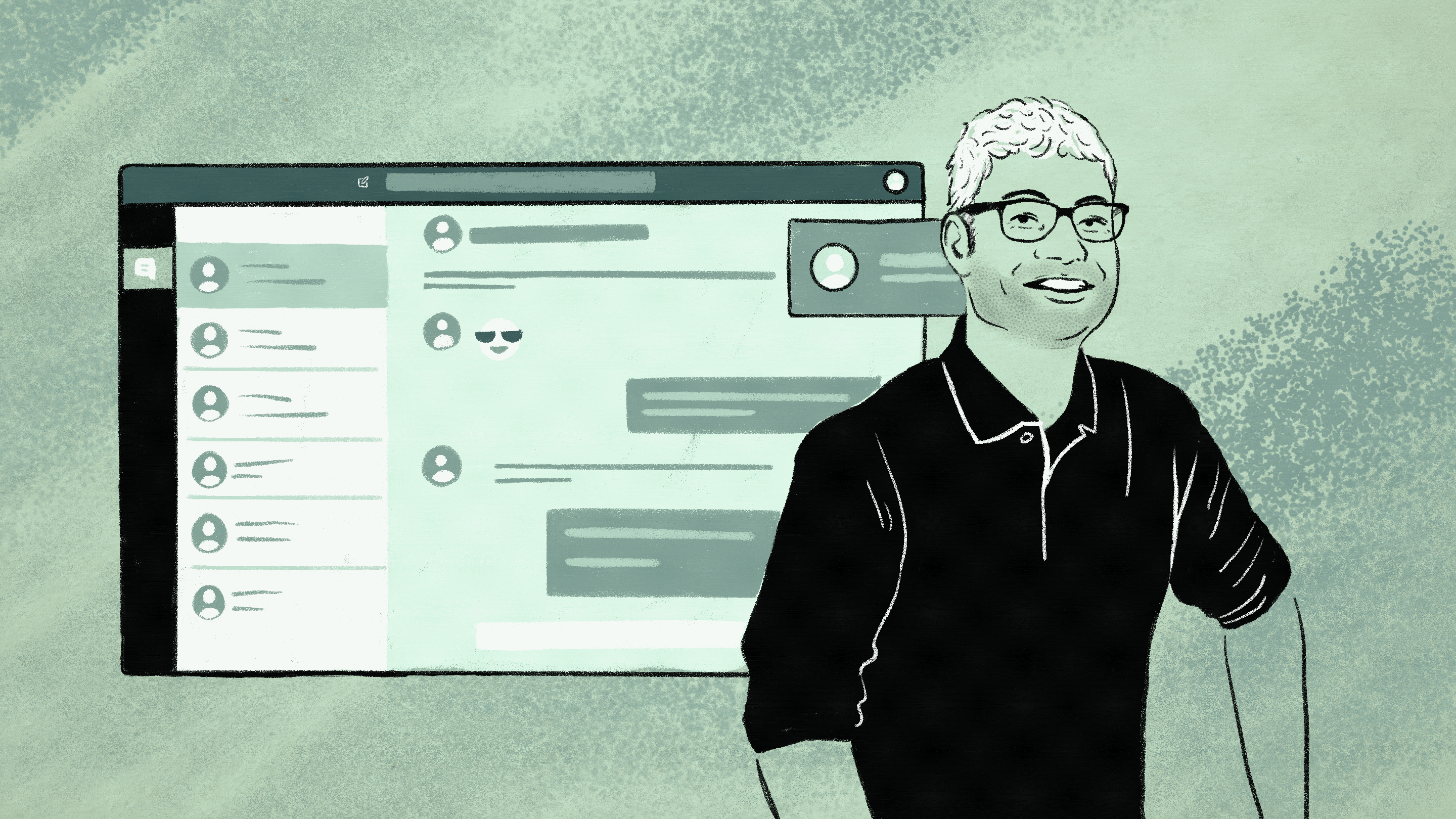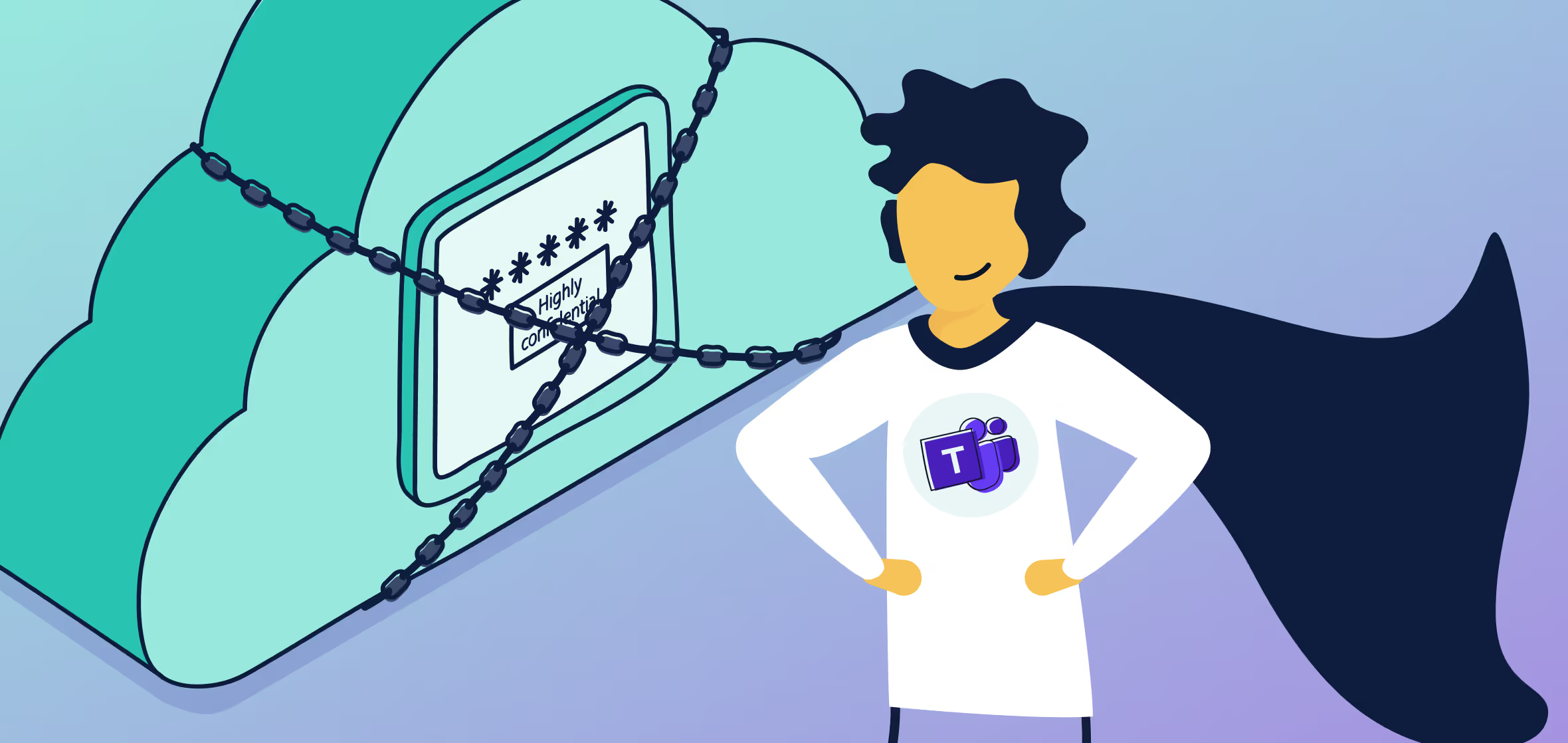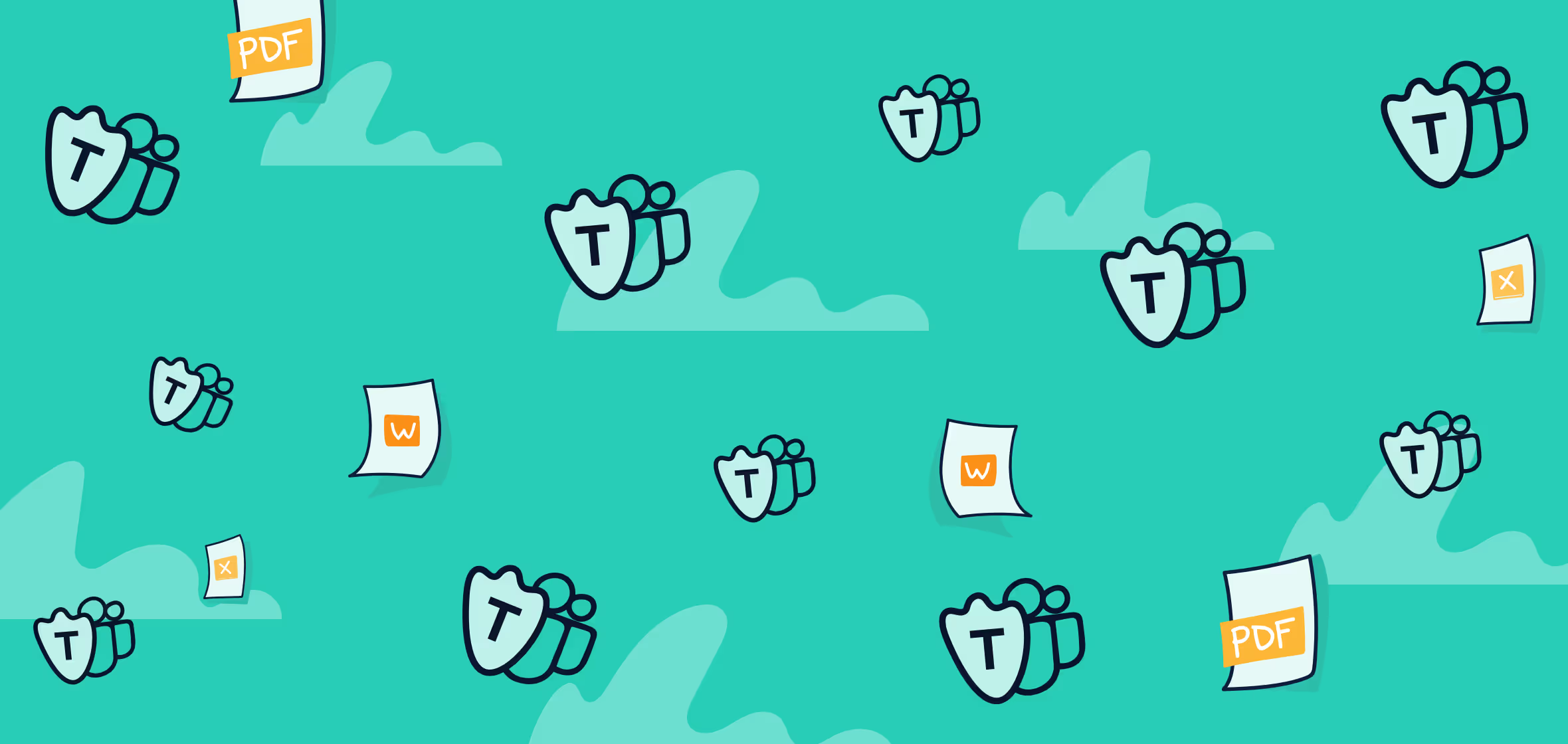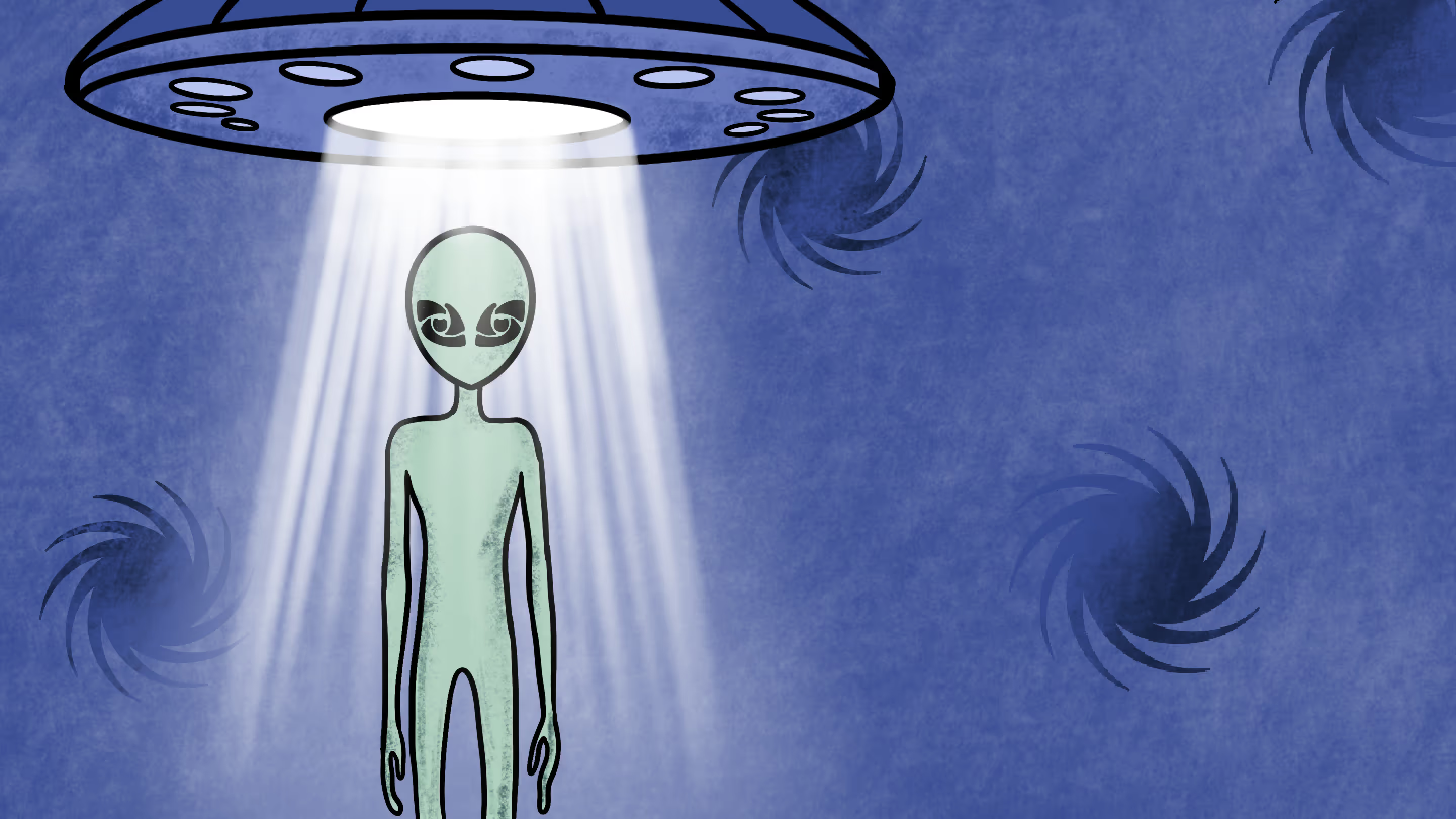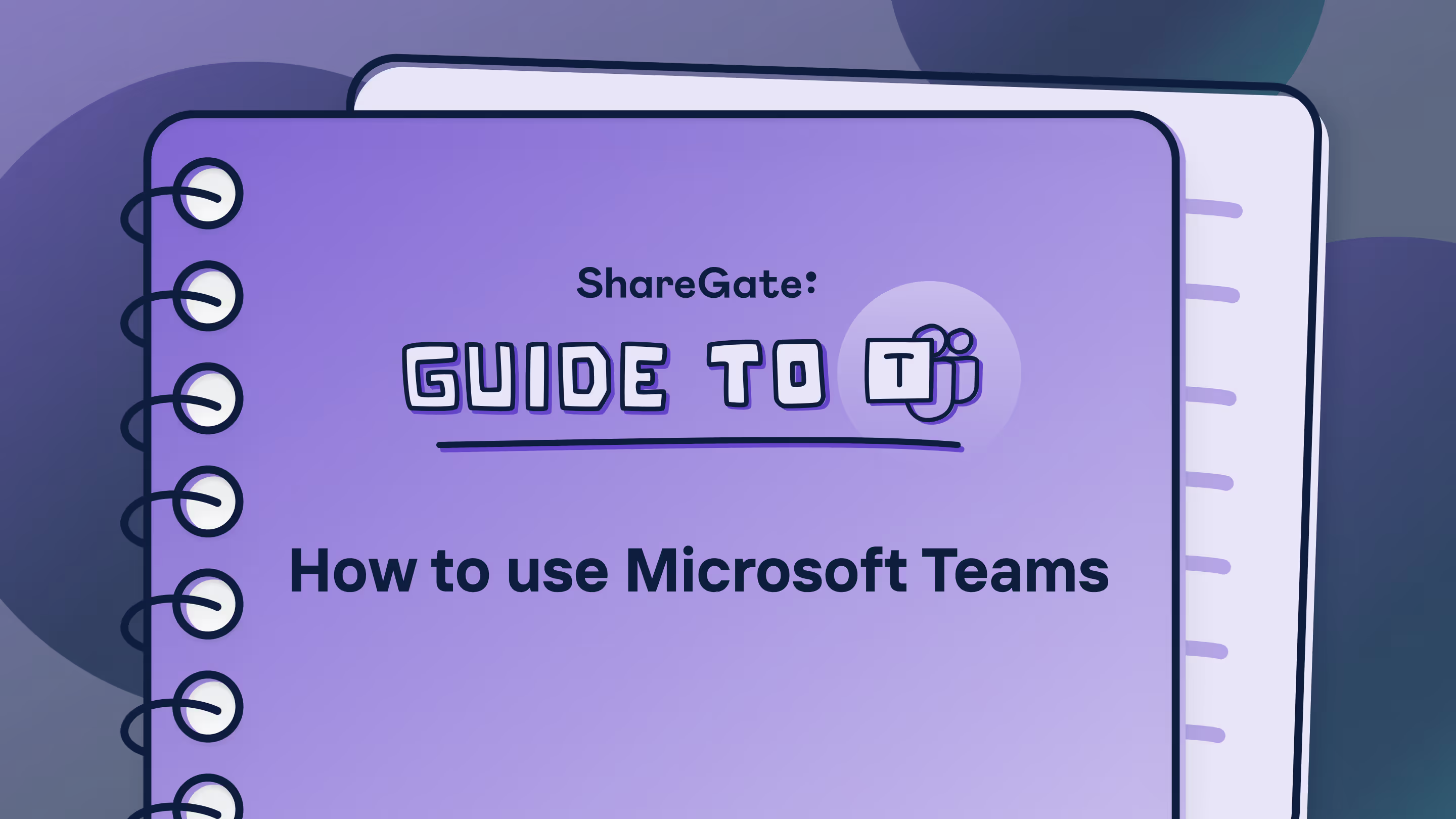Discoverable private teams and shared channel controls in Microsoft Teams
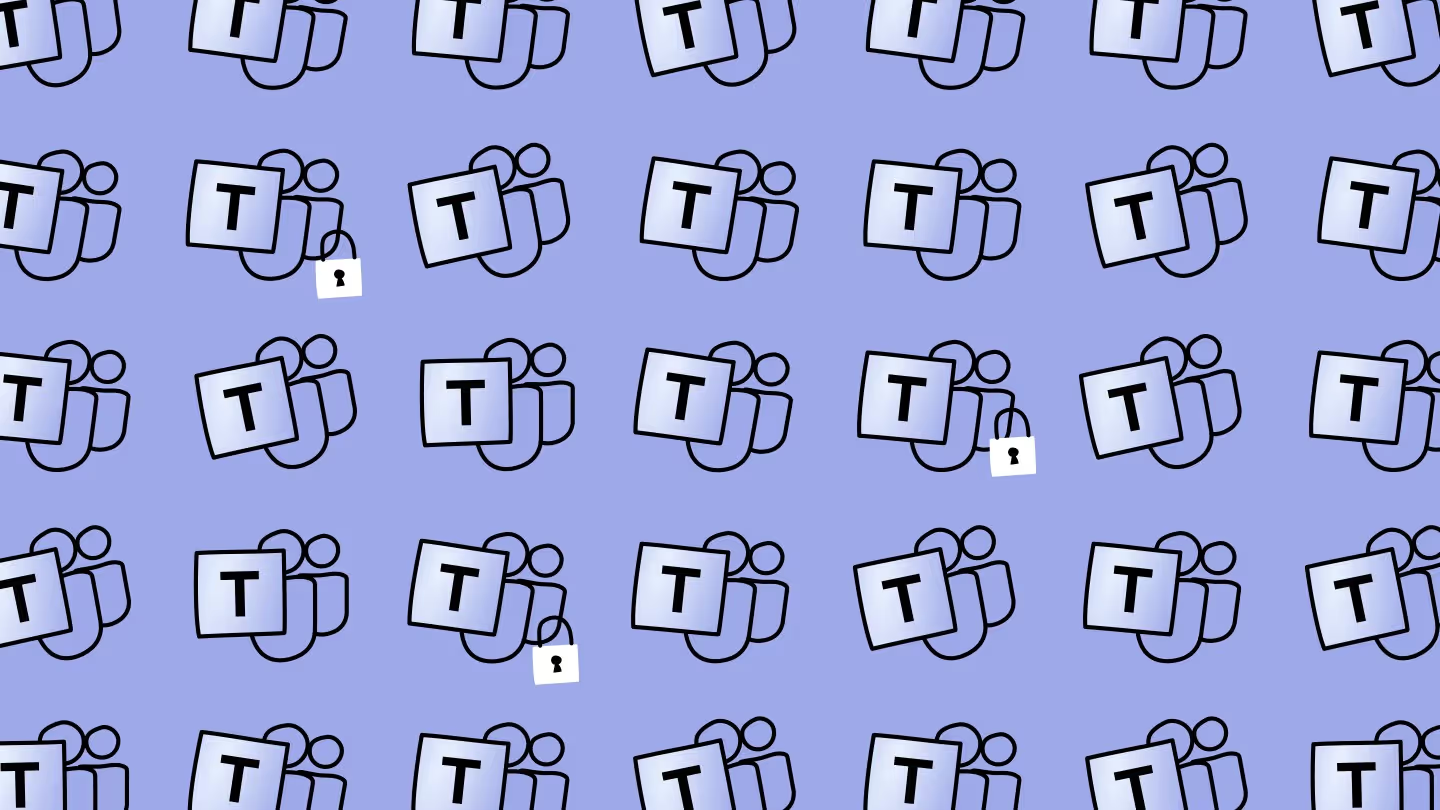
Table of contents
Microsoft MVP Jasper Oosterveld on the new private teams discovery setting in Microsoft Teams and the new controls for Teams shared channels invitations.
Last time we chatted about Microsoft Purview Information Protection, we covered how it helps classify and protect sensitive information as well as meetings and chats with Microsoft Teams Premium. These tools are a key part of your data security strategy across Microsoft 365, Azure, or potentially non-Microsoft solutions.
Microsoft is keeping the momentum going with two new features within the sensitivity labels settings. These updates focus on making private teams discoverable in Teams and adding new controls for Teams shared channels invitations.
Let’s take a look!
Making private teams discoverable
In the past, Microsoft Teams had a feature that allowed team owners to make private teams discoverable to non-members. This feature was useful for teams with non-sensitive information that might be relevant to other employees, such as internal projects or departments.
However, this feature was retired. Good news—it's back but in a different location!
What is the private teams discovery setting in Microsoft Teams?
By default, private teams aren't searchable or visible. If you want your colleagues to find private teams, you need to turn on the Private team discovery setting in your Teams policy. Once it's on, employees can search for these teams and ask to join them. Team owners can then decide whether to approve or deny these requests.
How to enable it
When creating a sensitivity label, select the new option Private teams discoverability and shared channel settings:
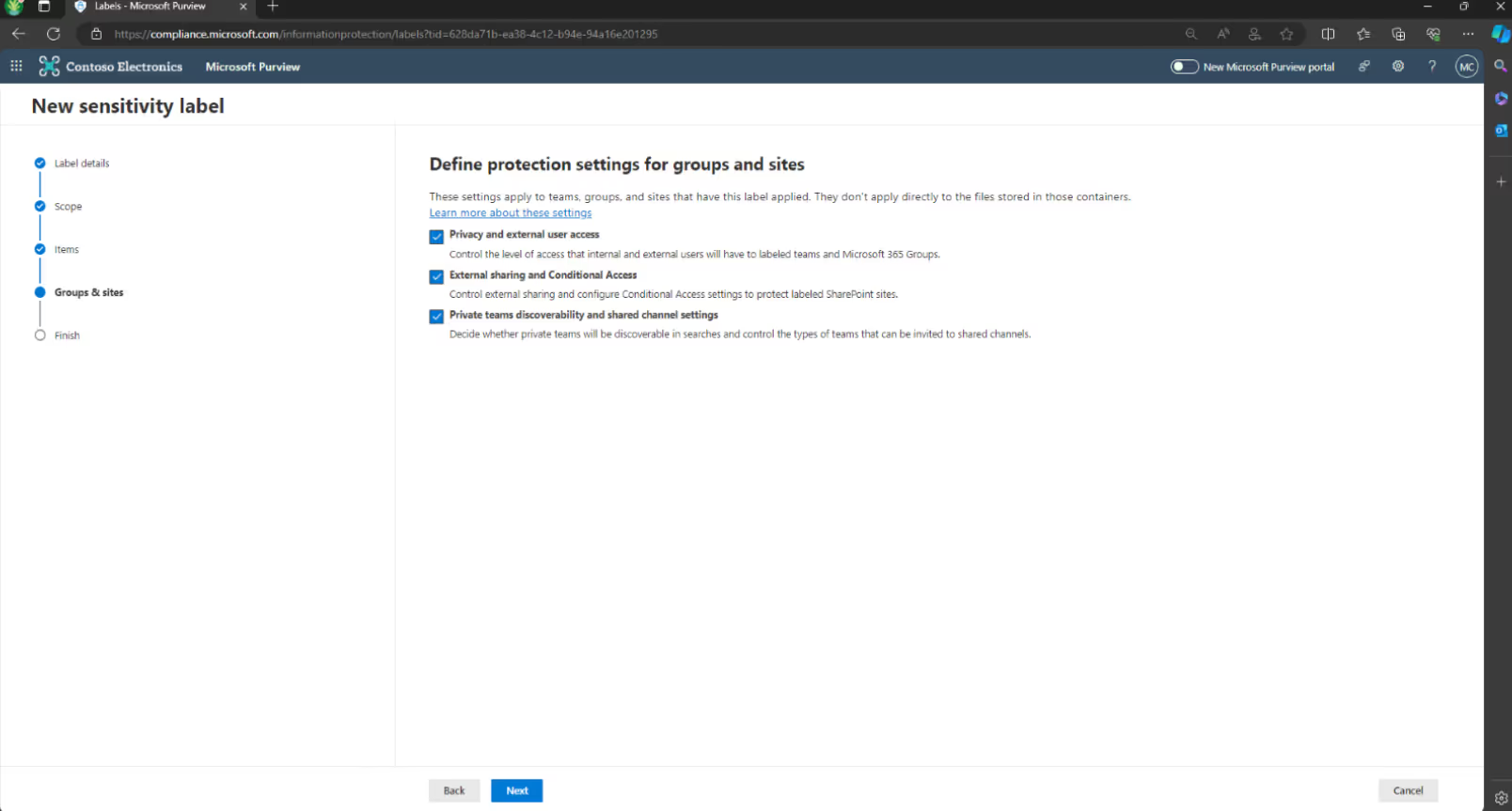
After selecting next, the following options appear. Check the box Allow users to discover private teams that have this label applied.
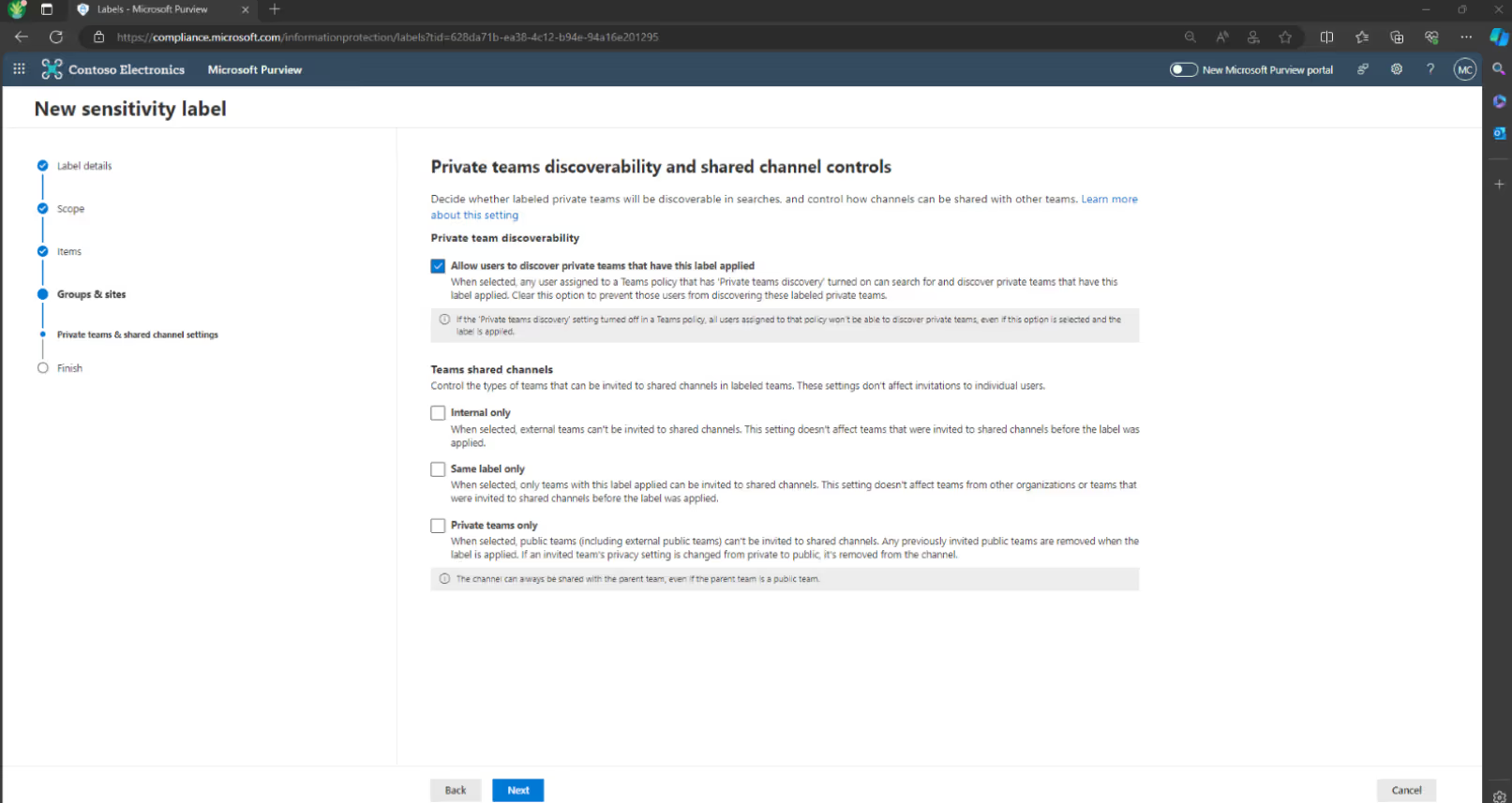
Don't forget to update your Teams policy in the Teams admin center to enable this feature. To turn on private teams discovery:
- Go to the Teams admin center
- Expand Teams and select Teams policies
- On the Teams policy pane, set Discover private teams to “On”
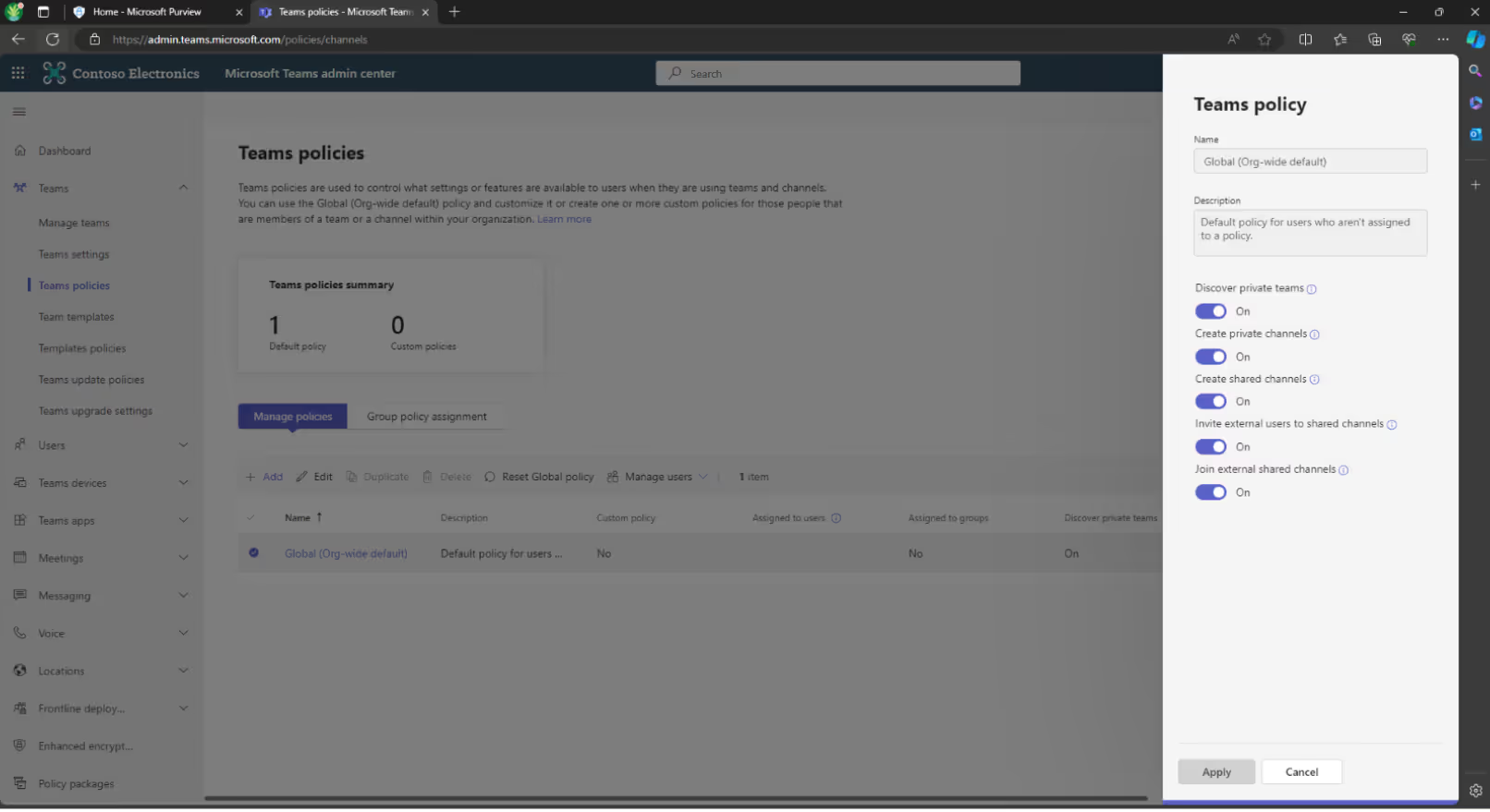
How it works
- Create a new team in Teams
- Assign the new label that makes private teams discoverable
- You’re done
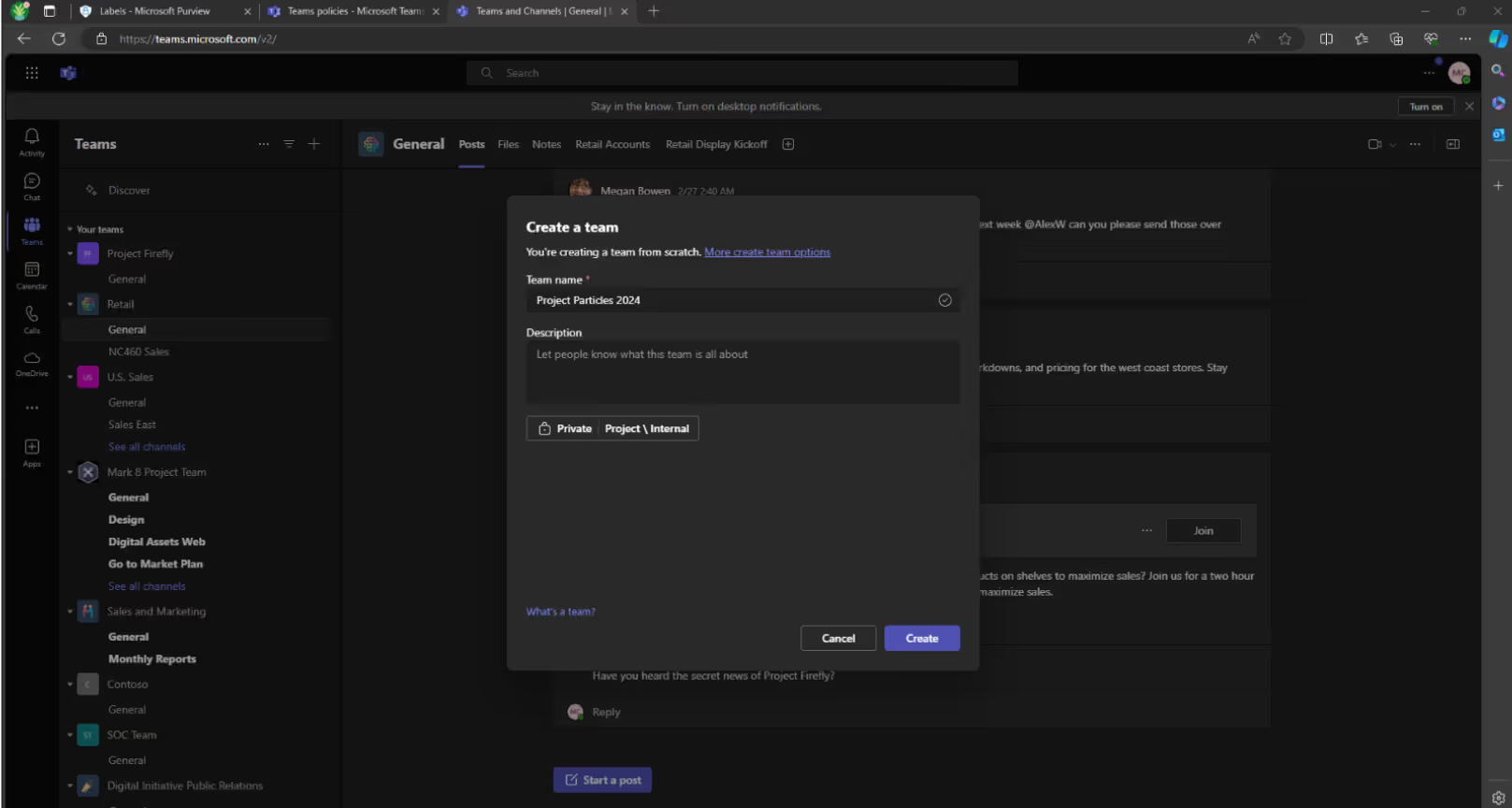
Your new private team can now be found via the search bar in Teams, thanks to the project\internal label applied.
Control the types of teams that can be invited to shared channels in labeled teams
Shared channels is a powerful feature but lacked additional controls for types of teams that can be invited to shared channels. Now, the following options are available through a sensitivity label:
- Internal only: When selected, external teams can't be invited to shared channels. This setting doesn't affect teams that were invited to shared channels before the label was applied.
- Same label only: When selected, only teams with this label applied can be invited to shared channels. This setting doesn't affect teams from other organizations or teams that were invited to shared channels before the label was applied.
- Private teams only: When selected, public teams (including external public teams) can't be invited to shared channels. Any previously invited public teams are removed when the label is applied. If an invited team's privacy setting is changed from private to public, it's removed from the channel.
Before you use one of those options, you need to enable shared channels in the Microsoft Teams Administration Center:
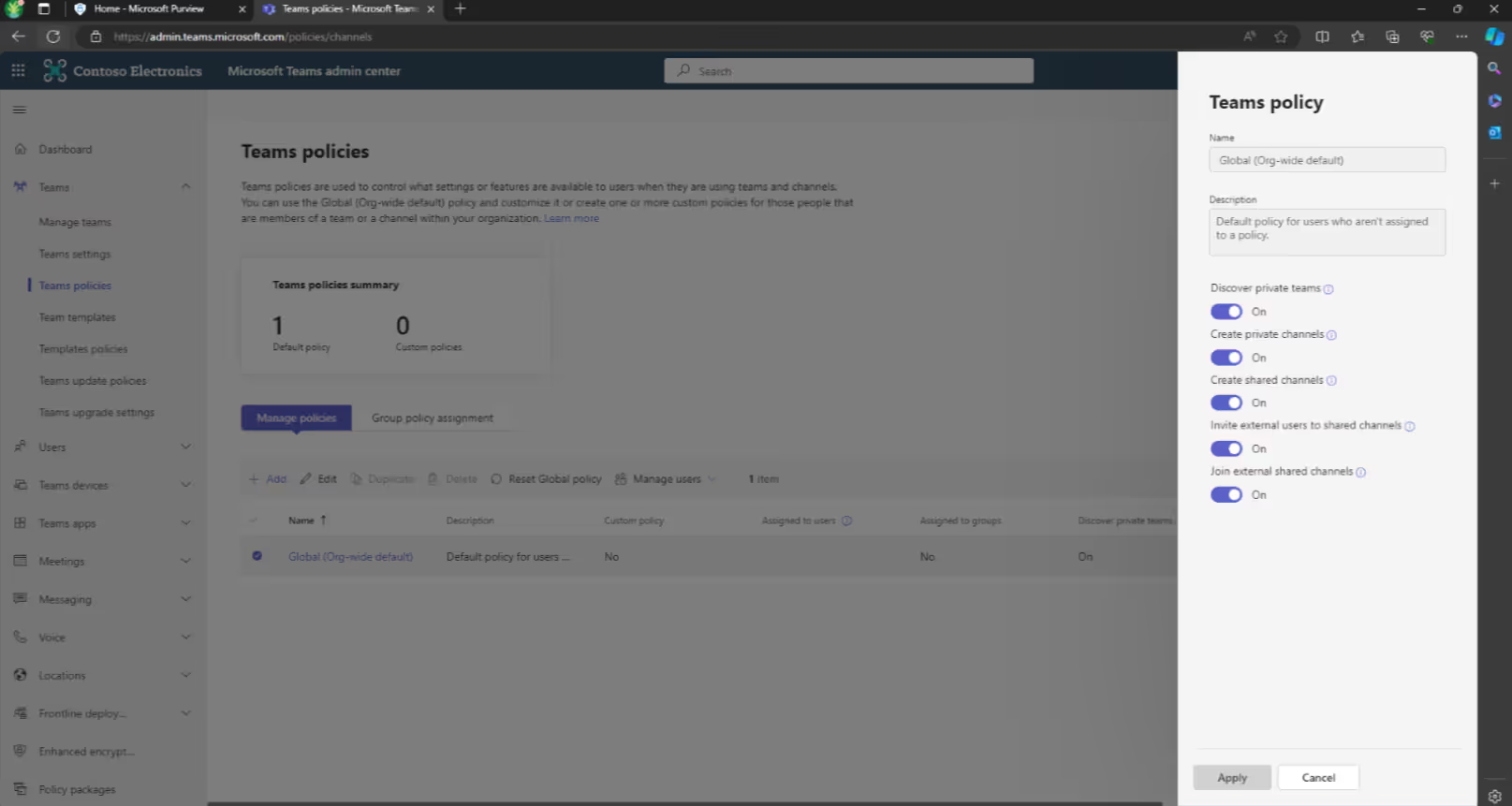
You also need to configure cross-tenant access settings. To learn how to enable shared channels in Teams with another organization, check out the Microsoft documentation on how to collaborate with external participants in a shared channel.
It's good to see some new data security controls for Microsoft Teams in Microsoft Purview Information Protection. These are a welcome extension to the current settings for privacy, external sharing, and conditional access. I’m still holding out hope for a feature where all content created in a team automatically inherits the label from that team in Microsoft Teams. Wouldn’t that make life a lot easier?
DISCLAIMER: Please note that at the time of writing, the "Find private teams" feature in Microsoft Teams was not fully functioning as expected. Microsoft is actively working on resolving this issue. The information provided in this post is accurate based on the current state of the feature, and updates may have been made since this content was published.
.jpg)


.svg)
%20(1).avif)