How to migrate a SharePoint site to another tenant

Table of contents
Need to migrate a SharePoint site to another tenant? Whether due to a merger, acquisition, or restructuring, cross-tenant SharePoint migration requires careful planning to avoid data loss and ensure a seamless transition. In this guide, we’ll cover migration steps, best practices, and how ShareGate simplifies the process.

When you’re going through an organizational restructuring that involves migrating a SharePoint site to another tenant, you need to account for every project detail to transfer seamlessly and maintain productivity.
Here, we break down the entire cross-tenant SharePoint migration process and give you best practices to avoid unnecessary bumps along the way and stay organized. Let’s begin!
What is a cross-tenant SharePoint migration?
A cross-tenant SharePoint migration is the process of moving SharePoint Online sites, document libraries, metadata, Microsoft Teams workspaces, and OneDrive files from a source SharePoint tenant to a target tenant. This is common during mergers, acquisitions, or IT restructuring.

When planning for a tenant-to-tenant migration, you need to create a roadmap before the transition that outlines your approach to the migration process. Once it’s done, follow up with a post-migration report to validate the migration process.
5 steps for a SharePoint Online tenant to tenant migration
Follow these five critical migration steps to securely migrate SharePoint Online from one tenant to another without data loss or disruptions:
1. Pre-migration
During the planning stage, consider everything, including:
Audit your source SharePoint Online tenant, including site collections, subsites, Microsoft 365 Groups, document libraries, metadata, workflows, Power Automate integrations, and apps to determine what needs migrating. Identify which source site elements will move to the destination site: content, metadata, site collections, workflows, files and folders, file shares, Teams channels, messages, OneDrive, etc.
This should include determining the size and total number of elements, so nothing gets left behind!
Required resources: Assess which human resources, tools, or other resources you need for an effective migration. Consider using a third-party tool like ShareGate to streamline the migration process to preserve data integrity and reduce downtime.
Required effort and time: Estimate the workload and timeframe for your tenant migration process.
Your checklist: Catalogue each action step to help everyone track your progress. Unsure how to create your checklist? We’ve got you covered! Our SharePoint migration checklist outlines how to deploy faster from pre- to post-migration.
2. Clean up your data
Before you start, it’s extremely important to correct existing issues. Fix broken SharePoint lists, document permissions, and metadata issues before migration to prevent errors. Remove outdated workflows and validate SharePoint Online site structures for a smooth transition.

3. Get ready and prep users
Schedule your migration: Set a time and date for your cross-tenant SharePoint migration event when it least impacts end users.

Communicate to all users: When conducting any migration, update all concerned users beforehand to keep them in the loop.
Enable read-only mode for all migrated resources: This is crucial for preserving data integrity!
4. Migrate SharePoint Online
Finally, it’s time to start your migration. Even though you’ve planned everything thoroughly, you can still encounter hiccups in the migration process. Common SharePoint migration issues include invalid source folder or folder name, duplicate task errors, etc.
You can easily tackle these issues with ShareGate Migrate, our end-to-end migration solution. Built for this very purpose, it lets you sit back and relax while it automates the migration process and handles any complex administration.
5. Post-migration
Test and validate: Once you’re done, validate your new SharePoint Online site in the target tenant. Run post-migration checks on SharePoint lists, metadata, document libraries, and Microsoft Teams integrations. ShareGate’s automated reporting simplifies validation, giving quick information about successfully and unsuccessfully migrated items.

Check with end users: Ask impacted users to check whether all their content moved successfully.
Monitor the source data: Even after migration, store source data for a few months, in the worst-case scenario of missing data.
You can also simplify management of your new SharePoint environment and all Microsoft 365 data with ShareGate Protect, a governance tool that safeguards your environment against security threats.
Best practices to enhance your SharePoint tenant migration process
Keep workflows undisturbed
60% of Microsoft 365 groups have an attached team. During a SharePoint Online migration, ensure all Microsoft 365 Groups, SharePoint permissions, Power Automate workflows, and Teams channels are successfully transferred to the new tenant. When migrating a SharePoint tenant, take along any associated content stored in Teams as well as your SharePoint site content, so that everyone has what they need post-migration. It is crucial to ensure data integrity when migrating to a new tenant to avoid any disruptions.
Leverage ShareGate’s incremental copy feature
ShareGate’s incremental copy feature speeds up the entire migration process and prevents users from overwriting newer files at the destination site.
With this feature, you can examine a file at both the source and destination to see if it needs updating. It will then update the data if a destination file is missing or is outdated compared to the source.
Don’t worry, it’s not an exact syncing feature. If you delete a file at the source, you won’t delete it at the destination.

Harness unlimited content management and data
Post-migration, you need a structure to manage your SharePoint site content.
With ShareGate Migrate and Protect, you can easily take everything with you and manage it too.
You can organize your SharePoint site content according to organizational needs using our robust SharePoint content management features, such as:
Drag and drop: Move content anytime and anywhere with ShareGate’s easy-to-use interface that lets you transfer lists, libraries, workflows, sites, and more, hassle-free.
Bulk editing: Save time when restructuring or organizing content by bulk editing document permissions, metadata, and file structures.
Unlimited migrations: Retain control of content management by moving as much data as you want, whenever you want. The best part? No extra costs!
Accelerated migrations: Install ShareGate on multiple workstations to enable concurrent migrations and mitigate throttling to ensure you complete your migration on time.
What’s the best tool for migrating a SharePoint site to another tenant?
The truth is, manually migrating a SharePoint site using PowerShell or native Microsoft tools can be time-consuming and error-prone. Instead, use a dedicated SharePoint migration tool like ShareGate to migrate data, validate configurations, and preserve metadata without hassle.
Tenant migrations can be especially tricky with multiple site collections. Luckily, a SharePoint migration tool like ShareGate Migrate makes moving a SharePoint site to another tenant a piece of cake.
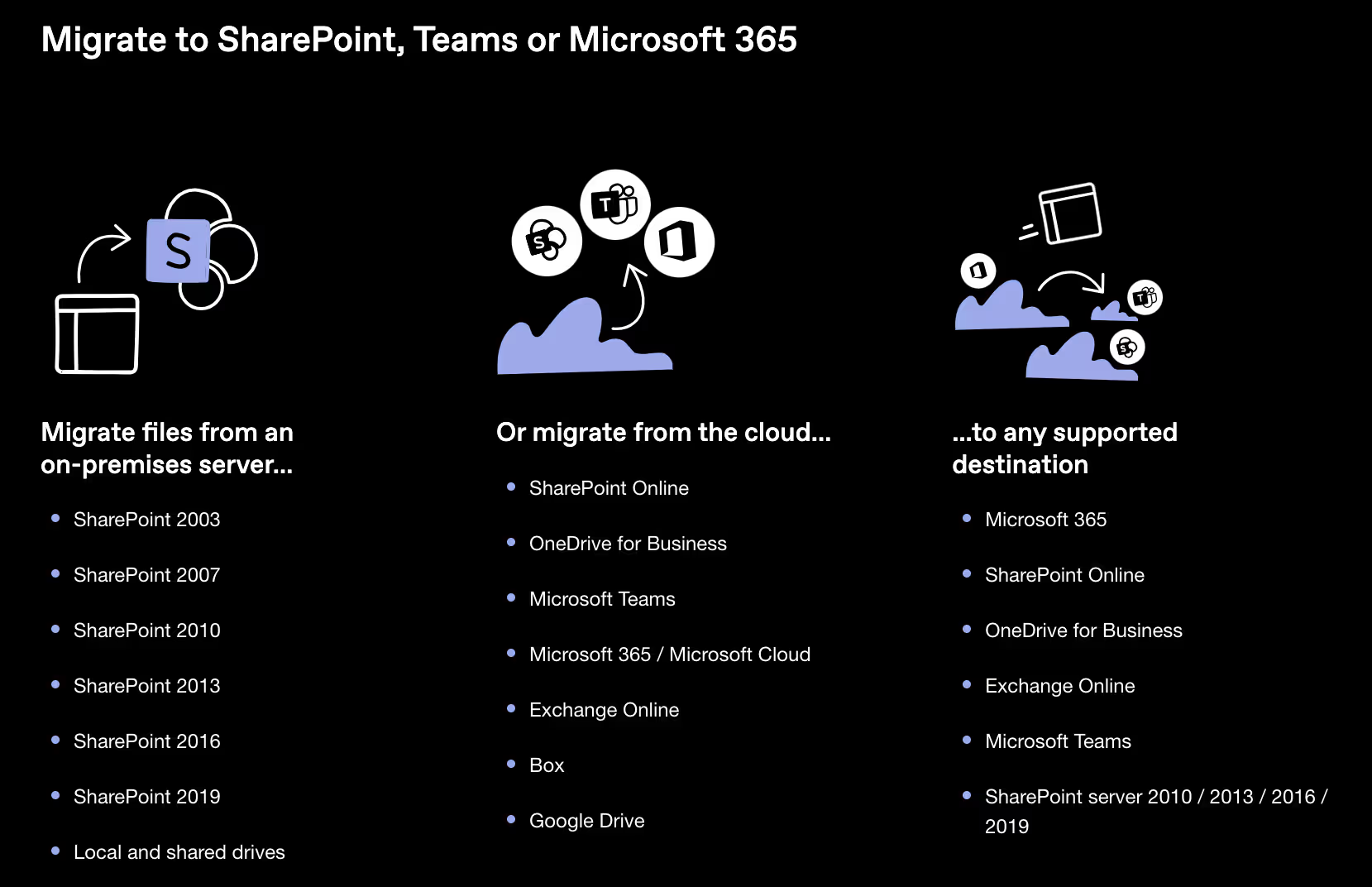
You can simplify any Microsoft 365 migration project from day one with a single, trusted end-to-end solution that accelerates your migration from planning through to adoption.
Want to learn more about cross-tenant SharePoint migration? We’ve written a lot on this subject! This popular article covers two ways to migrate from one tenant to another.
.jpg)


.svg)
%20(1).avif)




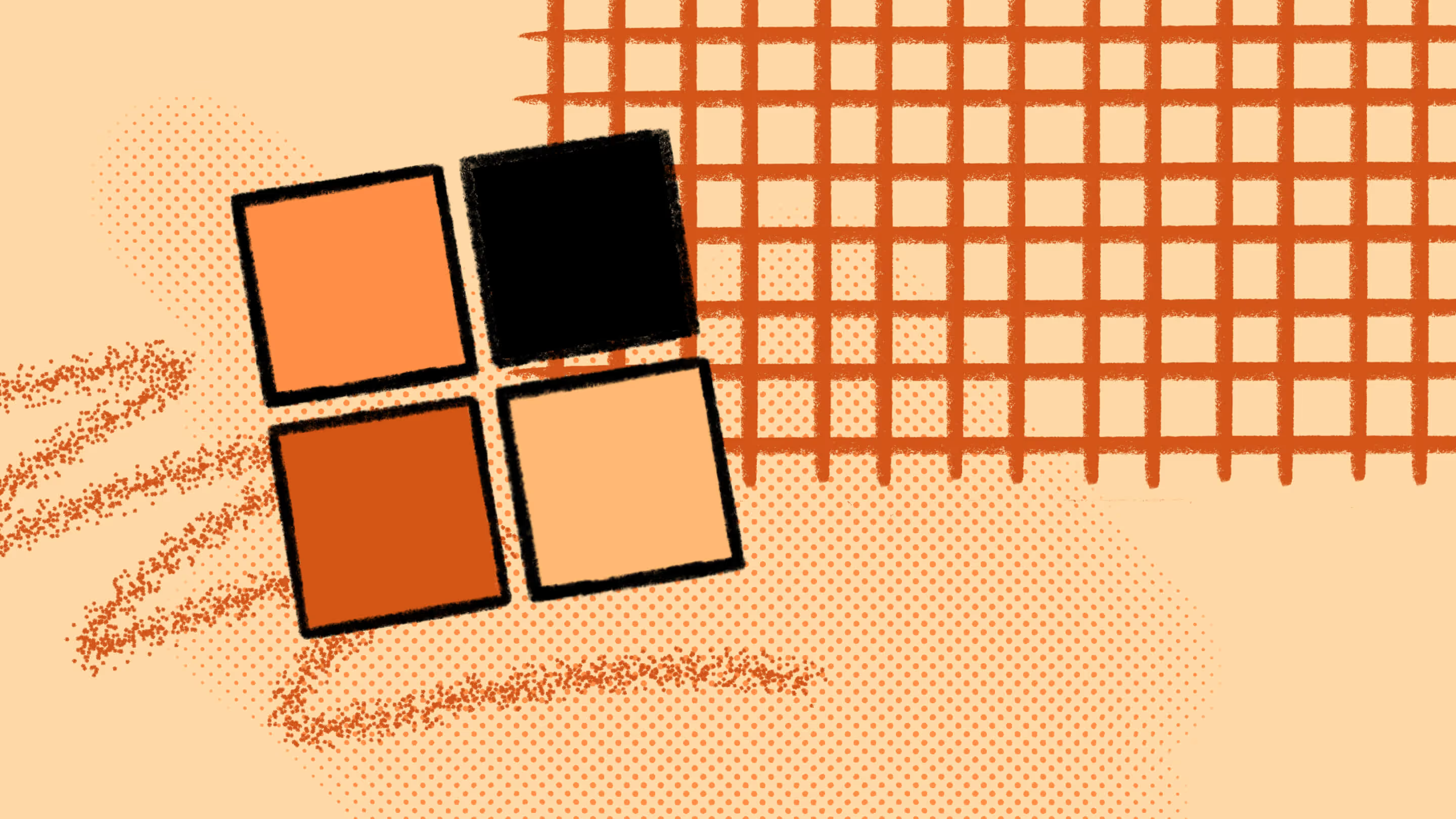

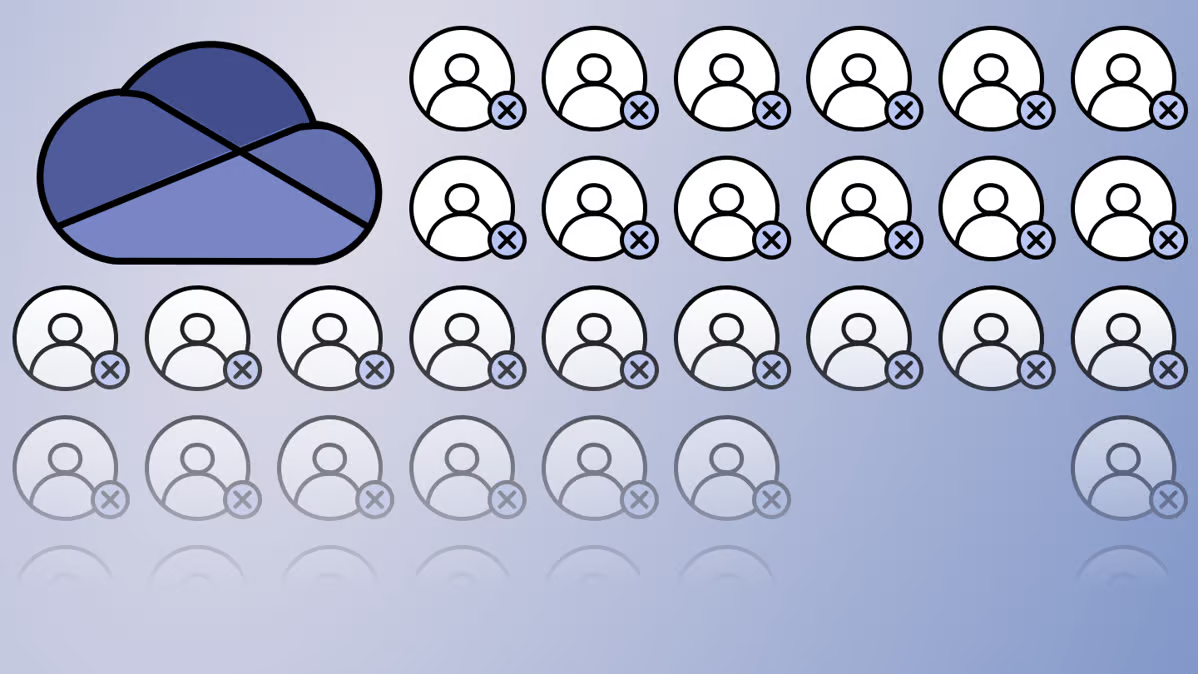
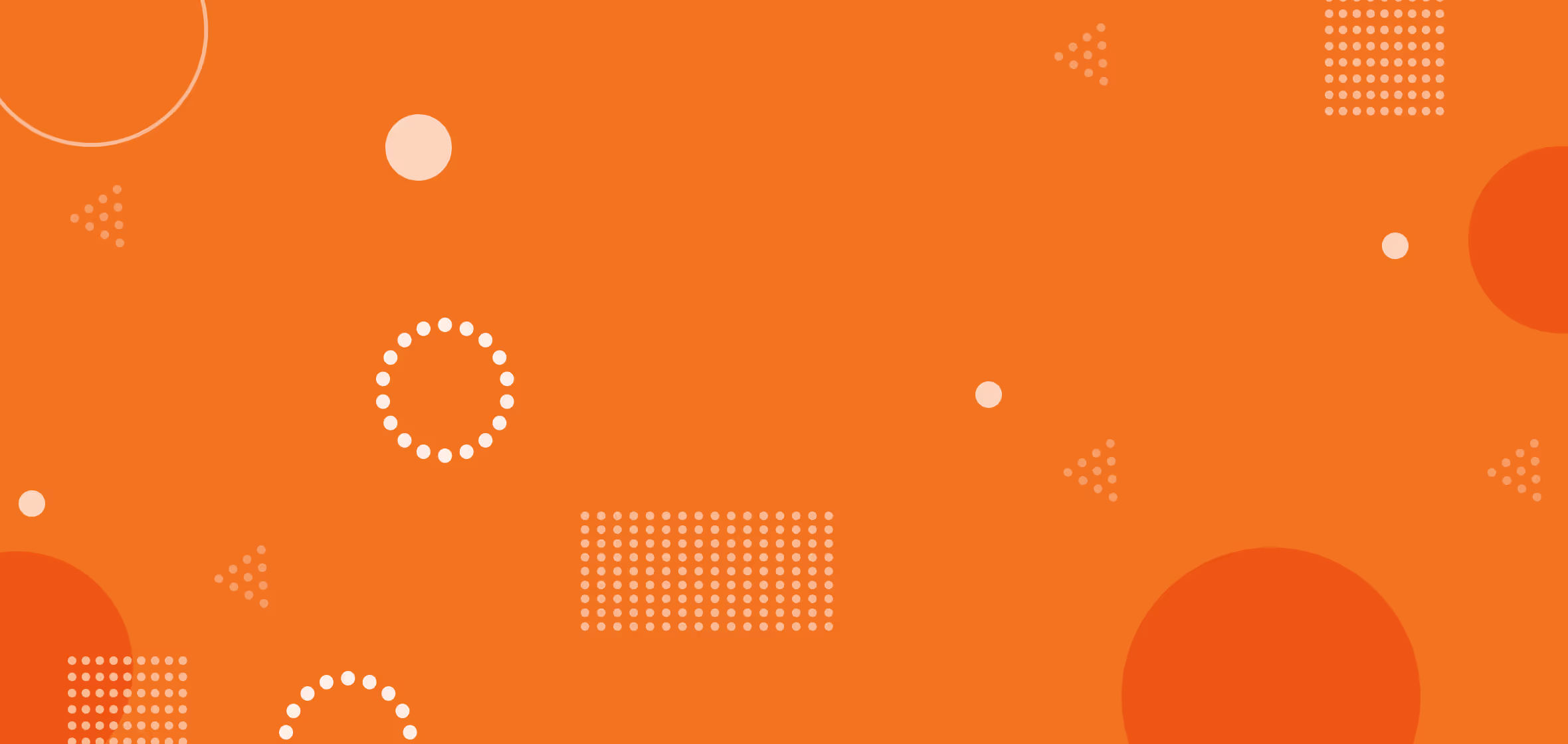
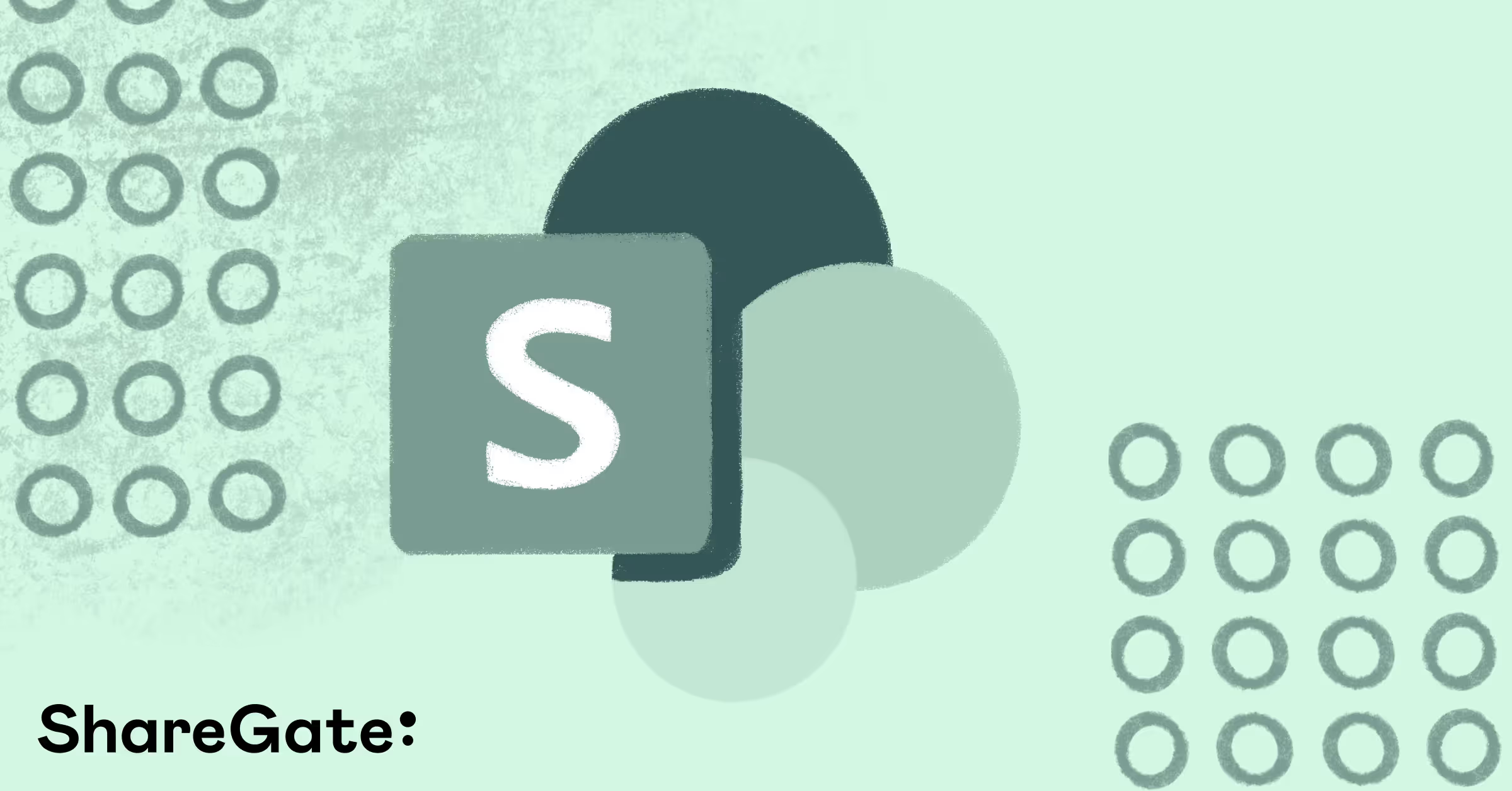



.jpg)


.png)

