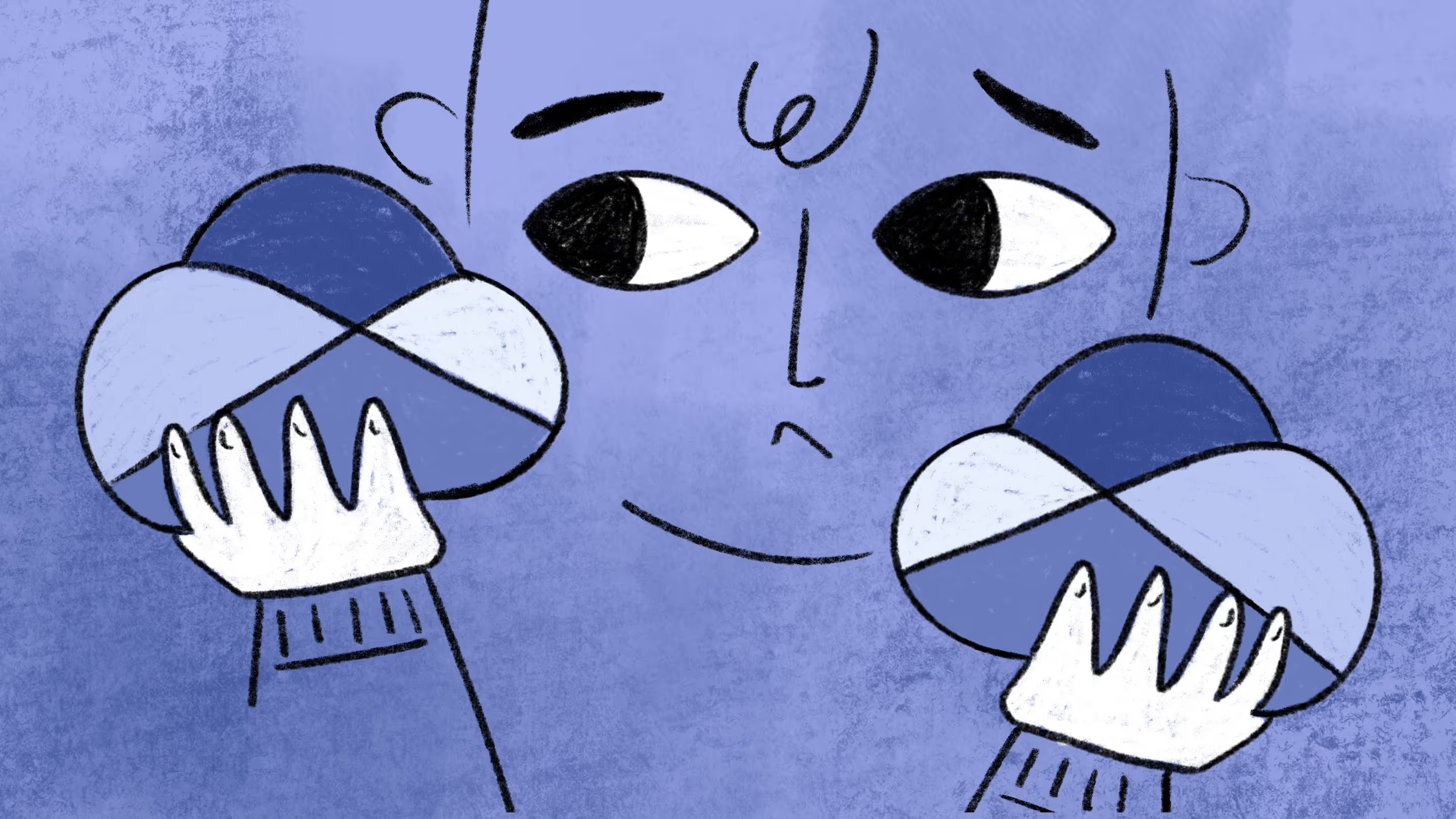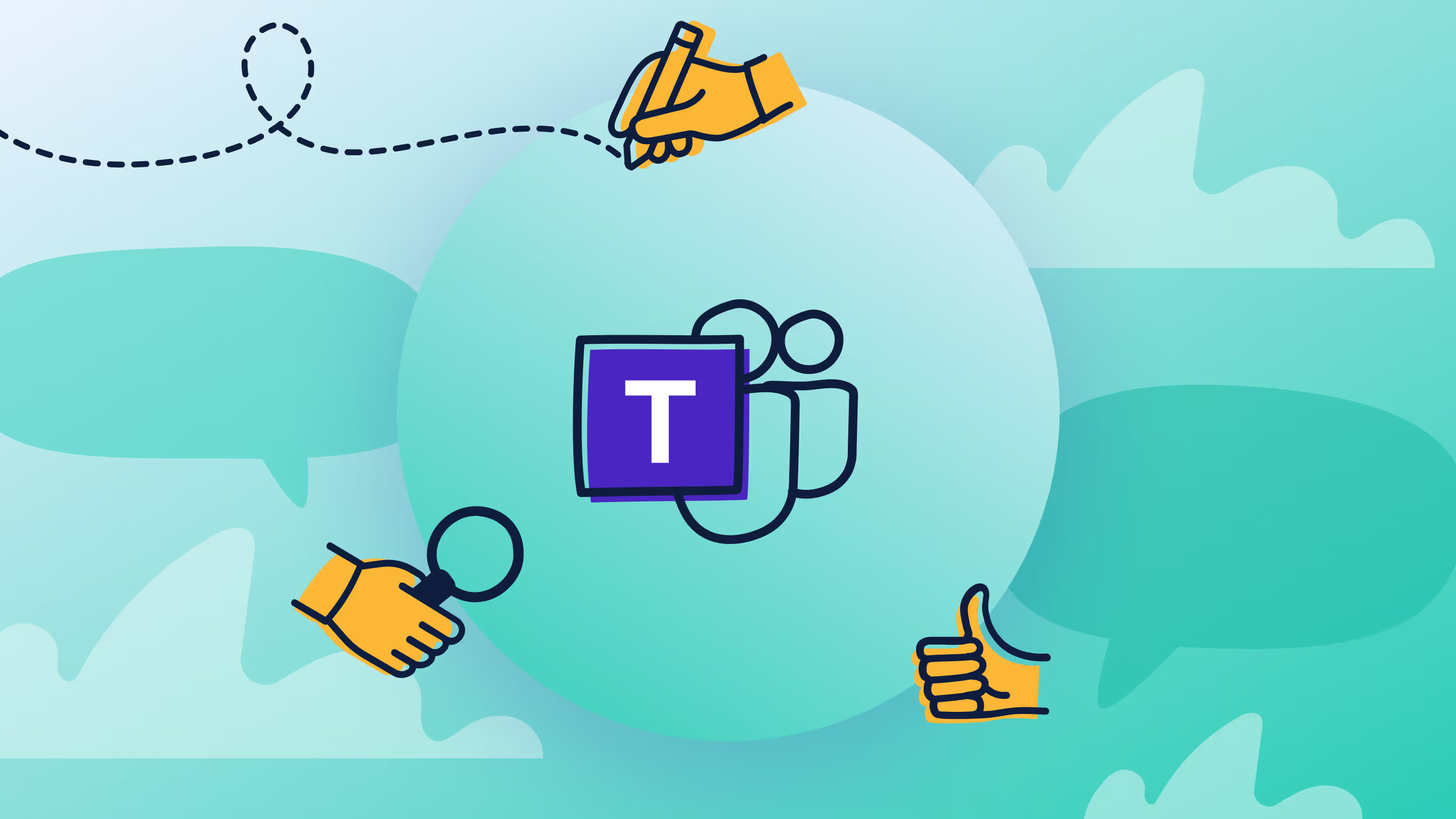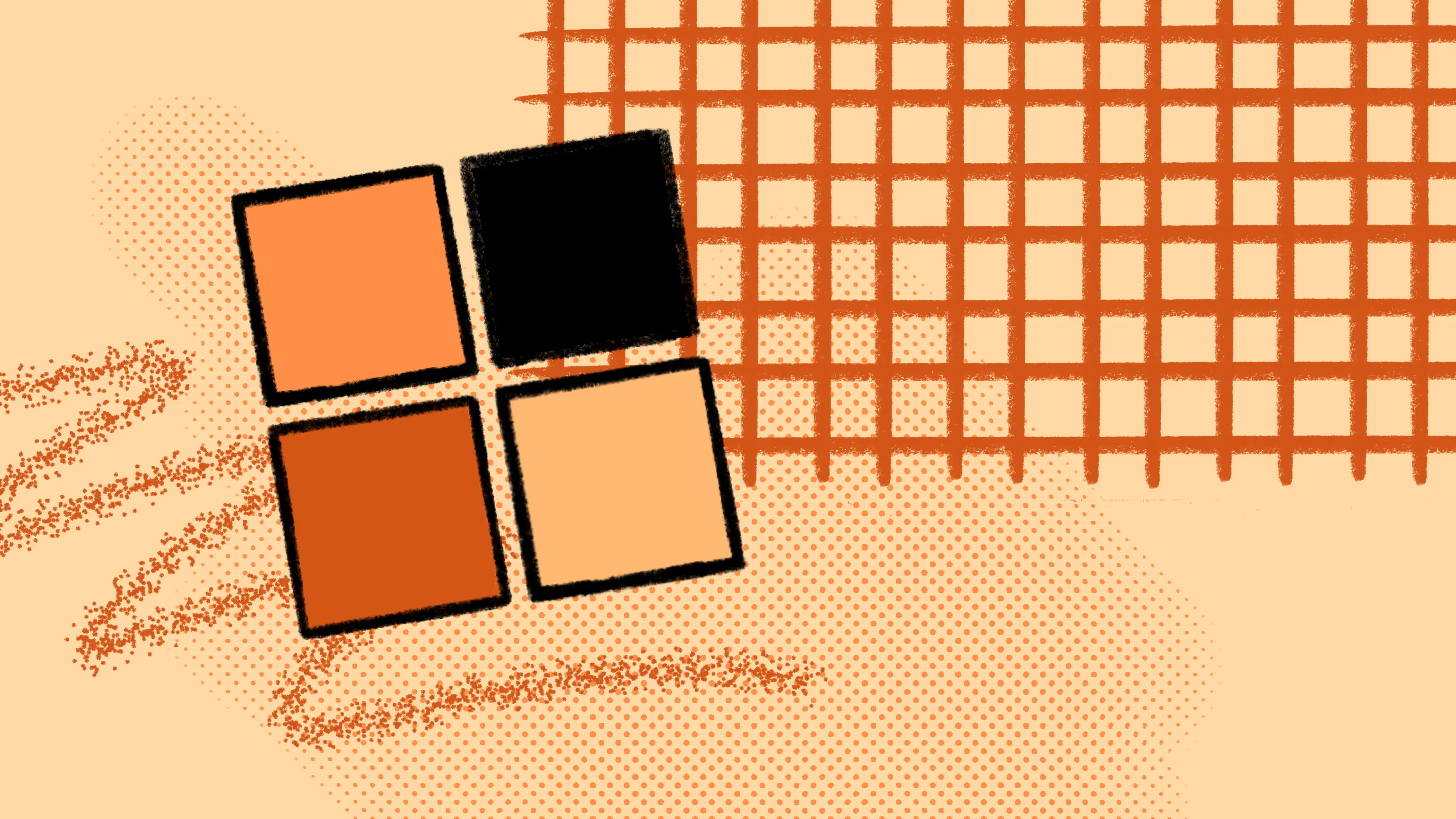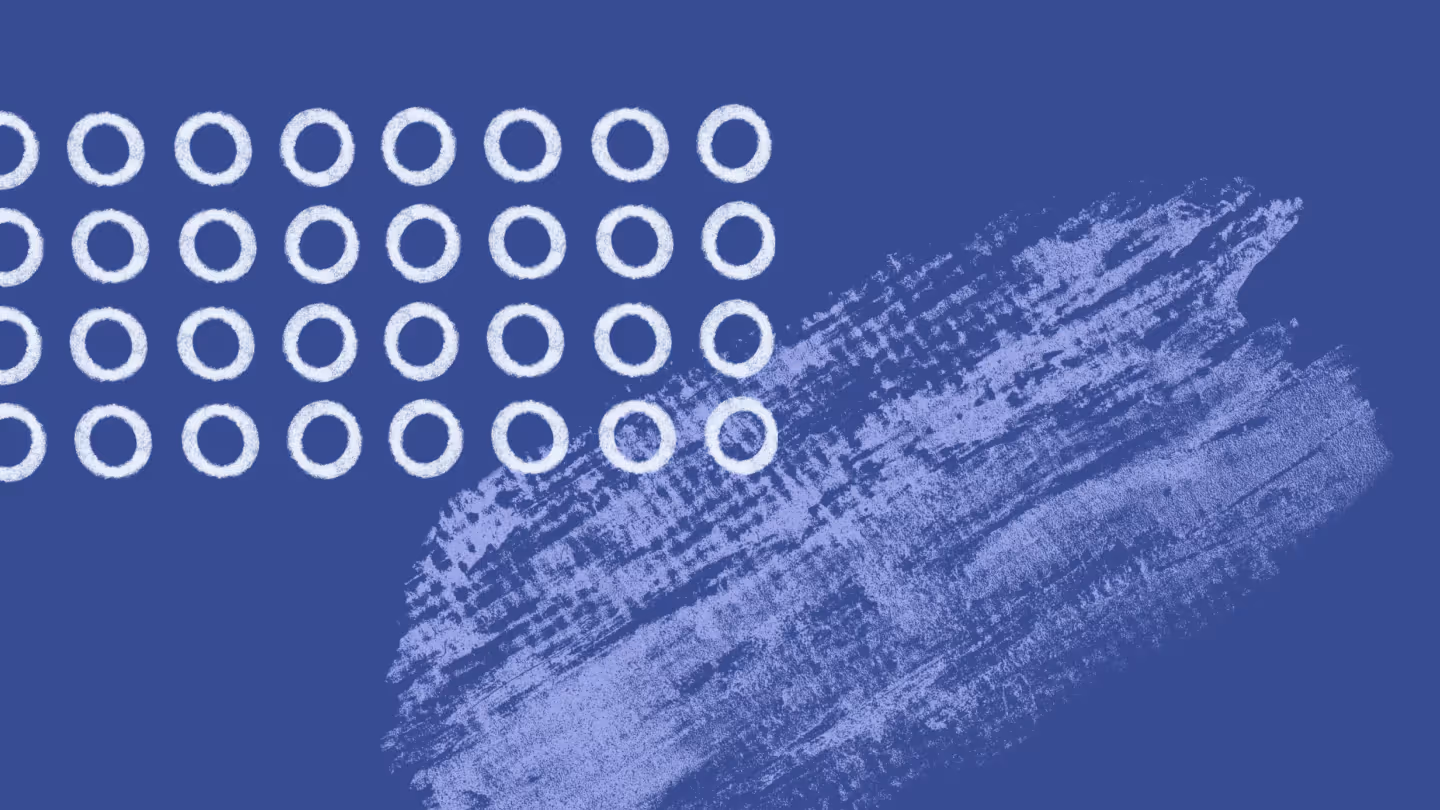What is OneDrive for Business and what does it do?
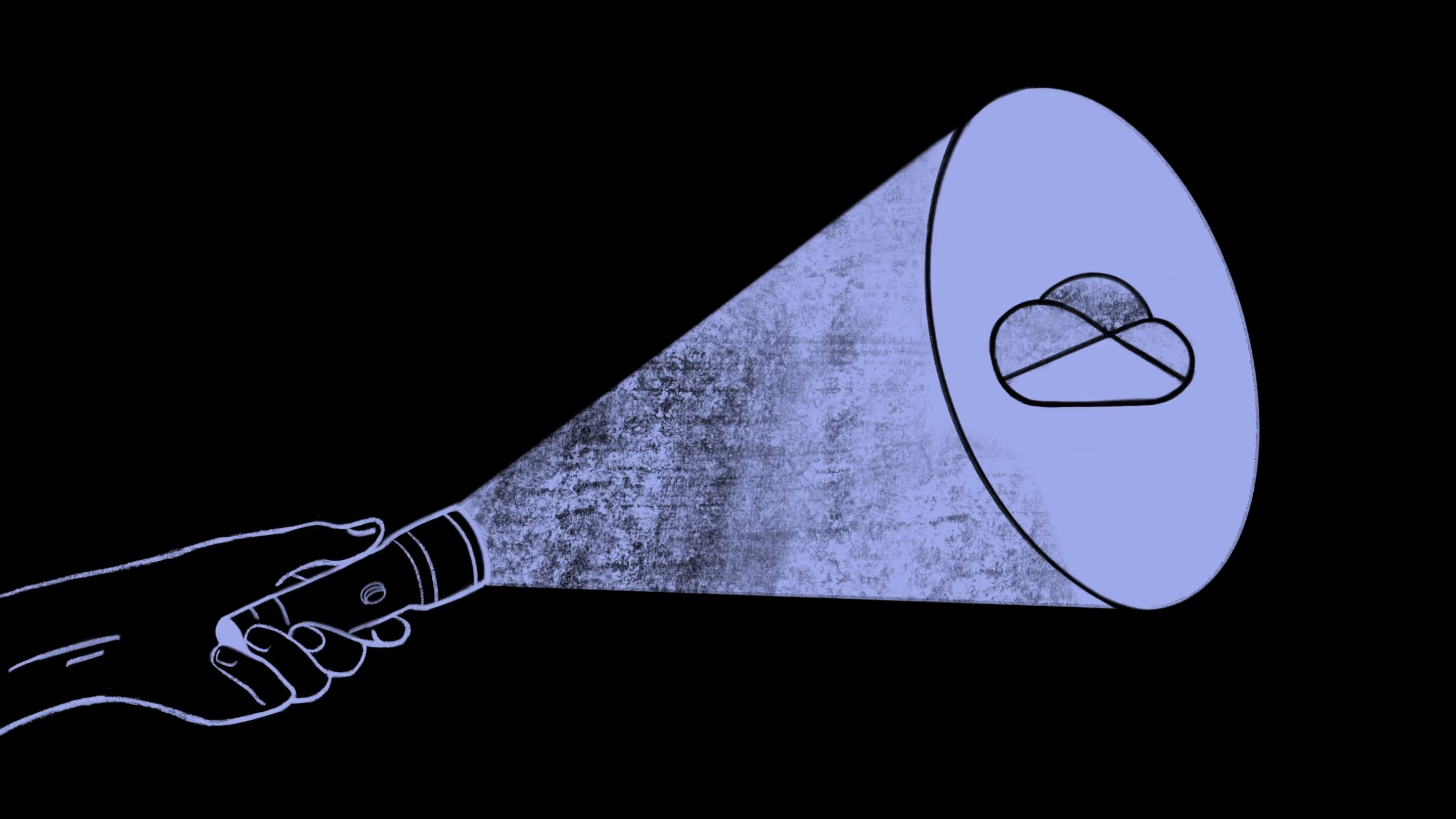
Table of contents
Beyond cloud storage, the enterprise version of OneDrive is a powerful, secure tool for online collaboration. Here, we dive deeper into its key features and capabilities, explaining why IT admins should adopt it.
OneDrive for Business is a powerful tool for collaborating inside and outside your organization. It provides multiple additional utilities such as co-authoring files and advanced control over internal and external sharing, known as Folder Moves.
In short: Microsoft aims to capture the spirit of collaboration with OneDrive for Business. Let's take a closer look at what the enterprise version of OneDrive does. We'll also cover some FAQs that explain how OneDrive for Business benefits the modern workplace.
What exactly is Microsoft OneDrive for business?
OneDrive for Business is like your friendly neighborhood superhero but for data! It's a cloud storage solution that not only securely stores your important files and documents but also allows you to access them from anywhere, anytime. What's more, it's specially designed for organizations, acting as a dynamic platform where your business users can collaborate and share files with ease.
Now, you might be wondering, "Hey, doesn't the personal version of OneDrive do something similar?" Well, you're not wrong! But here's where the 'Business' in OneDrive for Business comes into play. This version is tailored for enterprises, offering an array of added features like advanced security measures, seamless integration with other Microsoft 365 applications, and the capacity to handle a larger volume of data. So while they're from the same family, OneDrive for Business is essentially the big sibling, outfitted with extra tools to handle the heavier lifting required in the business world.
OneDrive for Business is cloud storage
And OneDrive for Business is supercharged cloud storage.
The reason is simple: the scale at which enterprises operate (especially in the modern workplace) demands more than just storing data. OneDrive for Business lets all team members access, collaborate, share, co-author, and do much more with data on the cloud.
How much storage space does OneDrive for business have?
OneDrive for Business offers 1 TB (terabyte) of storage per user as part of Microsoft 365's standard plans. This is a lot.
However, if an organization has a minimum of five users subscribed to a qualifying plan, and if a user's OneDrive for Business library reaches at least 90% of the 1 TB base storage allocation, the organization can increase the storage space up to 5 TB per user. For storage needs beyond 5 TB, an organization can request additional storage from Microsoft.
How does OneDrive for business fit into the Microsoft 365 ecosystem?
OneDrive for Business acts as a key part of the Microsoft 365 ecosystem. It's smoothly integrated with other Microsoft 365 services like Teams, SharePoint, and Office applications. This means all the files are readily accessible and editable right where you need them, simplifying your workflow.
The integration with Microsoft Teams and SharePoint fosters collaboration. You can share files and collaborate on OneDrive with ease. This seamless sharing ensures everyone on your team stays connected and updated, regardless of location.
OneDrive for Business is more than just a tool—it's a productivity booster. Its advanced features like co-authoring, version control, and data restoration minimize manual management, freeing up time for your team to focus on what truly matters. In essence, OneDrive for Business leverages the power of the Microsoft 365 ecosystem to streamline operations and boost productivity.
If you're using OneDrive for Business, you can perform seamless Onedrive tenant-to-tenant migrations by following this comprehensive guide on how to migrate OneDrive from one tenant to another.
What unique features does OneDrive for business have?
Lets take a look at the features OneDrive for business brings to the table.
Cloud storage
I'm going to say this a few times, but OneDrive for business is not just about storage, its about smart storage. Your team can store, access, and manage files from anywhere. Maintain your workflow while working remotely.
Reporting and analytics
Microsoft 365 usage analytics provides reports and audits of all data stored on OneDrive. It includes insights such as the number of active files, file views, account activity, renames, and more.
Data encryption
Microsoft provides an extraordinary level of security with OneDrive for Business. Whether the data is in transit or at rest, Microsoft has specially developed encryption methods to protect enterprise data.
File Explorer connection
You can seamlessly integrate OneDrive with your device. Through the File Explorer on your device, you can view data stored on your OneDrive.
Syncing known folders with OneDrive
Known folders (such as Documents and Pictures folders) can be synced with OneDrive to prevent data loss.
File versioning
Usually, tracking a particular file's current version (or previous ones) can be pretty confusing when it's sent back and forth between collaborators. Version control allows you to access the previous versions of the file.
Co-authoring files
Multiple users can work on the same file, track edits, and interact live as they work on the file together.
Multi-Geo
Multinational companies can distribute storage among different regions using Multi-Geo. The Multi-Geo feature helps keep everything organized and securely distributed based on internal compliance policies.
File Restore
File Restore helps keep data stored on the cloud for up to 30 days after they're deleted. You could restore all files deleted after a specific date and view modification history even if a file was deleted.
Take your collaboration further: Checklist to boost end-user productivity in Microsoft 365
How can I use OneDrive for business for internal and external collaboration?
Beyond data storage, one crucial aspect of OneDrive for Business is collaboration, especially when sharing data inside and outside your organization.
There can be no collaboration without understanding the rules of internal and external sharing. Let's look at all of the crucial aspects to keep in mind with sharing in OneDrive for Business:
- Shareable links: By default, files are private in OneDrive, but you can create a shareable link for that file. And if required, OneDrive allows you to set permissions and limit who can open that link. This is particularly handy in case someone forwards the link to someone else who shouldn't have access to it.
- Shared libraries: Shared libraries act as the foundation for collaboration within OneDrive. You can place files that are meant to be shared with other team members in a shared library. The files will then be accessible throughout Microsoft Teams, SharePoint, and Outlook.
- Set expiration dates on files: Yes, there are expiration dates in OneDrive for Business. This can be particularly helpful with external collaborators to ensure your business's data is only available for a limited period.
- Restricting access from specific users: Microsoft allows you to limit specific individuals from accessing data. This happens by changing external sharing settings, where you block specific OneDrive users from accessing the data.
- Divide access to files by security groups: Creating different security groups in OneDrive allows you to create a standardized method of labeling sensitive content from non-sensitive content. You can limit data to be viewed by relevant personnel rather than being available for everyone within the company.
- Information barriers: Informational barriers in OneDrive for Business are policies that admins can set up to restrict data access. Informational barriers are significant within highly regulated companies, where sensitive information is involved.
- Conditional access: With OneDrive for Business, admins can limit access to data to devices that comply with company policies. The conditional access feature helps ensure data isn't shared on compromised or hacked devices.
Where does OneDrive for Business store files?
On the cloud, of course. Once you access OneDrive, you'll be able to see all of the files right there.
Note: Files shared on Microsoft Teams chat are automatically stored on the “Microsoft Teams Chat Files” folder in OneDrive.
A central location for easy-access data storage
Yes, you read that right. OneDrive for Business is a central location where you can store all of your organization's data, resulting in easier collaboration. Employees can access files faster and more conveniently because they know where they're placed.
Files can be stored based on category, while subfolders can help create hierarchies to organize data. An example can be a company storing all its files on OneDrive, with each folder representing a different department. Folders can be categorized as “HR Department,” “Accounts Department,” “IT Department,” and so forth. If you're looking for the “Feb 2022 Payroll” file, you'll guess it's in the “Payroll” subfolder within the “Accounts Department” parent folder.
OneDrive for Business and your file server
With file servers like OneDrive and Microsoft 365, we're presented with two scenarios:
- Scenario 1: File servers are generally an on-premises phenomenon. If your data is stored on a file server, you'll be able to collaborate within a private on-premises network, but your data won't be on the cloud. So, you can choose to migrate your file server data to OneDrive, shifting from on-premises to the cloud.
- Scenario 2: Another scenario is data stored on SharePoint, where it's technically considered a server file. An advantage of server files on a SharePoint site is that the data is not tied to any user. Instead, the business owns it.
Here's an example to better understand file servers and SharePoint. Suppose Jim uploads important data to OneDrive. Everything's working fine, as Jim has provided access to other team members. Collaboration is happening throughout the team. However, Jim decides to leave the company.
In this case, the company must think twice before deleting Jim's account. Doing it would mean all the data Jim uploaded would go along with it. But if the data Jim uploaded were on SharePoint, it wouldn't matter. The server file would remain intact and not be affected by any user's account being deleted.
How much does it cost to invest in OneDrive for business?
When considering the cost, it's important to factor in not just the pricing of the plans but also the value they provide in terms of productivity increase, ease of collaboration, and data security. For instance, the integration of OneDrive for Business with other Microsoft 365 apps enhances workflow and reduces time spent on transferring data between different platforms. Furthermore, its robust security features can save potential costs associated with data breaches.
Ultimately, the decision should be based on your organization's specific needs, size, and budget. It's worthwhile to assess the storage needs, collaboration requirements, and security expectations before making the investment.
Here's a recent screenshot from Microsoft OneDrive's pricing page, but do be diligent and check it out before making a decision.
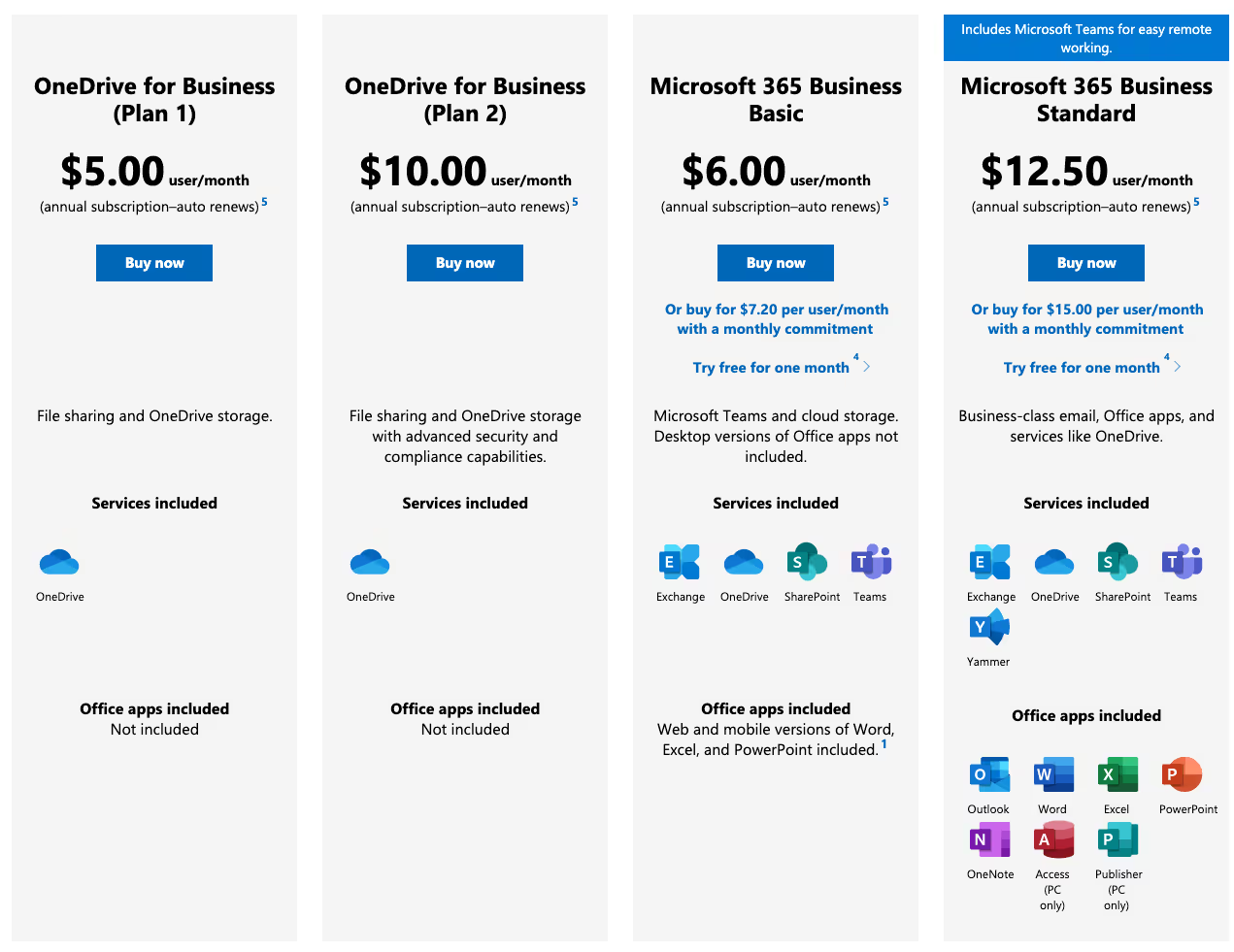
More control and security within OneDrive for Business
As an IT administrator, you know default security measures aren't enough. Protecting sensitive enterprise data means closing all security gaps. You simply cannot take the risk.
So, the best way to go is to match the practices, features, and benefits mentioned before – running audits and reports frequently, leveraging OneDrive for Business' out-of-the-box data encryption, managing user access, etc. – along with other products that make your Microsoft 365 environment as secure as possible.
For example, ShareGate's permission management allows advanced control and quick visibility over your SharePoint and Teams environments. With it, you can:
- Copy permissions from one user to another for onboarding, offboarding, and employee moves.
- Streamline periodic SharePoint permissions audits.
- Automate guest access and external sharing reviews with owners.
Is OneDrive for Business worth implementing in your organization?
Say you're a business with multiple employees working on the same files across different devices. You want to be able to share progress, interact, and provide feedback to your team members. You want all files and data to be in one place so everyone knows where to look for them. You want to have control over who can access certain kinds of data.
Would you just want a container for files or a platform to help make this level of collaboration possible? The answer seems quite obvious.
OneDrive for Business is robust and built specifically for enterprise use cases. It seamlessly integrates with other Microsoft 365 products, such as Microsoft Teams and SharePoint.
Investing in OneDrive for Business makes sense from both a financial and operational perspective. Financially, it reduces the need for expensive on-premises storage hardware and maintenance. Operationally, it promotes a more agile, flexible, and responsive work environment - a vital attribute in the current modern workplace that increasingly values remote work and digital transformation.
The powerful security and compliance features of OneDrive for Business help protect against potential data breaches, which could result in reputational damage and financial penalties. Thus, the adoption of OneDrive for Business not only enhances productivity and collaboration but also serves as a strategic step towards risk mitigation and sustainable growth in today's digital age.
.jpg)


.svg)
%20(1).avif)