The key differences between Microsoft 365 vs. Office 365
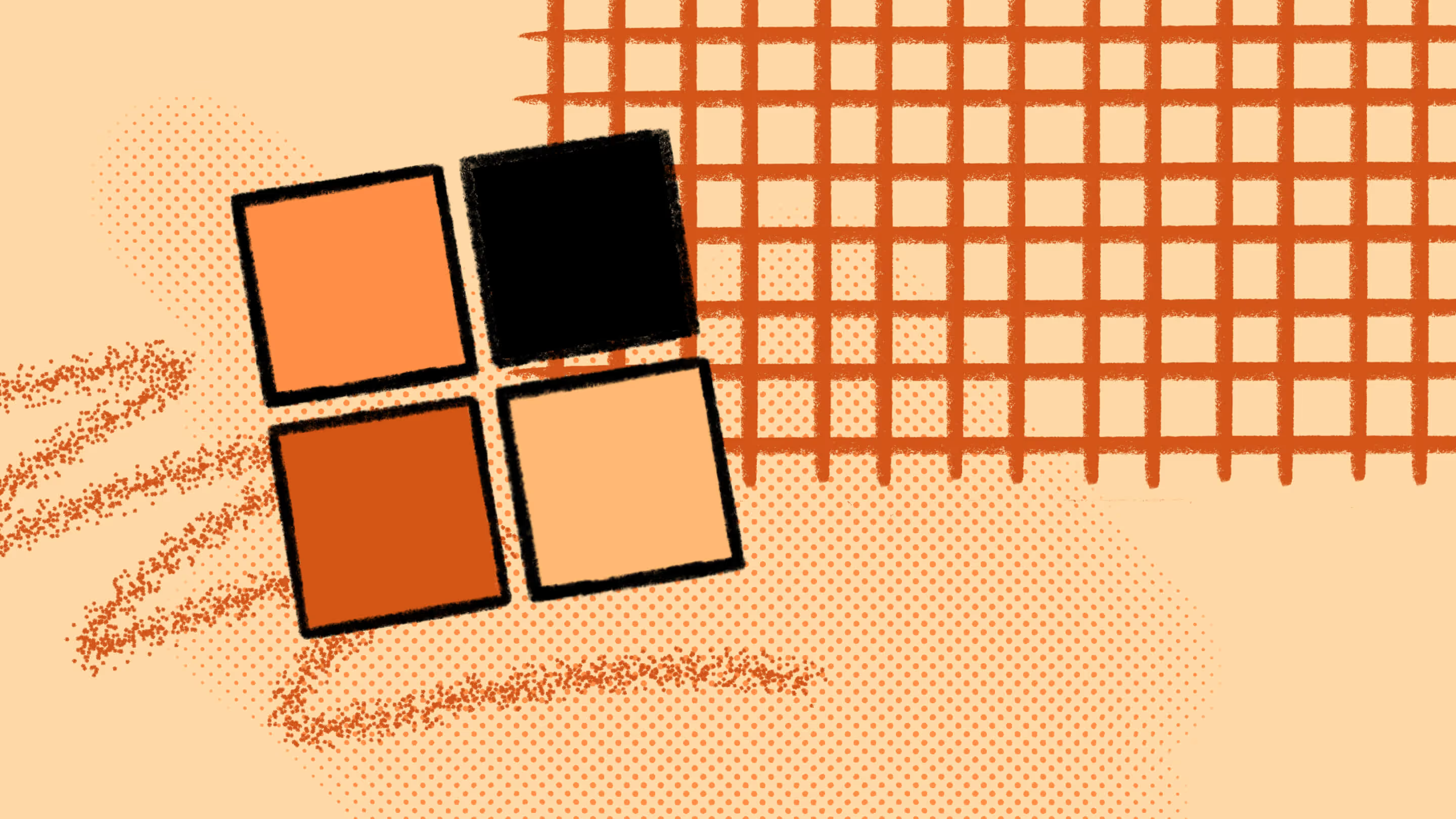
Table of contents
Microsoft 365 is one of the world’s most well-known suites of productivity tools. It has eased collaboration, time management, and even dealt a serious blow to version confusion. Here’s the story behind how the Microsoft products in Office 365 became part of Microsoft 365, and how they work today.
Microsoft launched Office 365 to the public in 2011. The main focus was to sell tools from the Microsoft Office suite as cloud services to corporations instead of the desktop versions. Competing cloud tools from Google were growing in popularity at this point. Many consumers and businesses had already chosen cloud solutions and stopped the one-time purchase of desktop versions.
Office 365 could free up disc space, push out security updates, and give us new features fast. It quickly became popular among businesses, because the more flexible and cost-effective solution could easily be adjusted to their needs.
Microsoft introduced Microsoft 365 in 2017 as a united brand for enterprise cloud solutions like Azure, Office tools, and Windows. Office 365 became a part of the Microsoft 365 brand in 2020, and in late 2022, Microsoft announced plans to phase out Microsoft Office entirely as a brand.
In this blog, we'll describe the classic Microsoft tools that are now a part of Microsoft 365 and how to know which Microsoft 365 plan is right for your business.
What is Office 365 now?
Although Office 365 is now a retired brand, the Office 365 tools live on as a part of Microsoft 365. Here's an overview of what's included in what most of us would think of as Microsoft Office.
Microsoft Office used to be a software suite you'd buy on compact discs along with an Office license. The most well-known Microsoft Office programs were the text processor Word, the spreadsheet program Excel, and the presentation program PowerPoint.
These Office 365 tools have become such strong brands, that their names are often used generically to refer to the solutions in their respective fields. But there's always been more to Office 365. Let's take a deeper dive.
Features and benefits of Office 365
The cloud based version of Office 365 has big benefits. Some of the best services included are high cloud app security, access across most mobile devices and computers, and continuous updates of the Office apps so you always have the latest features.
Traditional Office apps
- Word: The well-known text editor has always had tons of templates, helpful tools, and spell checking. The cloud version in Office 365 also includes Microsoft Editor and OneDrive. This means you can create a text document from any devices and get the help of Microsoft Editor to make your writing clear and concise. It can also assist you in translating and spell checking several languages at once. And if you store your documents in a shared OneDrive you can collaborate in real-time with others on whatever you're writing.
- Excel: Excel is the golden standard of spreadsheets. With machine learning built into the Office 365 version, it helps you organize data in a way that fits your work style. The mobile Excel app can even convert a photo of a printed spreadsheet into a new Excel file ready for you to edit.
- PowerPoint: PowerPoint lets you embed animations, convert handwritten notes to plain text, and will even turn your free hand drawings into perfect shapes. This could easily get out of hand if you decide to try all of the features in one presentation. Luckily PowerPoint also includes an artificial intelligence that helps you practice presentations, adjust your cadence, and leave your speakers notes off the screen that will be facing your audience.
Understanding what is OneDrive for Business is a great way to take advantage of all its features in your workplace. Ample storage and secure collaboration are just several key features.
What is Microsoft 365 exactly?
Microsoft 365 is Microsoft's entire suite of cloud productivity tools. It has plans for small- and medium-sized businesses, enterprises, students, and home users.
Like many other tech companies, Microsoft has a history of buying and integrating solutions that fit into their suite. This means the range of tools available through the cloud subscription is always expanding to cover more user needs.
Features and benefits of Microsoft 365
In addition to the traditional Office apps, Microsoft 365 has several other apps and tools to help increase end-user productivity.
Email and calendaring
- Microsoft Outlook: The old Office applications packages included Microsoft Schedule. This would help you keep track of your calendar in the days before widespread internet access and email. Today Outlook is a convenient place to keep track of your calendar, check emails, add new appointments straight to your calendar from an email with a Microsoft Teams link ready to fire up when it's time to meet. Outlook also eases contact management and tasks.
OneDrive for Business
- OneDrive for Business comes with a minimum of 1 TB cloud storage for each user. This makes it easy to store all your files securely in the cloud. Set your folders to private for the things only you should be able to access across multiple devices. Other folders can be set to share with specific teams within your organization for easy collaboration on files.
Collaboration tools
With all Microsoft 365 business plans, you also get access to some of the most powerful collaboration tools.
- Microsoft Teams: Speaking of collaboration, there are plenty of tools to help you work faster across devices, departments, and borders. The basic Microsoft 365 plan includes Microsoft Teams which works well for sharing and collaborating on anything in the other Microsoft 365 applications.
- SharePoint: Sharing files in OneDrive is good. But creating a mobile intranet for you business gives every user an improved experience. Every team in your organization can improve their efficiency with their own SharePoint site.
Many large teams find that their SharePoint Online sites become cluttered over time. If you want an easy way to set up your team for success in SharePoint, you can try ShareGate's content management system for free.
Comparing Microsoft 365 plans
There's a Microsoft 365 subscription version for pretty much everyone. The plans are set up to fit user needs. While there are personal and family plans, we'll just be covering the business and enterprise plans in this blog.
How to find the best Microsoft 365 plan for your team
The real question here is how many of the advanced features your team needs.
Factors to consider
- Size: How many users would you need right now and in the long run? If your team has plans of growth, you might want to consider a plan that offers more licenses and storage space than you actually need right now—or an easy way to scale their numbers.
- Type of organization: While most businesses will be covered by the plans mentioned above, Microsoft 365 also offers several plans for nonprofits, schools, and frontline workers. If your team is not part of a conventional for-profit business, it would be a good idea to explore these possibilities.
- Typical tasks: Do you only need to keep your emails, calendar, and text documents sorted and secure? Or do you create presentations and host large meetings or webinars on a regular basis? It's important to know which tasks you need tools for.
- Budget: With most Microsoft 365 plans, you can get started for free and find out if it's a fit for you and your team. But the pricing varies a lot, so you should of course know what your budget looks like. Take stock of your current systems and subscription services in order to make a proper comparison.
- Those "other" details: Is your team working remote or on premises? Are they all on one system—i.e. Windows or MacOS—or do they need to access your shared files across all conceivable devices, operating systems, and geographical locations?
- Examples of use cases: Are there other tasks on the horizon for your team? If you need to build your own low-code apps, a customized intranet, or you're planning to move more activities online to support remote work, you should check the plans that include Microsoft 365 apps for these projects.
True enterprise mobility requires Microsoft 365
Productivity tools have moved from the conventional license sales with physical packages and discs to a range of solutions from Microsoft's cloud-based suite. This goes for all users from small business to enterprise plans.
The question is which of the plans fit your business—short term as well as in the near future. If you need to support your team's ability to work remotely with all data stored in the same OneDrive storage, there are plenty of ways Microsoft 365 can help you achieve it.
Frequently asked questions about Microsoft 365 and Office 365
What are the key differences between Microsoft 365 and Office 365?
Essentially there are no differences between Microsoft 365 and Office 365 today. Microsoft discontinued Office as an independent brand, and now all productivity apps from Microsoft are available in Microsoft 365 subscriptions. The apps you'd find in the Office 365 packages before are now included in the basic Microsoft 365 plans.
How do you know if Microsoft 365 or Office 365 is right for your team?
As you know by now, it's all Microsoft 365. If your team needs basic productivity tools like Word, Excel, and PowerPoint, you'll find a good match in one of the basic Microsoft 365 plans. If you're looking for productivity tools, advanced security, organized file sharing, and SharePoint Online services, you'll probably find your best match in one of the more advanced plans listed above.
How do you know which Microsoft tools you actually need?
Desk research and reading blogs is a good place to begin. You could also try sending out an end-user survey to get a better sense of what types of apps and tools employees need to do their work effectively.
.jpg)


.svg)
%20(1).avif)


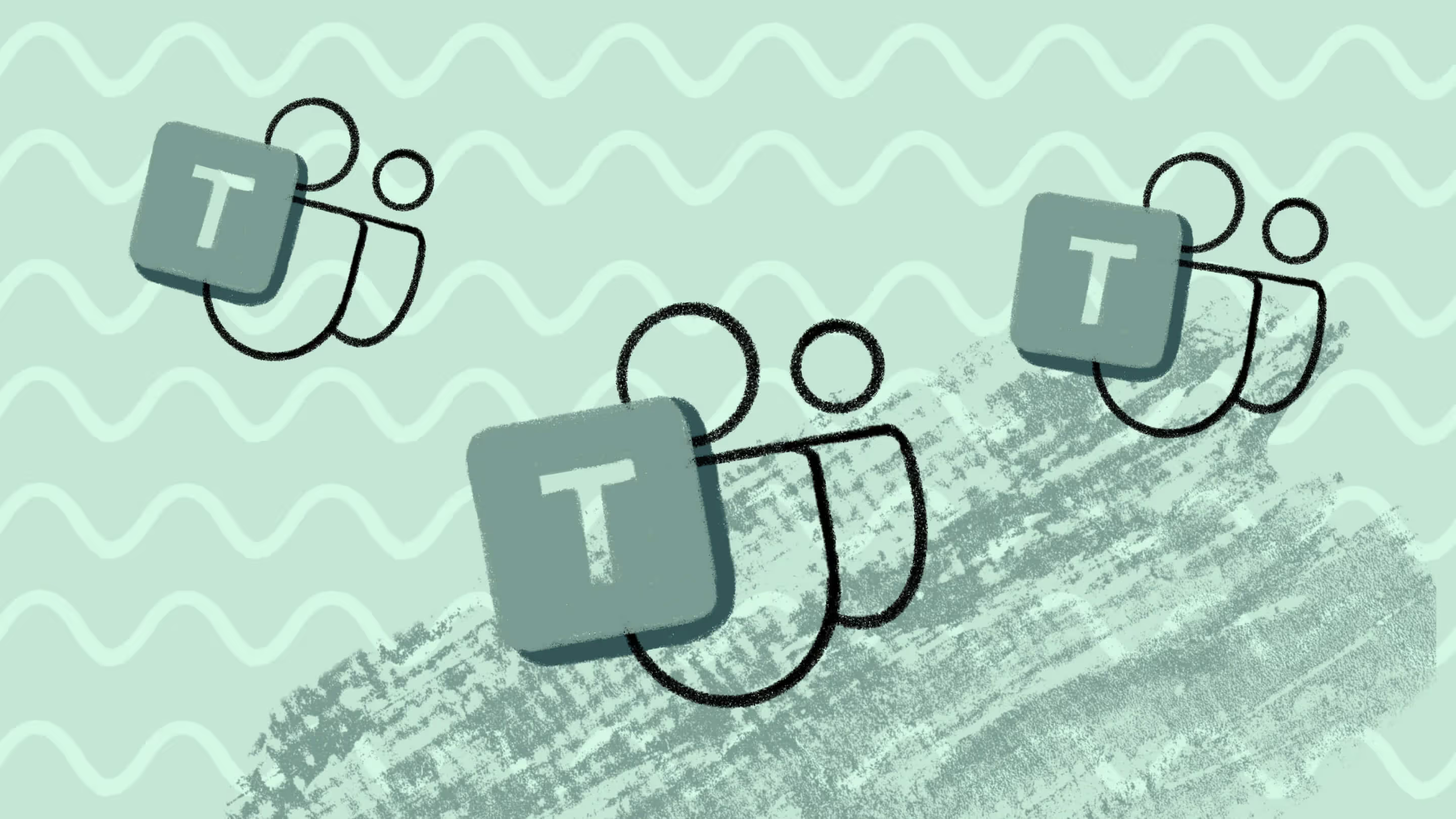


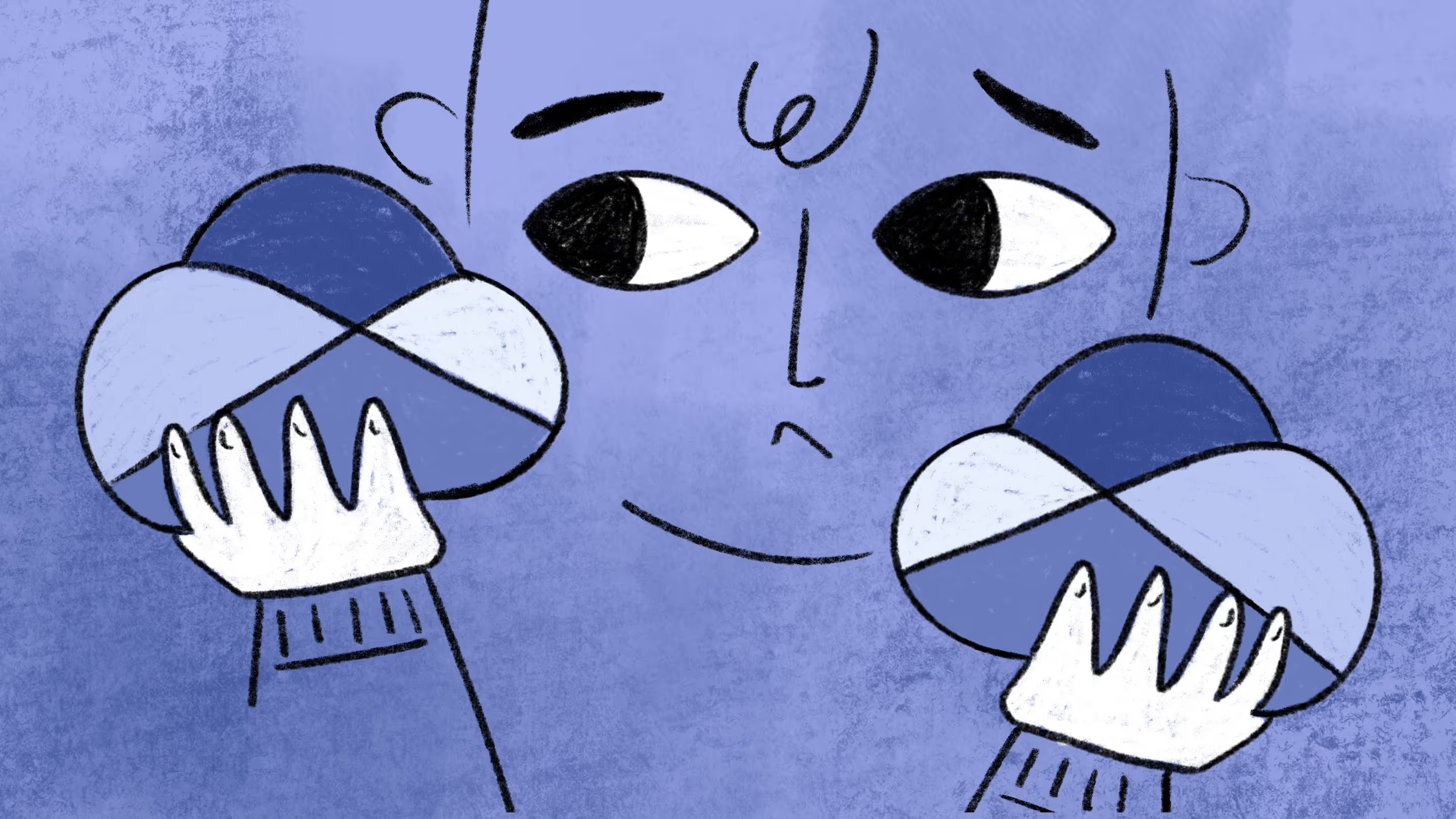
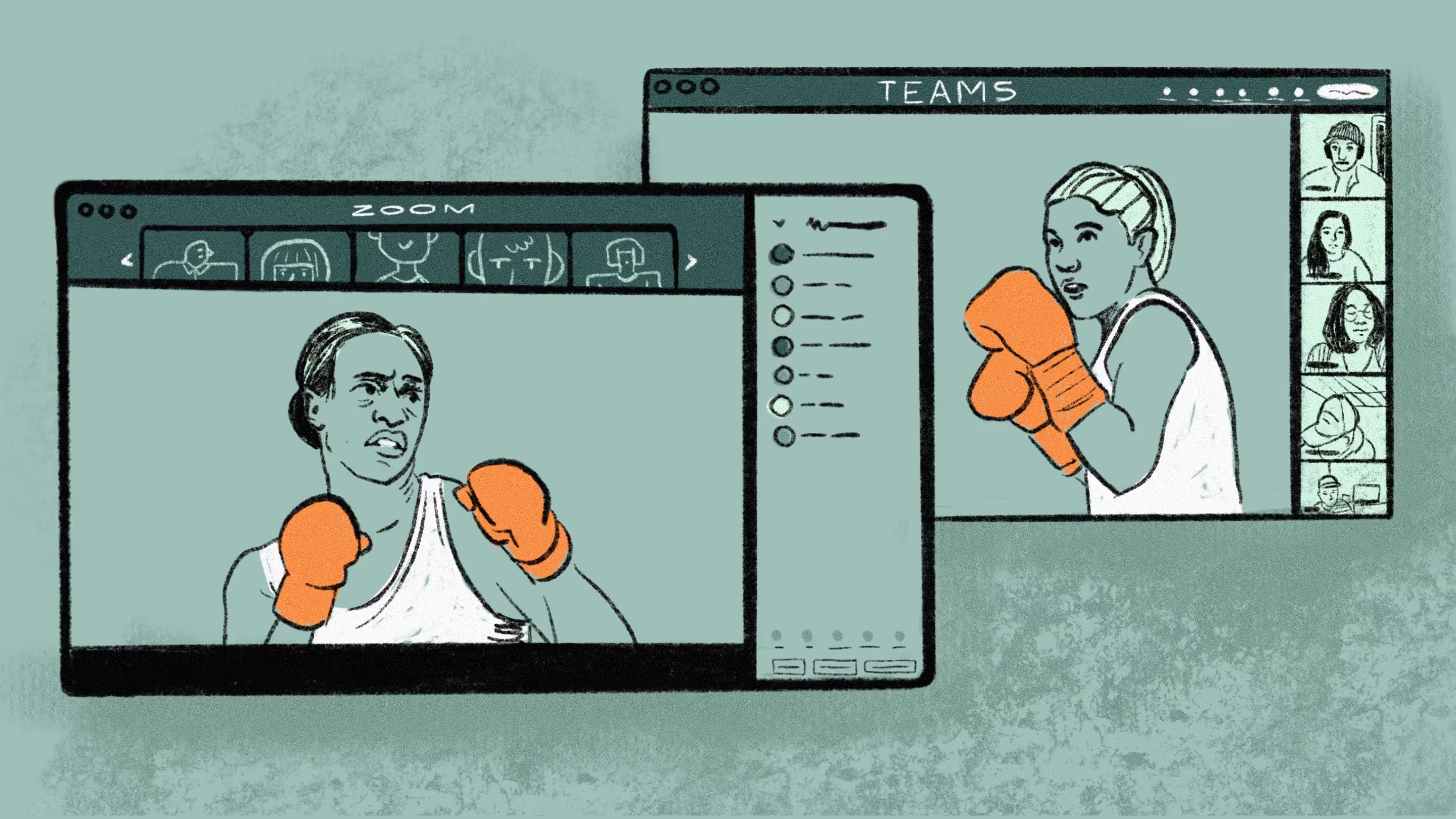
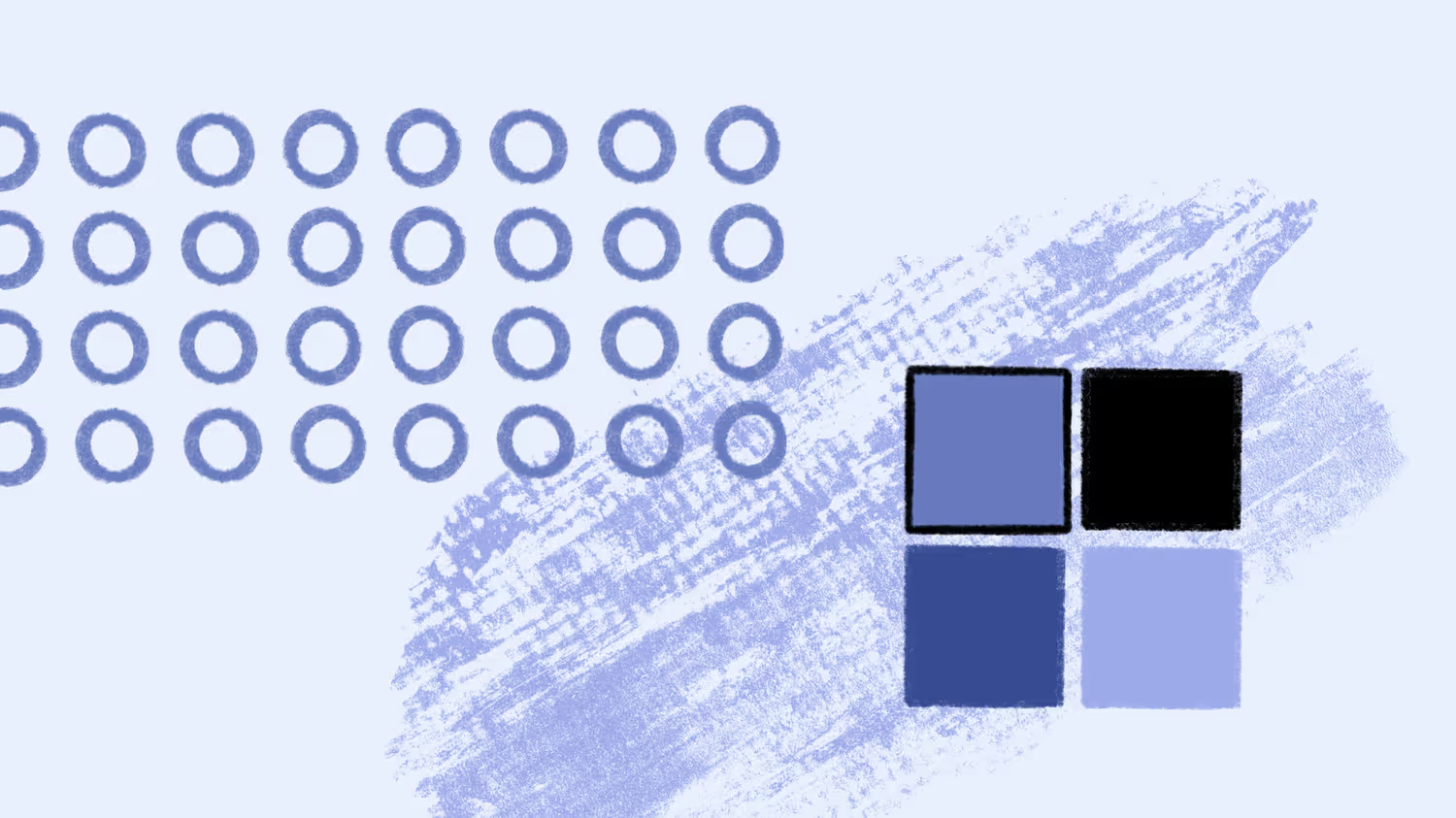
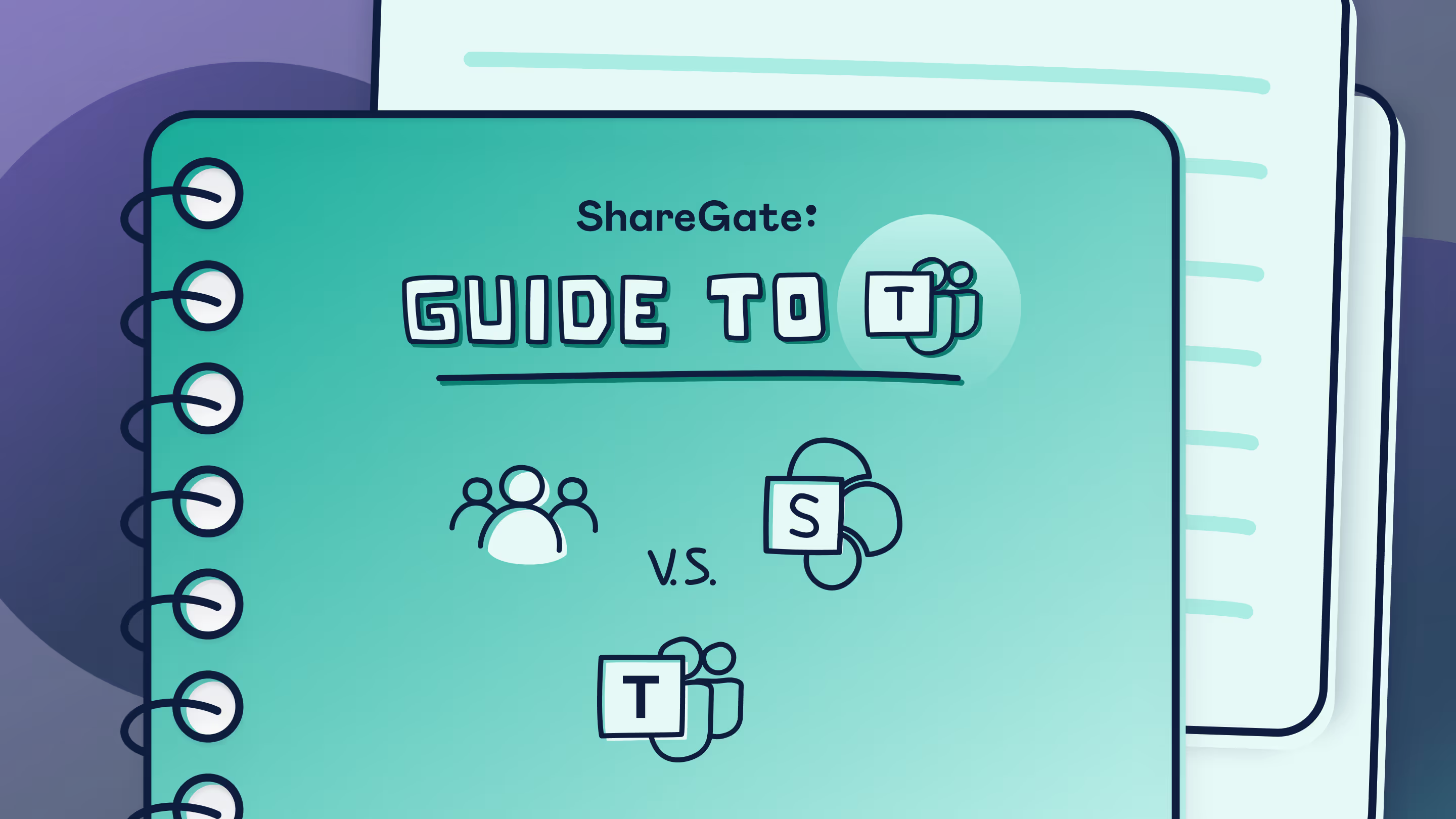

.jpg)


.png)

